Printing a File
Occasionally you may need to print a file from an Apporto cloud desktop or application.
Print File
Login to Apporto
Using your preferred web browser, navigate to the web address provided by your administrator, for example, “mycollege.www.apporto.com.”
Then log in to the system to access the Apporto App Store.
Select your App
Locate and launch the streamed app or desktop that you want to upload a file to, for instance, Microsoft Excel.
Print File
In the selected app navigate to File > Print
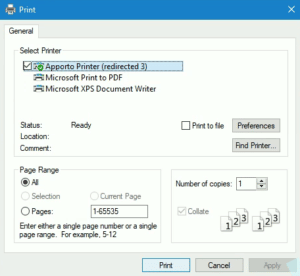
Choose the Apporto Printer (redirected)
Click Print
Alternatively, you may choose to print to PDF. In this case, you will need to download the PDF to your local device, open it from your Downloads folder, and print from your local device.
