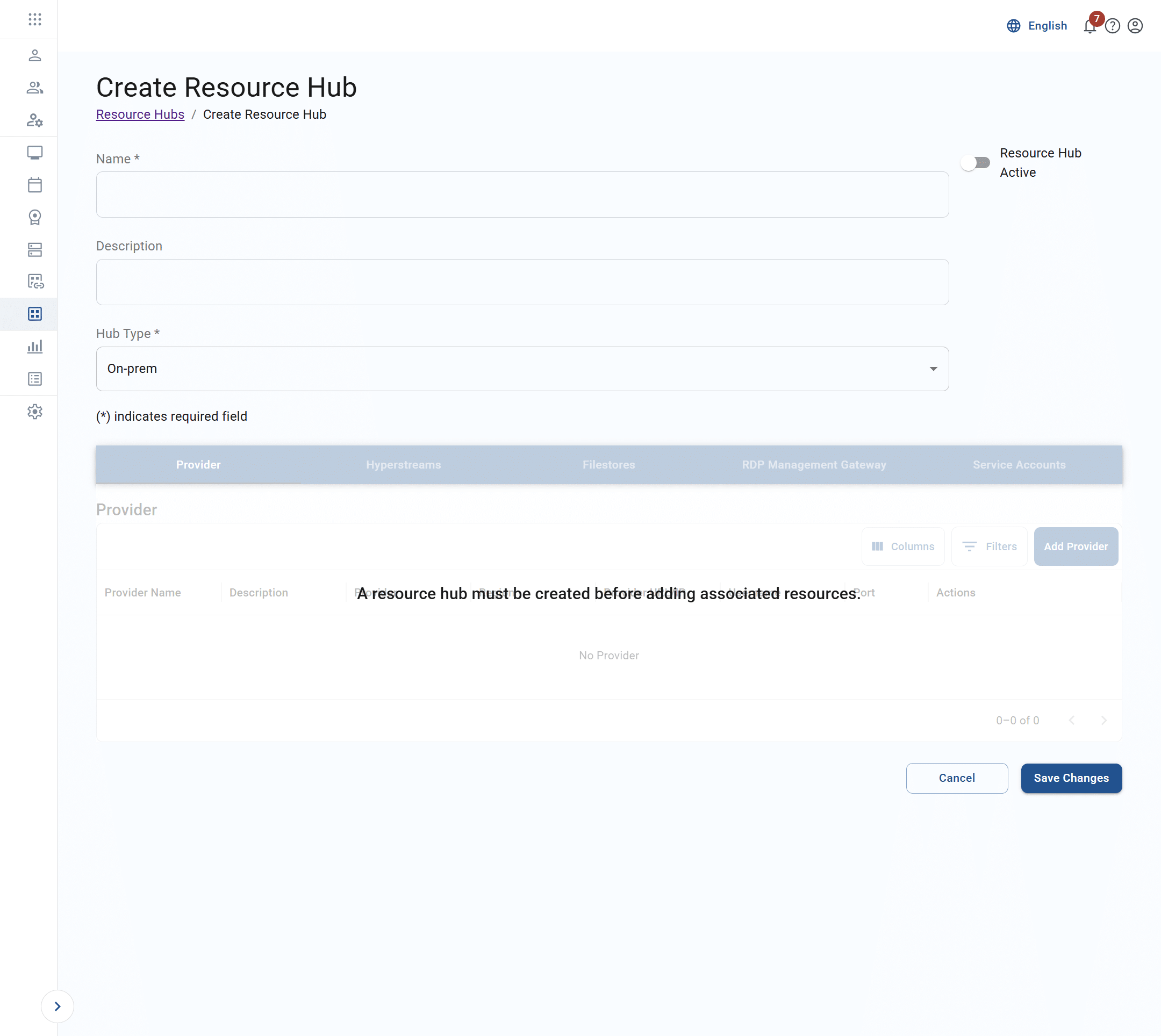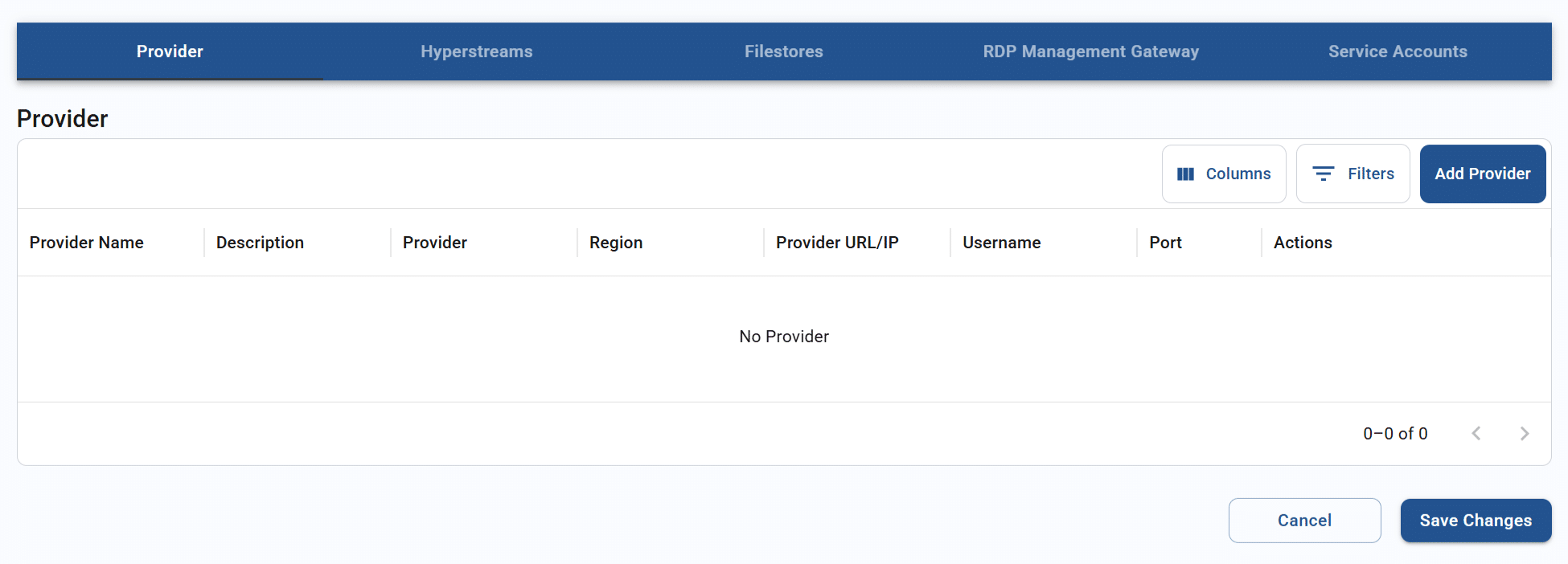Creating a resource hub
A resource hub consists of three utilities, which are typically set up in the same region as a server pool. For all hubs, virtualization provider information is needed. In addition, utility configurations are provided based on hub type.
- For cloud-based hubs, the following utilities are used:
- Hyperstream – This is the Apporto technology that transforms Windows, Linux, or Mac screens into HTML/H.264 that can be displayed in a browser.
- Filestore – This utility enables users to upload and download files from their virtual desktops.
- Load balancer – This is the RDP load-balancer used to distribute user sessions across the RDP multi-user server pools.
- For on-premises hubs, the list of utilities is slightly different:
- Hyperstream (see above)
- Filestore (see above)
- RDP management gateway – This gateway provides both security and load balancing.
- Service accounts – This allows you to set the service account profile that applies to the hub.
Use the information in this guide to learn how to:
You may also visit the related article on managing resource hubs to learn about the Resource hub list page and how to update an existing resource hub.
Create a new resource hub
To begin creating a resource hub, follow the steps below.
- Log in to the system using your credentials.
- Click resource hubs or the
 icon in the navigation panel.
icon in the navigation panel.

- The list of resource hubs will display. You may filter the list or adjust the displayed columns to locate records. See the article on working with lists for more information.
- Click create resource hub. The system will direct you to the Create resource hub page.
Create the resource hub profile
The first part of resource hub configuration is the profile section at the top of the Create resource hub screen.
The table below shows the values that make up a resource hub profile.
| Field | Datatype | Required? | Notes |
|---|---|---|---|
| Name | String | Yes | |
| Description | String | No | |
| Hub type | Lookup value | Yes |
|
| Resource hub active (status) | Boolean | No |
To configure the resource hub profile, follow the steps below:
- Enter the profile values in the form.
- Click/tap save changes to create the record. You will not be able to modify values in the other tabs until the profile is saved.
Add a provider
At the bottom of the Create resource hub page, you can configure select your virtualization provider(s).
To add a provider, follow the steps below:
- From the “Provider” section, click add provider.
- The system will display the Add new provider instance pop-up.
Cloud-based hubs must also be tied to a region.

On-prem hubs prompt for additional provider information.
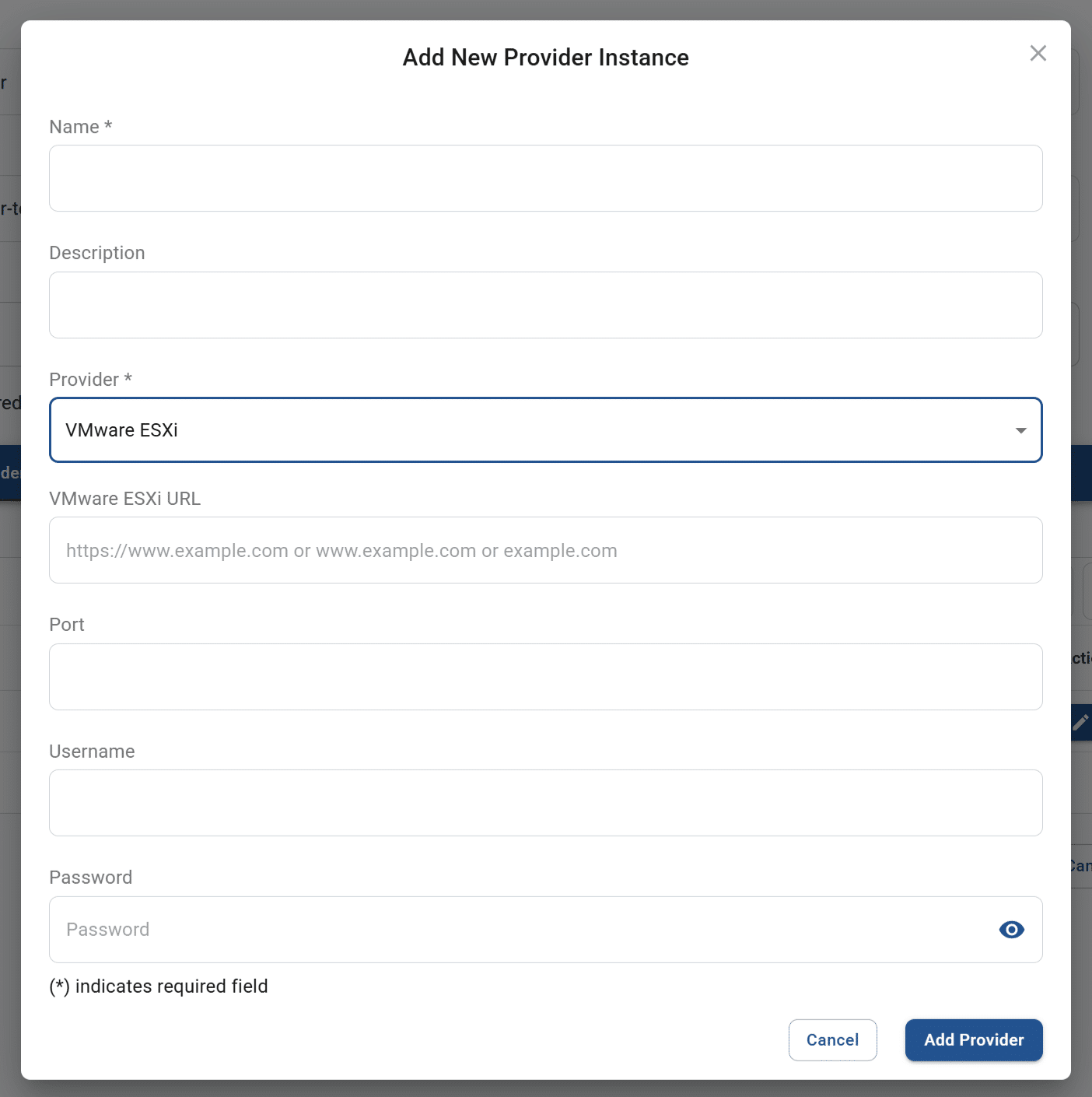
- Enter the necessary values. The table below shows the values that make up a provider record.
Field Datatype Required? Notes Name String Yes A user-friendly name for the provider Description String No Any meaningful description that helps describe this provider Provider Lookup value Yes - Visible if selected hub type = on-prem:
- Hyper-V
- Nutanix Prism Central
- Nutanix Prism Element
- Proxmox
- Self-managed
- VMware ESXi
- VMware vCenter
- Visible if selected hub type = Apporto or customer cloud:
- AWS
- Azure
Cloud region Lookup value Conditional Visible if selected hub type = cloud & options are dependent on cloud selection: - AWS
- Canada Central
- Canada West
- Dubai
- Germany
- Hong Kong
- Ireland
- London
- Mumbai
- Northern California
- Northern Virginia
- Ohio
- Oregon
- Paris
- Azure
- Dubai
- East US
- Germany
- London
- North Central US
- South Central US
- West US
Hyper-V IP String No Visible if provider = Hyper-V Nutanix Prism Central IP String No Visible if provider = Nutanix Prism Central Nutanix Prism Element IP String No Visible if provider = Nutanix Prism Element Proxmox IP String No Visible if provider = Proxmox VMware ESXi URL String No Visible if provider = VMware ESXi VMware vCenter URL String No Visible if provider = VMware vCenter Port String No Visible for all on-prem providers except self-managed Username String No Visible for all on-prem providers except self-managed Password String No Visible for all on-prem providers except self-managed - Visible if selected hub type = on-prem:
- Click add provider. The system will close the pop-up.
- The newly created provider profile will display in the tab. Click save changes to confirm.
- Click edit to update a provider’s values or remove to delete an unwanted provider. See the article on managing resource hubs for more information.
Add a hyperstream
In the “Hyperstream” section, you may view the hyperstream configuration for the resource hub. A maximum of one hyperstream can be configured for the resource hub at a time.

To add a hyperstream, follow the steps below:
- From the “Hyperstream” section, click add hyperstream.
- The system will display the Add new hyperstream pop-up.

- Enter the necessary values. The table below shows the values that make up a hyperstream record.
Field Datatype Required? Notes Name String Yes A user-friendly name for the hyperstream service Description String Yes Any meaningful description that helps describe this service Hyperstream load balancer FQDN String Conditional The fully qualified domain name (FQDN) of the load balancer service At least 1 of the 2 FQDN values must be entered.
Route traffic here (hyperstream load balancer FQDN) by default Boolean Conditional If both FQDN values are entered, 1 must be selected as the default. Secure gateway FQDN String Conditional The fully qualified domain name (FQDN) of the secure gateway service At least 1 of the 2 FQDN values must be entered.
Route traffic here (secure gateway FQDN) by default Boolean Conditional If both FQDN values are entered, 1 must be selected as the default. Secret String No The value is used for the payload validation during authentication to on-premise hyperstream deployments. The secret entered here must match the secret stored in the hyperstream services configuration. If not specified, the Apporto default value will be used. - Click add hyperstream. The system will close the pop-up.
- The newly created hyperstream will display in the tab. Click save changes to confirm.
- Click edit to update a hyperstream’s values or remove to delete an unwanted hyperstream. See the article on managing resource hubs for more information.
Add a filestore
The third tab in the bottom section displays the filestore that is assigned to the resource hub.

To add a filestore, follow the steps below:
- From the “Filestore” tab, click add filestore.
- The system will display the Add new filestore pop-up.

- Enter the necessary values. The table below shows the values that make up a filestore record.
Field Datatype Required? Notes Name String Yes Description String No Type Lookup value No - Distributed file system (DFS)
- Network file system (NFS)
FQDN or hostname String Yes - Click add filestore. The system will close the pop-up.
- The newly created filestore will display in the tab. Click save changes to confirm.
- Click edit to update a filestore’s values or remove to delete an unwanted filestore. See the article on managing resource hubs for more information.
Add an RDP load balancer (cloud)
The fourth tab for a cloud-based resource hub displays the load balancer configuration. This is the RDP load-balancer used to distribute user sessions across the RDP multi-user server pools. A maximum of one load balancer can be configured for the resource hub at a time.

To add a load balancer, follow the steps below:
- From the “RDP load balancer” section, click add RDP load balancer.
- The system will display the Add new RDP load balancer pop-up.

- Enter the necessary values. The table below shows the values that make up a load balancer record.
Field Datatype Required? Notes Name String Yes A user-friendly name for the RDP load-balancer endpoint Description String No Any meaningful description that helps describe this RDP load-balancer FQDN or hostname String Yes The FQDN or hostname of the RDP load-balancer used by this resource hub - Click add RDP load balancer. The system will close the pop-up.
- The newly created load balancer will display in the tab. Click save changes to confirm.
- Click edit to update a load balancer’s values or remove to delete an unwanted load balancer. See the article on managing resource hubs for more information.
Add an RDP management gateway (on-prem)
The fourth tab for an on-prem resource hub displays the RDP management gateway configuration. This gateway provides security and balances loads.

To add a gateway, follow the steps below:
- From the “RDP management gateway” section, click add RDP management gateway.
- The system will display the Add new management gateway pop-up.

- Enter the necessary values. The table below shows the values that make up a gateway record.
Field Datatype Required? Notes Name String Yes A user-friendly name for the RDP management gateway endpoint Description String No Any meaningful description that helps describe this gateway FQDN or hostname String Yes The FQDN or hostname of the gateway used by this resource hub API key String Yes The API key for the gateway - Click add RDP management gateway. The system will close the pop-up.
- The newly created gateway record will display in the tab. Click save changes to confirm.
- Click edit to update an RDP management gateway’s values or remove to delete an unwanted gateway. See the article on managing resource hubs for more information.
Select a service account (on-prem)
The fifth tab for an on-prem resource hub displays the list of available service accounts. For information on how to create service accounts for your instance, see the article on hybrid resource management.
To select a service account, follow the steps below:
- From the “Service accounts” section, toggle the desired account ON. Any previously selected account will now be turned off.
- Click save changes to confirm. The newly selected service account will be used on future system transactions.