Draining server sessions
When administrators need to perform maintenance on on-premises servers, it is important to close out server traffic. The drain mode feature allows a production server to stop creating new sessions while allowing current sessions to continue running until the users close them out.
Drain mode is currently available for the following:
- Multi-session servers
- Non-persistent VMs in single-session pools
Use the information in this guide to learn how to:
Immediately drain a server
To immediately put servers or VM pools into drain mode, follow the steps below.
- Locate a multi-session server or single-session VM pool to put into drain mode.
- Multi-session server
- From the “Multi-Session” tab, click/tap on the Manage Server menu button for a production server.
- Click/tap on Drain. The system will display a confirmation dialog.
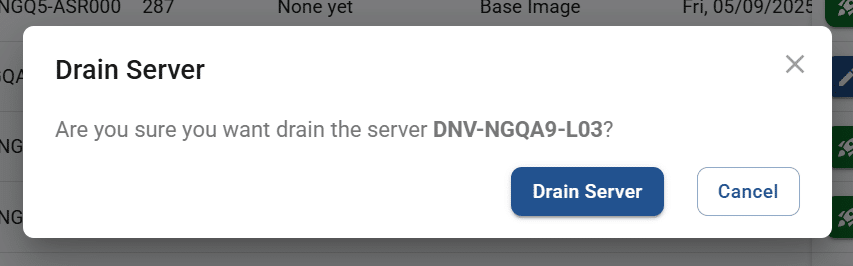
- Click/tap Drain Server to immediately start drain mode. The system will display a message that the drain will begin in a few minutes.
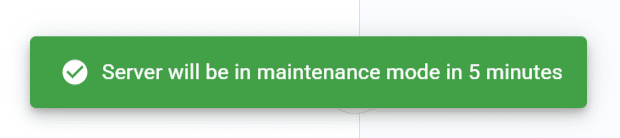
- If another server in the same pool is accepting connections, then new sessions will be routed to that server.
- If there are no other servers in the same pool that are accepting connections, then end users trying to connect will be shown a message saying that no servers are currently available.
- Administrators will still be able to connect to the server from within the Servers page.
- Single-session VM pool
- From the “Single-Session” tab, click/tap on the Manage Pool menu button.
- Click/tap on Drain. The system will display a confirmation dialog.
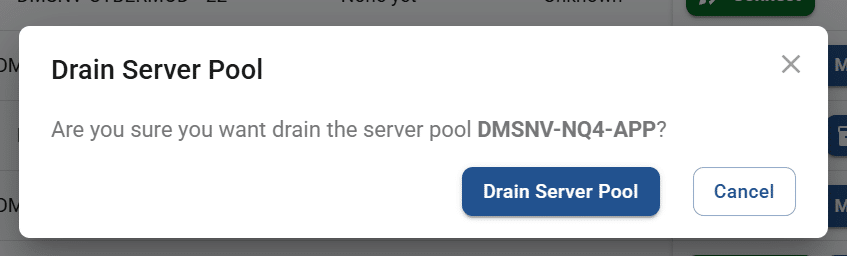
- Click/tap Drain Pool to immediately start drain mode. The system will display a message that the drain will begin in a few minutes. (It will look similar to the message above for a server.) No new connections will be allowed, though administrators will still be able to connect to the pool’s VMs from within the Servers page.
- Multi-session server
- Once the last session has drained from the server or pool, the system will display a notification to administrators.
Schedule a server drain
COMING SOON
Take a server out of drain mode
To take a server or VM pool out of drain mode, follow the steps below.
- Locate a multi-session server or single-session VM pool that is currently in drain mode.
- Multi-session server
- From the “Multi-Session” tab, click/tap on Manage Server.
- Click/tap on Bring Online.
- The system will display a message stating that the pool will be brought back online in a minute. (It will look similar to the message below for a server pool.)
- Single-session VM pool
- Multi-session server

