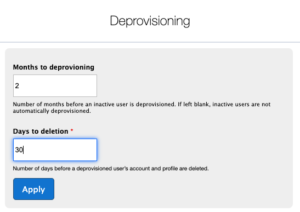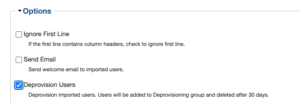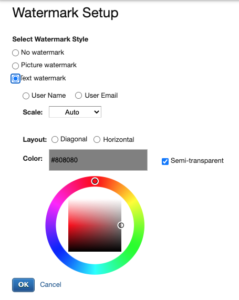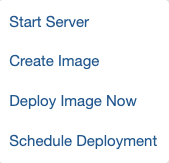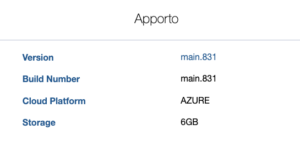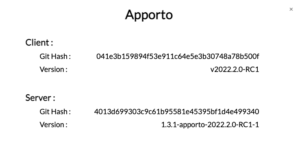2022.2
The Apporto 2022.1 Release was deployed together with 2022.2. The following is a list of features, enhancements and bug fixes from both 2022.1 and 2022.2.
|
Admin Experience |
|
|
Feature |
Benefit |
|
Deprovisioning enhancements |
At the end of each semester, you may wish to deprovision users (rather than delete them out right). When the user’s account status is changed from Active to Deprovisioned, the user is unable to login to Apporto, but their profile is persisted in case they may be reprovisioned next semester. Deprovisioned users (accounts and profiles) are deleted after 30 days by default. (You may configure the deprovisioning time period in Setup). Previously, deprovisioning was a manual task. You could edit individual users to change the account status or select a handful of users to update. In this release, we are providing two new ways to deprovision users: 1. Automatically deprovision users after x months of inactivity. Admins may define the inactivity window via Setup -> Deprovisioning -> Months to deletion. This is an optional field. If left blank, users will not be automatically deprovisioned.
2. Deprovision users via CSV Import. This can be accomplished via the following steps from the Users screen: Import -> choose CSV file -> check “Deprovision Users” -> hit Import.
|
|
Auto-Scaling Groups |
In addition to Apporto’s scaling algorithm, we are leveraging AWS’s Auto-Scaling Groups and Resources to further optimize server utilization. If this is setup for your instance, you will now see these resources in the Servers screen (with names including ASG or ASR).
Auto-scaling groups may be used with Windows Desktops, Desktop Variants, App-in-desktop, and Remote Applications. Auto-scaling groups may be scheduled via the Calendar (in the same way Servers may be scheduled) to ensure they are up and running when a synchronous class meets, for example. |
|
Watermark |
This feature is available for the Zero Trust desktop.
To discourage users from capturing screenshots of sensitive data, we have provided an option (under the Setup menu) to enable a watermark. If enabled, a watermark overlays the user’s desktop. The watermark may be an image or text. If text is selected, you may choose between the user’s full name or email. Additional configurations are available for the font size, color, orientation and transparency.
|
|
LTI enhancements |
|
|
Deploy Now option |
Apporto Admins with Windows administrative permissions can create and deploy images. Previously, deployment had to be scheduled ahead of time. To save time, we have provided a “Deploy Now” option to trigger deployment right away.
|
|
App-in-desktop |
Previously, Customer Support had to configure App-in-desktop applications. In this release, we are enabling Admins to create their own App-in-desktop apps. When the user launches the app, you can specify which application (eg. SPSS, AutoCad, etc.) automatically opens inside a Windows desktop. |
|
Enhancements and bug fixes |
Enhancements and bug fixes:
Enabled multi-touch by default, so students using tablets and touch screens can pinch and zoom. |
|
End User Experience |
|
|
Feature |
Benefit |
| Print from Browser | Previously users had to “print to PDF” first before printing a file. Now, they can print directly from the browser. |
| Resolution settings | New feature enabling users to change the screen resolution of the virtual desktop via a ribbon bar Settings -> Screen resolution menu. (See screenshot below.) By default, the virtual desktop resolution is set to match the local display resolution on the user’s device. Resolution may be scaled by up to 300%, for improved accessibility. Also, if the resolution is changed, the value is stored in a cookie, so the setting will persist across sessions. 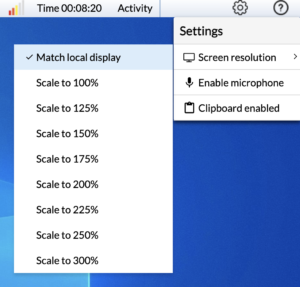 Note: This feature is currently only available for Windows desktops. Note: This feature is currently only available for Windows desktops. |
| Classroom enhancements | To help faculty see at a glance who is in attendance in the Virtual Classroom, we added an attendance list. Users are listed alphabetically, and a total count of students in the class is provided alongside the total number of absent students. For customers with hybrid environments (cloud and on-prem), we have enabled the Virtual Classroom to run seamlessly. Faculty will see all students in their class, regardless of whether their session is running on a computer on-prem or in the cloud. Enabled visibility to Persistent VMs and the Cyber Lab in the Virtual Classroom.Added a dropdown to adjust the number of tiles visible on each screen – with the default being 9 tiles per screen. Additionally, we fixed a bug in which the Apporto Messenger was not always appearing for faculty in the classroom. |
| iPad bug fixes | Since the number of students using Apporto on iPads has increased, we are working to improve the experience. Fixed issues with Chrome on iPad, file download, sound, and screen resolution. |
| Spanish keyboard support | Added support for Spanish keyboards. Users in Spanish speaking countries can use their physical keyboards on both Windows and OSX devices. This feature must be enabled by Apporto. Please contact your Customer Support representative or email us at [email protected]. Note: There is a known limitation with the Alt key on OSX keyboards. Some keyboard shortcuts do not work (e.g. Left Alt + f does not open the File menu). We are working to address this in a future release. |
| Version details | To assist in troubleshooting, we added detailed version information in both the App Store and Desktop.
The App Store version can be found under the Help menu -> About Apporto
Similarly, the desktop (hyperstream) version can be found in Help -> About Apporto
Should users encounter an issue, capturing a screenshot of the version information can help our Customer Support team investigate. |
| Enhancements and bug fixes | Enhancements and bug fixes:
|