Configuring desktop features
You may configure the desktop features for your entire instance. The features list includes analytics, camera functions, file uploads and downloads, printing, and more. Additional configuration can be done at the user and group levels. See the articles on editing users and groups for more information.
To update a desktop feature, follow the steps below:
- Click setup or the
 icon in the navigation panel to view the Setup screen.
icon in the navigation panel to view the Setup screen. - Click on the “desktop features” tab to view the list of default settings.
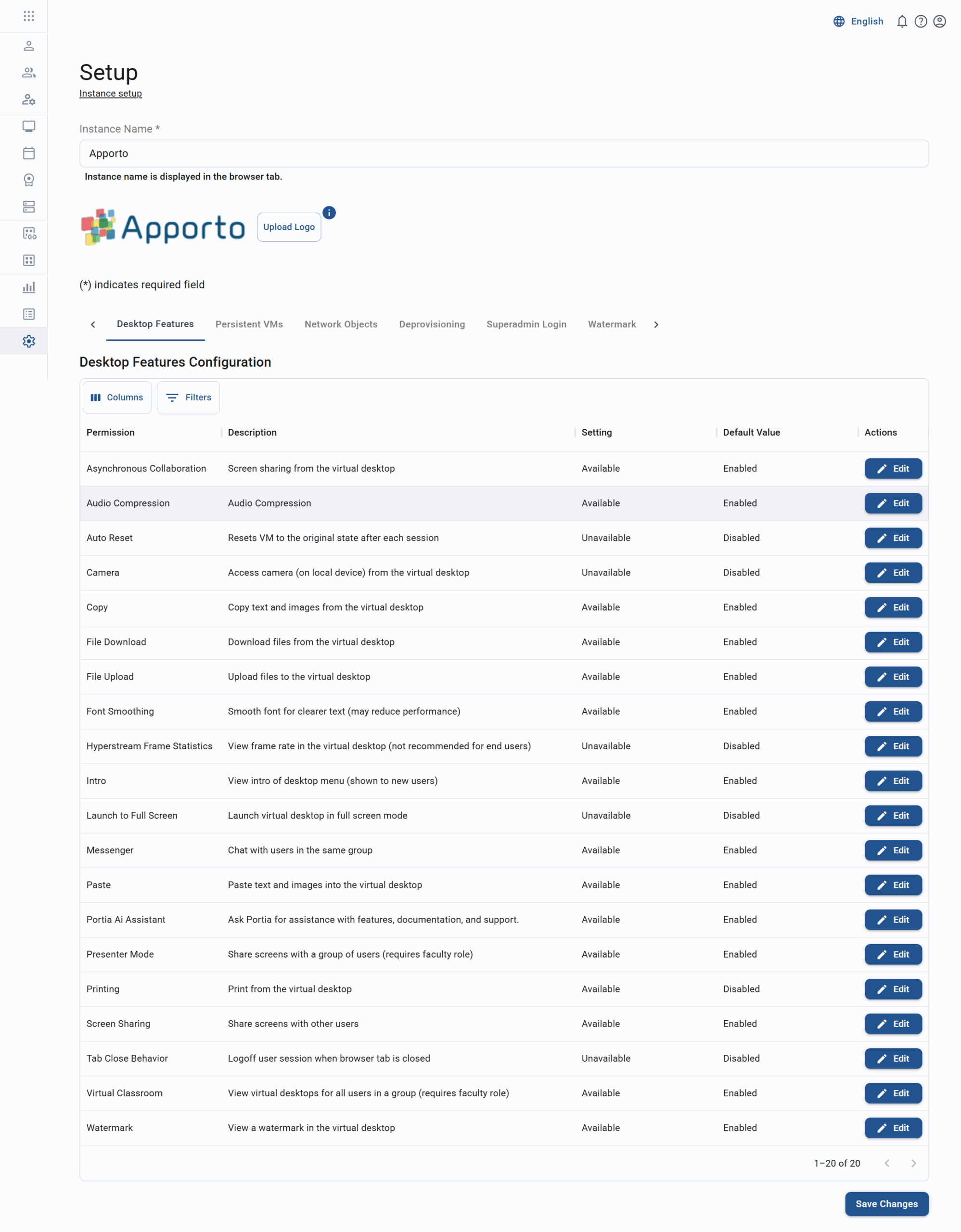
- Click the edit button on a feature to trigger the feature pop-up.

- All features can be enabled or disabled. Additional form fields will vary based on the selected feature.
- Click set value after editing a feature. The updated setting will display in the features list.
- Click save changes to commit the changes.
- To test your desktop feature changes, click my desktops or the
 icon in the navigation panel and launch a desktop application.
icon in the navigation panel and launch a desktop application. - Enabled desktop features will appear in the application toolbar.

