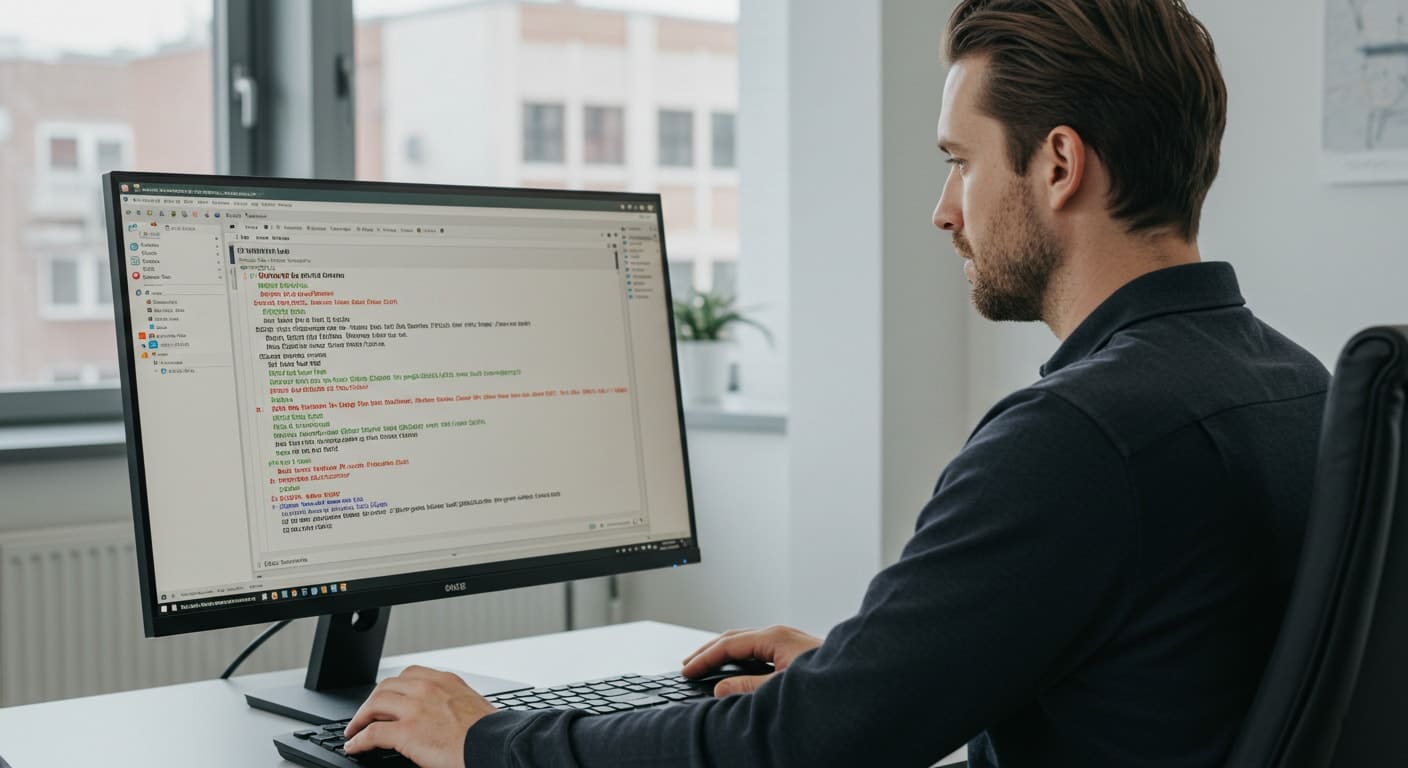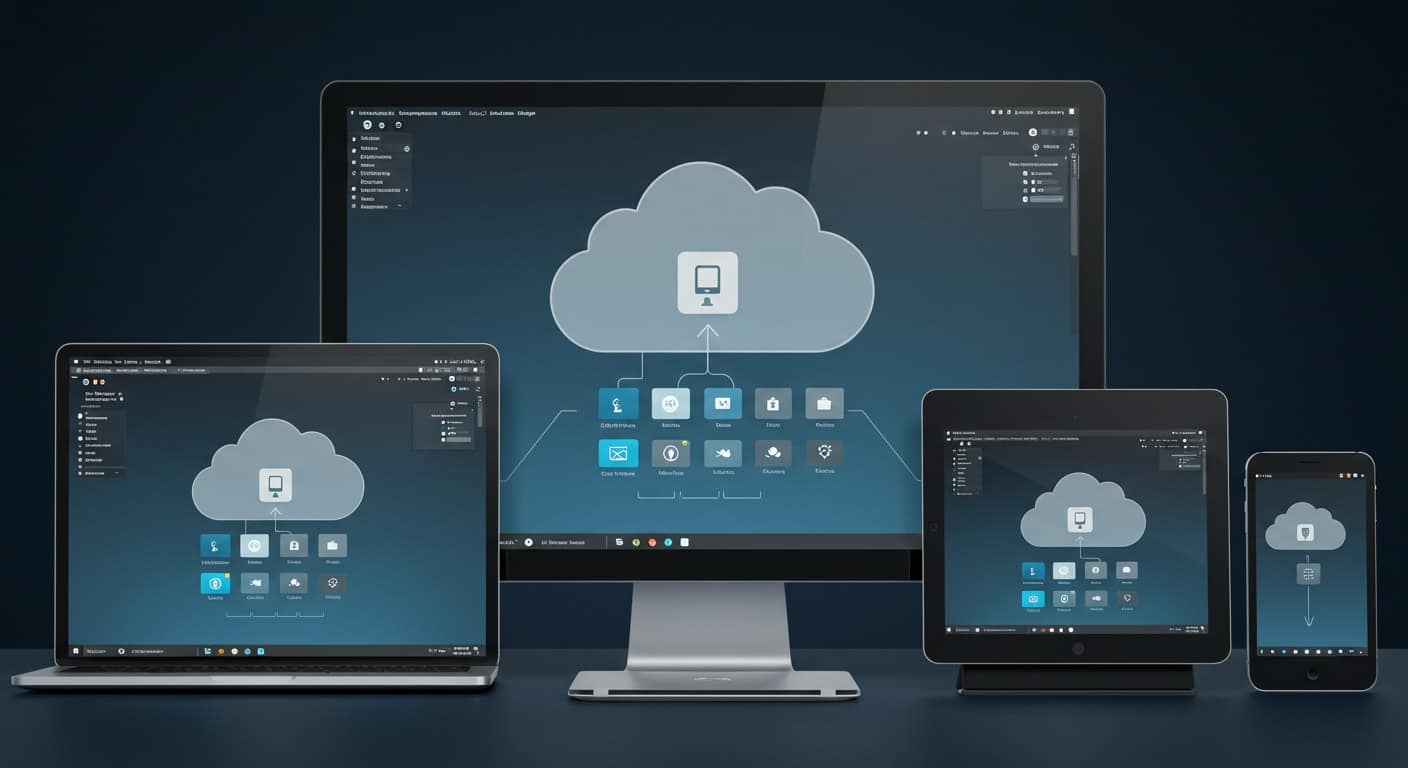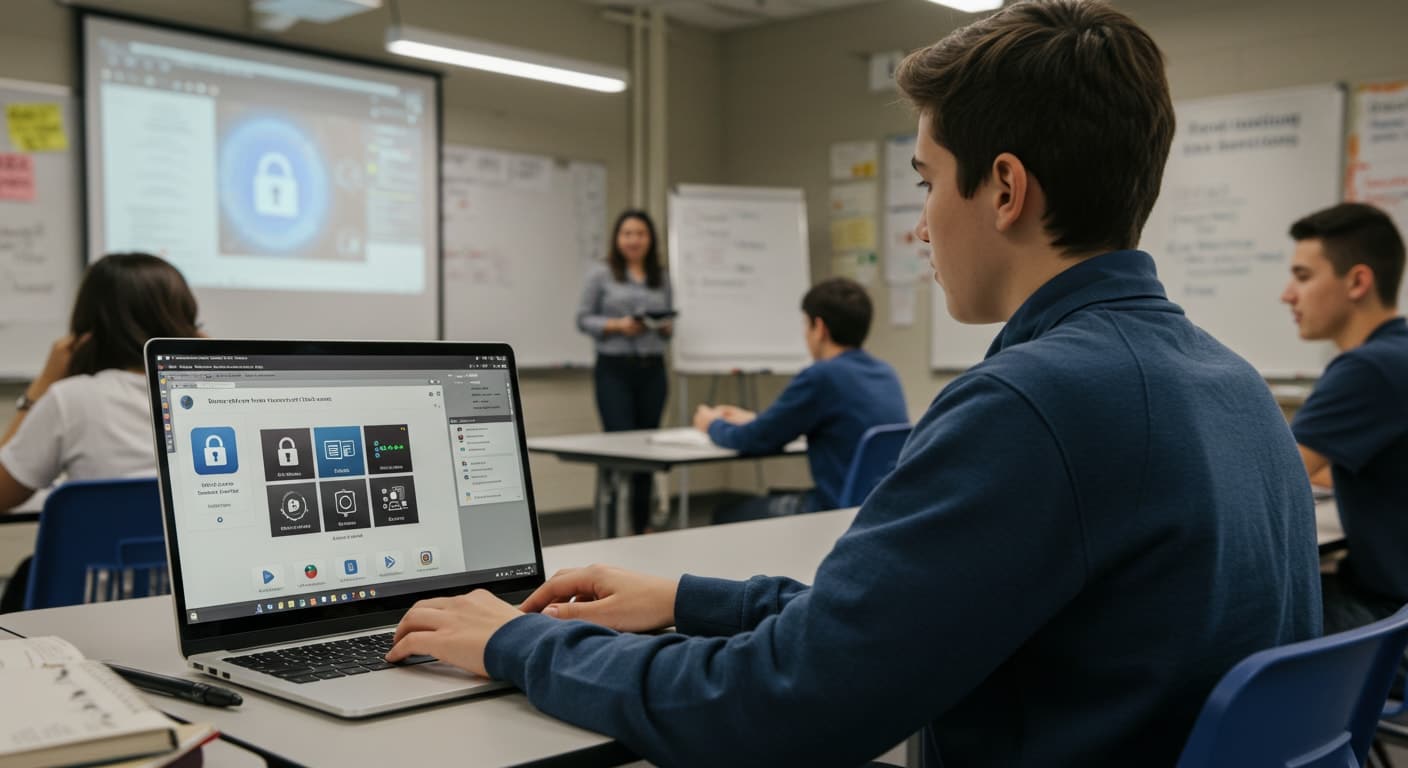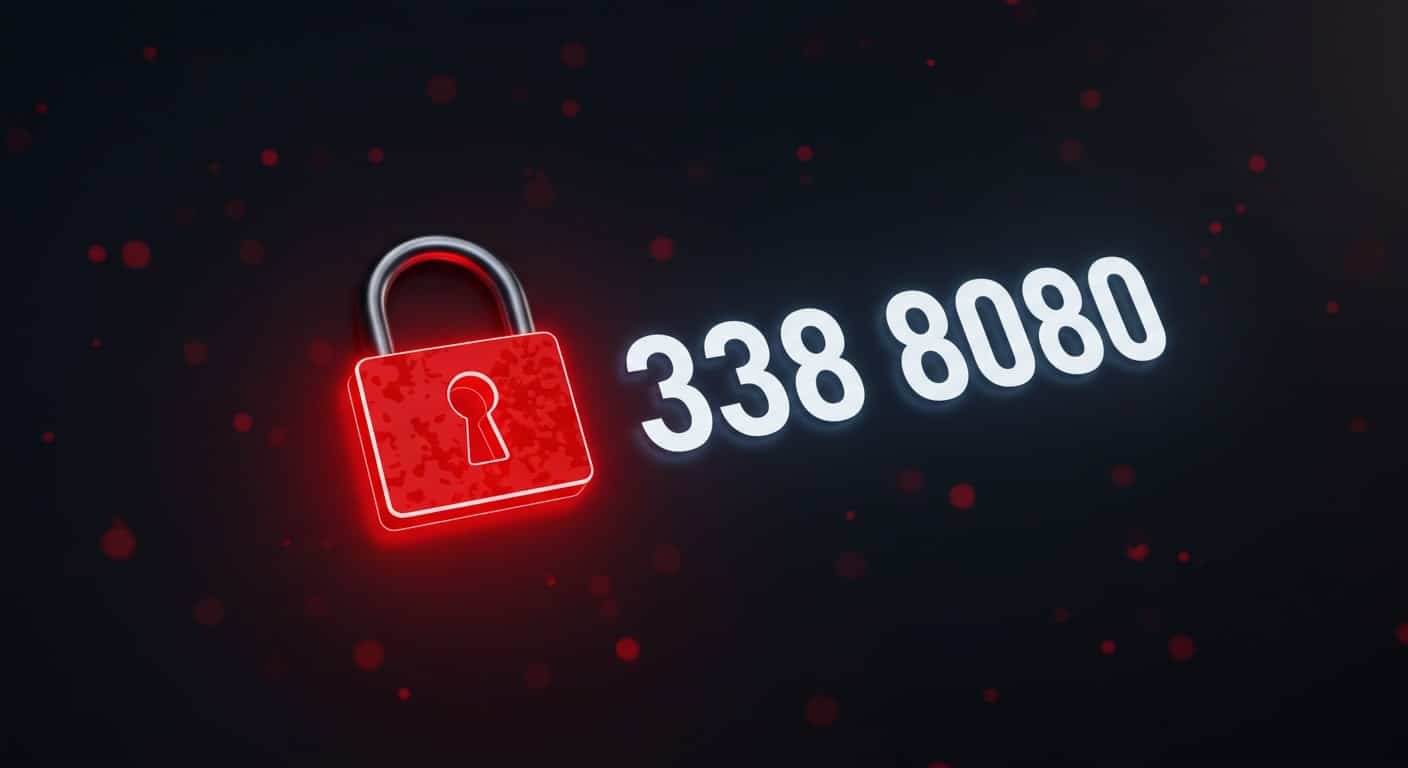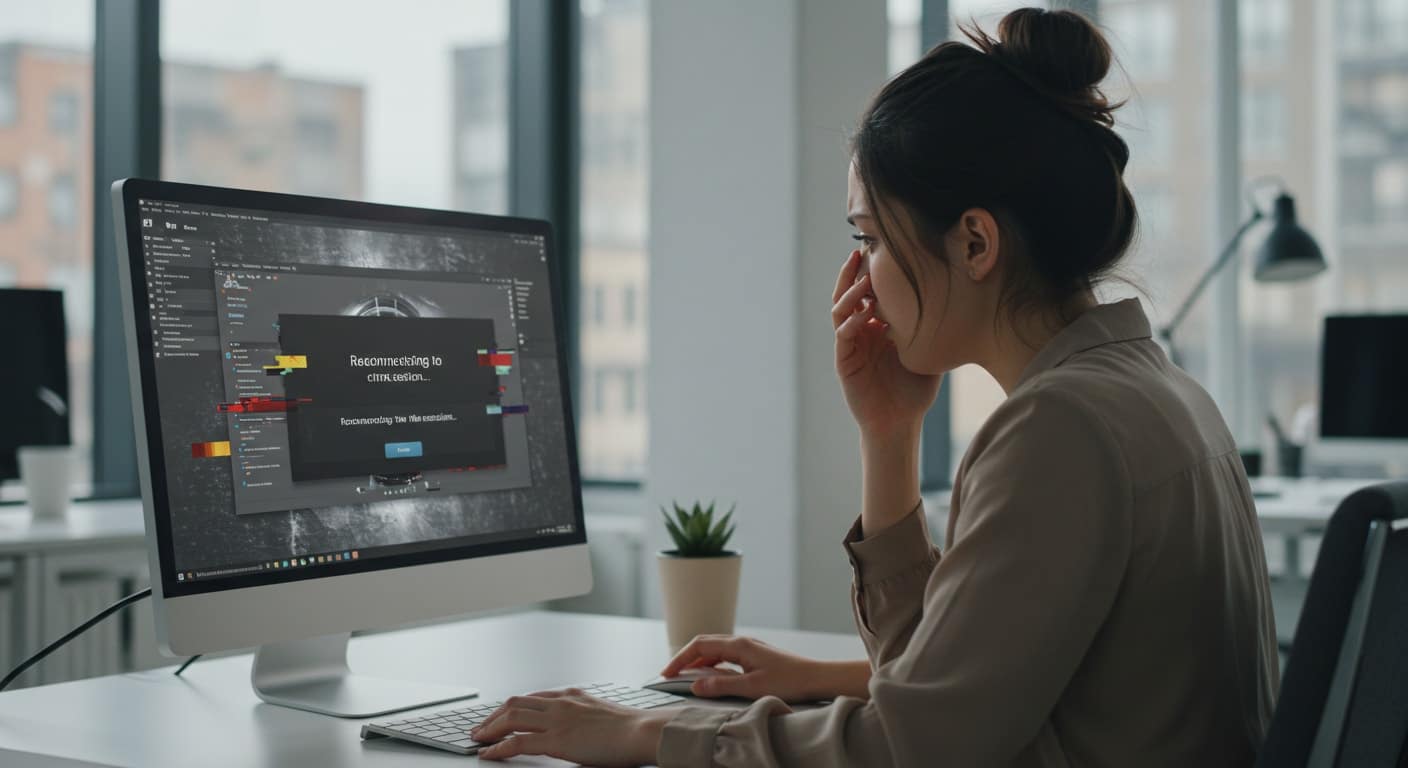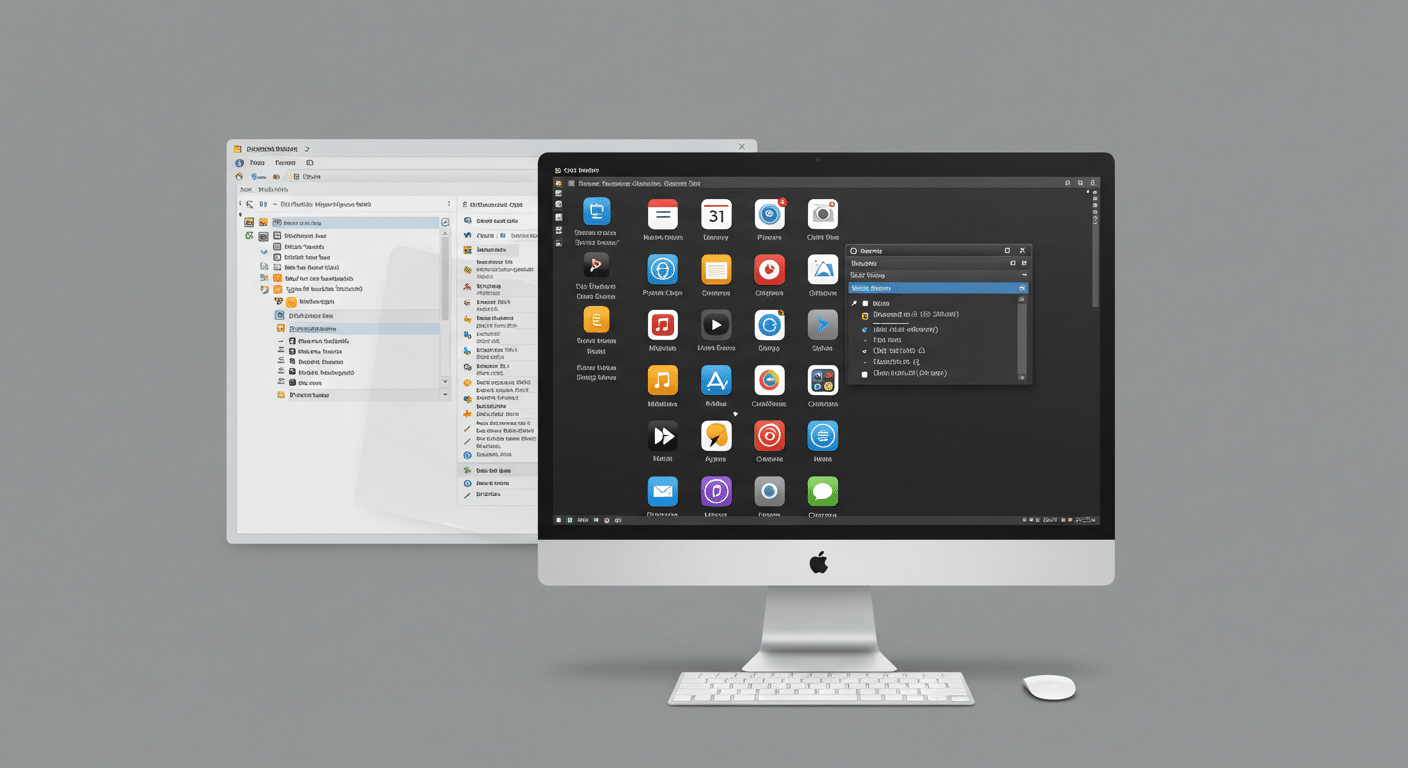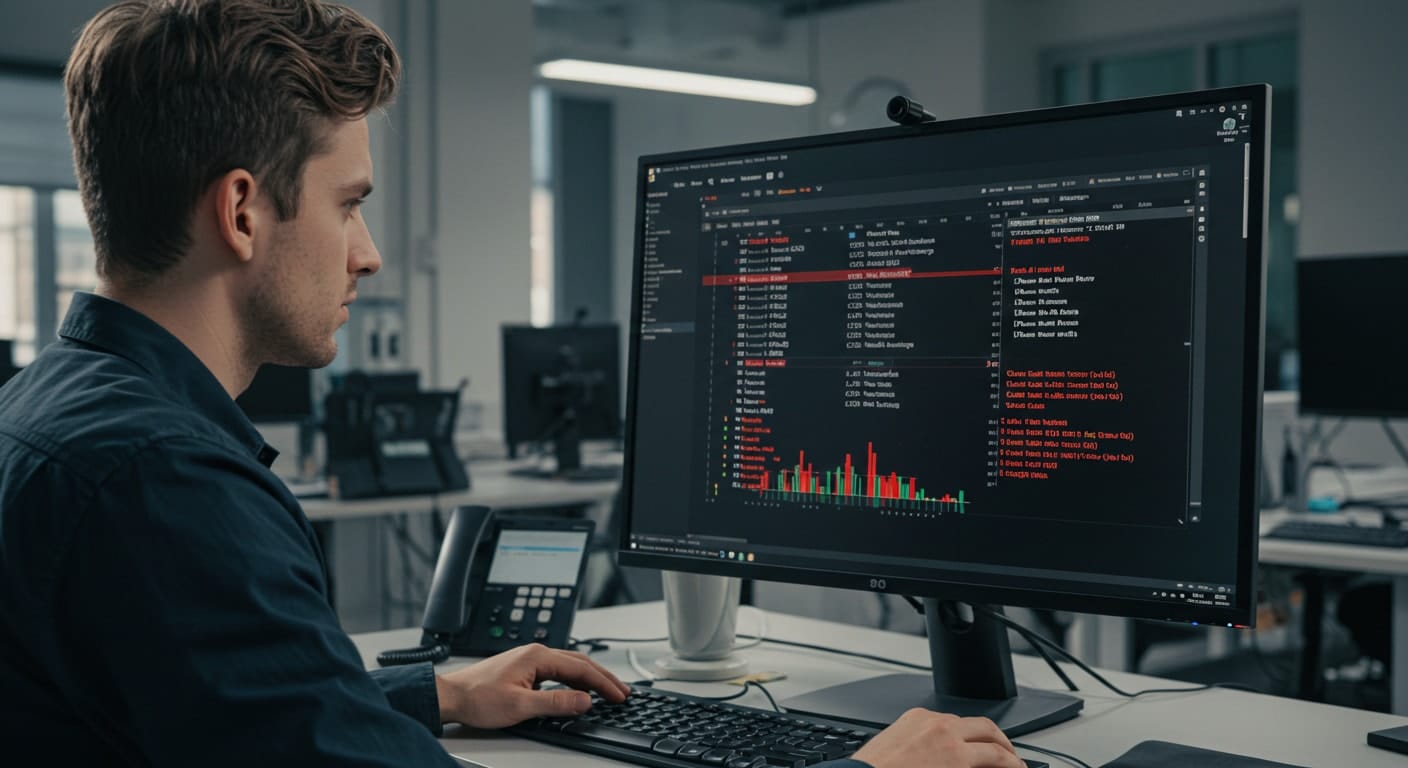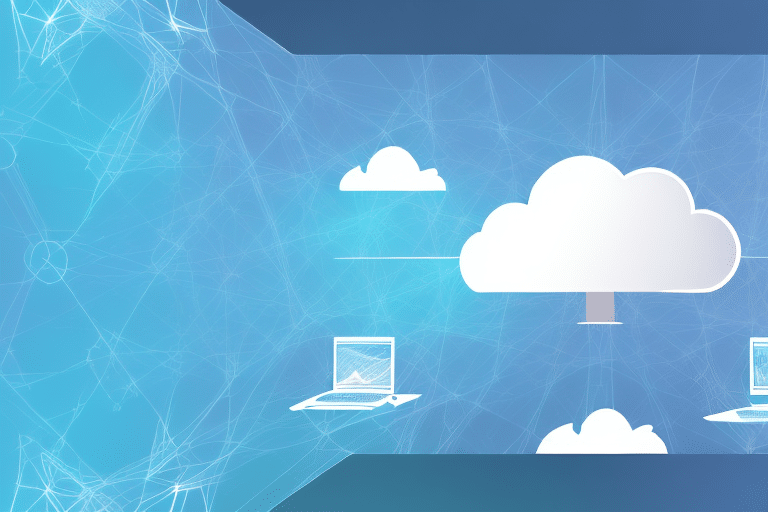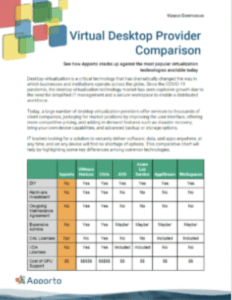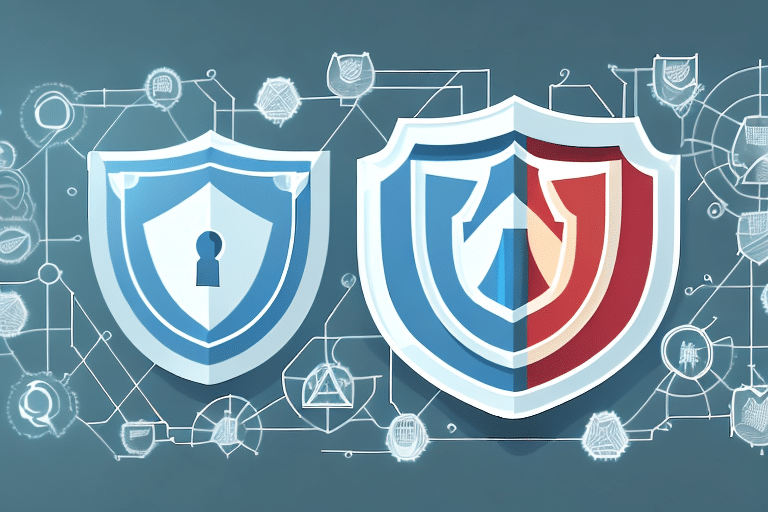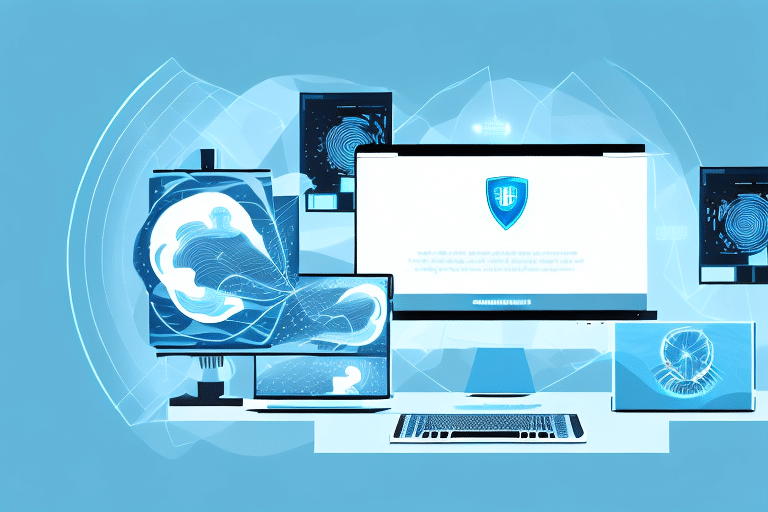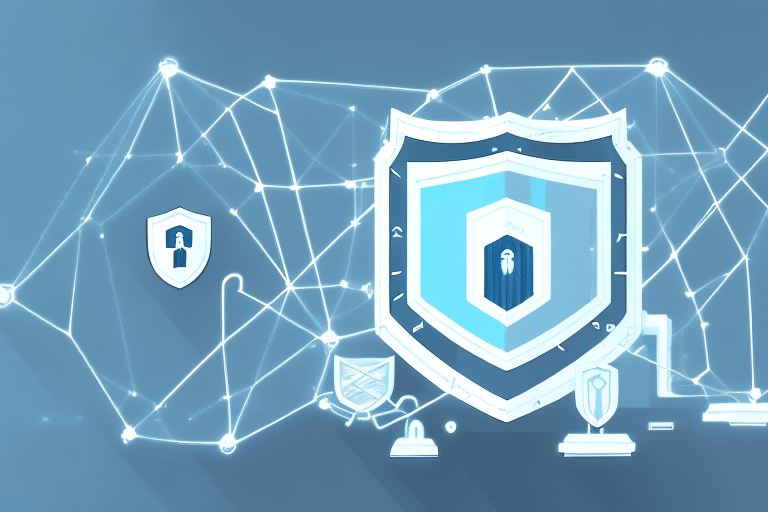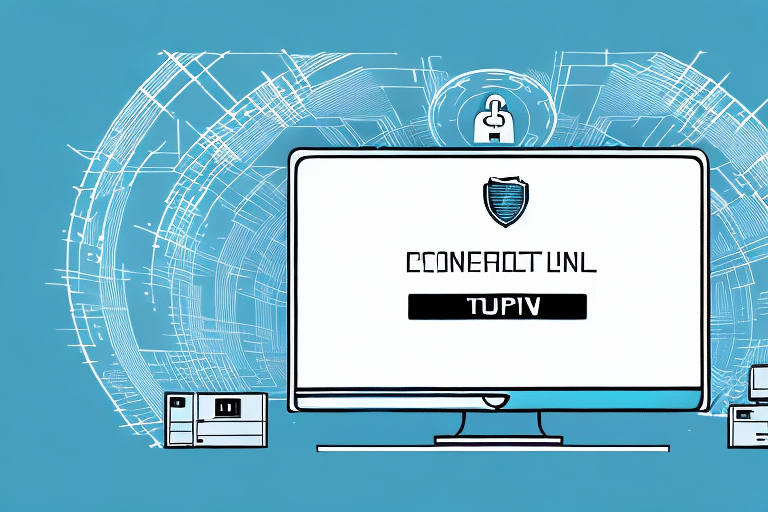The VMware Horizon Client is a widely used tool for remote desktop avccess—especially in organizations that depend on centralized IT systems. It gives users secure, reliable access to virtual desktops and apps from nearly any device. But when the installation fails, everything stops.
These failures are more common than you’d think. On Windows systems, issues like permission errors, blocked installers, or version mismatches can prevent setup from completing. Sometimes, even a leftover file from a previous install can trigger a silent crash.
So, how do you fix it? Let’s break it down—step by step—so you can get back up and running without wasting hours on guesswork.
What Is the VMware Horizon Client and Why Do You Need It Installed?
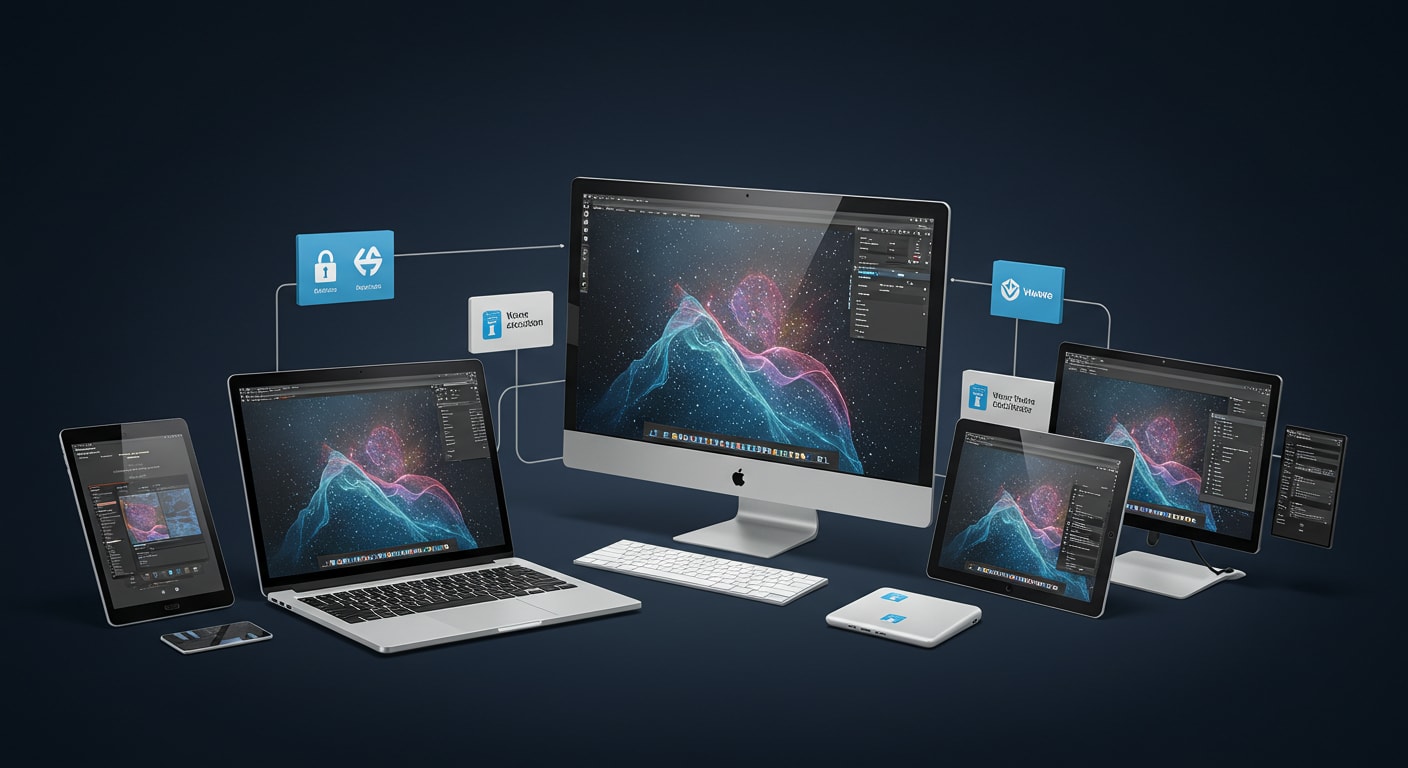
The VMware Horizon Client is a remote desktop application that allows you to connect to virtual desktops hosted on a centralized server. It’s designed to offer consistent, secure access to workplace or academic resources, regardless of where you are or what device you’re using.
Who uses it?
- Educational institutions give students access to labs and licensed software remotely through Virtual Desktop Infrastructure (VDI).
- Enterprises rely on it to support secure, distributed teams.
- Hybrid workforces benefit from its flexibility and centralized access control, but choosing between different VDI options (such as multi-user or dedicated desktops) is important.
But the benefits only come when the software is installed correctly. A clean, compatible installation ensures:
- Smooth performance with fewer crashes or freeze-ups
- Proper alignment with system security settings and user permissions
- Support for the latest version and Horizon server features
Fail to install it right, and you’re likely to run into problems that are harder—and more time-consuming—to fix later.
Why Does the VMware Horizon Client Install Fail on Windows?
If your VMware Horizon Client install failed, you’re not alone. Installation problems on Windows systems are surprisingly common—and usually preventable. Most failures trace back to system conflicts, permission issues, or leftover data from previous installs.
Here are some of the most frequent causes:
- Installing a newer version over an incomplete or corrupted one
A partially uninstalled client can leave behind broken registry entries or locked files that block the new setup. - Conflicts with other VMware tools or third-party remote access software
Running multiple clients—like an older Horizon Client or Citrix—can trigger system conflicts during installation. - Missing system permissions or blocked MSI commands
If the installer isn’t run as Administrator, the MSI package may not complete essential setup tasks. Antivirus or security policies can silently block parts of the install. - Installation hangs due to directory errors or profile issues
A corrupted user profile, a locked install directory, or an invalid username path can cause the installer to freeze mid-process.
Windows may not always display a clear error. That’s why it’s important to check logs, clear out any leftover files, and ensure you have the right system permissions before trying again.
What Are the Most Frequent Horizon Installer Error Messages and Their Fixes?
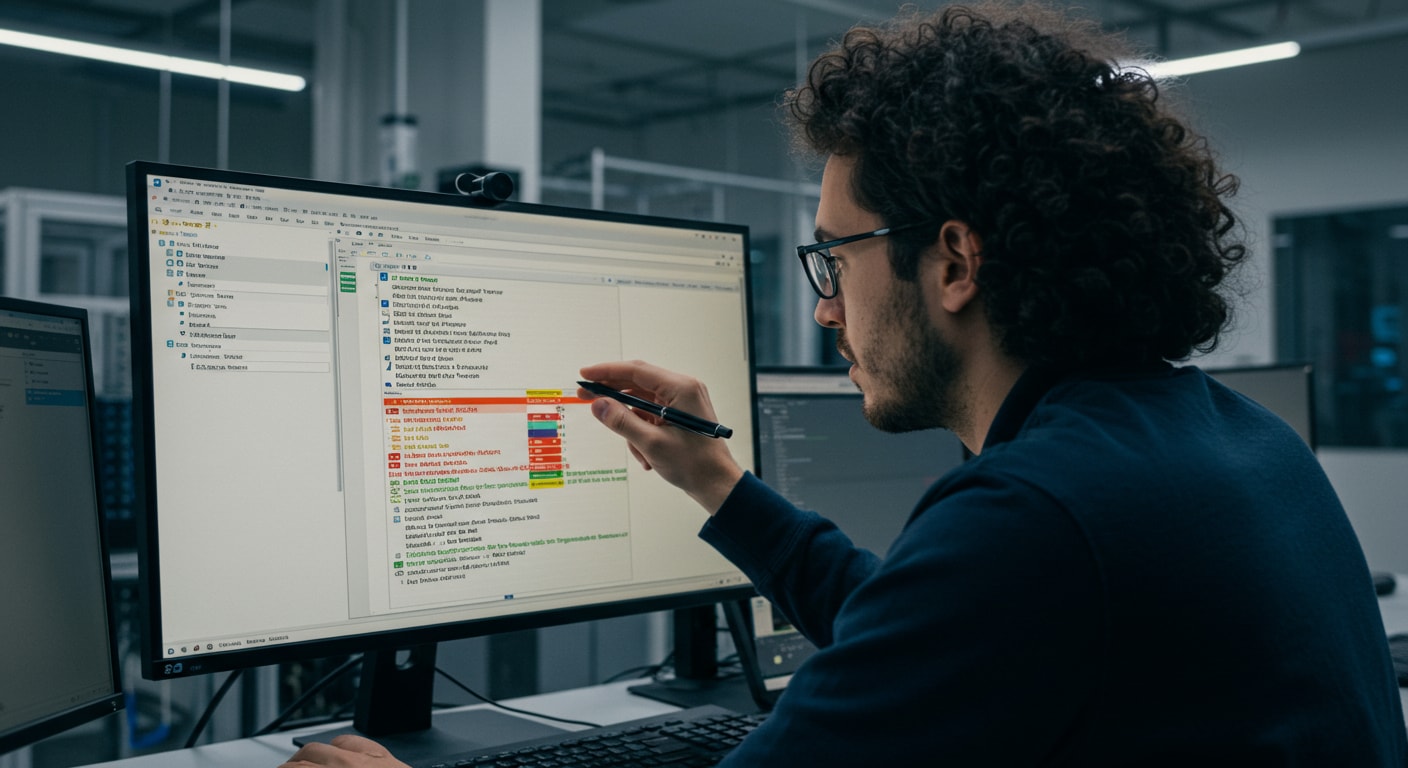
When the Horizon Client installer fails, the message you get may seem vague—but it usually points to a specific issue. Here are some of the most common prompts and what they really mean:
- “Another version of this product is already installed”
Go to Control Panel → Programs and Features and uninstall the older version completely before reinstalling. - “Unable to proceed — attachments found”
This often means the installer has found leftover files from a previous install. Delete any residual VMware folders from Program Files or AppData. - “You do not have sufficient permission”
Run the installer as an administrator. If that fails, check Group Policy settings or verify your account has install rights. - “Setup cannot continue”
This can signal a missing or locked install directory. Make sure you have write access to the path and that it isn’t blocked by another application.
To dig deeper, check the installation log. You can generate a detailed one by running the installer via command line using msiexec /i installer.msi /L*v log.txt.
How Do You Uninstall a Previous Version of VMware Horizon Cleanly?
Before attempting a fresh install, it’s critical to fully remove any older version of the VMware Horizon Client. Leftover files or registry entries are a common reason for install failures.
Here’s how to perform a clean uninstall:
- Open Control Panel → Programs and Features
Locate VMware Horizon Client and select Uninstall. - Delete lingering folders manually:
Check these directories and delete any Horizon-related files:- %ProgramFiles%\VMware
- %AppData%\VMware
- Empty the Recycle Bin and restart your machine.
- (Advanced) If you’re experienced, you may also clean the registry:
- Press Win + R, type regedit, and search for remaining VMware keys. Proceed only if you know what you’re doing.
A clean uninstall ensures that the installer won’t be blocked by a corrupt file or previously failed configuration. Once done, you’re ready to proceed with a fresh install attempt.
Step-by-Step Guide to Fix a Failed VMware Horizon Client Installation
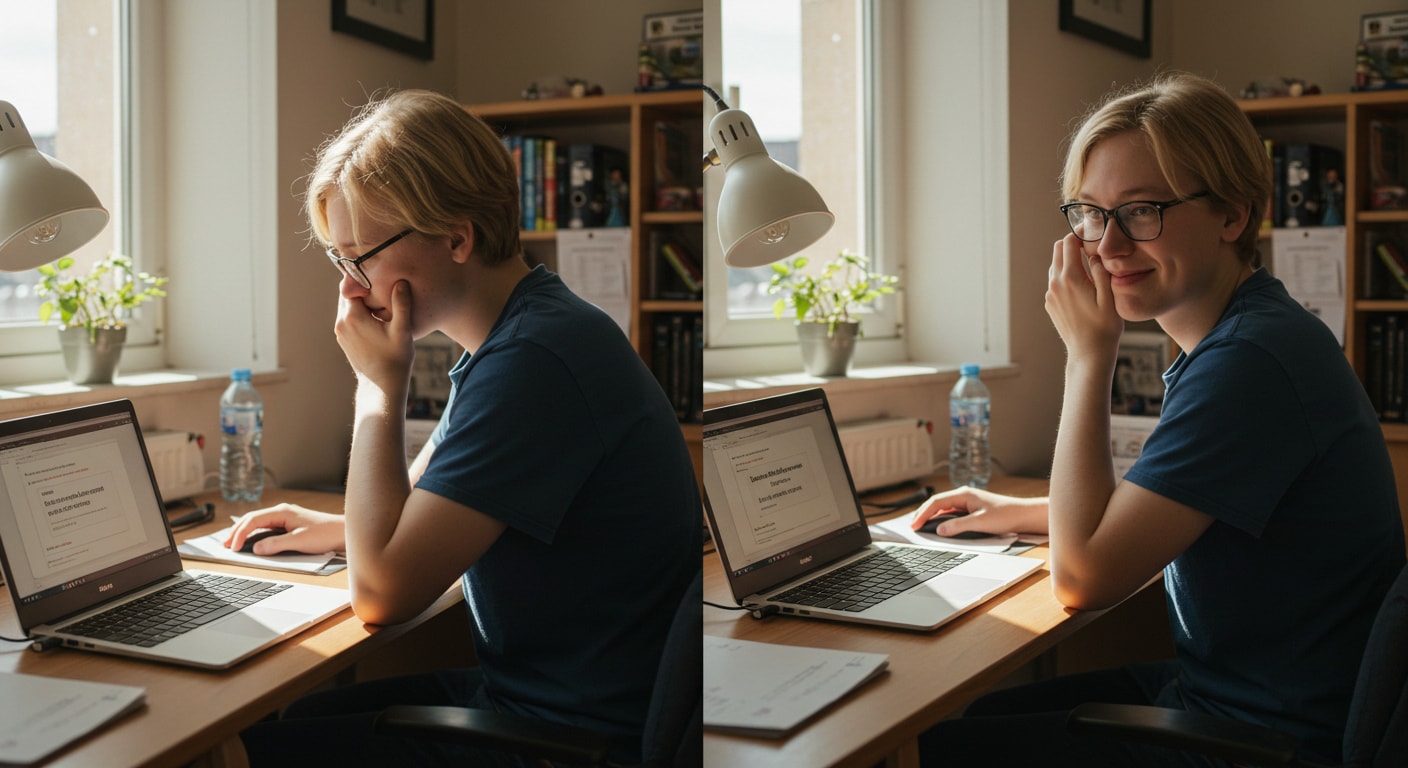
If your Horizon Client install failed, don’t panic. You can usually fix it by following a few structured steps. Here’s how to get things back on track:
- Download the latest version
Head to VMware’s official download page and get the newest supported version of Horizon Client for your operating system. - Temporarily disable antivirus or firewall software
Some security tools block the setup process or prevent MSI files from running properly. - Run the installer as Administrator
Right-click the installer file and select “Run as administrator” to ensure it has the required permissions. - Use the command line for a more controlled install
Open Command Prompt and use this command:
msiexec /i installer.msi /L*v log.txt
This logs every step of the process and helps identify where it fails. - Check that your system is supported
Make sure your Windows version is up to date. Some older builds may not be compatible with the latest Horizon Client release.
Following this checklist can resolve most install problems. If not, your system logs and installation file paths will at least give you clues on what’s blocking the install job.
What to Do If the Horizon Installer Is Still Failing
If you’ve followed all the standard steps and the Horizon Client installer still won’t run, it’s time to dig deeper. Some issues require more advanced troubleshooting.
Here’s what to try next:
- Perform a clean boot
Restart Windows with only essential services running. This isolates third-party software that might be blocking the installer. - Re-download the installer
The file may be corrupted. Download a fresh copy directly from VMware’s site, and avoid using copies sent over email or attachments from third-party sources. - Use compatibility mode
On older systems, right-click the installer, select Properties → Compatibility, and run it in Windows 8 mode. - Search the VMware Community
The VMware Community forums are filled with real-world fixes posted by other users facing similar installation failures. - Double-check permissions and file access
Assume nothing—ensure you’re not missing a required directory, command, or system variable.
Sometimes the problem isn’t obvious. But a methodical approach and a close look at logs will usually reveal what’s going wrong.
When Should You Consider Alternatives to VMware Horizon Client?
There comes a point when trying to fix the VMware Horizon Client over and over just isn’t worth the time—especially if you’re dealing with:
- Ongoing installation failures
- Blocked MSI installs due to lack of admin rights
- Unsupported or outdated system configurations
If that sounds familiar, it may be time to consider an alternative.
Why consider Apporto?

- 100% browser-based — no downloads or installers
- Secure by design — built-in Zero Trust architecture
- Works across all devices with a modern browser
- Seamless access to virtual desktops and apps
If installation headaches are slowing you down, switching to a cloud-native solution might be the simplest path forward. Try Apporto.
Final Thoughts: Installing VMware Horizon Client Shouldn’t Be This Complicated
A failed VMware Horizon Client installation doesn’t have to become a recurring headache. Most errors—whether it’s a blocked setup, a version conflict, or missing permissions—can be fixed with a methodical approach.
To recap:
- Fully uninstall old versions before trying again
- Always download the latest supported installer
- Run the setup with the right permissions and system readiness
If you’ve tried it all and the install still fails, consider switching paths. Alternatives like Apporto offer a browser-based virtual desktop experience with no software downloads, no install errors, and built-in security. Sometimes, the smarter solution is the simpler one.
Frequently Asked Questions (FAQs)
1. What causes VMware Horizon Client install to fail?
The most common causes include previous versions not being removed properly, corrupted installer files, blocked MSI commands, or insufficient system permissions during setup.
2. How do I fix a blocked Horizon installer on Windows?
Run the installer as administrator, check your antivirus settings, and verify you’re using the most recent version of Horizon Client downloaded from VMware’s official site.
3. Can I install VMware Horizon Client without admin access?
Not typically. The MSI package requires admin privileges. If that’s not available, consider browser-based alternatives like Apporto that require no installation.
4. Where can I find Horizon Client install log files?
Log files are usually located in your %TEMP% folder. Run the installer with msiexec /L*v log.txt to generate detailed logs for troubleshooting.
5. Is there a secure, no-install alternative to VMware Horizon?
Yes. Apporto is a cloud-native, browser-based virtual desktop solution that works on any device with no downloads or admin setup required.