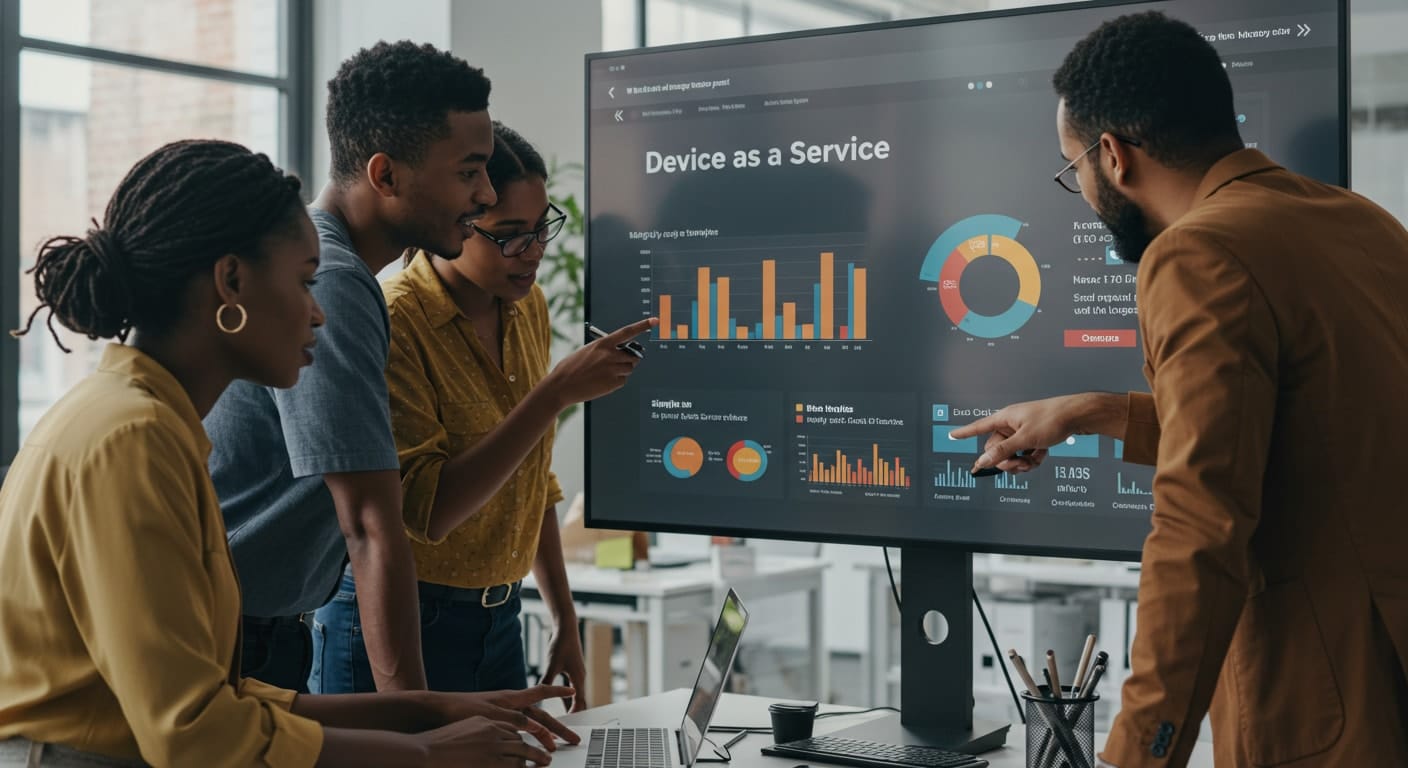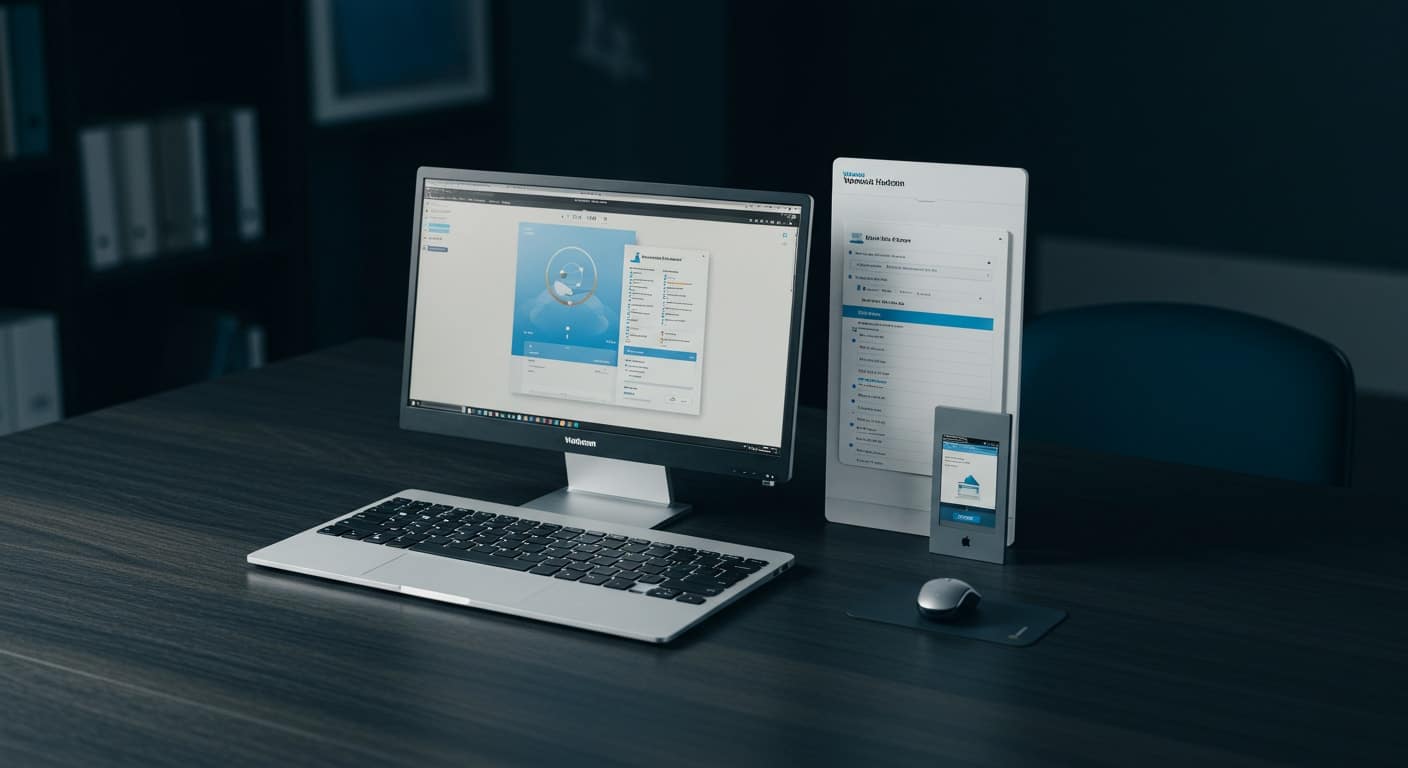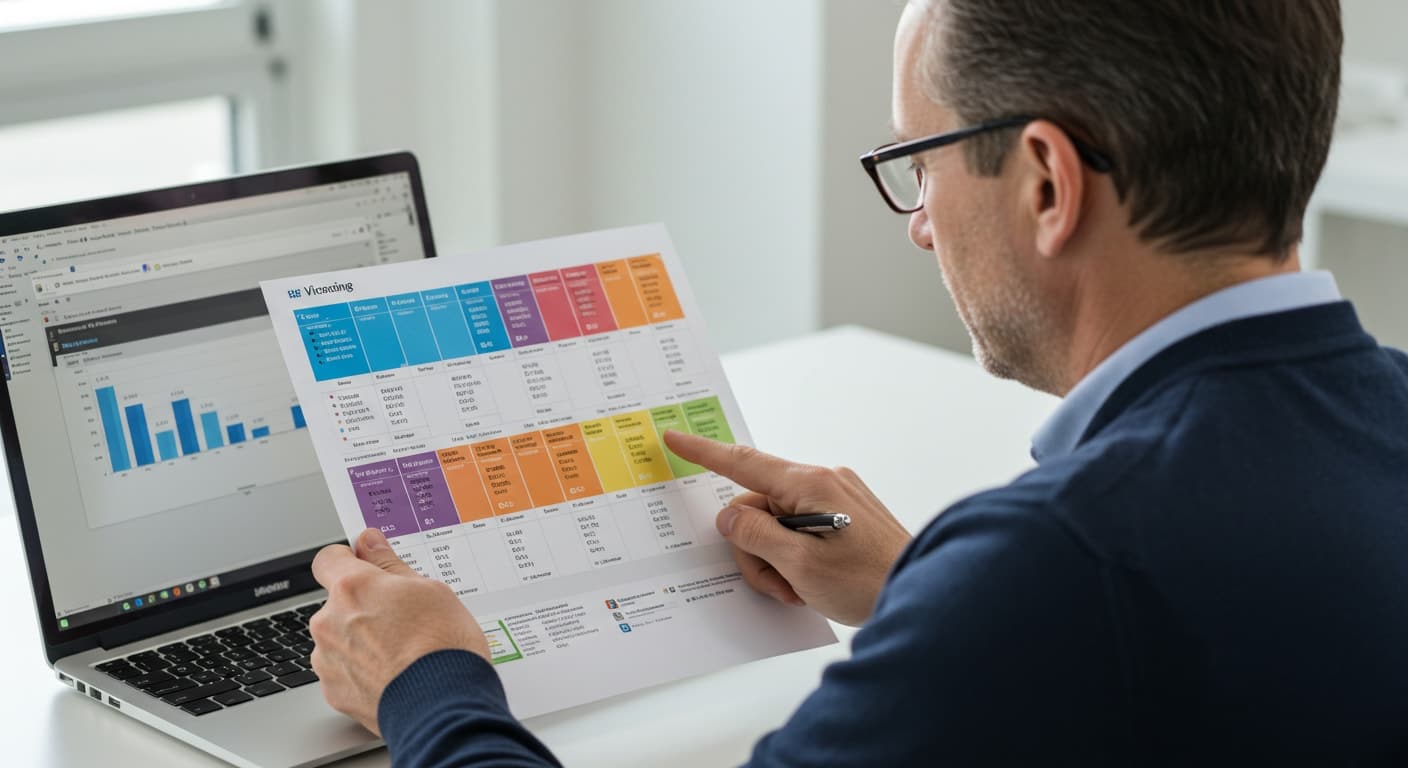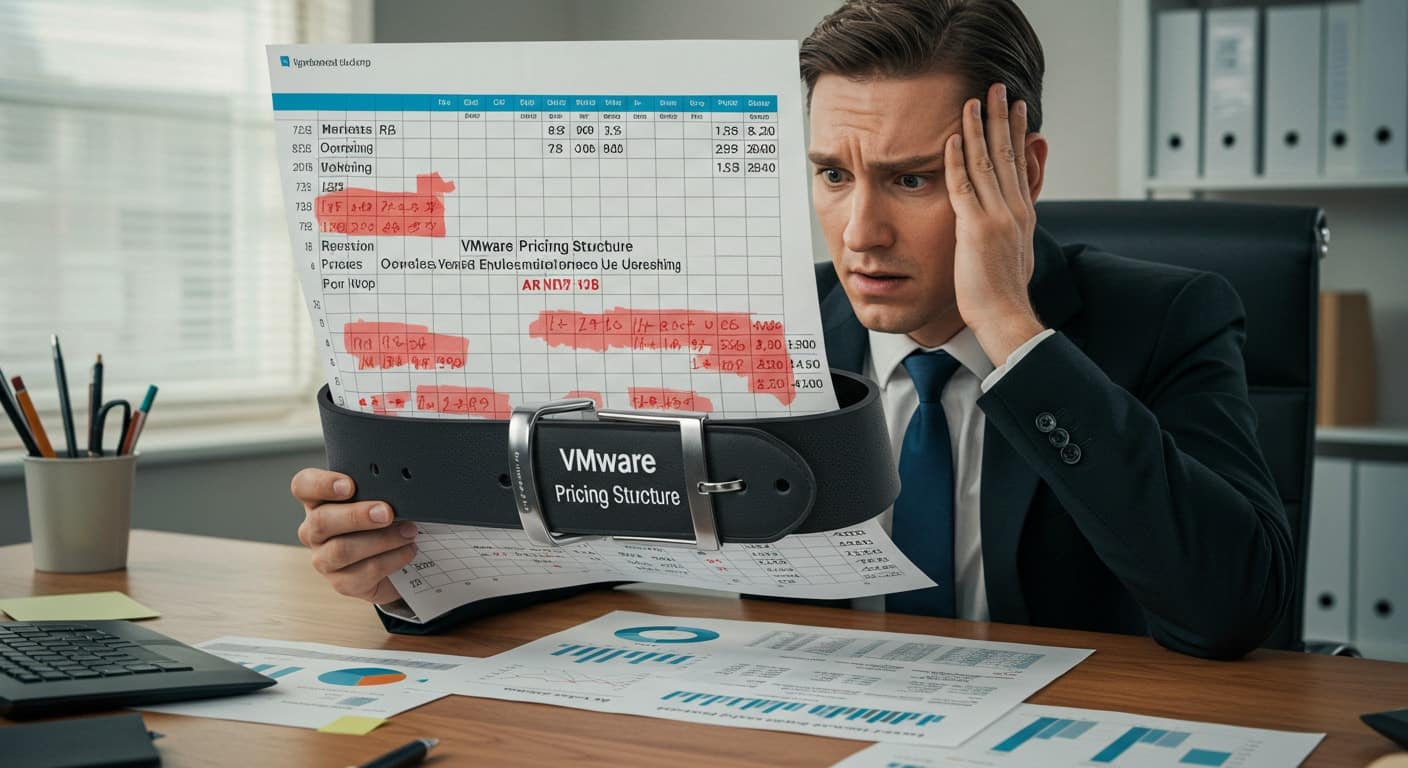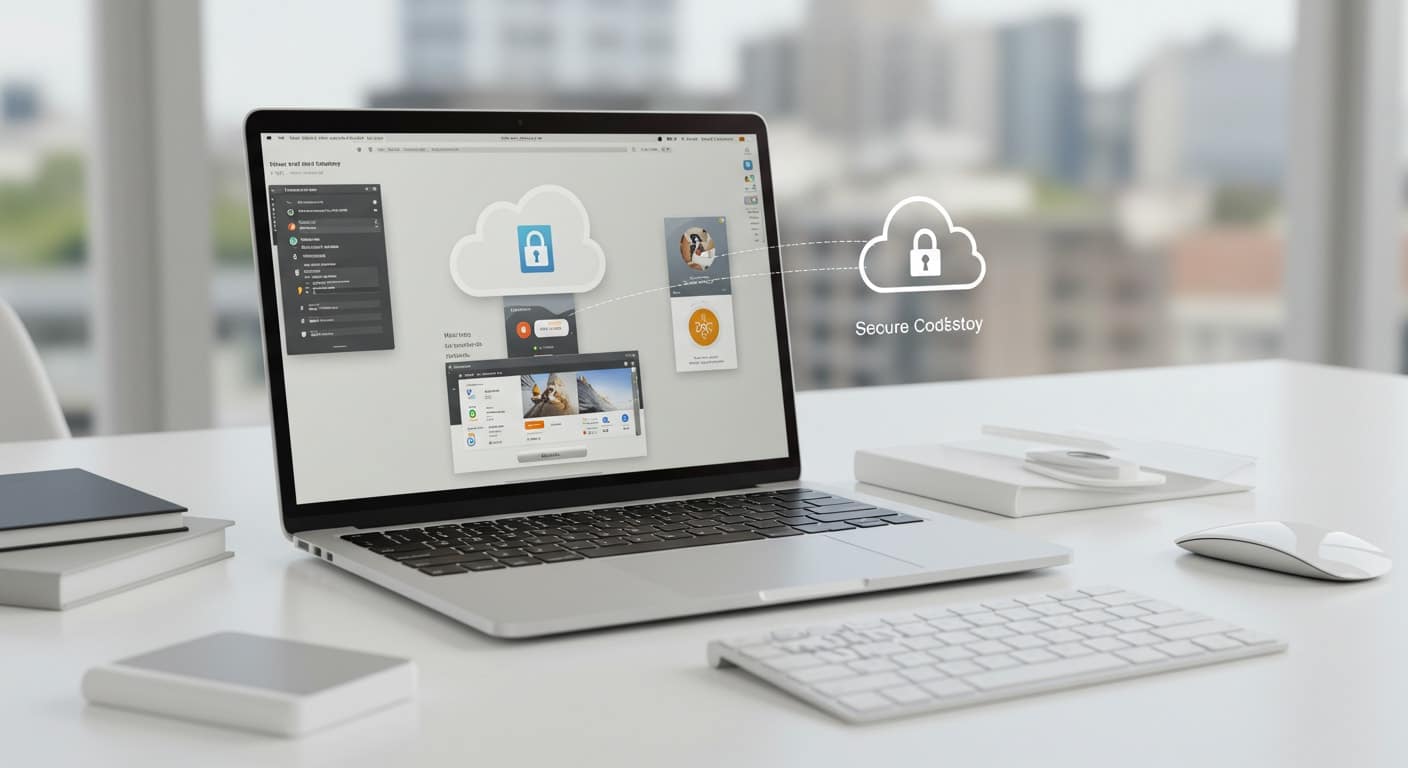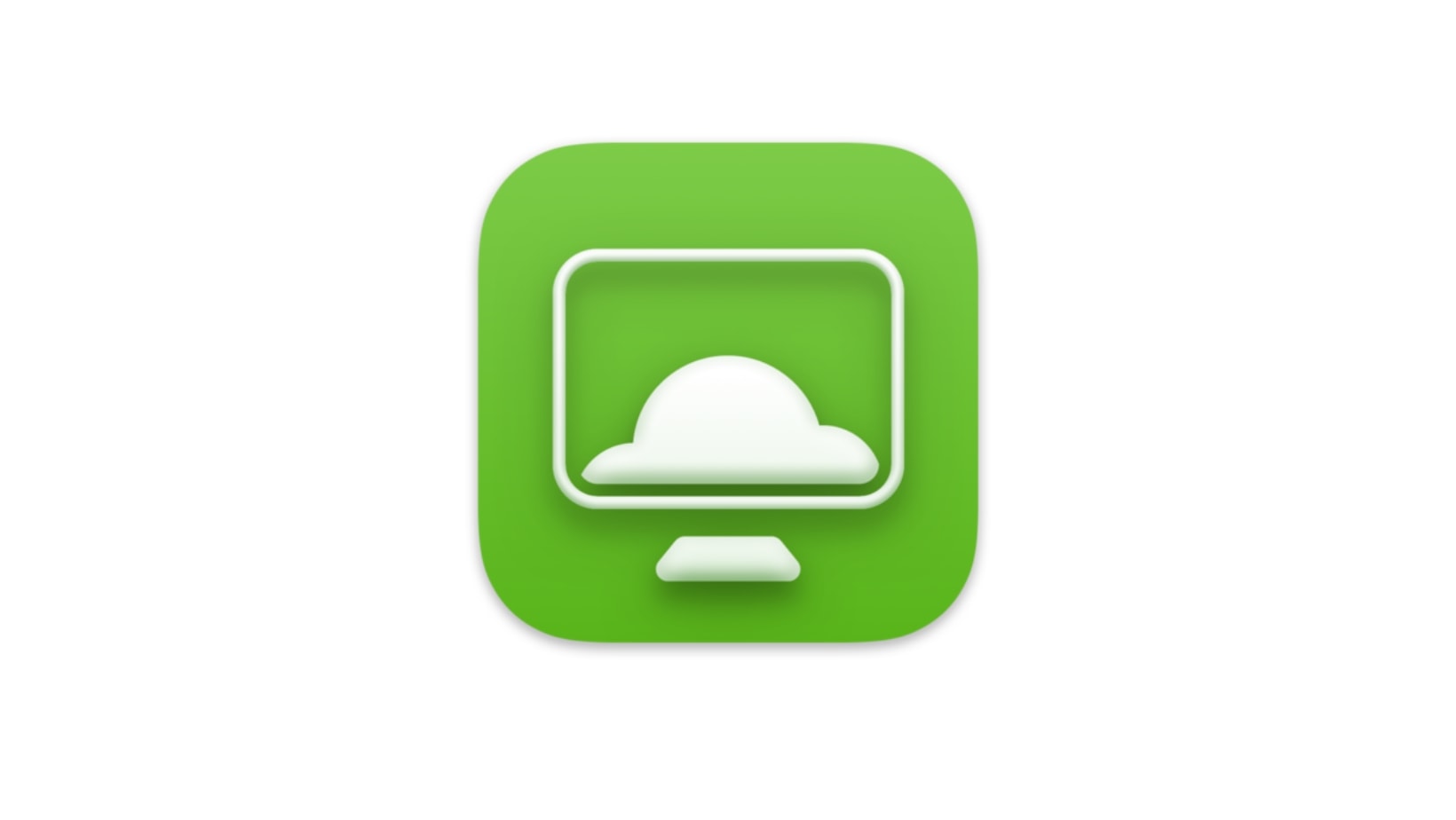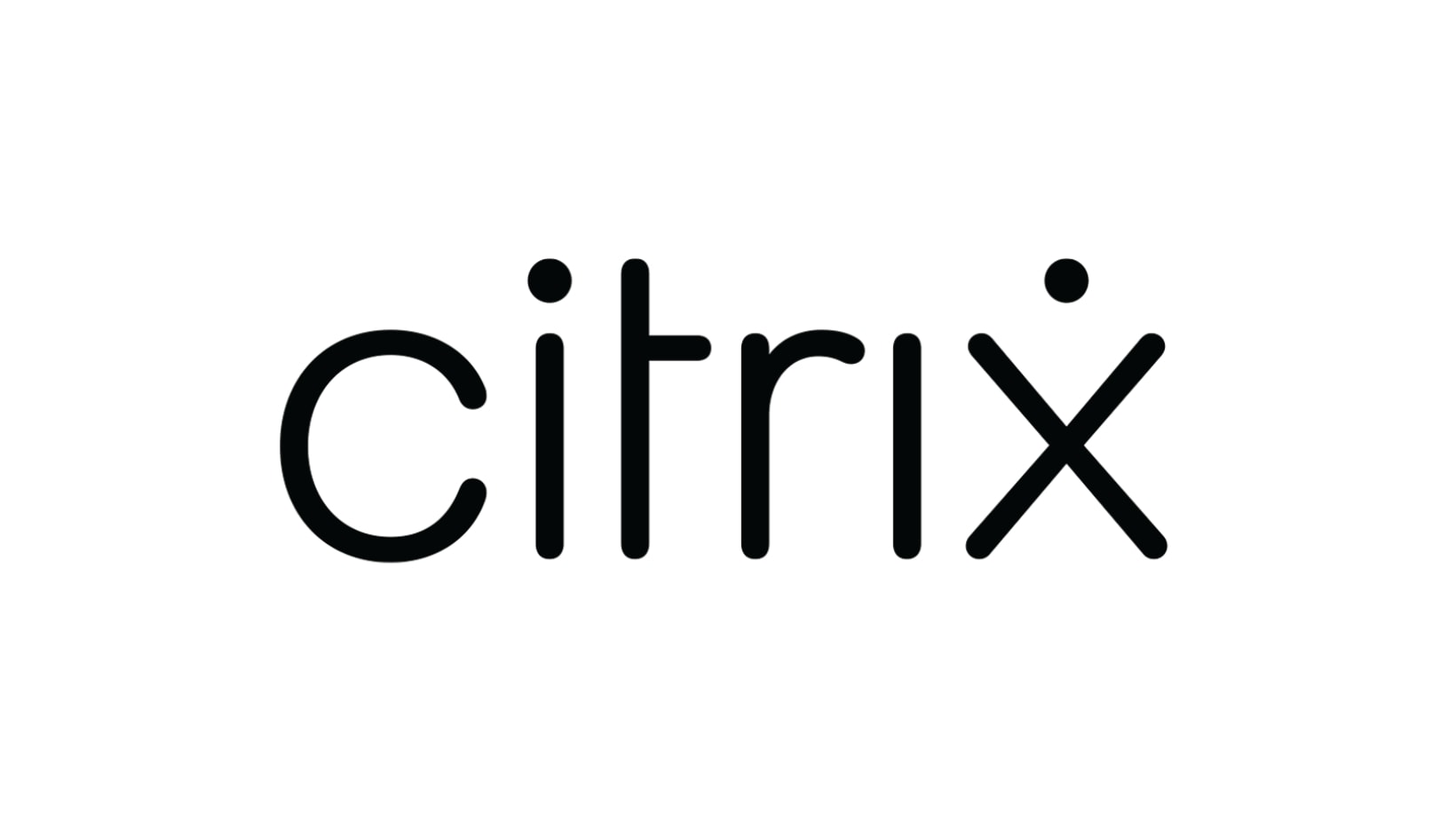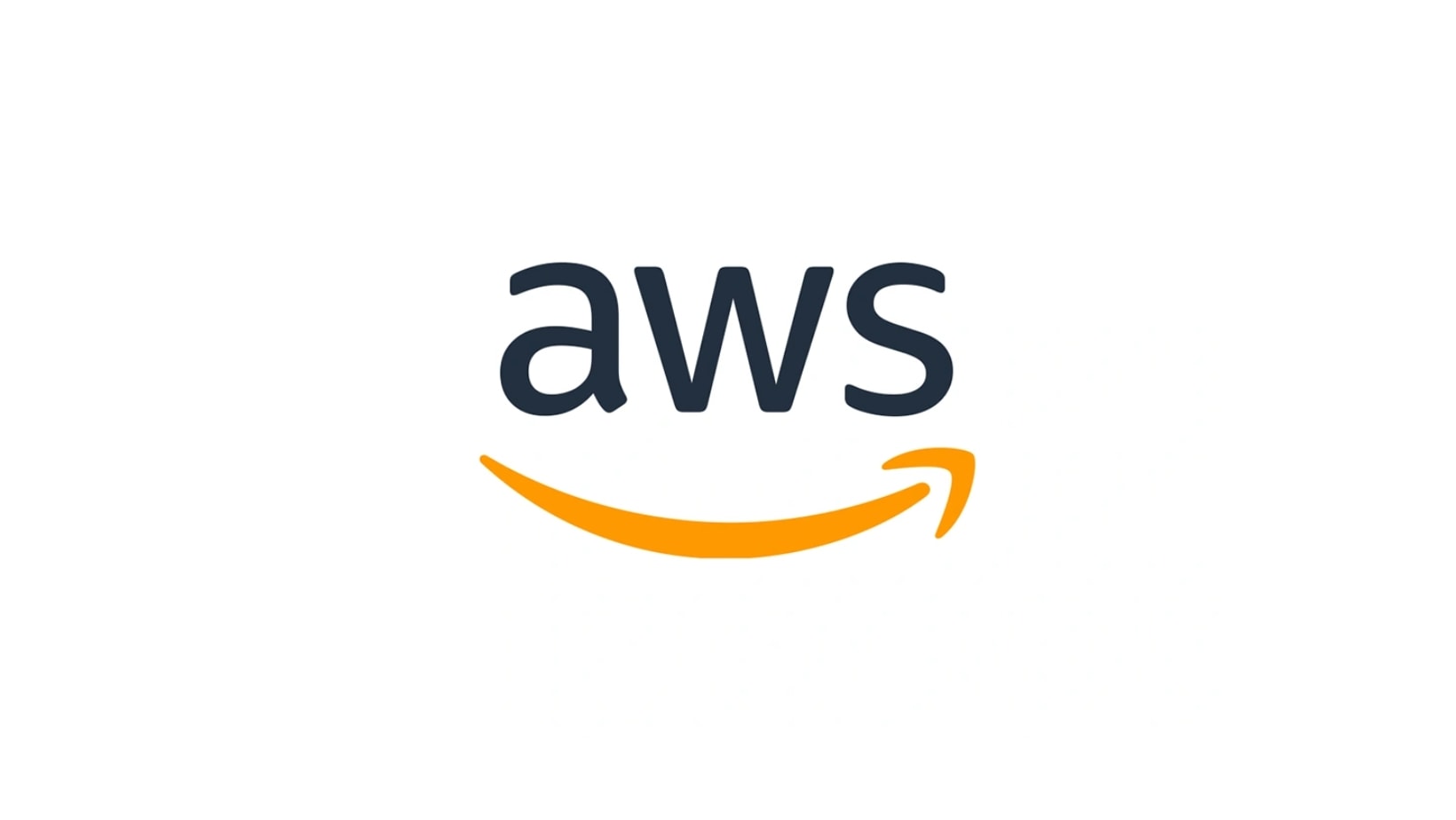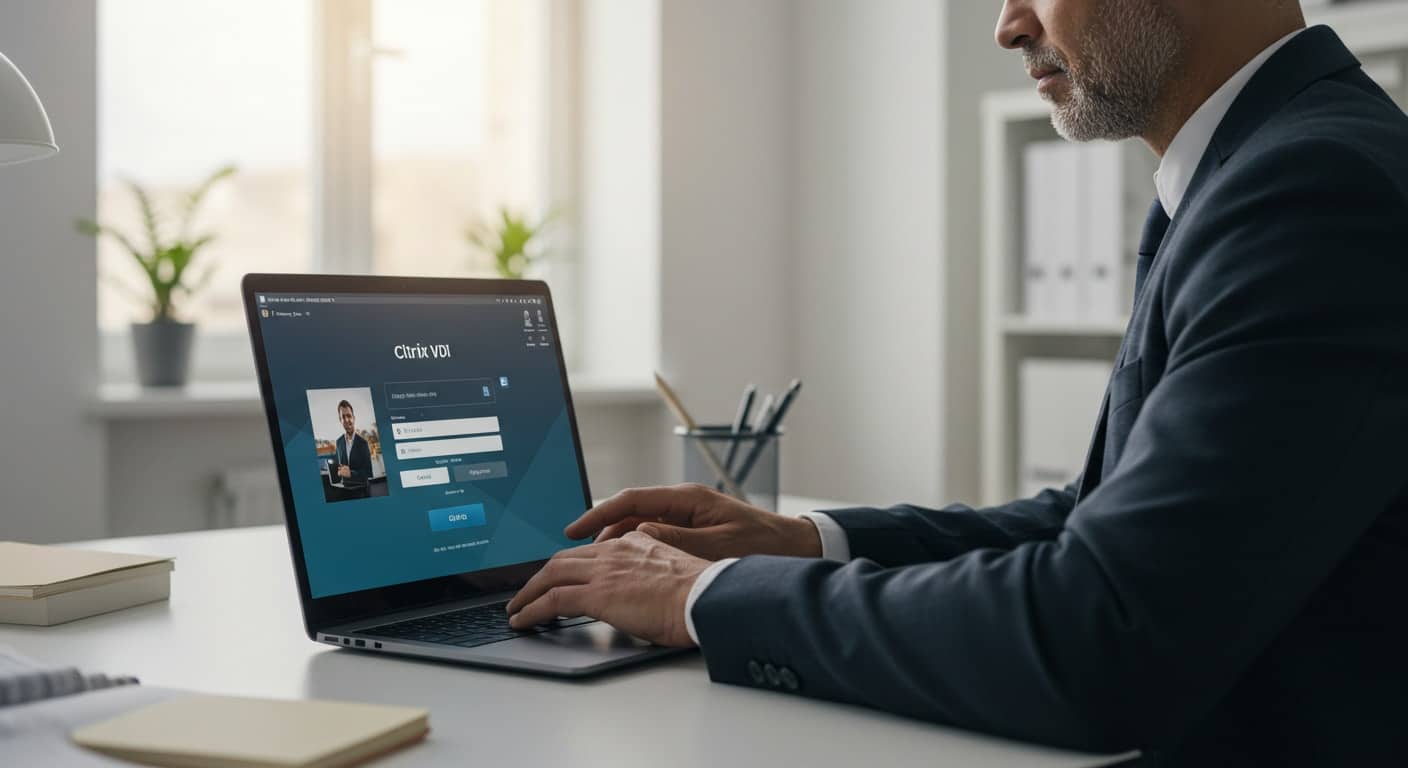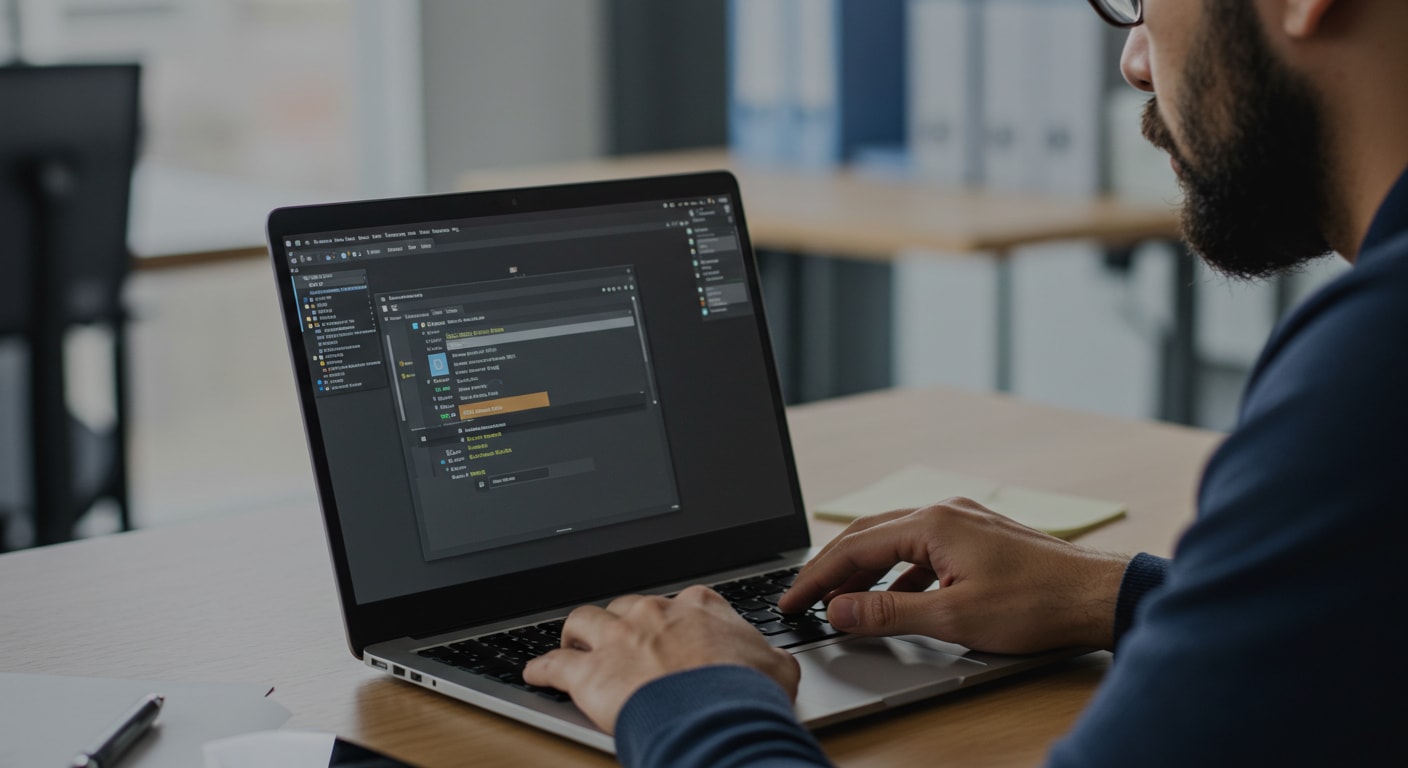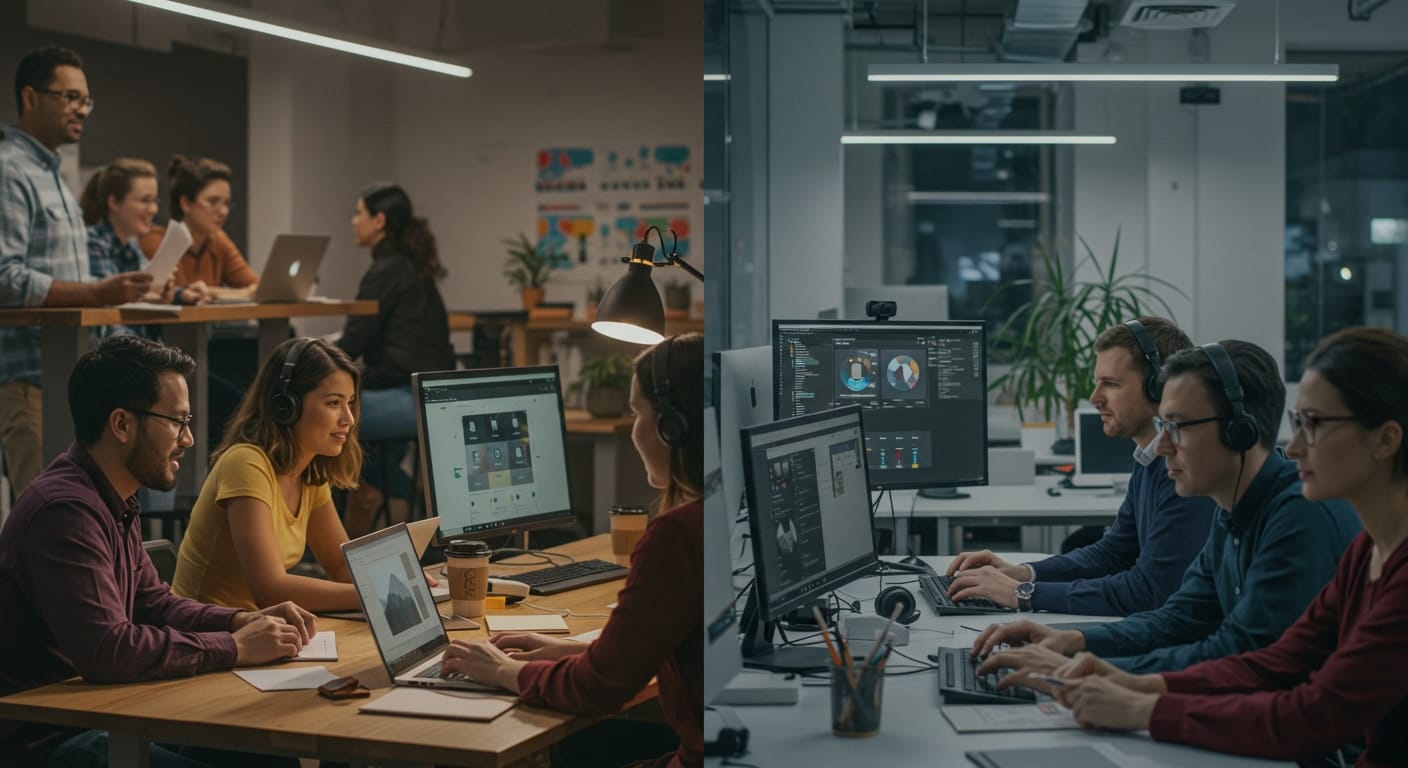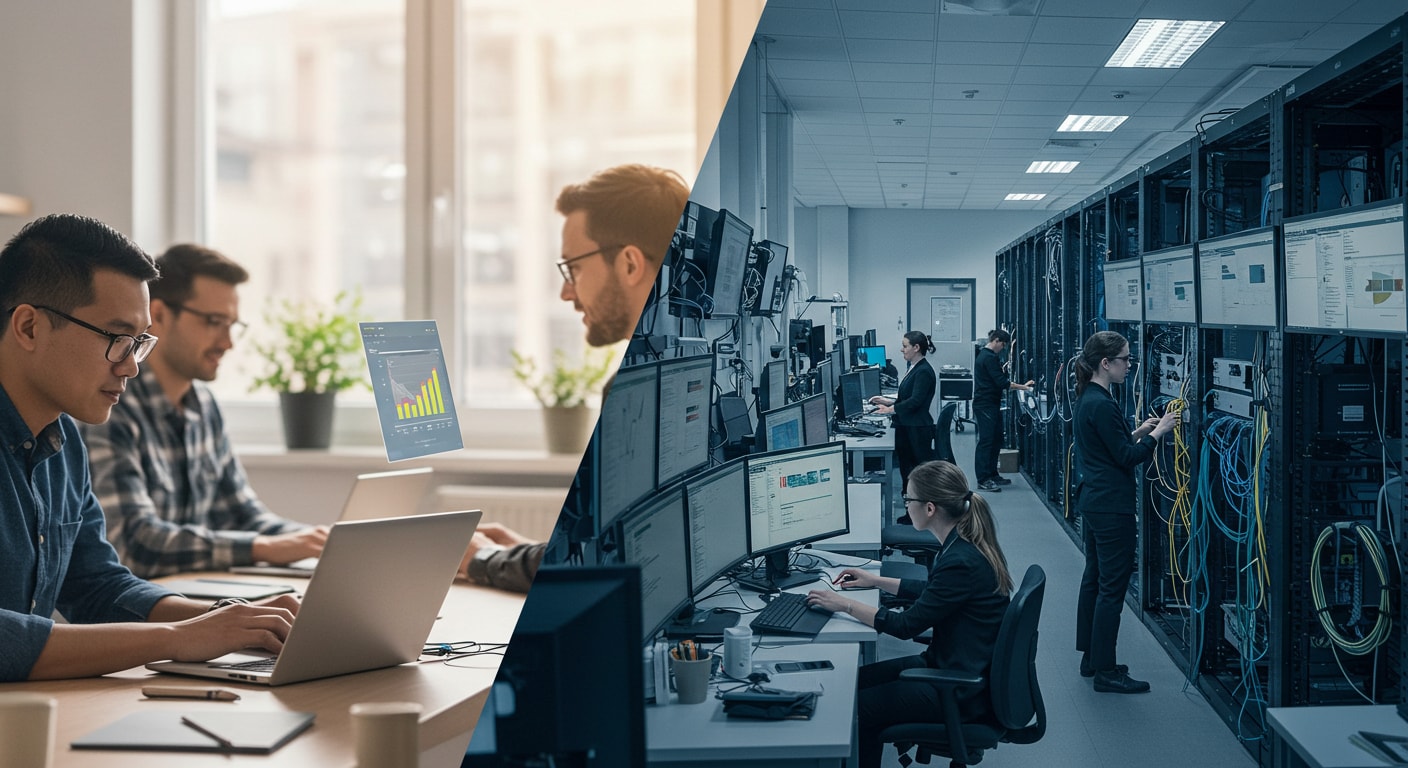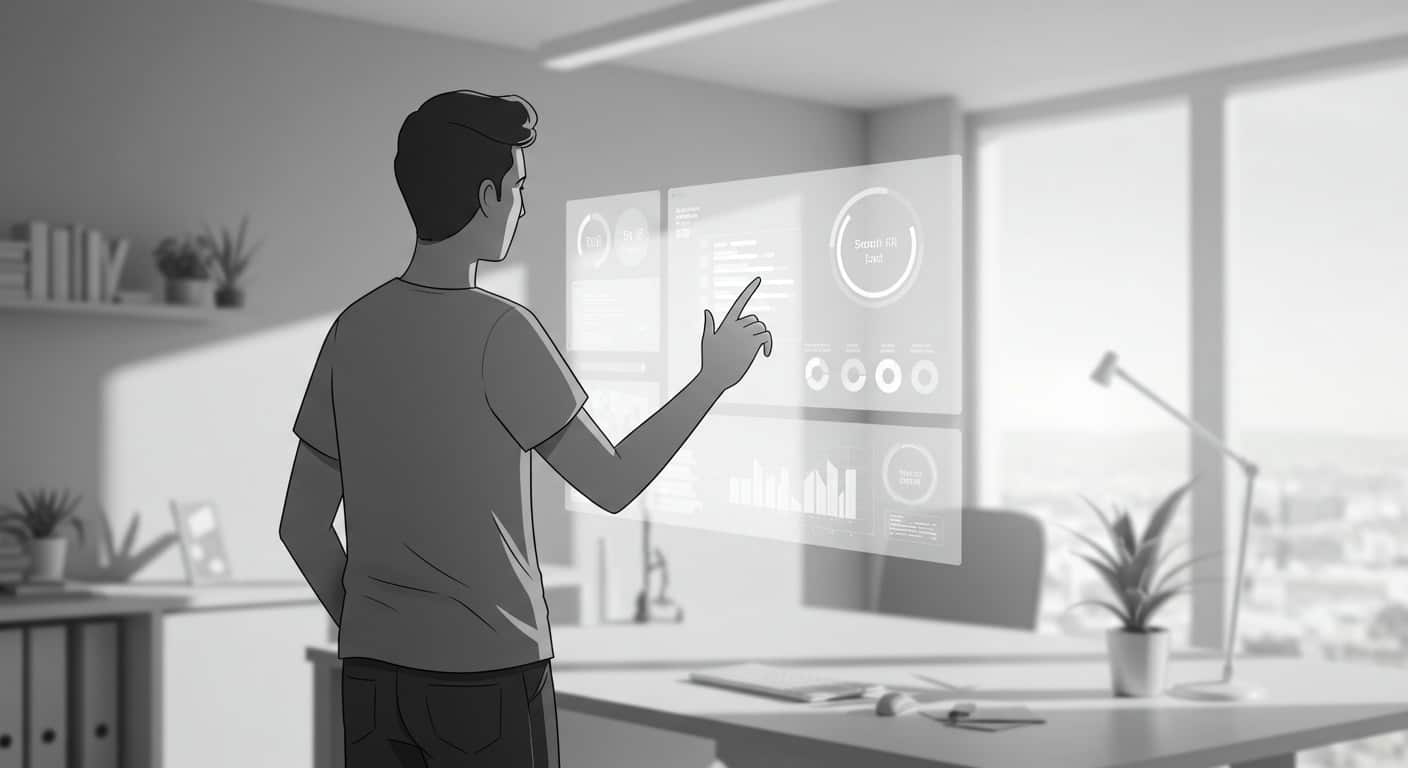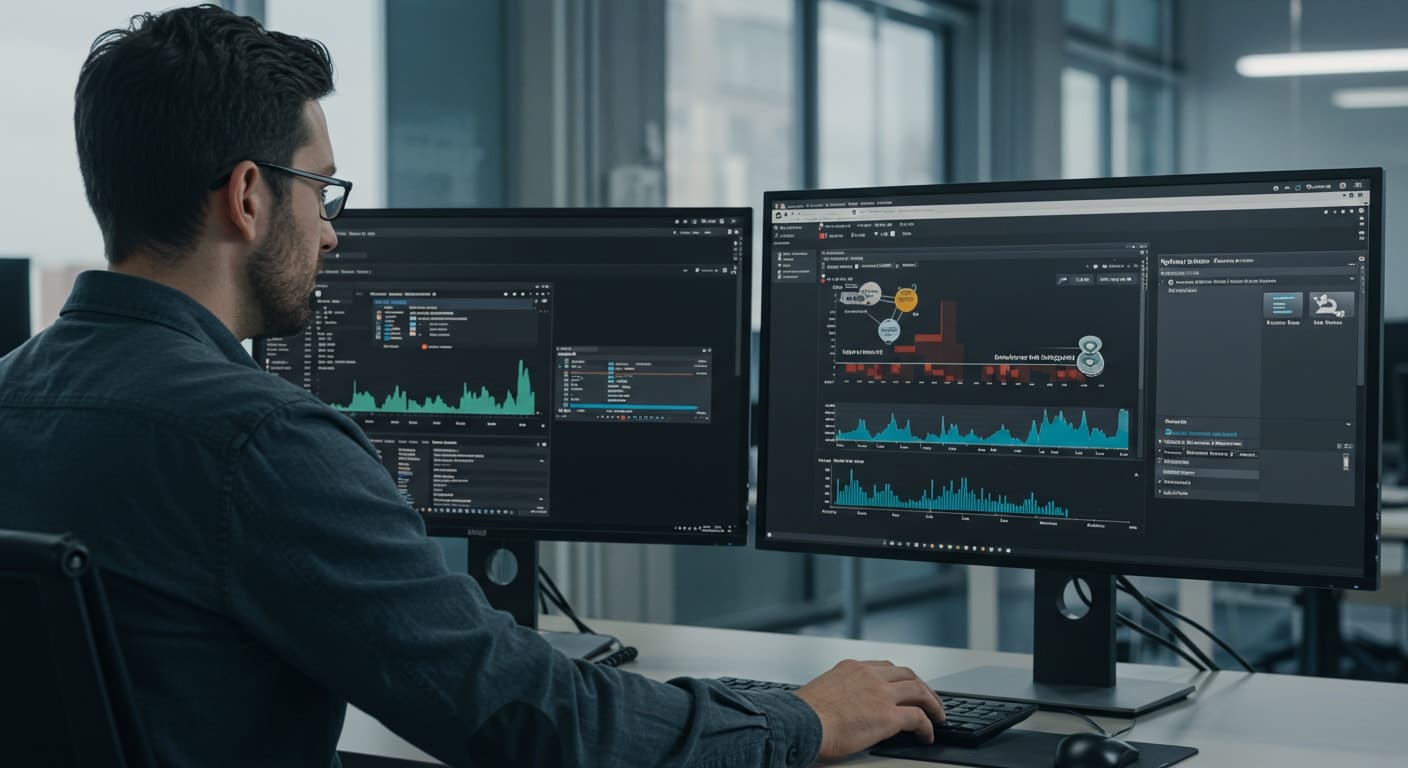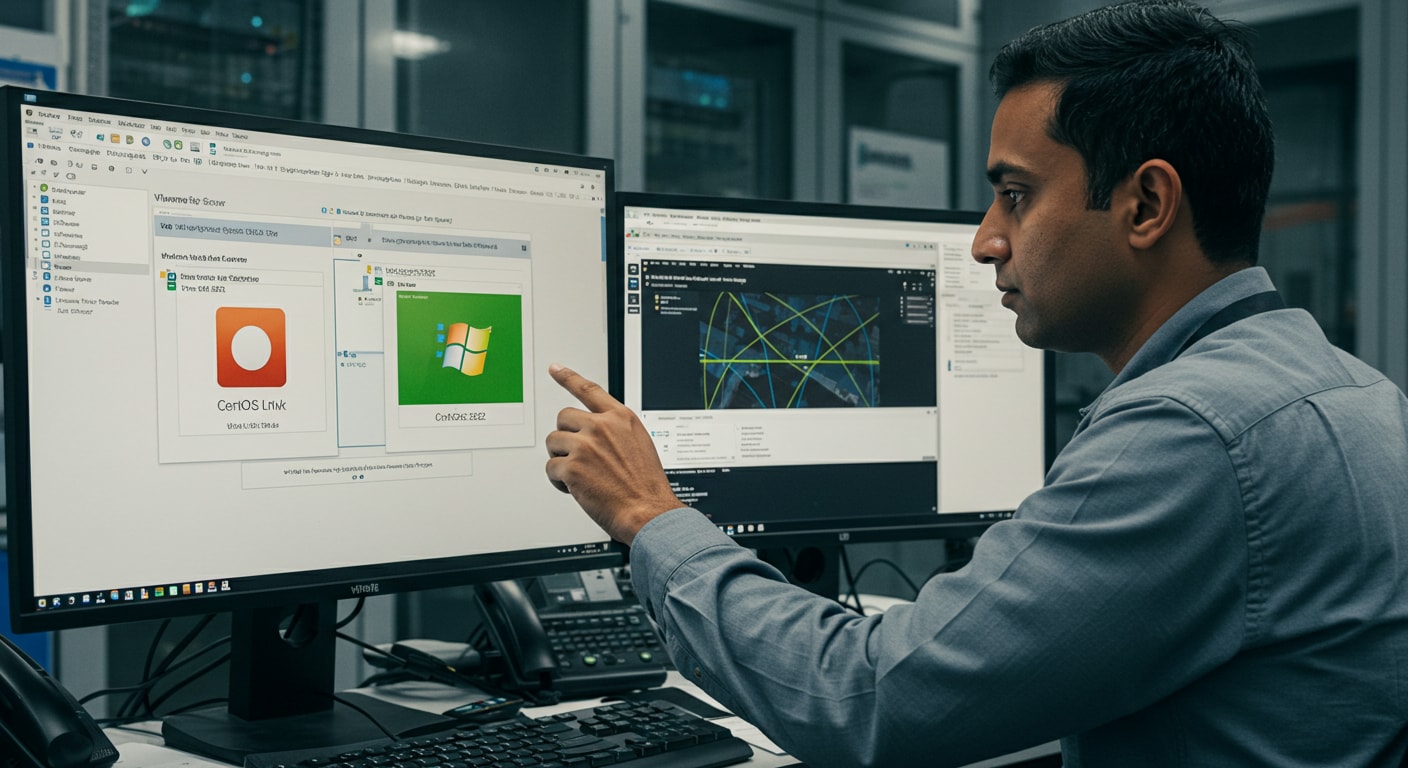The traditional model of purchasing end user devices one by one is being replaced. More companies are shifting toward Device as a Service (DaaS)—a flexible, cloud-aligned model that bundles hardware, device management, and IT services into a single monthly subscription.
Managing devices across an organization has become more complex—especially with teams working remotely or in hybrid environments. DaaS allows businesses to focus on outcomes, not equipment, while minimizing unexpected costs and reducing capital expenditure.
This article breaks down how device as a service pricing works. You’ll learn what typically drives the cost, what’s included in a standard plan, and how this model compares to traditional purchasing. Whether you manage ten devices or ten thousand, understanding the details can help you make a smarter investment.
What Is Device as a Service (DaaS)?

Device as a Service is a subscription-based model that gives organizations access to the latest technology—including laptops, mobile devices, and peripherals—without needing to own or manage them outright. Instead of dealing with setup, upgrades, and repairs internally, you subscribe to a complete package from a service provider.
A typical DaaS plan includes:
- Hardware provisioning
- Deployment and onboarding
- Remote and onsite support services
- Ongoing device management, maintenance, and replacement
The model simplifies device ownership by shifting responsibility for the hardware lifecycle to the provider. You get access to secure, up-to-date equipment while reducing strain on internal resources.
DaaS helps organizations easily scale, especially during periods of rapid hiring or change. It also turns unpredictable tech costs into manageable monthly expenses, reducing upfront capital outlay and allowing IT teams to reallocate energy toward more strategic initiatives.
How Is Device as a Service Pricing Structured?
Most Device as a Service pricingmodels are structured on a per month, per device basis. That means you pay a predictable fee to cover the hardware, management services, and ongoing support—without the upfront costs of buying devices individually.
What’s usually included:
- Latest hardware (laptops, tablets, smartphones) with refresh cycles built in
- Deployment and configuration tailored to your users and environment
- Full-service device management, including updates, patching, and monitoring
- Remote helpdesk and onsite IT services
- Optional features like next business day replacement, secure disposal, or asset tracking
Plans often come in tiers:
- Base packages for essential support and management
- Premium plans for high-performance devices, priority support, and tighter security
Real-world pricing can range from:
- $25–$35 per device per month for basic plans
- Up to $70+ per month for high-end equipment with full lifecycle services
Providers like HP, Microsoft, and Lenovo all offer tailored DaaS options. The key is understanding what’s bundled—and what’s billed as extra—to avoid cost creep over time.
What Factors Influence the Cost of a DaaS Plan?
The cost of a Device as a Service plan isn’t one-size-fits-all. It’s shaped by several variables that reflect the needs of your business and the complexity of your device environment.
Pricing factors include:
- Device type and specifications: Lightweight notebooks cost less than high-end engineering workstations
- Support level: Basic maintenance vs. 24/7 helpdesk or next business day hardware replacement
- Security and compliance tools: Encryption, endpoint protection, or mobile threat defense
- Contract length: Longer terms often come with better rates
- Volume: Large deployments usually receive per-device discounts
- Deployment model: Remote teams may require different tools or delivery strategies
Businesses managing hybrid or distributed workforces may need higher-tier services to ensure productivity and minimizing downtime. On the other hand, a small in-office team might get by with a lighter plan.
Understanding your user base, workload types, and support needs will help you choose a pricing structure that avoids overpaying—or under-resourcing—your employees.
How Does DaaS Compare to Buying Devices Outright?
When deciding between Device as a Service and traditional procurement, the financial model is often the tipping point. Purchasing hardware outright is a capital expenditure (CapEx)—a large, up-front investment. DaaS, on the other hand, converts device costs into an operational expense (OpEx) with predictable monthly billing.
This shift doesn’t just affect cash flow. It changes how you manage updates, maintenance, and scalability. While CapEx might seem cheaper in the long run, it often comes with hidden burdens like delayed upgrades, inconsistent user experiences, and higher internal IT overhead.
Here’s a quick side-by-side:
| Approach | CapEx (Buy) | OpEx (DaaS) |
|---|---|---|
| Upfront Cost | High | Low |
| Flexibility | Low | High |
| Maintenance | Internal | Outsourced |
| Upgrade Cycle | Slower | Regular |
| Scaling | Slower | Easier |
DaaS isn’t just about shifting costs—it’s about reducing complexity and keeping your device environment agile and responsive.
What Are the Core Benefits of a DaaS Pricing Model?
The strength of the DaaS model lies in its simplicity. Rather than investing heavily in hardware and building internal processes to manage it, you subscribe to a complete device management solution that adapts as your business evolves.
Benefits include:
- Predictable monthly costs with no surprise expenses or depreciation
- Access to the latest technology without the delays of capital approvals
- Faster service, including next business day replacements, helps in minimizing downtime
- Reduces the internal IT workload, allowing teams to focus on strategic IT services
- Makes it easier to scale devices up or down in response to team changes
Whether you’re supporting a growing sales team, a distributed engineering department, or a temporary project rollout, DaaS provides the structure to respond quickly—with far less friction.
What Are the Hidden Costs or Challenges to Watch For?
Like any service model, DaaS isn’t without trade-offs. If you don’t review contracts closely or assess usage patterns, costs can quietly climb over time.
Common challenges include:
- Overpaying for unused features or bundled services you don’t need
- Device lock-in that limits flexibility or future hardware options
- Fees for early termination, lost equipment, or device damage
- Difficulties comparing providers without a structured assessment process
- Lack of clarity around what’s included vs. what’s considered a premium add-on
Before signing any DaaS contract, ask for a transparent pricing breakdown, including service level agreements (SLAs) and asset return policies. Not every provider will align with your organization’s pace or priorities. A good deal on paper can quickly become an unnecessary expense if you’re locked into the wrong plan.
How Does DaaS Support Remote Work and BYOD Environments?
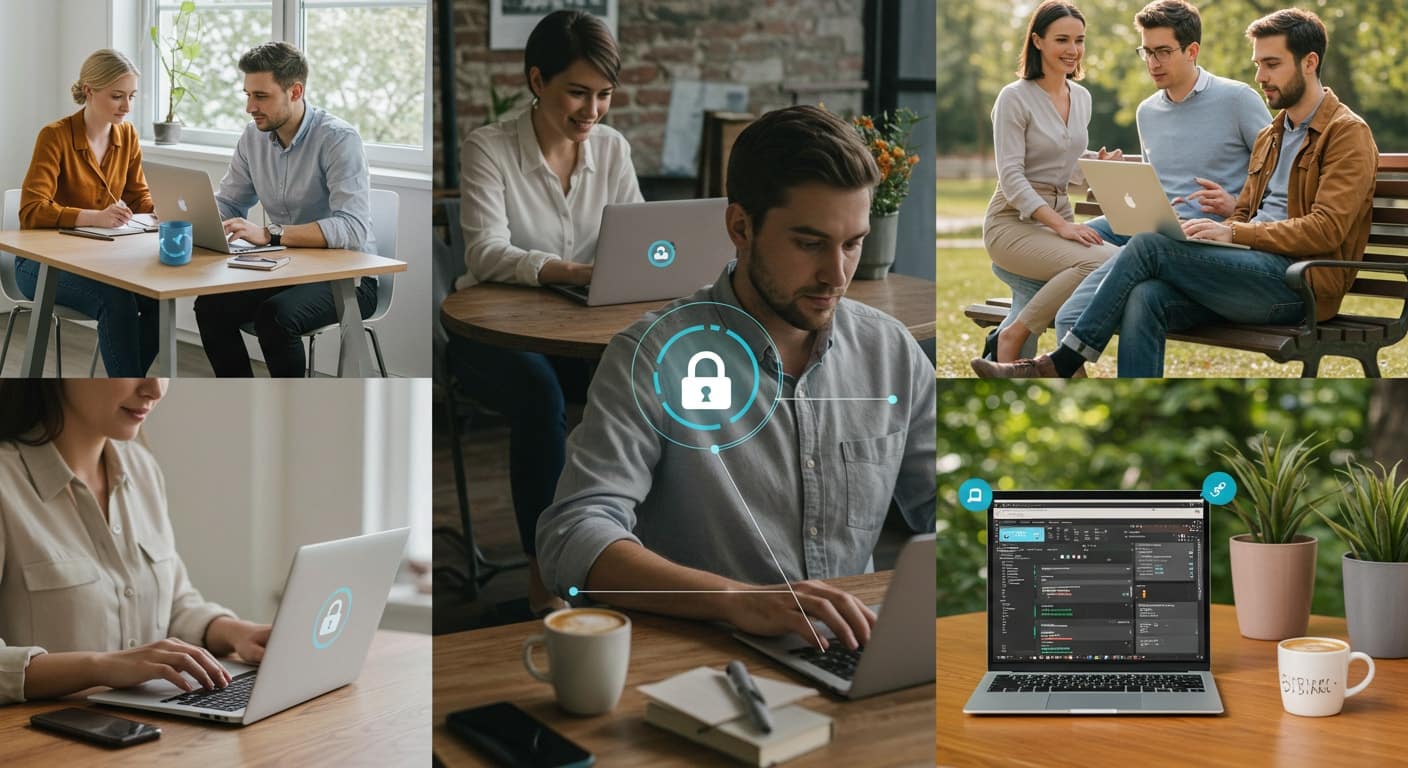
In a world where remote work and hybrid teams have become the norm, managing a consistent device experience is more important than ever. DaaS simplifies this challenge by offering standardized device deployment across all locations—even for users working remotely.
With a DaaS model, you can:
- Ensure devices meet baseline security and compliance standards
- Ship pre-configured devices to employees anywhere in the world
- Offer next business day or even same-day replacements in many regions
- Reduce setup complexity for onboarding new team members
- Maintain control over data and hardware without requiring users to use their own devices
For companies that previously relied on BYOD (Bring Your Own Device), DaaS presents a more secure and supportable alternative. It ensures your IT environment remains manageable—no matter where your employees log in from.
How Can Apporto Complement or Replace Traditional DaaS Models?
While DaaS streamlines physical device delivery, Apporto takes the concept one step further—by eliminating the need for physical devices altogether.
Apporto delivers virtual desktop environments that run entirely in the cloud, accessible from any internet-connected device, including smartphones. There’s no need for local setup, imaging, or patching. Users access their workspaces securely through a browser, with full functionality, seamless performance, and support for up to 4K @ 60fps.
This model reduces costs tied to device procurement, repair, and replacement. It also improves agility—your users can log in from anywhere, anytime, with consistent performance and access.
Apporto is ideal for organizations looking to minimize endpoint complexity, improve data security, and prioritize user productivity over hardware management. For many, it’s not just a complement to DaaS—it’s a better path forward.
How Do You Choose the Right Device as a Service Provider?
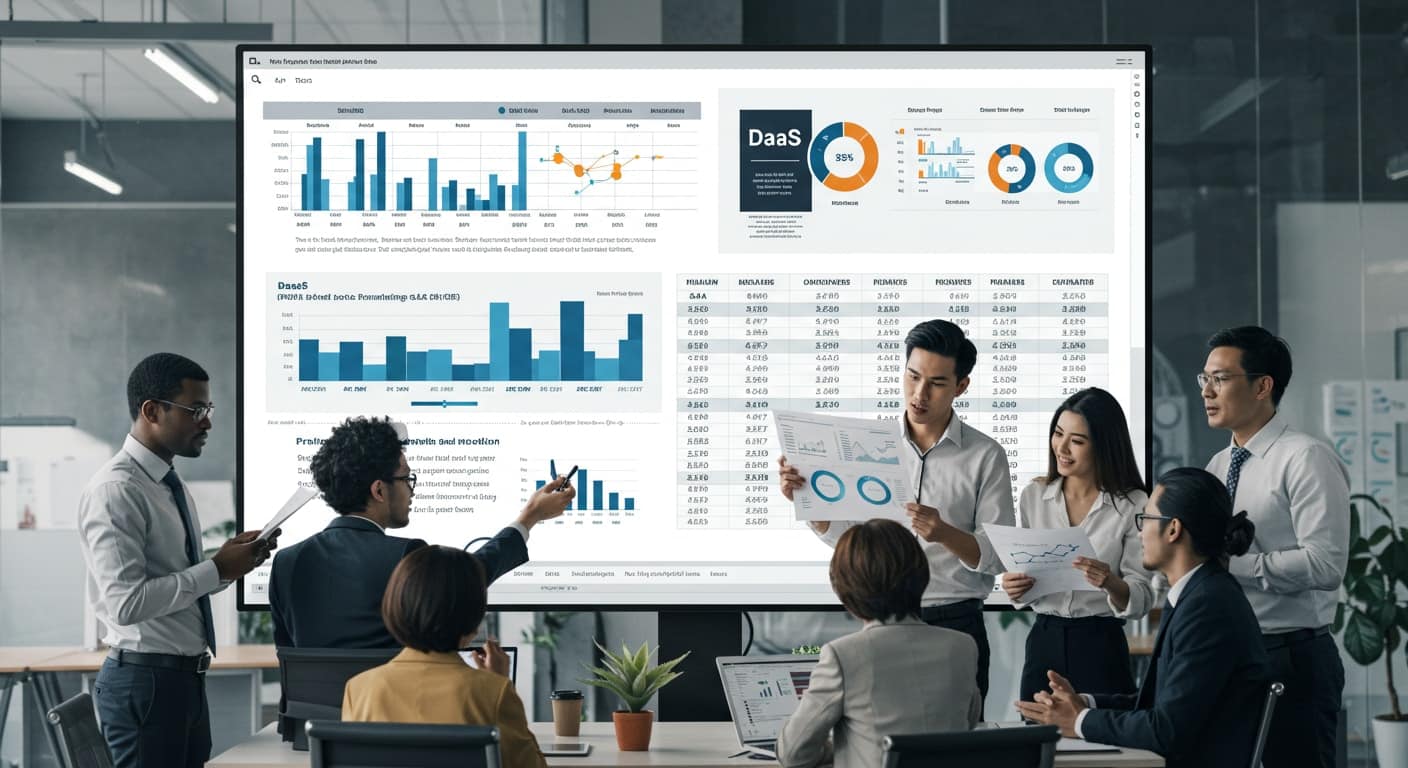
Not all DaaS providers deliver the same value, and choosing the right one requires a clear evaluation of both service quality and business fit.
Areas to assess:
- Hardware quality and how often devices are refreshed
- A transparent pricing breakdown with no hidden costs
- Clear service level agreements (SLAs) that define uptime, support, and replacement timelines
- Support response time—some offer same-day help, others only next business day
- Robust security policies and full device lifecycle management, from deployment to disposal
Also consider whether the provider offers a single point of contact for all device-related needs. This simplifies communication and ensures accountability.
Ultimately, your choice should align with your operational environment—whether you’re running a remote-first team, scaling quickly, or simply looking to modernize your IT services with a more agile and predictable model.
Conclusion: Is DaaS Pricing Right for Your Business?
Device as a Service offers a compelling alternative to traditional procurement, especially for companies looking to simplify operations and reduce large up-front purchases. With predictable pricing, reduced management complexity, and the ability to easily scale, it’s an appealing solution for modern IT environments.
But like any service model, it requires scrutiny—especially when it comes to understanding cost structures, hidden fees, and long-term flexibility. For some, DaaS is the right fit. For others, a more flexible, device-agnostic solution might serve better.
Looking to reduce hardware headaches? Explore how Apporto replaces device management with secure, browser-based desktops.
Frequently Asked Questions (FAQs)
1. What does Device as a Service pricing typically include?
Device as a Service pricing typically includes hardware provisioning, setup, ongoing maintenance, remote and onsite support, and scheduled hardware refreshes, all bundled into one predictable monthly fee.
2. Can Device as a Service reduce overall IT costs?
Yes. By shifting from a CapEx to an OpEx model, Device as a Service helps businesses lower upfront investments, reduces internal management overhead, and provides predictable monthly budgeting.
3. Are there hidden costs in Device as a Service pricing?
Potentially, yes. Common hidden costs include early termination fees, charges for lost or damaged equipment, and premium features billed separately. Reviewing contracts carefully helps avoid unexpected expenses.
4. Is Device as a Service suitable for small businesses or only large enterprises?
Device as a Service is scalable and flexible enough for businesses of any size. Small businesses benefit from simplified device management and predictable costs, while large enterprises leverage scalability and comprehensive support.
5. How often are devices refreshed under a Device as a Service model?
Refresh cycles typically range from every two to four years, depending on the provider, plan selected, and type of hardware. Premium plans often offer more frequent upgrades to maintain productivity.