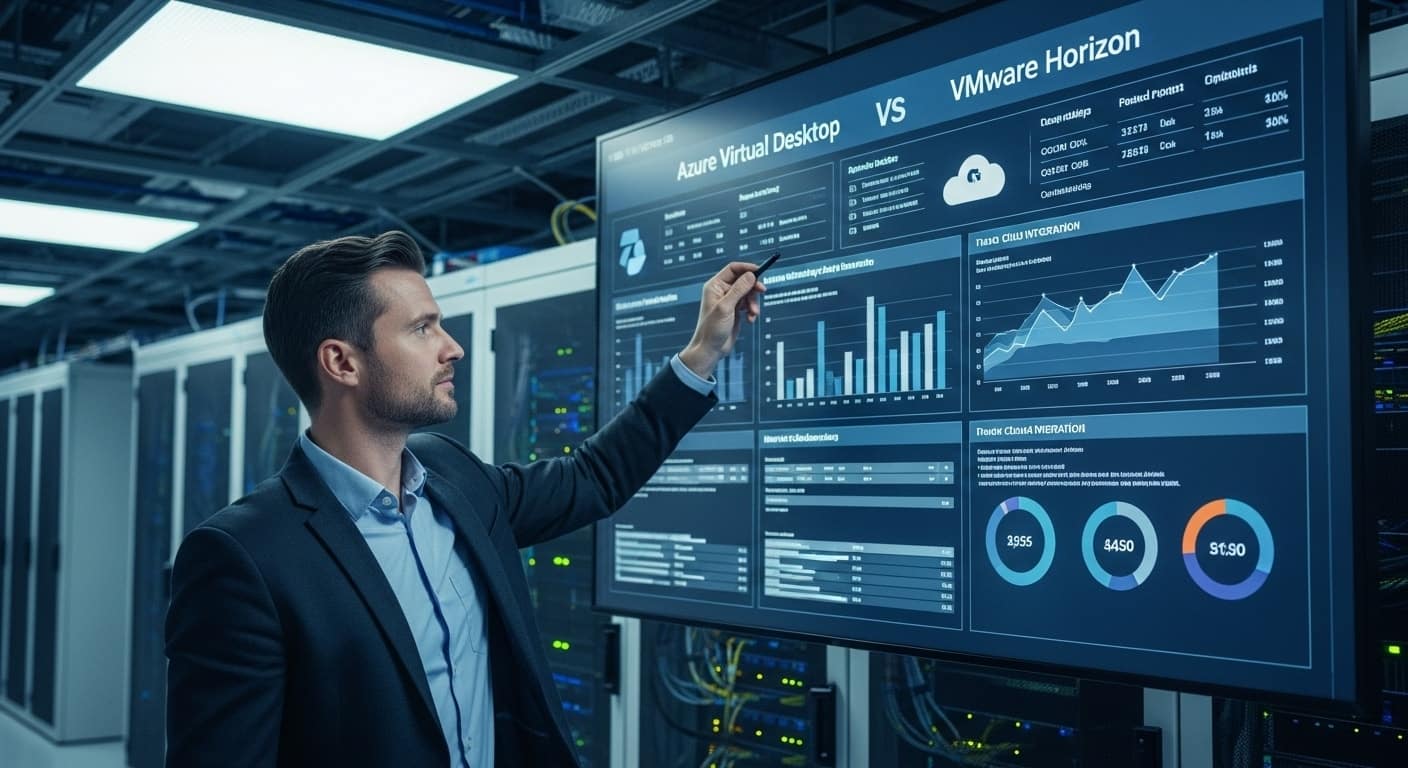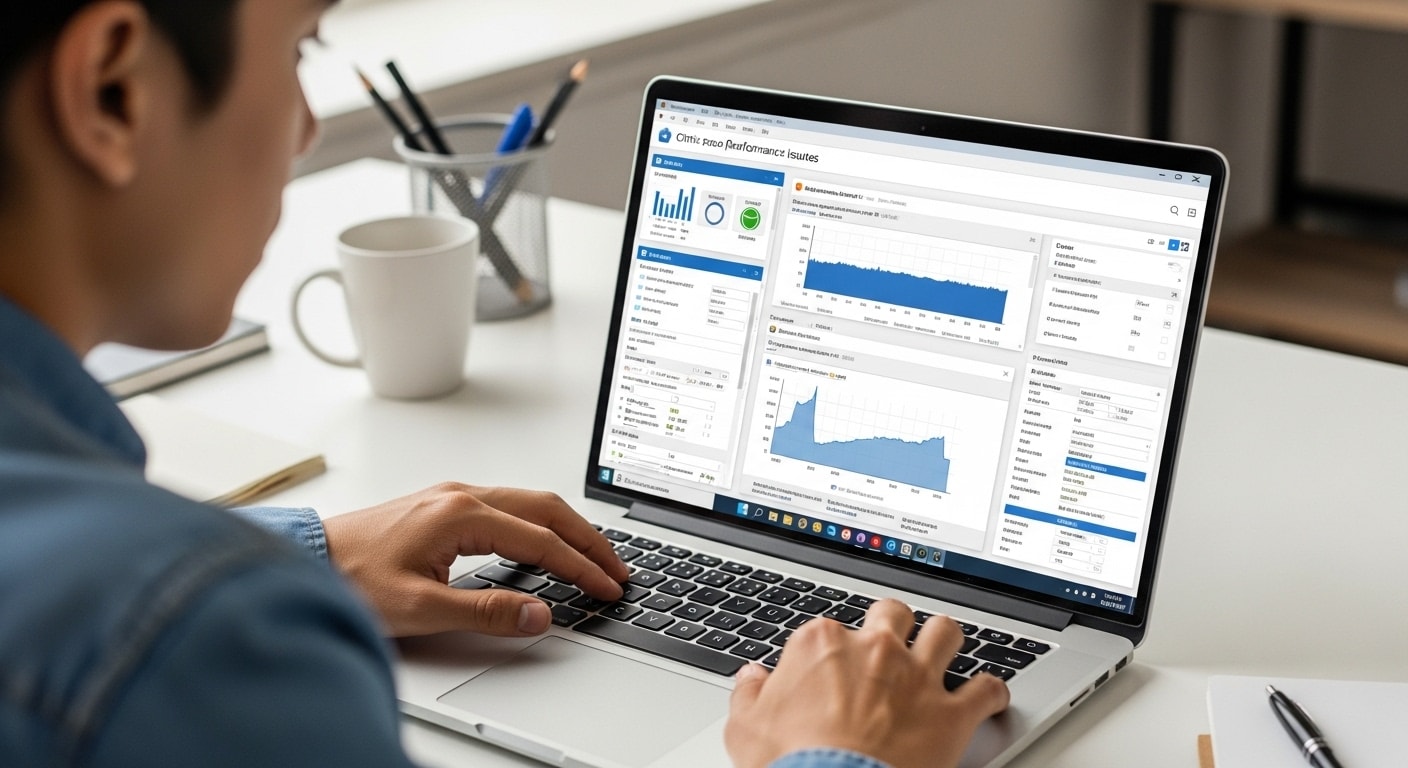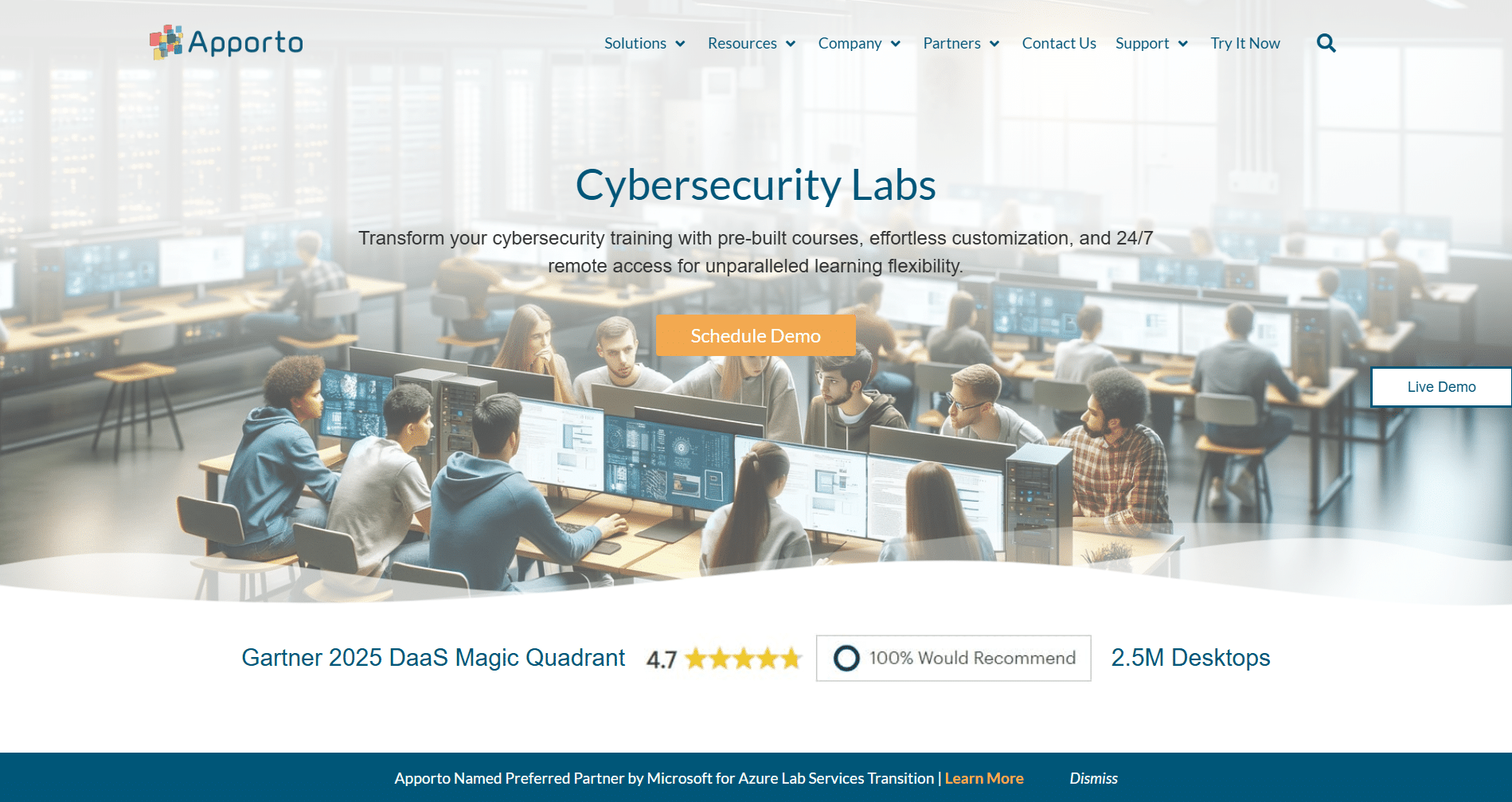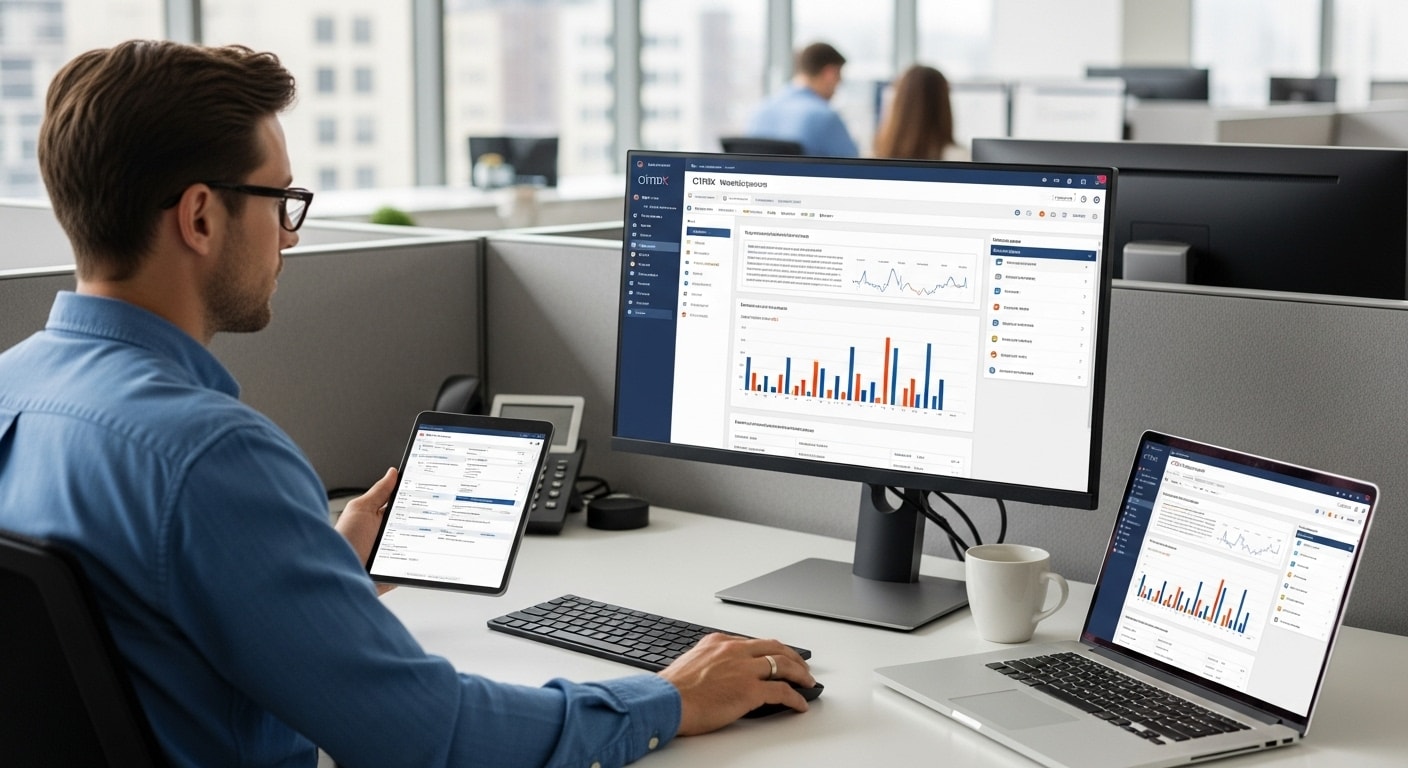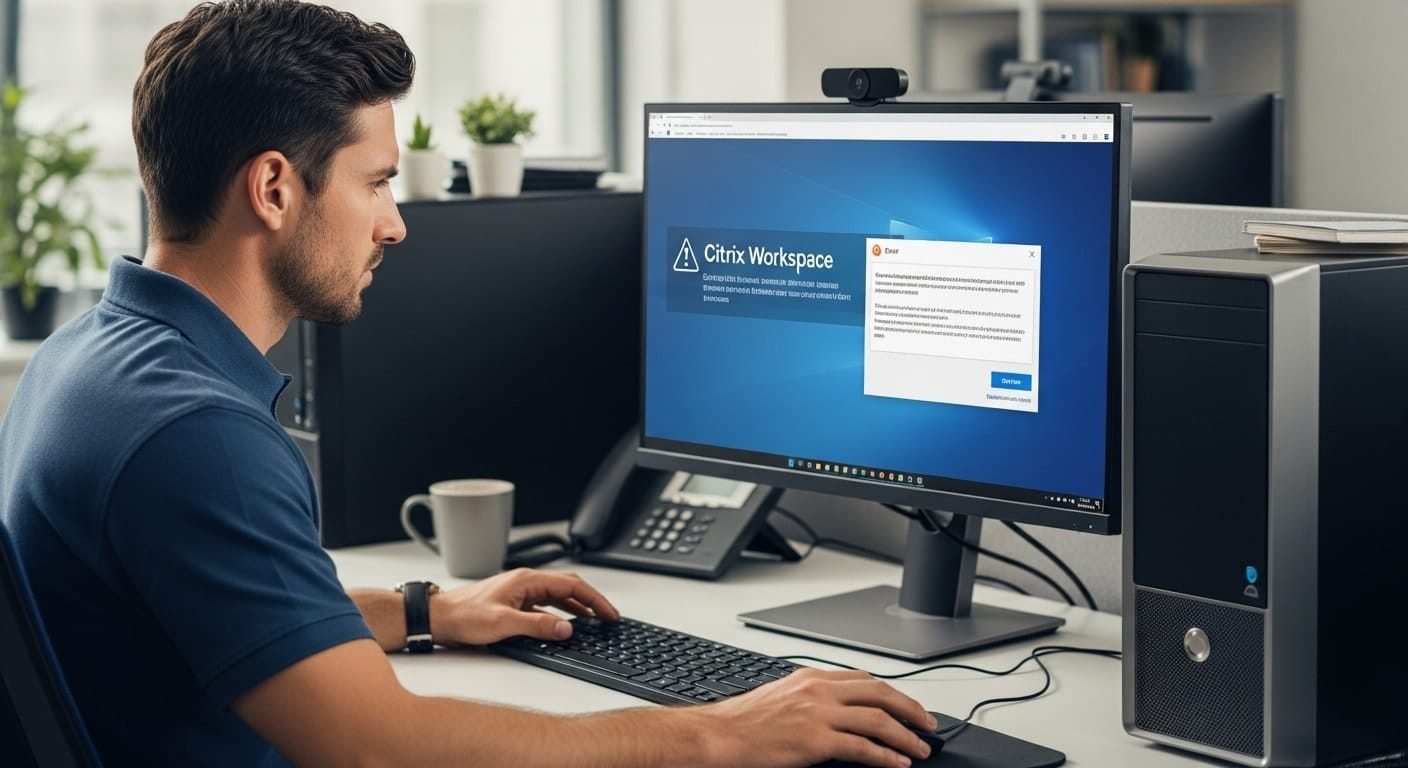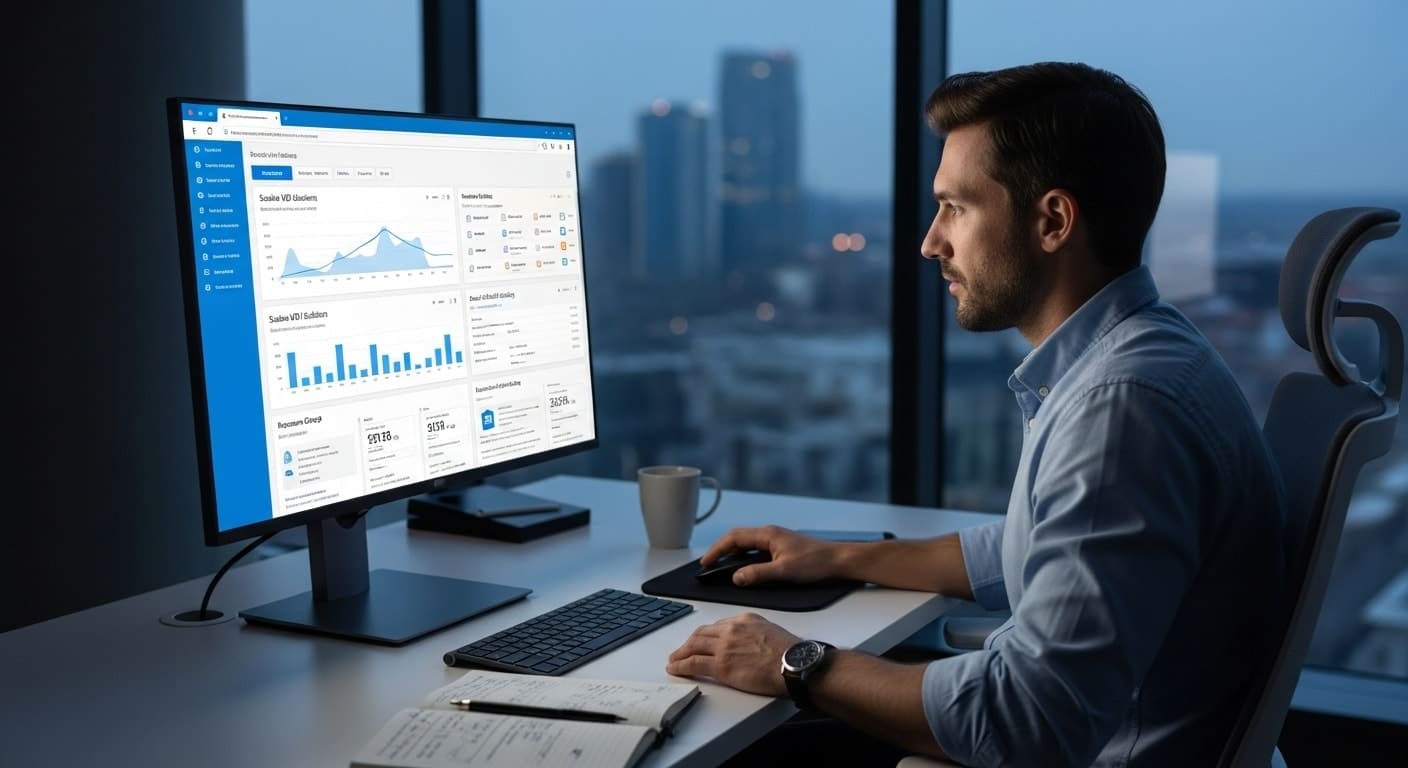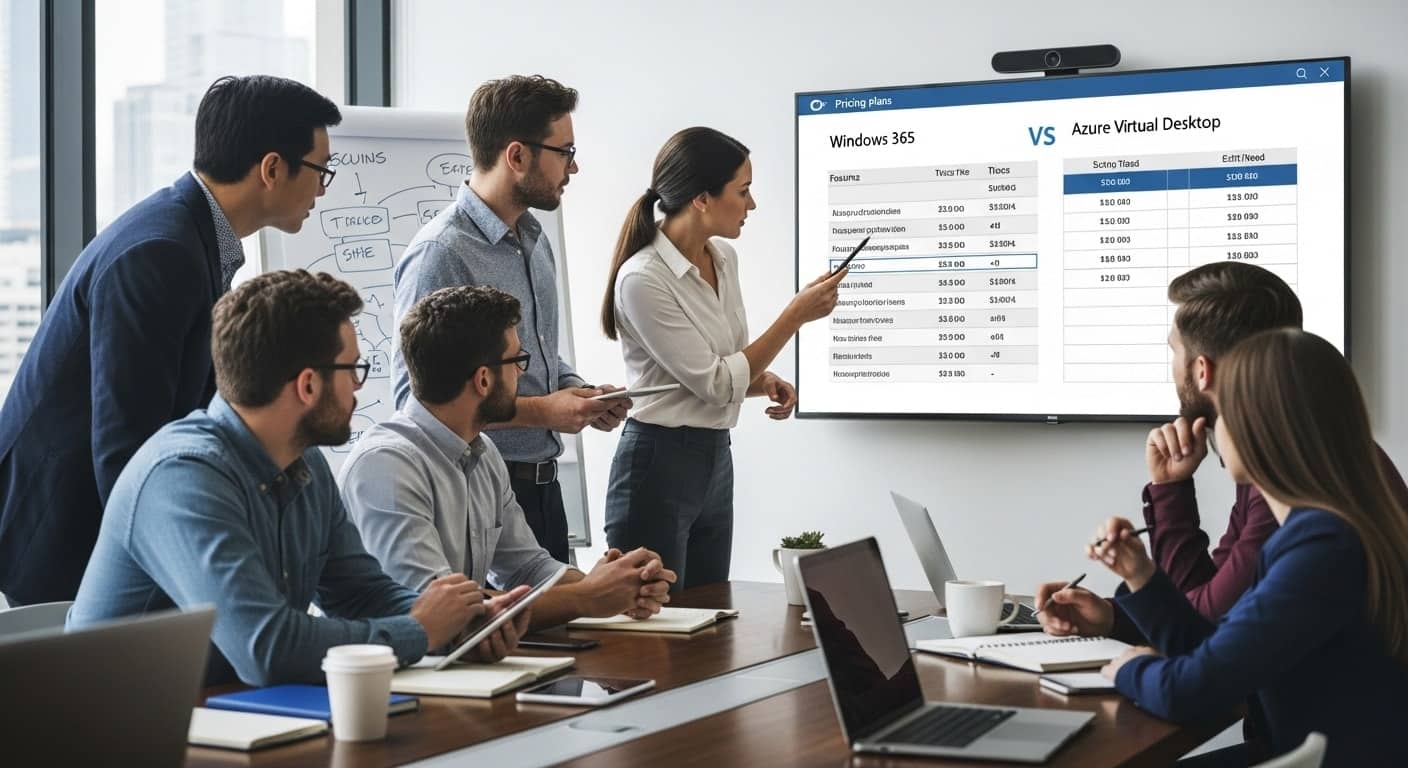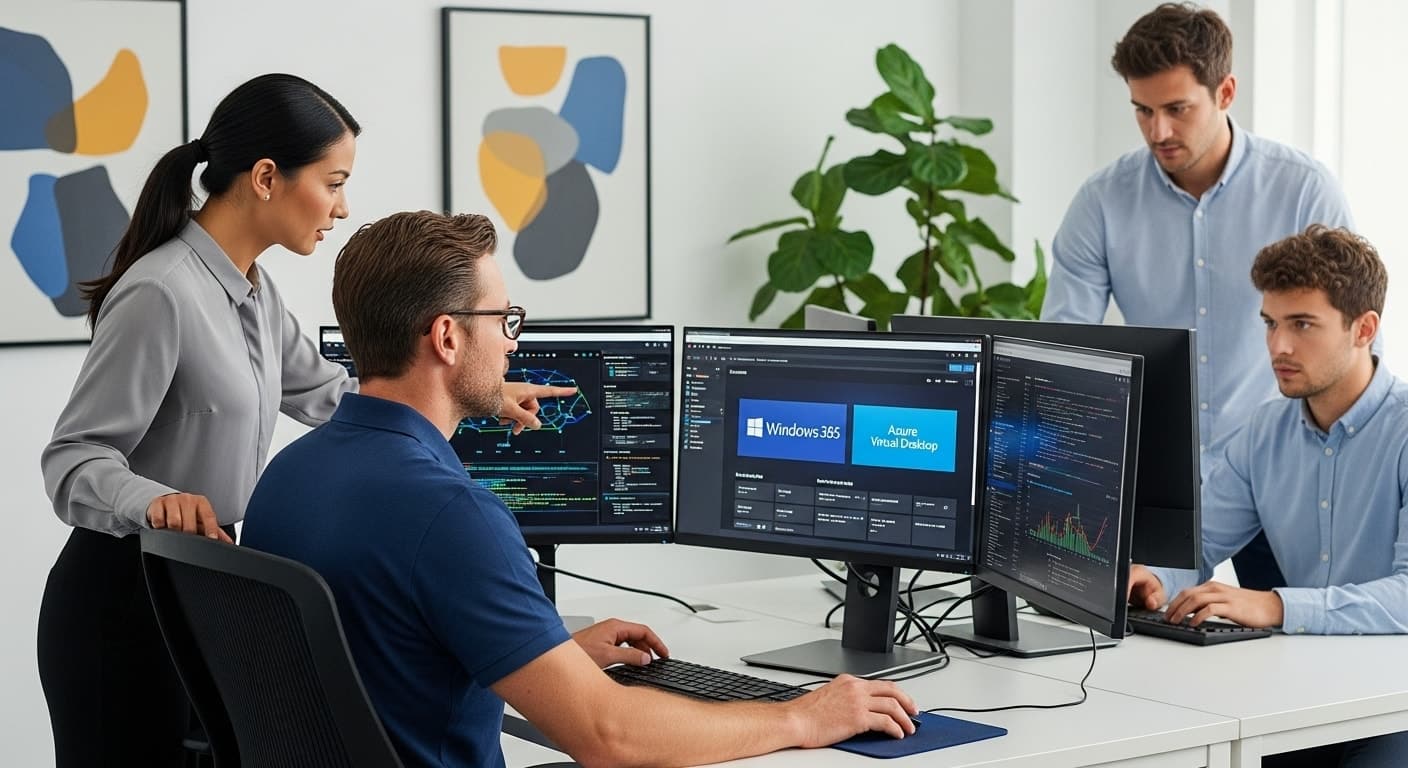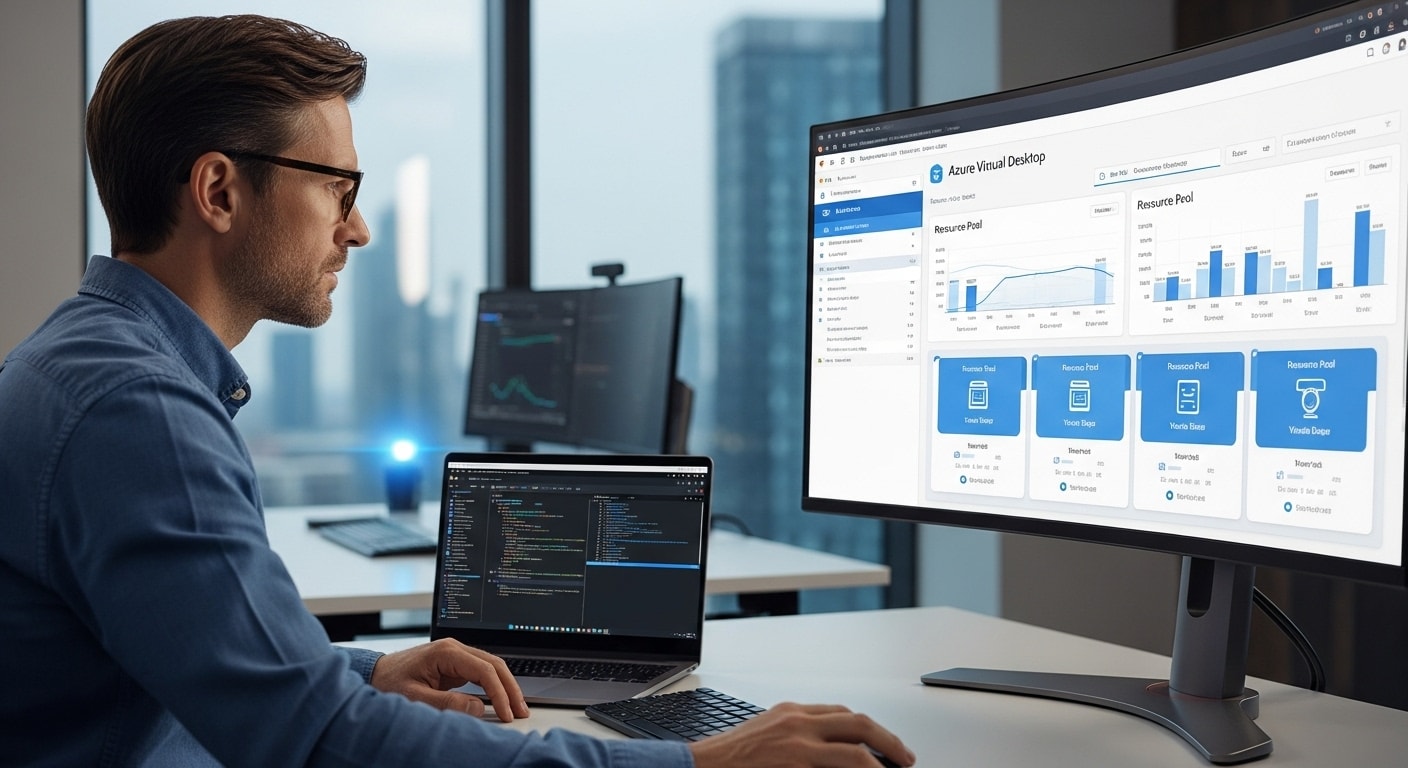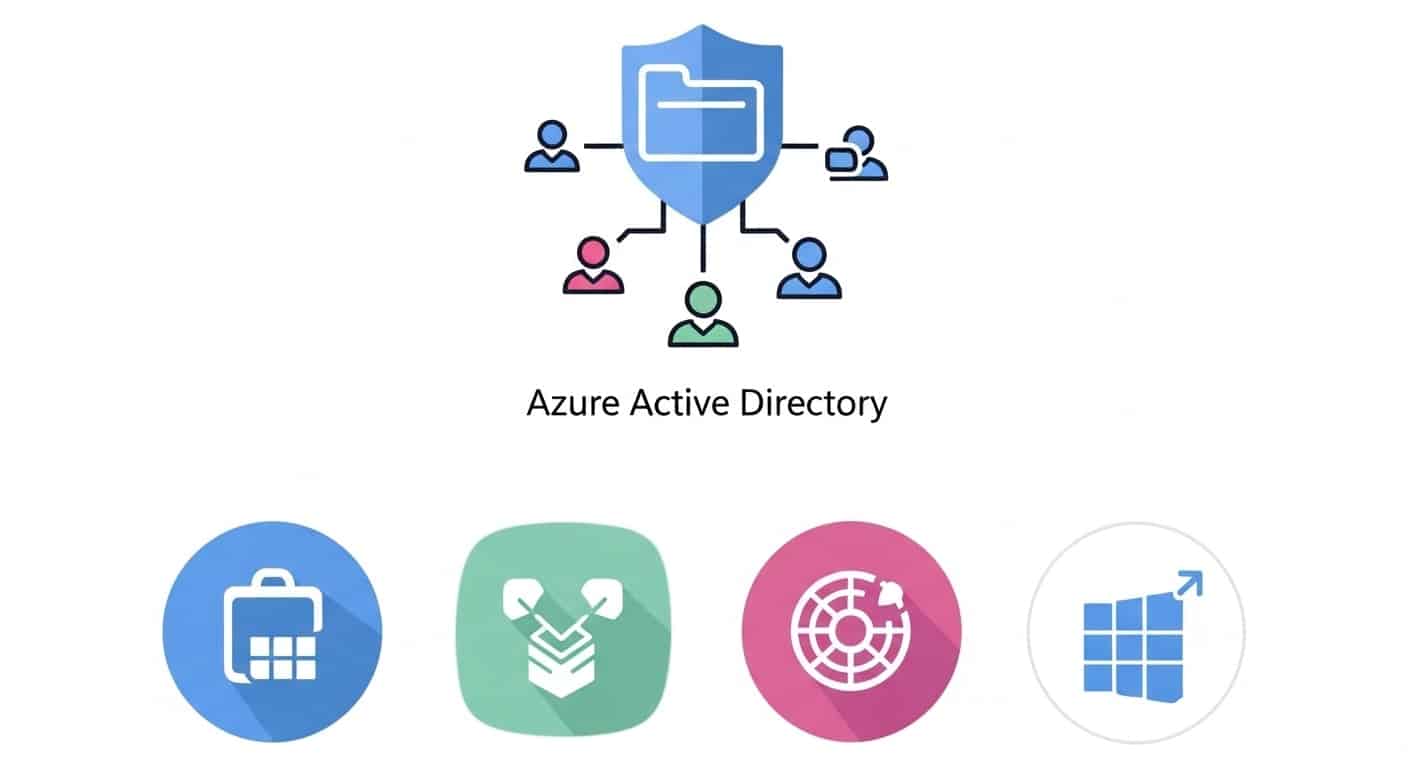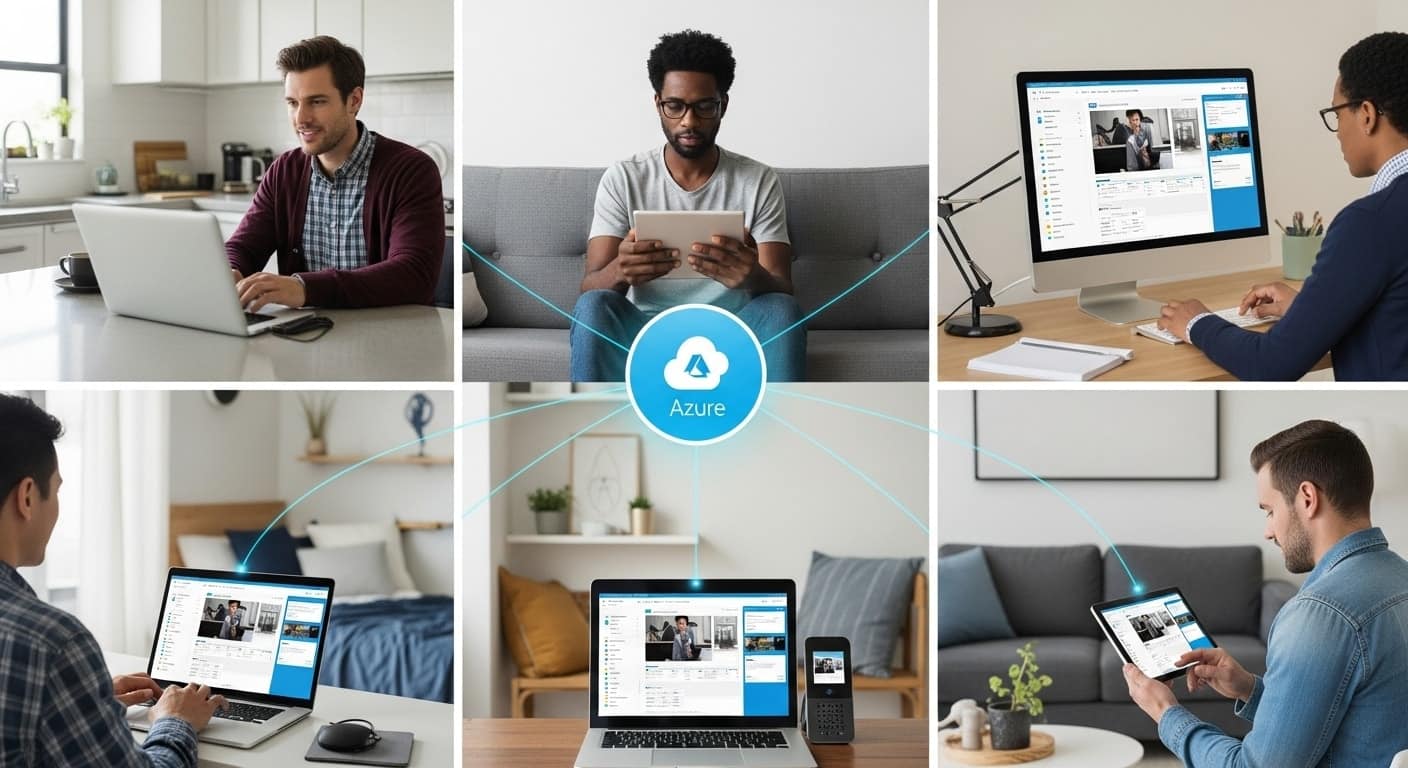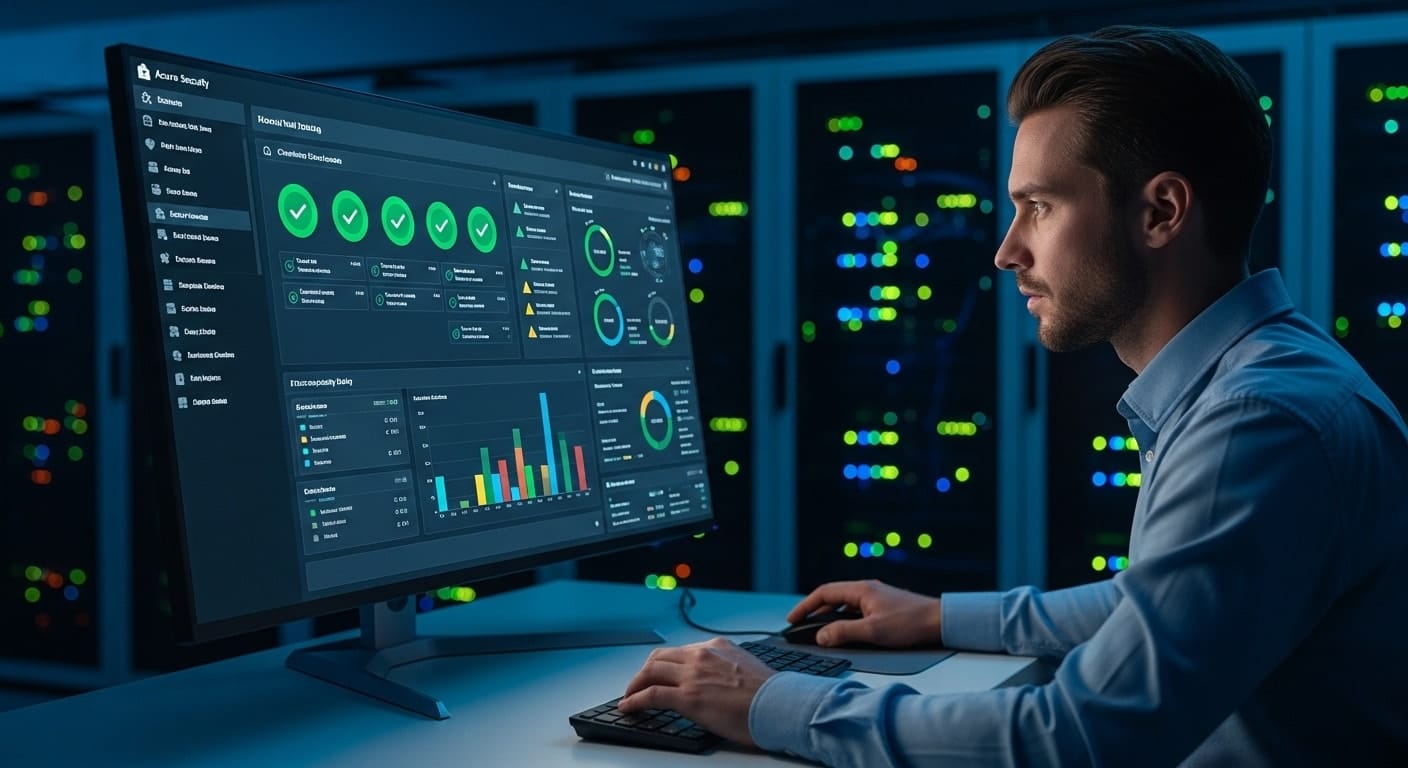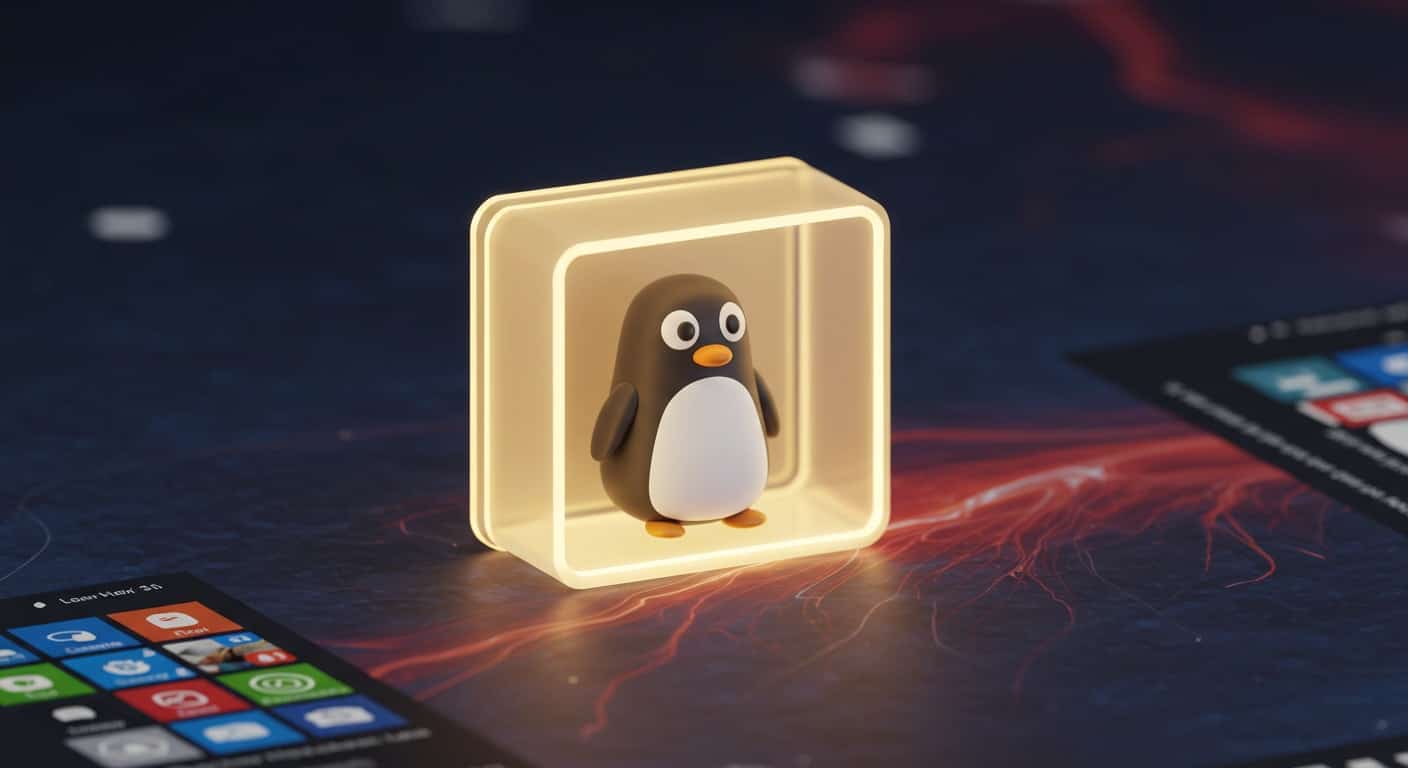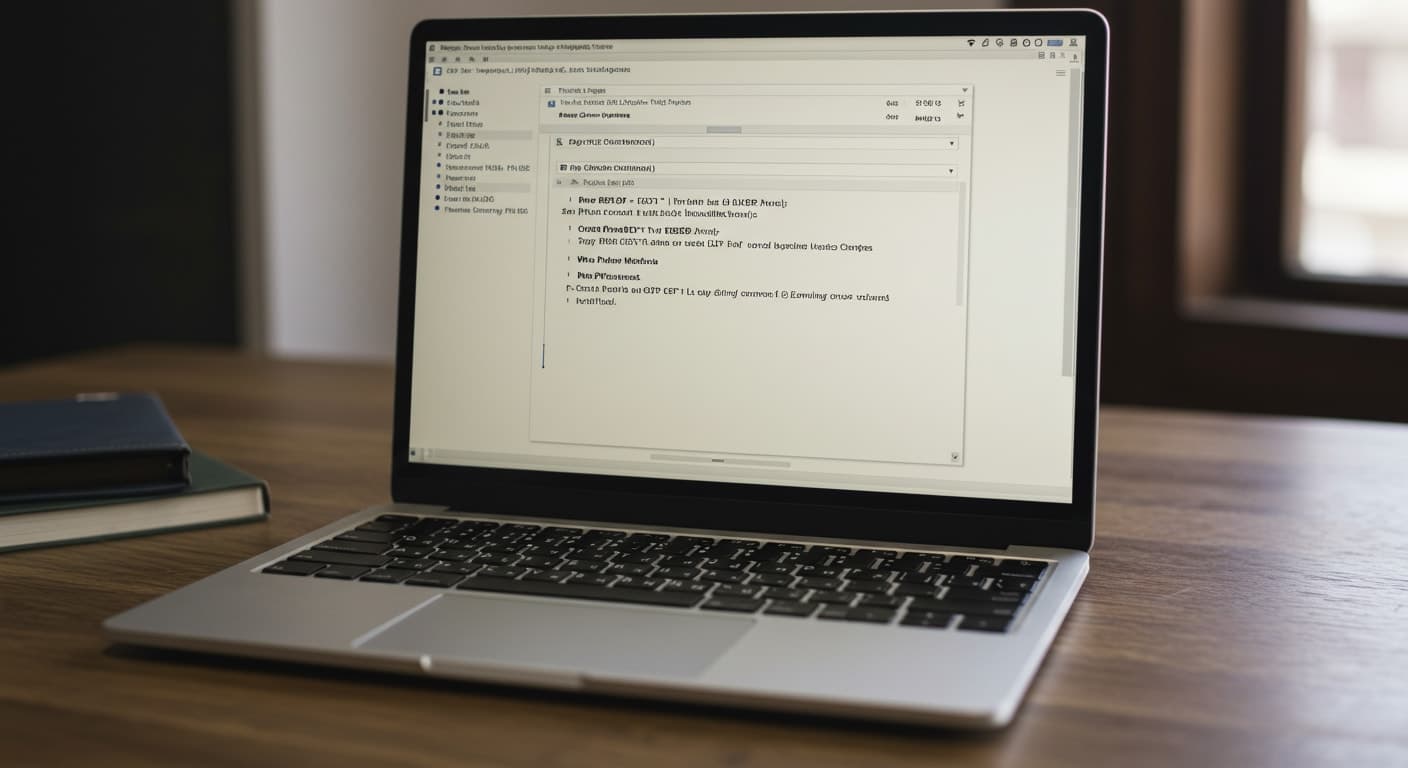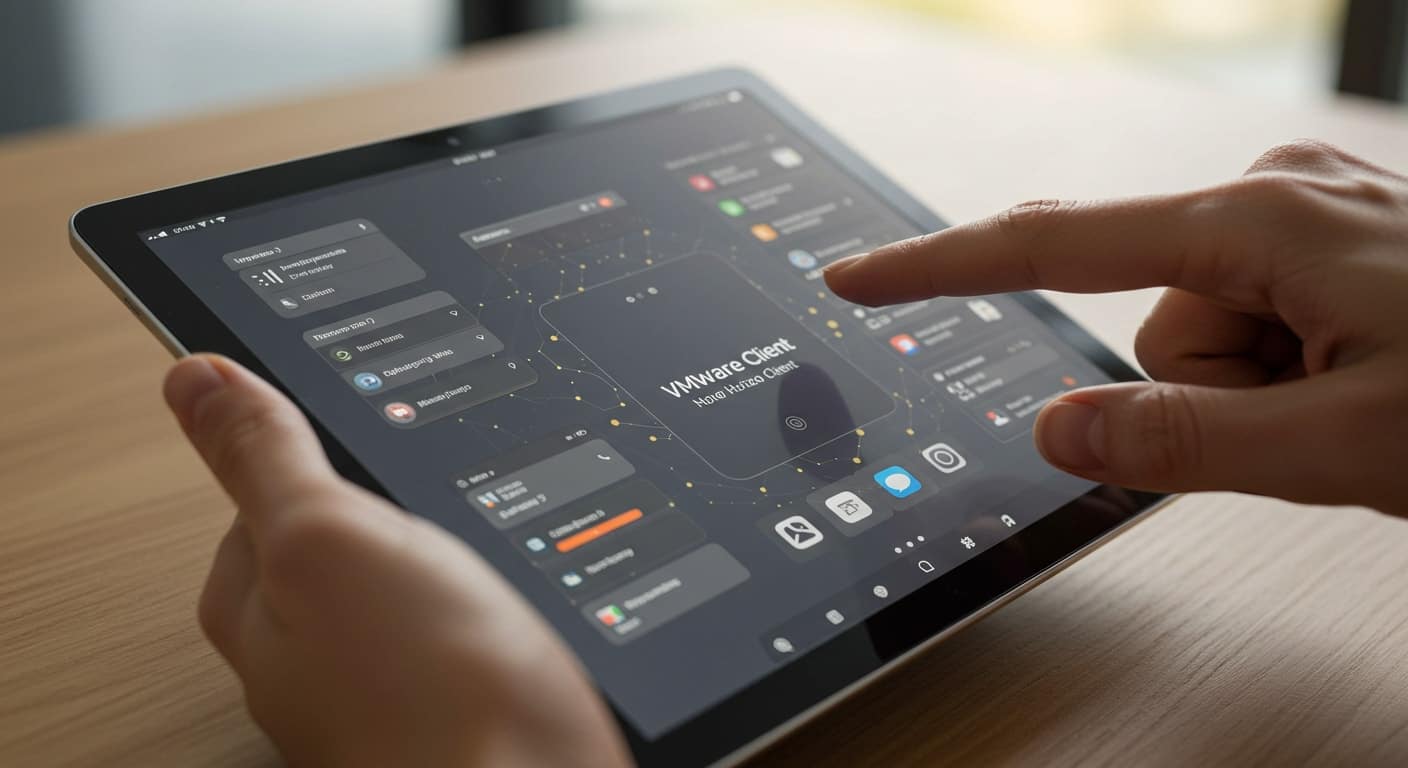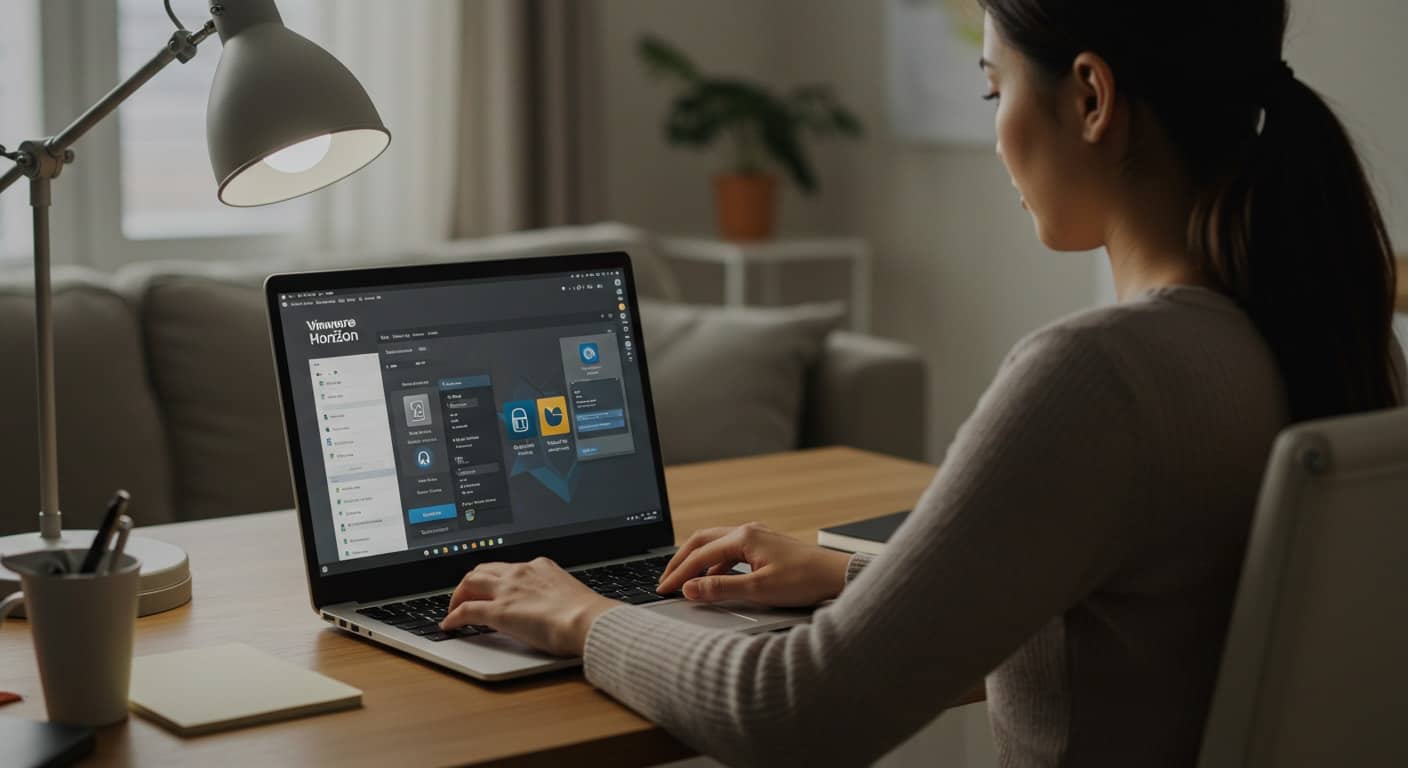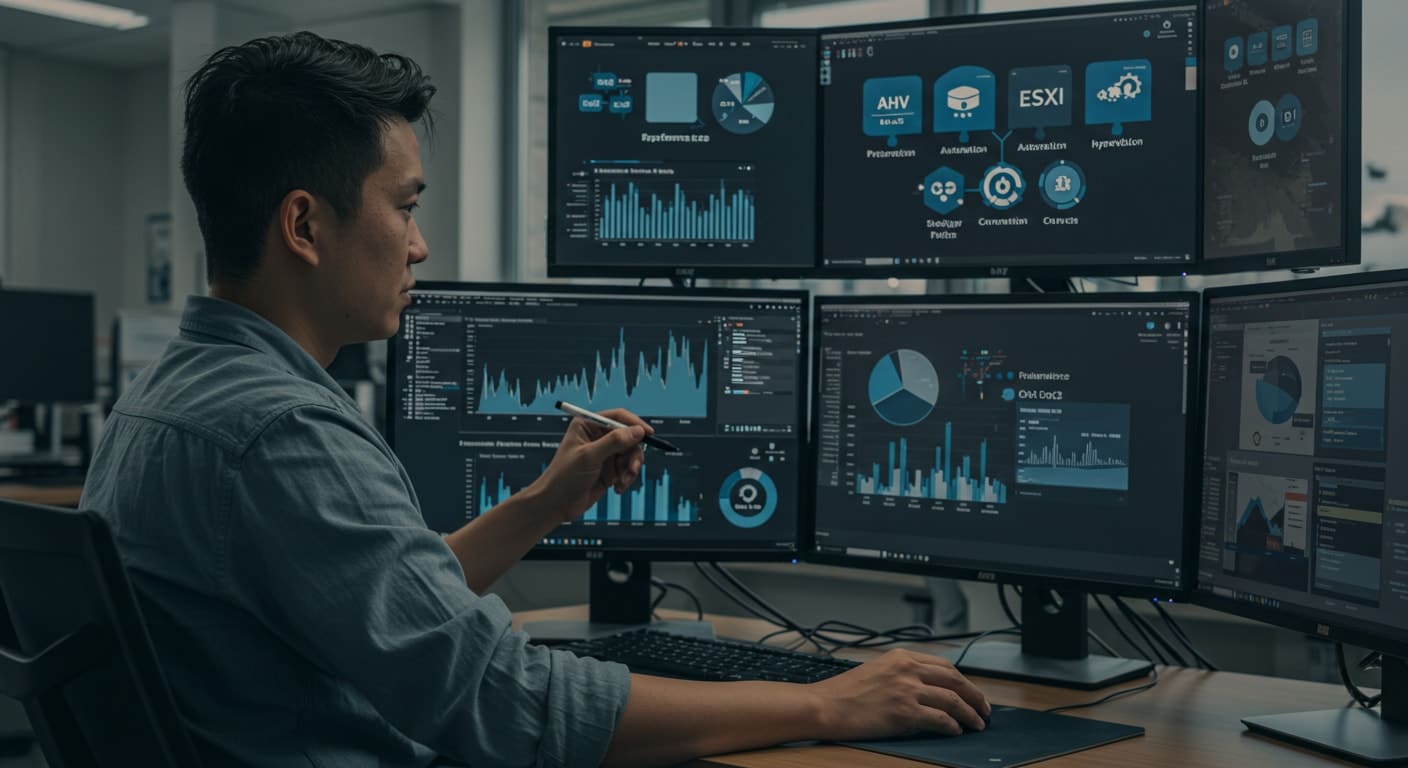The way we work has shifted—possibly for good. Whether you’re supporting hybrid teams or updating legacy systems, providing secure, scalable access to desktops and applications is now a strategic IT priority.
Virtual desktop infrastructure (VDI) has gone from a niche solution to a core component of modern IT. The ability to deliver virtual desktops and applications from anywhere is no longer a bonus—it’s the baseline.
Two platforms lead the market: Azure Virtual Desktop (AVD) and VMware Horizon. Both simplify desktop delivery, reduce hardware costs, and support remote workforces, but they differ significantly in architecture, pricing, user experience, and long-term scalability.
This post breaks down each platform across an important areas like deployment models, management tools, user experience, total cost of ownership, and security features.
If you’re evaluating your next VDI solution, this guide will help you make a well-informed, practical decision—grounded in facts, not marketing promises.
What Is Azure Virtual Desktop and How Does It Work?

Azure Virtual Desktop (AVD) is Microsoft’s cloud-based virtual desktop infrastructure (VDI) solution that allows you to deliver full desktops and individual applications to users, securely, from the Azure cloud.
At its core, AVD is a Desktop as a Service (DaaS) platform. Unlike traditional VDI that relies on physical data centers and complex on-prem setups, AVD runs entirely in Microsoft’s global cloud infrastructure. That means you don’t have to manage your own servers or worry about hardware refresh cycles. You simply deploy virtual desktops and applications through the Azure portal, and users can access them from anywhere.
1. Main Components of AVD:
- Host Pools: A collection of Azure-based virtual machines (VMs) that serve as session hosts. You can configure personal or pooled desktops depending on your needs.
- Multi-session Windows 10/11: A unique capability that allows multiple users to share a single VM — reducing cost without sacrificing experience.
- Azure Active Directory Integration: Centralized identity and access management, supporting single sign-on and Conditional Access policies.
- FSLogix: Manages user profiles for faster logins and persistent user settings.
AVD integrates tightly with Microsoft 365, so users can launch apps like Word or Excel directly in their virtual environment. It also works seamlessly with Azure services like Defender for Endpoint, Microsoft Intune, and Azure Monitor.
From an IT perspective, you manage everything from the Azure portal — including scaling, updates, and monitoring. You only pay for the compute and storage you consume, making it a flexible option for organizations with changing workforce needs.
Whether you’re supporting a remote team, academic lab, or seasonal workforce, AVD offers a secure, scalable, and cost-efficient way to deliver Windows desktops in the cloud — without the burden of maintaining physical infrastructure.
What Is VMware Horizon and What Makes It Different?

VMware Horizon is a leading virtual desktop infrastructure (VDI) platform built to deliver and manage virtual desktops and applications across on-premises, hybrid, and cloud-based environments. It’s part of VMware’s broader ecosystem, designed to support complex enterprise workloads with flexibility and control.
Unlike Azure Virtual Desktop, which is fully cloud-native, Horizon allows you to deploy VDI on your own infrastructure, in a private or public cloud, or as a hybrid of both. This flexibility is what makes it attractive to organizations that have already invested in VMware vSphere or maintain their own data centers.
1. Integration Points:
- VMware vSphere: Horizon builds on vSphere, VMware’s powerful virtualization platform, for performance and resource management.
- VMware NSX: Enables advanced network virtualization and security segmentation.
- Workspace ONE: Supports unified endpoint management across platforms.
- Third-party tools: Broad integration ecosystem for backup, monitoring, and security.
Horizon supports both persistent and non-persistent desktops and is compatible with Windows and Linux-based virtual machines. It also offers granular policy controls, allowing IT to customize the application delivery process at scale.
Where Horizon stands out is in its ability to tightly integrate with an organization’s existing on-prem VMware stack. If you’re already using vSphere and NSX, extending into Horizon can feel like a natural progression. Plus, Horizon Cloud on Azure and AWS lets you leverage public cloud infrastructure without abandoning your VMware environment entirely.
In terms of user experience, VMware Horizon supports features like USB redirection, multi-monitor support, and real-time audio/video optimization. These capabilities make it a strong fit for high-performance needs like healthcare, finance, and engineering environments.
Ultimately, Horizon appeals to IT teams looking for deep control, flexible deployment models, and a consistent user experience across complex environments. It may require more upfront planning and licensing complexity, but the trade-off is advanced customization and infrastructure independence.
How Do Deployment Options Compare Between AVD and VMware Horizon?
One of the most noticeable differences between Azure Virtual Desktop (AVD) and VMware Horizon is how they’re deployed.
AVD is a fully cloud-native solution that runs exclusively on Microsoft Azure. There’s no on-premises version. All virtual machines, user sessions, and infrastructure components live in the cloud. This makes AVD an ideal choice for organizations that are cloud-first or want to reduce their on-premises footprint.
VMware Horizon, on the other hand, is far more flexible in its deployment options. You can run it:
- On-premises (traditional VDI)
- As a hybrid environment (on-prem + cloud)
- In the cloud via Horizon Cloud on Microsoft Azure or AWS
This flexibility allows organizations to evolve gradually from legacy systems to the cloud — or maintain hybrid environments for specific workloads.
1.Quick Comparison Table:
| Feature | AVD | VMware Horizon |
|---|---|---|
| Deployment Model | Cloud-only (Azure) | On-prem, Hybrid, Cloud (Azure/AWS) |
| Resource Management | Azure-native tools | vSphere, vCenter, NSX |
| Infrastructure Ownership | Microsoft-managed | Customer-managed or cloud-hosted |
| Complexity | Lower (cloud native) | Higher (more customizable) |
| Use Case Fit | Cloud-first orgs | Mixed/hybrid enterprises |
If you prefer simplicity and centralized cloud control, AVD makes sense. If your environment spans both cloud and on-premises infrastructure, or you already use VMware, Horizon offers the flexibility to meet those needs.
How Do Pricing and Licensing Models Stack Up?
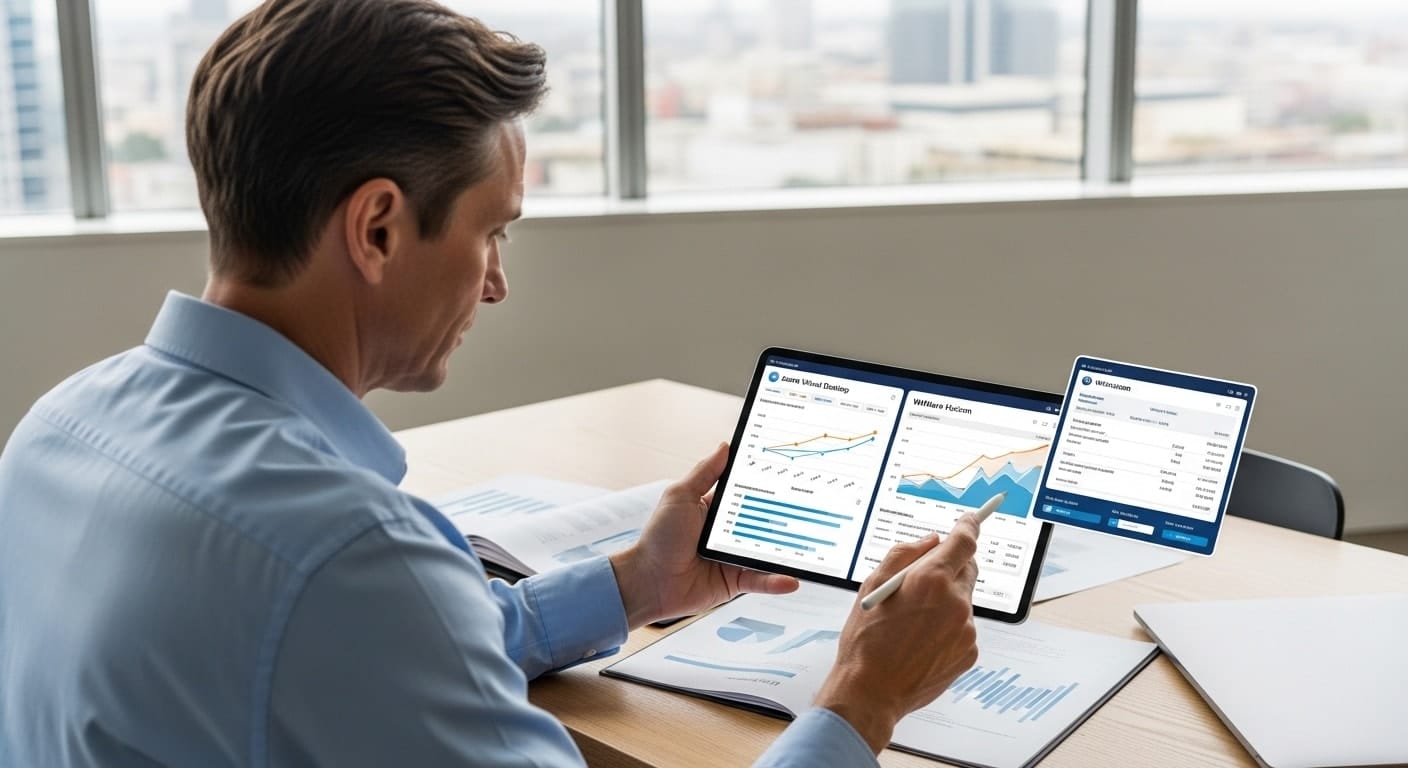
Understanding the pricing and licensing models of AVD and VMware Horizon is essential to making an informed decision — especially when thinking about long-term total cost of ownership (TCO).
1. Azure Virtual Desktop (AVD)
AVD follows a pay-as-you-go model. You pay for the Azure resources you use — virtual machines, storage, bandwidth — but not for the AVD service itself. If you already have Microsoft 365 E3/E5 or Windows Enterprise licenses, you’re covered for user access. To learn more about how Virtual Desktop Infrastructure (VDI) is changing the landscape of workspaces, explore recent advancements in this area.
- Pros: No upfront infrastructure costs, elastic scaling
- Cons: Costs can spike if not monitored
2. VMware Horizon
Horizon offers both perpetual and subscription-based licenses. You’ll also need licenses for vSphere, vCenter, and other VMware components — plus costs for cloud infrastructure if running Horizon Cloud.
- Pros: Stable pricing in controlled environments
- Cons: Higher initial cost, licensing complexity
AVD offers lower entry costs and scales efficiently. Horizon, while more expensive upfront, may benefit organizations with existing VMware investments and stable workloads.
Which Platform Offers Better User Experience and Performance?
When comparing user experience and performance, both Azure Virtual Desktop (AVD) and VMware Horizon perform well — but they excel in different ways depending on your infrastructure and priorities.
AVD benefits from being built directly into the Azure cloud, with global coverage and Microsoft 365 integration. Users often experience faster logon times and lower latency when sessions are hosted in nearby Azure regions. Multi-session Windows 10/11 also gives AVD a cost-efficiency edge without compromising the desktop experience for most tasks.
VMware Horizon offers more advanced performance tuning options. Using vSphere, NSX, and customizable policies, IT teams can finely control bandwidth allocation, session behavior, and application delivery. Horizon also supports persistent desktops and complex configurations better suited for high-performance environments.
1. Technical Features:
- Latency: AVD generally faster for Microsoft-heavy workflows; Horizon excels with local/on-prem deployments
- Session Stability: Both platforms are stable; Horizon may offer tighter control in high-availability environments
- GPU Support: Available on both platforms; better tuned for CAD, 3D rendering, or engineering apps in Horizon
- Application Streaming: Supported by both; more seamless in AVD if using Microsoft apps
2. Use Case Examples:
- Remote Workforces: AVD for Microsoft-centric users needing quick access anywhere
- Academic Labs: AVD for cost-effective, multi-session access
- Call Centers: Horizon for persistent desktops and centralized management
- Healthcare & Finance: Horizon for controlled environments with strict compliance needs
- Software Development Teams: Horizon for advanced resource customization
Ultimately, if your users rely heavily on Microsoft tools and need flexible access with minimal setup, AVD provides a smoother out-of-the-box user experience. For environments demanding precise tuning and advanced workload optimization, VMware Horizon is the more configurable solution.
How Do Security and Compliance Features Compare?

Security and compliance are non-negotiable in today’s distributed environments — and both AVD and VMware Horizon offer enterprise-grade protections, but with different approaches.
Azure Virtual Desktop is built on Azure’s native security stack, which includes:
- Microsoft Defender for Endpoint
- Zero Trust architecture
- Conditional Access policies via Azure Active Directory
- Multi-factor authentication (MFA)
- Single sign-on (SSO) with Microsoft 365 and other cloud services
Because AVD is fully managed in the Azure ecosystem, all data stays in encrypted Azure storage, and identity is centralized in Azure AD. Policies can be enforced at the tenant level, streamlining control across users, apps, and devices.
VMware Horizon, by contrast, provides granular control through tools like:
- vSphere for infrastructure security
- NSX for microsegmentation and network-level controls
- VMware Workspace ONE for identity, device, and app management
- Support for third-party integrations (e.g., Okta, Duo, Palo Alto)
This level of detail makes Horizon appealing in regulated industries or environments where policy enforcement needs to extend into the virtual network layer.
1. Security Feature Comparison
| Feature | AVD (Azure) | VMware Horizon |
|---|---|---|
| Identity Management | Azure Active Directory, SSO, MFA | AD, Workspace ONE, SAML, 3rd-party SSO |
| Endpoint Protection | Microsoft Defender | Workspace ONE + 3rd-party tools |
| Network Security | Azure Firewall, Conditional Access | NSX microsegmentation |
| Data Encryption | At rest and in transit (Azure-native) | vSphere-based encryption |
| Compliance Certifications | HIPAA, GDPR, ISO, FedRAM | HIPAA, GDPR, ISO, FedRAMP; see the implications of Broadcom’s acquisition of VMware. |
If you already use Azure Active Directory and Microsoft’s ecosystem, AVD offers tight security integration with minimal complexity. Horizon, however, shines when you need fine-grained control across infrastructure layers or already operate a VMware-heavy environment.
What About Management Tools and Admin Experience?
Your choice of VDI platform isn’t just about performance or pricing — it’s also about how easy it is to manage day to day. Both Azure Virtual Desktop (AVD) and VMware Horizon offer a full suite of management tools, but the admin experience varies significantly.
2. AVD Management Overview:
AVD is managed primarily through the Azure Portal, where you can configure host pools, assign users, monitor session health, and set up scaling rules. For more control, you can use:
- PowerShell – for scripting and automation
- Microsoft Intune – to manage device compliance and user policy
- Azure Monitor – for real-time session metrics
- Custom APIs – for integration with your own service workflows
This cloud-native approach makes AVD easier for cloud-first organizations and smaller IT teams already working in the Microsoft ecosystem.
3. VMware Horizon Management Overview:
Horizon is managed through several VMware tools, including:
- Horizon Console – central interface for desktop pools, entitlements, and monitoring
- vCenter Server – for VM lifecycle management
- Workspace ONE – for unified endpoint management and identity policies
- Optional integrations with third-party tools for backups, security, and more
This setup gives large organizations deep visibility and customization, especially when managing hybrid or on-premises environments, through Zero Trust principles.
4. Comparison Snapshot:
| Feature | Azure Virtual Desktop | VMware Horizon |
|---|---|---|
| Primary Console | Azure Portal | Horizon Console |
| Automation Tools | PowerShell, APIs | vCenter, PowerCLI |
| Monitoring | Azure Monitor | Horizon Console, vRealize, 3rd party |
| Device Management | Intune | Workspace ONE |
| Ease of Use | Simpler for Microsoft environments | More granular but complex |
For small to mid-sized teams, AVD offers an easier learning curve. Larger enterprises with VMware infrastructure may prefer the advanced capabilities and tighter control Horizon provides — even if it comes with more administrative overhead.
How Do These Platforms Integrate with Existing Infrastructure?

Integration is one of the most overlooked — yet critical — aspects of choosing a VDI platform. How easily a solution fits into your existing infrastructure can affect everything from deployment time to long-term maintenance.
1. Azure Virtual Desktop Integration:
AVD integrates natively with the Azure ecosystem, making it an ideal choice if you’re already using:
- Microsoft 365
- Azure Active Directory
- Intune
- Defender for Endpoint
User authentication is handled via Azure Active Directory, with full support for single sign-on (SSO) and Conditional Access policies. AVD also connects effortlessly to other cloud-based services like OneDrive, Teams, and SharePoint, making it well-suited for organizations already invested in Microsoft.
2. VMware Horizon Integration:
Horizon is more flexible in terms of infrastructure compatibility. It works well with:
- On-premises Active Directory
- VMware vSphere and NSX
- Third-party identity providers like Okta, Ping, or Duo
You can deploy Horizon on your existing VMware stack or extend it into the cloud using Horizon Cloud on Azure or AWS. This makes it ideal for organizations in transition — those who aren’t fully cloud-ready but want to modernize gradually.
3. Takeaways:
- Choose AVD if you want fast deployment, native Azure integration, and deep Microsoft 365 alignment.
- Choose Horizon if you’re already running a VMware infrastructure and need flexibility to scale or maintain hybrid environments.
Both platforms offer extensive integration paths — it’s more a question of what you’re already using, and how much change you’re ready to manage.
Which One Fits Better for Your Organization’s Needs?
Choosing between Azure Virtual Desktop (AVD) and VMware Horizon ultimately comes down to the needs of your organization — not just the technology itself. The right VDI solution should align with your team’s goals, infrastructure, and available resources.
1. For Small and Mid-Sized Businesses (SMBs):
If you’re looking for fast setup, lower costs, and minimal infrastructure management, AVD is likely the better fit. Its integration with Microsoft 365 and cloud-first design make it ideal for SMBs with lean IT teams.
2. For Higher Education:
AVD’s support for multi-session Windows 10/11, integration with Azure Active Directory, and ease of scaling during peak academic seasons (like exams or remote learning spikes) make it especially compelling for colleges and universities. However, some institutions with legacy VMware environments may still lean toward Horizon for its compatibility and control.
3. For Large Enterprises:
Enterprises managing complex, hybrid environments often benefit from the advanced control and customization available in VMware Horizon. Its compatibility with existing VMware infrastructure, combined with support for on-premises and cloud workloads, makes it suitable for regulated industries and global-scale deployments.
4. Sample Decision Criteria:
- Budget: AVD typically has lower upfront costs; Horizon may require larger initial investment but offers licensing flexibility.
- IT Team Size: Smaller teams may prefer AVD’s simplicity; larger teams can leverage Horizon’s advanced tools.
- Existing Infrastructure: AVD fits best in Microsoft-first shops; Horizon integrates tightly with vSphere environments.
- Cloud Readiness: AVD is cloud-native; Horizon supports hybrid models.
- Compliance Needs: Horizon offers fine-grained policy control; AVD benefits from Azure’s broad certification framework.
For businesses also considering alternative desktop virtualization platforms, such as Citrix Virtual Apps and Desktops, it’s important to review their pricing and cloud readiness.
Looking for a Simpler Alternative to Both?

While AVD and Horizon are strong contenders, not every organization needs the complexity that comes with them. If you’re looking for a solution that’s easier to manage, quicker to deploy, and more predictable in cost, Apporto is worth exploring.
Apporto delivers fully managed, browser-based virtual desktops — no client installs, no infrastructure headaches, no steep learning curves. It’s built for education, SMBs, and teams that value performance and simplicity over endless customization. Try Apporto now and see how lightweight VDI can be.
Final Thoughts: Azure Virtual Desktop or VMware Horizon — Which Should You Choose?
Both Azure Virtual Desktop and VMware Horizon are strong contenders for delivering secure, scalable virtual desktops and applications. AVD is cloud-native, integrates seamlessly with Microsoft 365, and is ideal for fast deployment in Azure environments.
VMware Horizon, with its flexible deployment options and deep integration with vSphere and NSX, suits enterprises with complex infrastructure and stricter compliance needs.
Consider your team size, budget, and cloud readiness when choosing. A trial or pilot can reveal which platform best fits your environment.
Prefer something simpler? Apporto delivers fully managed, browser-based desktops — without the complexity. It’s a modern solution that brings high performance and ease of use together in one clean platform.
Frequently Asked Questions (FAQs)
1. Is Azure Virtual Desktop better than VMware Horizon for cloud deployments?
Yes — if your organization is already in the Azure ecosystem, AVD is the more natural fit. It’s cloud-native, fully integrated with Microsoft 365 and Azure Active Directory, and doesn’t require managing infrastructure or separate virtualization layers like vSphere. Horizon, however, offers more flexibility in hybrid deployments.
2. Can you use VMware Horizon with Azure?
Yes. VMware Horizon can be deployed in Microsoft Azure using Horizon Cloud. This allows you to run virtual desktops in the Azure cloud while continuing to manage them with VMware tools like Horizon Console and vCenter. It’s a solid option for VMware-heavy organizations transitioning toward cloud environments.
3. What’s the difference between VDI and Desktop as a Service (DaaS)?
VDI typically refers to on-premises or self-hosted virtual desktop infrastructure that your IT team manages. DaaS, like AVD, is a fully managed, cloud-based service delivered by a provider. DaaS reduces infrastructure burden and simplifies scaling, especially for smaller IT teams or remote-heavy organizations.
4. Which is more cost-effective in the long run?
Azure Virtual Desktop often has a lower total cost of ownership for organizations already using Microsoft 365 and Azure. VMware Horizon can be more cost-effective for enterprises that already have VMware infrastructure and long-term licensing agreements. Cost varies based on usage, management needs, and cloud readiness.
5. Does AVD support multi-session desktops?
Yes. Azure Virtual Desktop is one of the few platforms that supports multi-session Windows 10/11, allowing multiple users to share a single virtual machine. This reduces cost per user and is ideal for use cases like academic labs, call centers, or task-based teams.