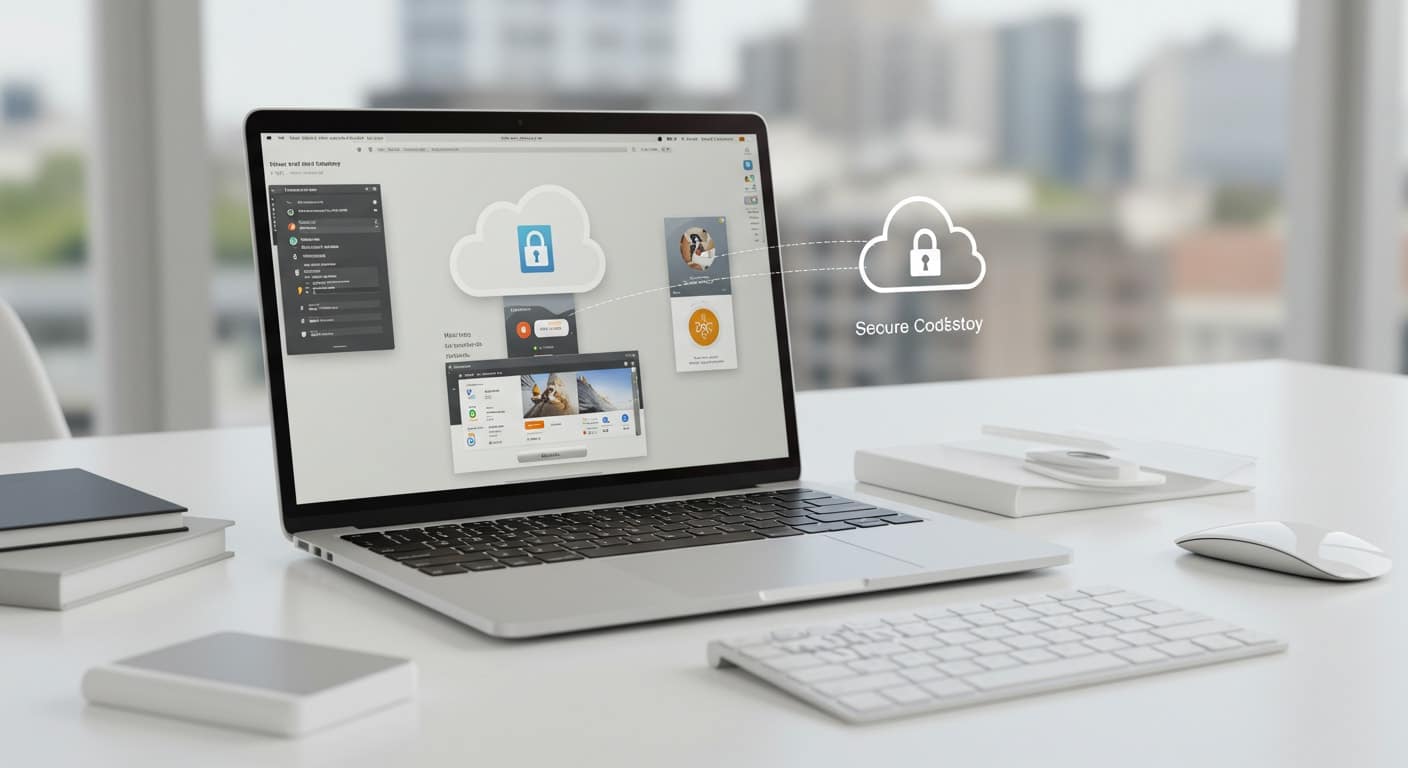Accessing the right software shouldn’t depend on the device you’re using. If you’re working on a Mac and need to run Windows applications, or just want a secure way to connect to your work desktop from anywhere, virtual desktop infrastructure — or VDI — fills that gap.
It’s a flexible, scalable way to bring your digital workspace to any device, including macOS. With remote work and cross-platform compatibility now more important than ever, choosing the right VDI is essential.
This guide walks you through the leading options, what to expect, and how to choose the best fit for your needs.
What Is VDI for Mac and Why Should You Care?
VDI, or Virtual Desktop Infrastructure, is a way to access a full desktop environment — complete with apps, files, and settings — through a remote server rather than a local machine. For Mac users, this means you can log into a virtual Windows desktop right from your macOS device. You’re not limited by the operating system anymore.
This matters because many professional tools, especially in enterprise and education, are still Windows-based. VDI allows you to work within those systems while keeping your Mac setup intact. It also adds a layer of control and security. Your files live on the server, not the local device, which can reduce the risk of data loss or unauthorized access.
Whether you’re working remotely, managing IT in a hybrid environment, or just trying to bridge the gap between Mac and Windows software, VDI helps make that possible — without the friction.
How Does Virtual Desktop Infrastructure Work on macOS?

At its core, Virtual Desktop Infrastructure (VDI) uses a simple model: your desktop lives on a server, and you access it remotely from your device — in this case, a Mac. This setup is known as a client-server model. Your Mac acts as the client, sending input (like mouse movements or keyboard strokes) to the server, which processes everything and sends the screen updates back to you.
You connect to your virtual desktop using specialized apps like VMware Horizon or Citrix Workspace, or even a web browser in some cases. Once logged in, you’re presented with a Windows desktop, complete with all your apps, files, and settings, just as if you were sitting in front of a physical PC.
macOS handles these connections well, and modern VDIs are optimized to work smoothly across platforms. That means you can use your Mac without compromise — even when you’re working in a Windows environment.
What Are the Best VDI Clients for Mac?
Choosing a VDI client for Mac isn’t just about compatibility — it’s about usability, performance, and how easily you can get started. Here are four of the top solutions available in 2025, each with unique strengths depending on your needs.
1. Apporto

Apporto is a browser-based VDI solution, meaning you don’t need to install anything — just log in through Chrome, Safari, or any major browser. It’s purpose-built for higher education and SMBs, with a focus on simplicity and fast performance. Apporto delivers a near-native desktop experience, even for graphics-heavy apps, without needing IT overhead.
Quick highlights:
- No installation required
- Works in any browser
- Strong security and support
- Fast deployment
2. VMware Horizon Client
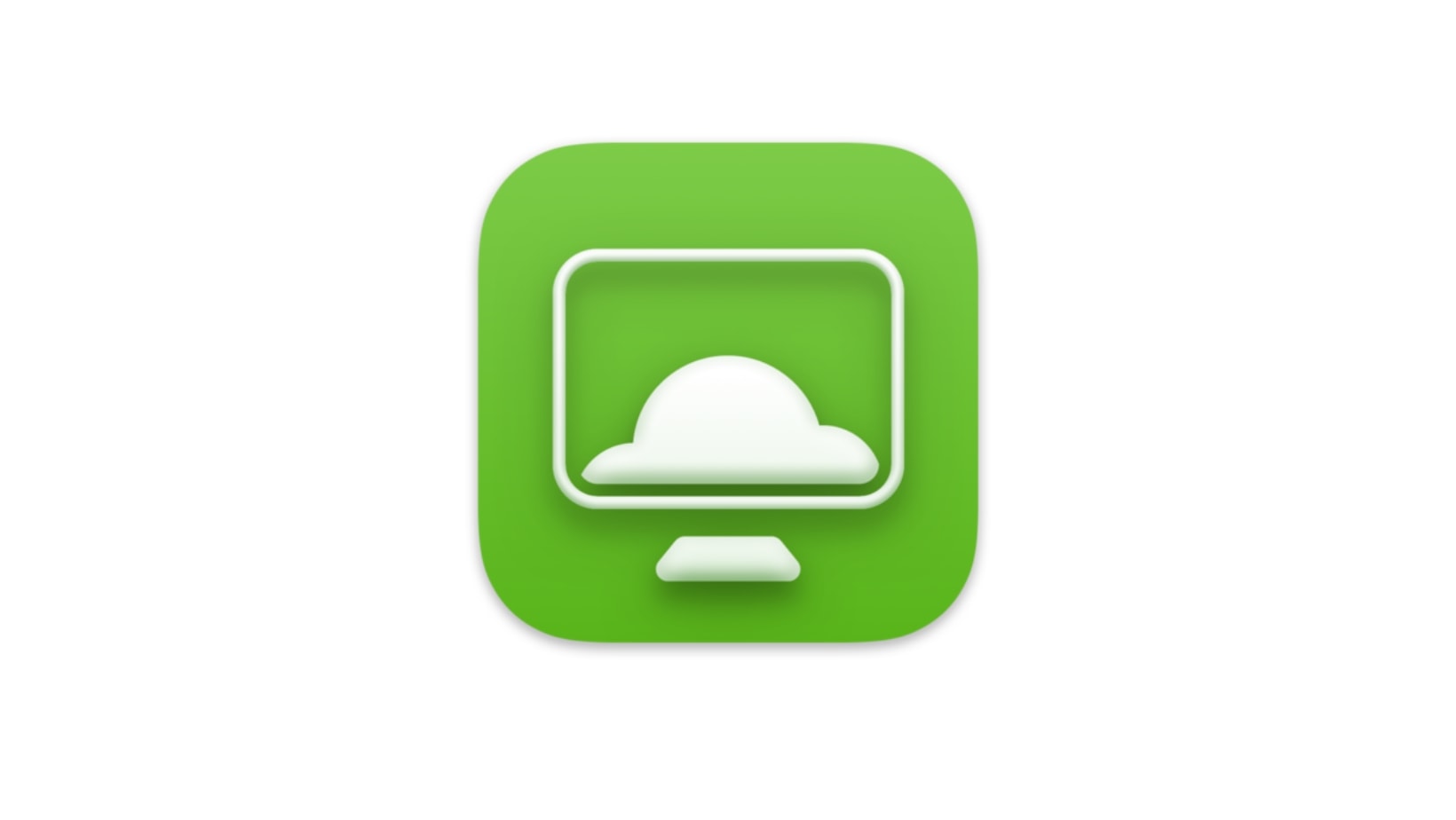
VMware Horizon is a popular enterprise-grade VDI platform that integrates tightly with VMware infrastructure. It supports Windows, Mac, and Linux, making it a versatile option for mixed environments. However, it often requires a manual setup, which may not suit casual users or small teams without dedicated IT support.
Quick highlights:
- Full desktop experience
- Best for existing VMware environments
- Requires client installation
- Advanced IT knowledge recommended
3. Citrix Workspace App
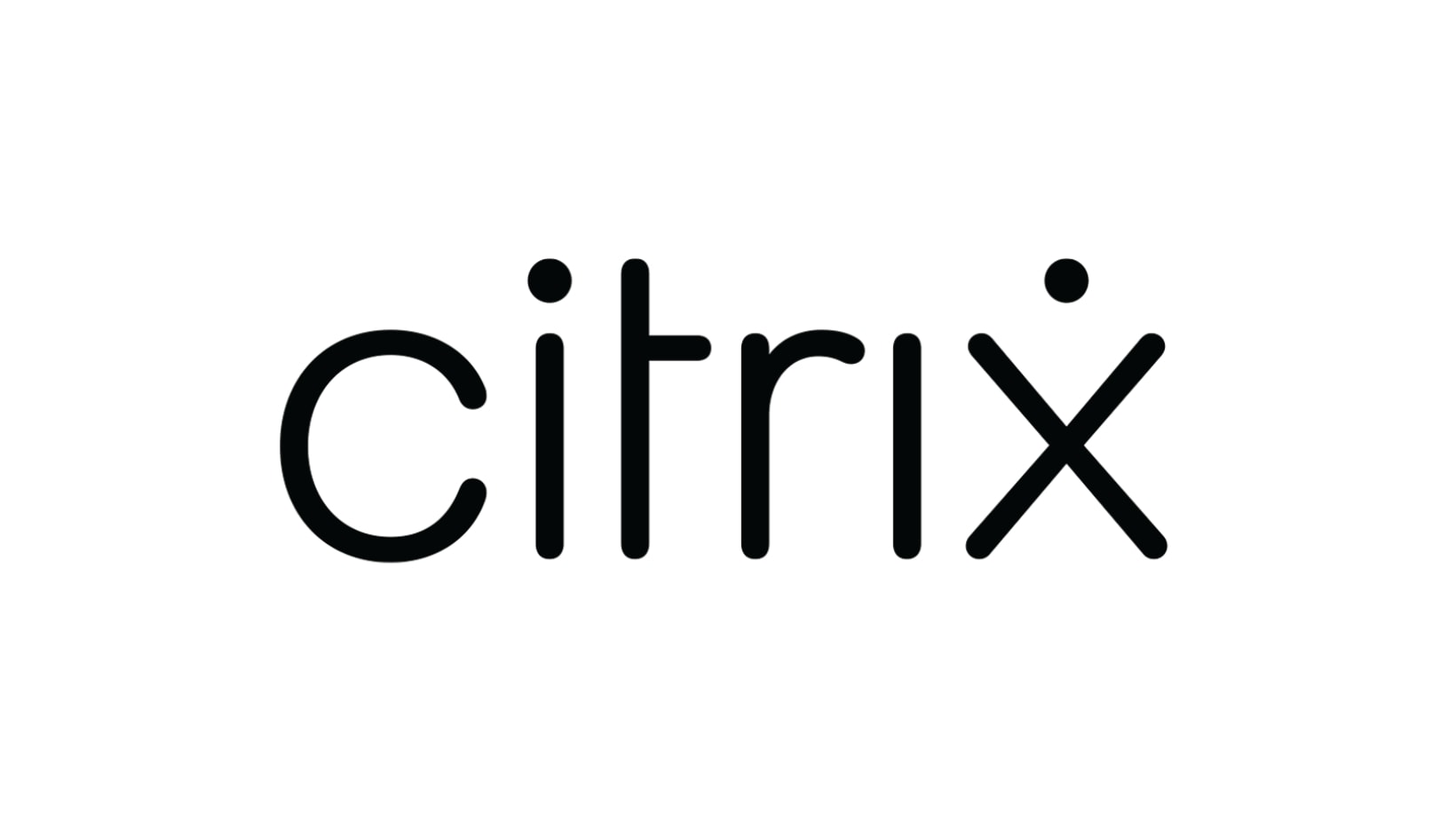
Citrix Workspace is widely used in large enterprises and government settings. It offers strong remote access features, but the setup process is complex, and some users may find the interface dated. It’s a powerful tool, but not always beginner-friendly.
Quick highlights:
- Enterprise-grade security
- Reliable remote access
- Requires Citrix infrastructure
- More suitable for large IT teams
4. Amazon Workspaces
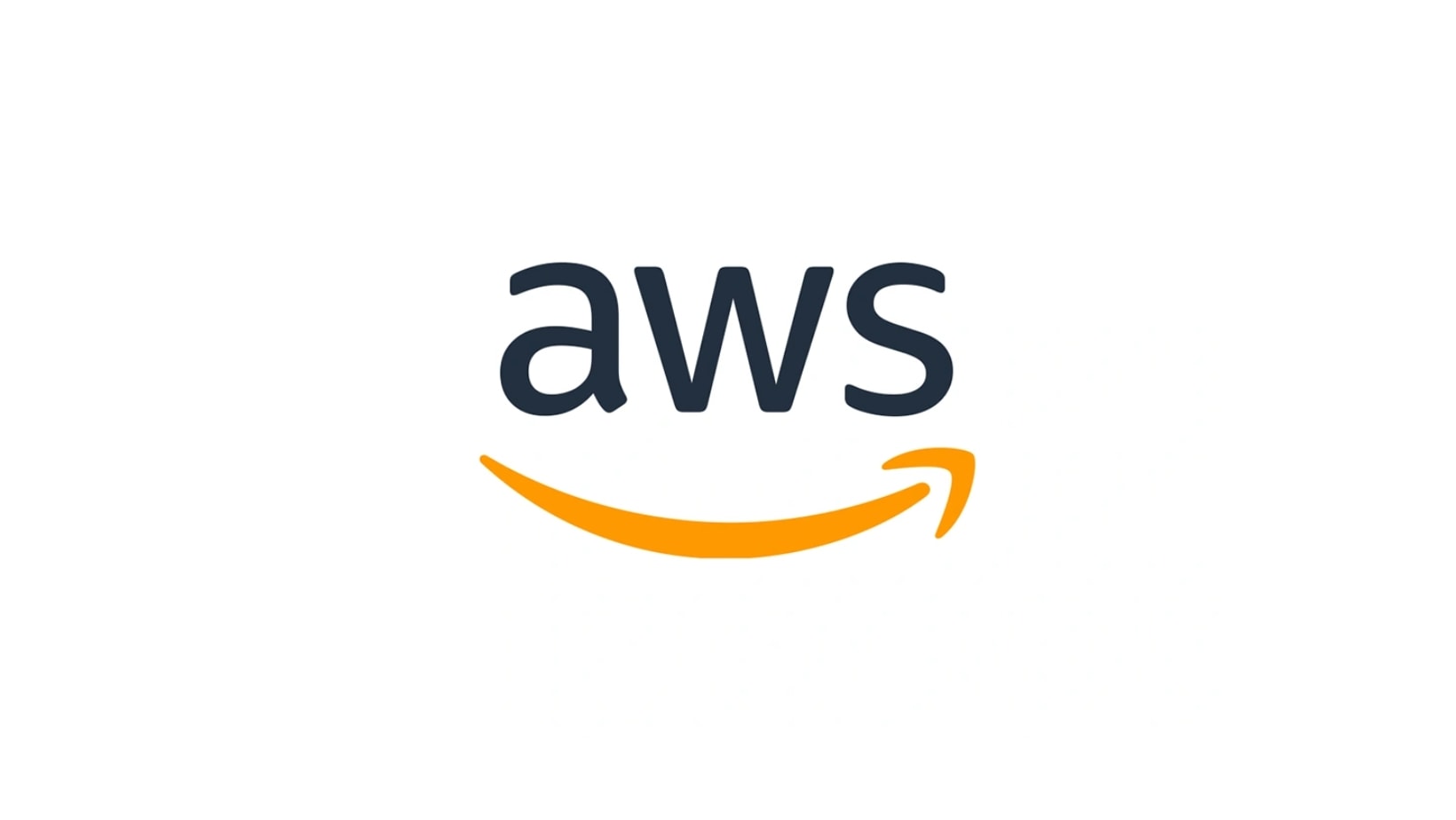
Amazon Workspaces provides fully managed, cloud-hosted desktops with pay-as-you-go pricing. It’s flexible and accessible from Mac devices, but performance can vary depending on your region and internet connection. Setup is relatively simple, though the learning curve increases with scaling.
Quick highlights:
- Scalable cloud solution
- Simple to start, flexible pricing
- Good for temporary or seasonal teams
- Internet speed affects performance
Which Virtual Desktop Solution Offers the Best User Experience on Mac?
When it comes to user experience on macOS, not all VDI solutions perform equally. The best ones provide an experience that feels smooth, natural, and close to using a native desktop. Apporto, for example, delivers browser-based desktops that respond quickly and support high-resolution displays without taxing your Mac’s resources.
You’ll want a solution that makes drag-and-drop functionality, file sharing, and app launching feel intuitive. Whether you’re uploading a document or switching between applications, the fewer delays, the better.
Cross-platform compatibility also plays a big role. Good VDI clients should let you move from Mac to Windows or Linux without disrupting your workflow. That consistency is key for teams using different devices.
Finally, look for multi-monitor support, stable USB integration, and seamless recognition of input devices like external keyboards or drawing tablets. A well-optimized VDI respects the tools you’re already using — and gets out of the way.
What Security Features Should You Look for in a VDI for Mac?
When accessing a remote desktop from your Mac, strong security isn’t optional — it’s essential. Here’s what to look for in a secure VDI platform:
- Multi-Factor Authentication (MFA): Adds an extra layer of protection beyond a simple password. Even if credentials are compromised, unauthorized access is blocked.
- End-to-End Encryption: Protects your data as it moves between your Mac and the remote server. This is especially critical on public or home networks.
- Zero Trust Architecture: Assumes no device or user is automatically trusted. Every login, session, and connection is validated in real time.
- Device Verification: Confirms the identity of the device you’re using, reducing the risk of unauthorized access from unknown hardware.
- Session Monitoring: Tracks activity during your remote session to detect anomalies or suspicious behavior.
For remote workers, students, or teams on shared devices, these features do more than secure data — they give you peace of mind with every login.
How Apporto Stands Out as the Best VDI for Mac
When you’re comparing virtual desktop options, Apporto stands out for its balance of simplicity and performance. It’s fully browser-based, so there’s no software to install and no setup headaches. Whether you’re an educator, student, or remote worker, you can log in from a Mac and access everything you need in seconds.
Unlike VMware Horizon or Citrix Workspace — both of which often require more technical setup and IT support — Apporto works out of the box. It’s especially well-suited for education environments, small teams, or anyone without dedicated IT staff.
Its pricing is clear, without hidden fees or complicated licensing. You get high performance, built-in security, and a native-like user experience without the complexity.
If you’re looking for a VDI that just works — and keeps working without constant maintenance — Apporto may be the most practical choice available today. Try it now
What’s the Best Way to Enable Seamless Remote Work Using VDI on Mac?

A seamless VDI experience on macOS starts with the right setup. Use external monitors, switch to full-screen mode, and enable macOS keyboard shortcuts for smoother navigation. Many platforms allow drag-and-drop file transfers and cloud storage integration, which saves time and avoids switching between apps.
A strong, stable internet connection is essential for consistent performance. If your connection is weak, even the best VDI will struggle.
Also, make sure your platform is kept up to date. VDI providers frequently roll out improvements, especially for macOS. A few thoughtful tweaks can make your remote setup feel just like your office.
Final Thoughts: Which Is the Best VDI for Mac?
When simplicity, speed, and flexibility matter, Apporto rises to the top — especially for education and small to mid-sized businesses. It eliminates technical barriers and delivers a fast, secure desktop experience right in your browser.
VMware Horizon remains a strong option for IT-heavy environments with existing VMware investments. Citrix Workspace offers advanced features but may require more effort to manage.
The key is alignment. Your VDI should fit your workflows, not the other way around. If you’re ready to explore a platform built for ease and performance on Mac, try Apporto today.
Frequently Asked Questions (FAQs)
1.What is the best VDI for Mac in 2025?
Apporto stands out as the top choice for Mac users in 2025. It offers browser-based access, fast performance, simple setup, and requires no software installation or complex IT support.
2.Can Mac users run Windows apps through VDI?
Yes. VDI platforms let you access full Windows desktops remotely, giving you the ability to run Windows-only software directly from your Mac without dual-booting or emulators.
3.Is VDI secure on macOS?
Absolutely. Modern VDI platforms use multi-factor authentication, encryption, and Zero Trust policies to keep your data safe, even when working from public Wi-Fi or personal devices.
4.Do I need IT help to install a VDI client on Mac?
Not always. Apporto works in the browser and needs no installation. Other platforms like VMware and Citrix may require IT assistance depending on the environment and setup complexity.