If you’ve ever needed to log into a computer that isn’t in the same room—or even the same country—you’ve likely used remote desktop access. It’s the kind of technology that quietly keeps modern work running, especially when people and machines aren’t always in the same place.
At the heart of this is the Remote Desktop Protocol (RDP). It’s a Microsoft tool that lets you remotely access another computer, see the desktop, move the mouse, type commands—just like you’re there in person.
An RDP file saves all the connection settings you’d otherwise enter manually, turning multiple steps into a single click. It helps streamline access, especially when connecting to the same machine frequently.
But if this setup sounds overly technical, you’re not alone. Today, browser-based platforms like Apporto offer secure, high-performance alternatives—no RDP file required.
Still, understanding RDP files can help you better manage traditional systems. Here’s how it works.
1. What Is an RDP File?

An RDP file is a small text-based file used to configure and launch connections via the Remote Desktop Connection tool built into Windows. Think of it as a shortcut—but one with all the technical details baked in.
Instead of entering settings manually every time you want to connect, the RDP file holds them for you. It stores values like:
- The IP address or hostname of the remote computer
- Display resolution and monitor preferences
- Authentication settings like usernames or credentials (if saved)
- Options for reconnecting if the connection is dropped
This pre-configured setup speeds up workflows and ensures consistency, especially for IT teams or users managing multiple remote sessions daily.
Once created, a saved RDP file can be launched directly—just double-click it. The tool loads your preferences and establishes a connection using the saved configuration.
It’s efficient, but like any manual system, it can get complex to manage at scale. That’s why understanding what’s inside the file—and how to create it properly—is so important.
2. What Settings Are Stored in an RDP File?
Once you’ve created an RDP file, it becomes a kind of blueprint for how your remote desktop session behaves. You can launch it without reentering preferences every time, and that saves a lot of friction—especially when you’re managing remote access daily.
Here’s what you’ll find inside.
Display Configuration Settings
The RDP file lets you define how your remote desktop connection should appear on screen:
- Adjust resolution with the display configuration slider
- Choose how many monitors for the remote session to use
- Decide whether to use the full screen or windowed mode
- Turn features like desktop background or font smoothing on or off for performance or aesthetics
These settings fall under what’s often referred to as step 3: configuring display settings.
Local Resource Access
This is where you define what from your local device gets shared during a session. You can:
- Redirect your printers, clipboard, and audio playback and recording
- Access local devices and resources like USB drives or folders
- Fine-tune under step 4: customizing local resource access
It’s especially useful when you need certain tools or files from your physical machine while working remotely.
Performance and Optimization
Here’s where you choose your connection speed to match your network—Wi-Fi, LAN, or slow broadband.
- Toggle persistent bitmap caching to save images locally and load faster
- Enable the connection bar to easily minimize or switch sessions
- Tweak compression and quality to optimize performance
You’ll often find these under step 5: optimizing performance—and yes, they really do make a difference when you’re trying to keep things responsive.
3. How Do You Create, Open, and Configure an RDP File?
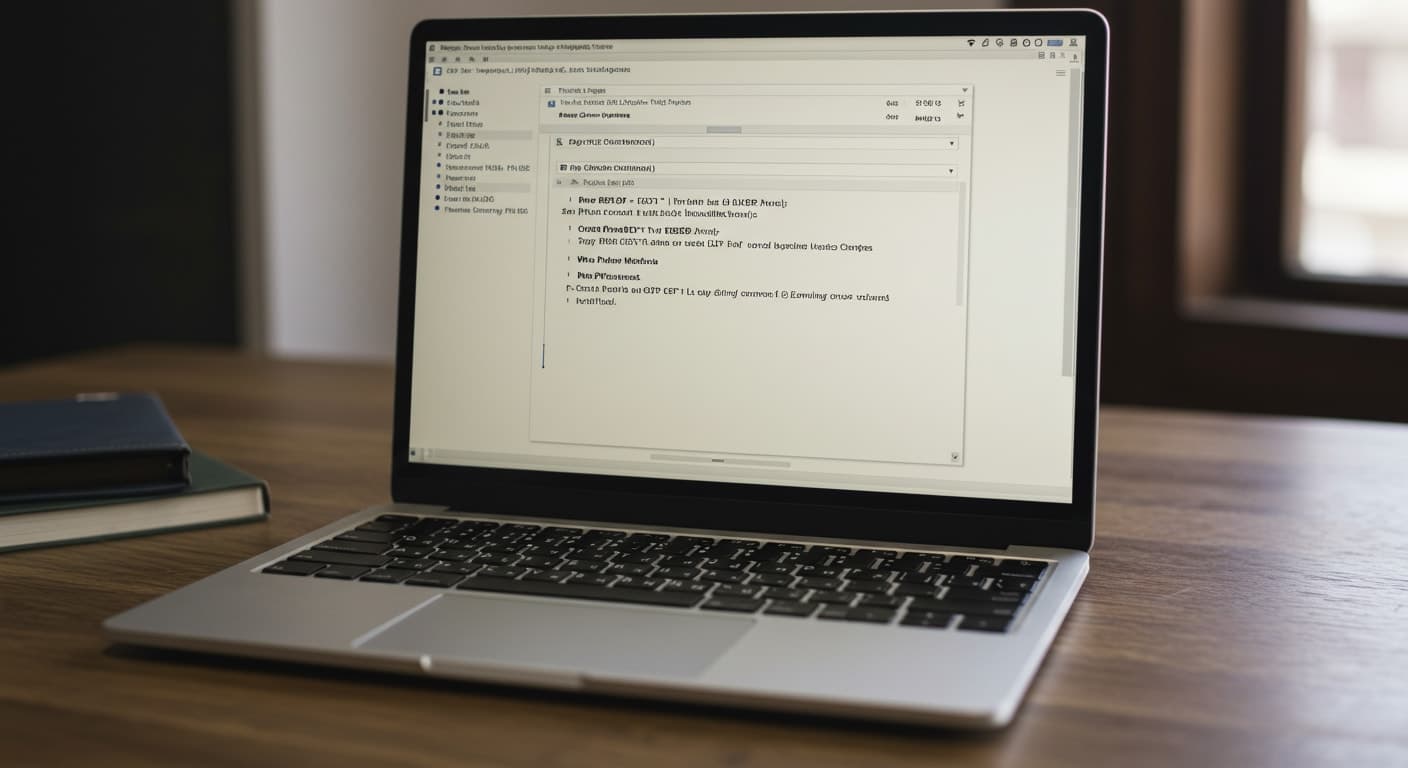
So how do you create, open, and configure an RDP file? You’re only a few clicks away from a shortcut that holds all your preferences for future sessions.
Creating the File
Start by launching the Remote Desktop Connection tool:
- Press Win + R, type mstsc, and press Enter
- In the remote desktop connection window, type the name or IP of the remote computer
- Click Show Options to access configuration tabs
Now you’re ready to configure RDP files the way you want them—display, audio, local resources, and more.
Saving the RDP Configuration
Once your settings are in place:
- Go to the General tab
- Click Save As to create a saved RDP file for future sessions
- Choose a location you’ll remember—desktop, documents folder, or a shared drive
You can also edit your RDP file later:
- Right-click and choose Edit
- Or open it in Notepad if you’re comfortable tweaking values manually (for example, to configure server authentication settings or add optional credentials if preferred)
And if you need to open and configure an existing one again, just double-click it or load it back into the connection tool.
A saved RDP file keeps your access consistent, even if your memory isn’t.
4. What Are the Advanced RDP File Settings Worth Adjusting?

Once you’ve configured the basics, there’s still more you can do. Step 6 is all about adjusting advanced settings—the ones that improve security, enhance reliability, or streamline how input behaves during your session.
Security and Authentication
- Use server authentication to verify you’re connecting to a trusted source
- This protects you from accidentally launching a session on a spoofed or unsecure machine
- You can also add optional credentials if preferred, so you’re not prompted each time
These fields help secure the session, especially when accessing sensitive systems or servers offsite.
Input Behavior
- You can apply Windows key combinations directly to the remote machine or keep them local
- For example, the Ctrl + Alt + Break shortcut toggles full-screen mode
- There are also options to reconnect if the connection is dropped automatically
Input control may seem minor, but for frequent users, it’s a big usability upgrade.\
Remote Gateway Settings
- If you’re in an enterprise or secure environment, consider setting up a remote desktop gateway
- This routes RDP traffic through a secure channel, helping manage remote access without exposing your network
These settings aren’t necessary for everyone—but if you’re configuring RDP for a larger team, they’re worth exploring.
5. How Do RDP Files Simplify Remote Access Management?
At first glance, an RDP file seems like just another config file. But when used well, it’s a reliable tool to connect from anywhere without reentering your setup each time.
Why It Works
- It’s consistent—your display, audio, and performance settings are already locked in
- For IT teams managing multiple remote machines, that consistency matters
- You can store files on a shared drive or deploy them with scripts, depending on how complex your environment is
That said, traditional RDP management with Apporto or similar platforms can make handling large-scale deployments easier—especially when file editing becomes repetitive.
Modern Alternatives Like Apporto
If editing text files and saving configs isn’t your idea of good UX, you’re not alone. Tools like Apporto eliminate the entire concept of an RDP file:
- No local software
- No settings to tweak
- No configs to accidentally delete
With secure, optimized remote desktop access through a browser, you just log in and go. That’s the kind of experience that doesn’t just simplify RDP management—it replaces it altogether.
6. Example: RDP File Settings for Optimal Performance
If you’re unsure where to start, these example settings for optimal performance should help. They’re balanced for reliability, speed, and simplicity—ideal if you’re creating a file for future sessions or setting up multiple devices.
Display Settings
- Full screen mode enabled
- Match native resolution of your local monitor
- Disable unnecessary visuals like font smoothing or animations
Resources
- Redirect clipboard for copy/paste
- Allow audio playback (disable recording if not needed)
- Disable printers and drives unless you specifically need them
Performance Tweaks
- Enable persistent bitmap caching to reduce load times
- Turn off the desktop background image
- Choose a connection speed that matches your network type (e.g., LAN, broadband)
Authentication and Reliability
- Enable Network Level Authentication (NLA)
- Allow the client to auto-reconnect if the connection drops
These are common settings IT teams use to improve remote desktop functionality. Still, your setup may require tweaks. Always test changes in a controlled environment before rolling them out more widely.
Conclusion: Do You Need an RDP File—or Something Better?
There’s no question—an RDP file gives you a level of control and consistency that’s valuable, especially when you’re managing remote access across different systems.
But setting it up, editing, and maintaining those files takes effort. And if you’re someone who just wants to connect to the remote machine and work without diving into configs, that effort adds up.
That’s where platforms like Apporto change the game. You can use remote desktop access without a single configuration file. Just log in through your browser and enjoy a seamless, secure desktop protocol RDP connection.
No manual setup. No tuning. Just a better remote desktop experience by design.
Tired of editing RDP files every time you need to connect?
Try Apporto—remote access, simplified.


