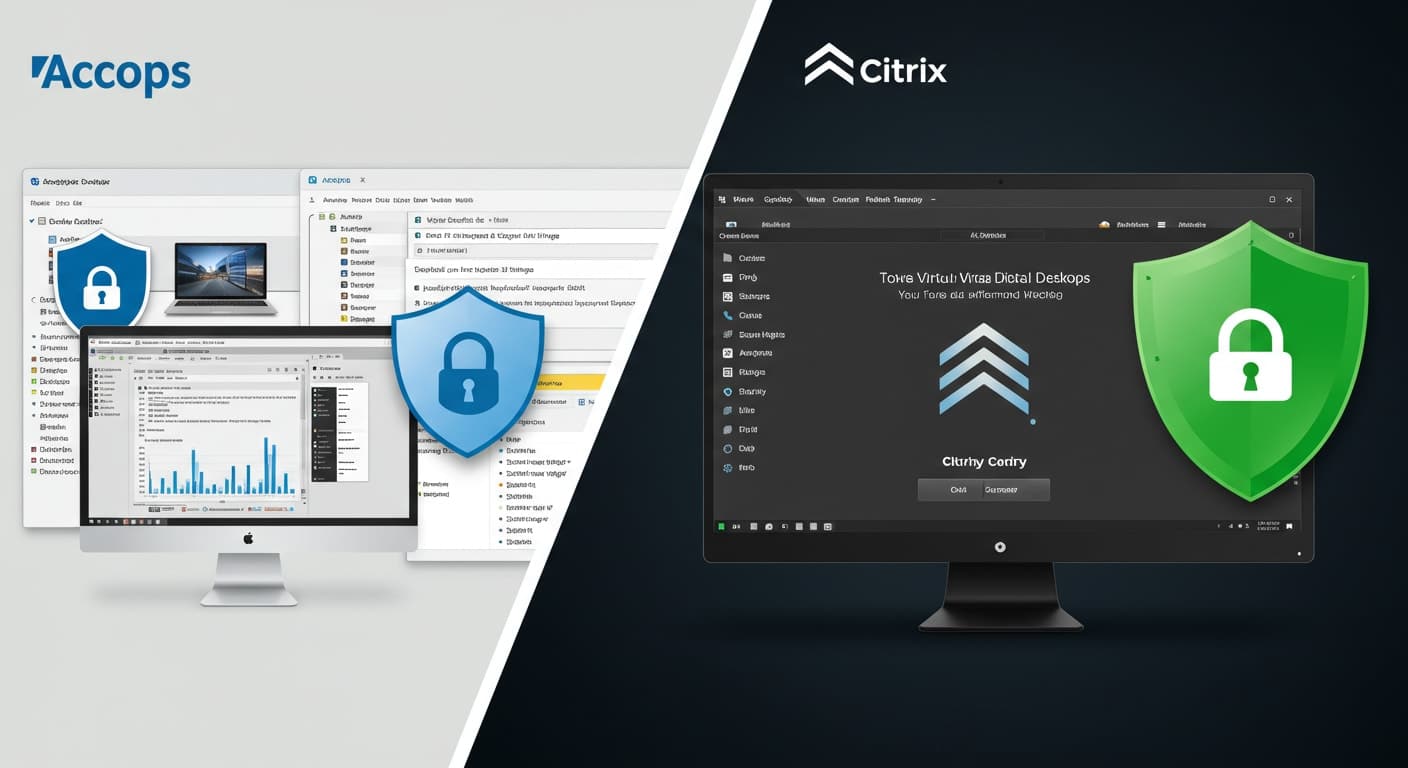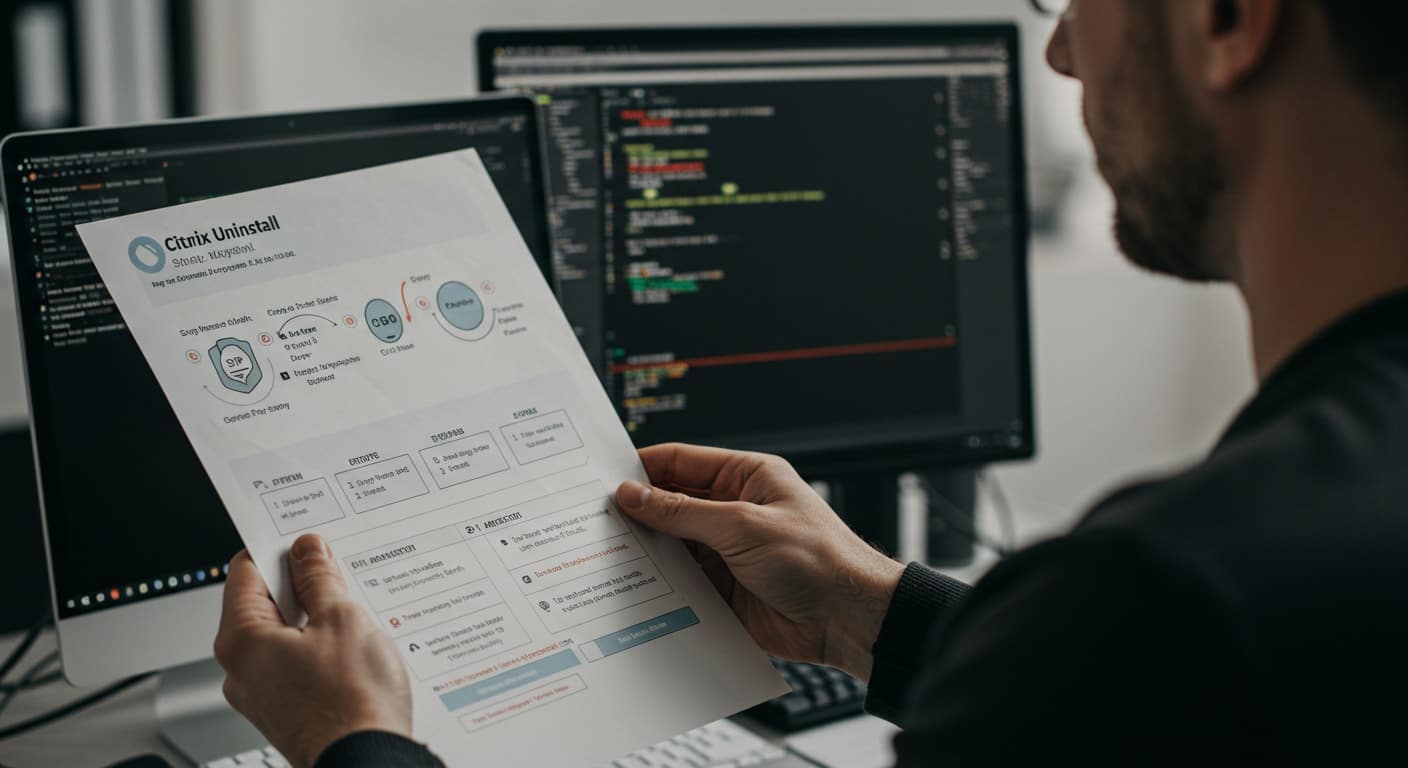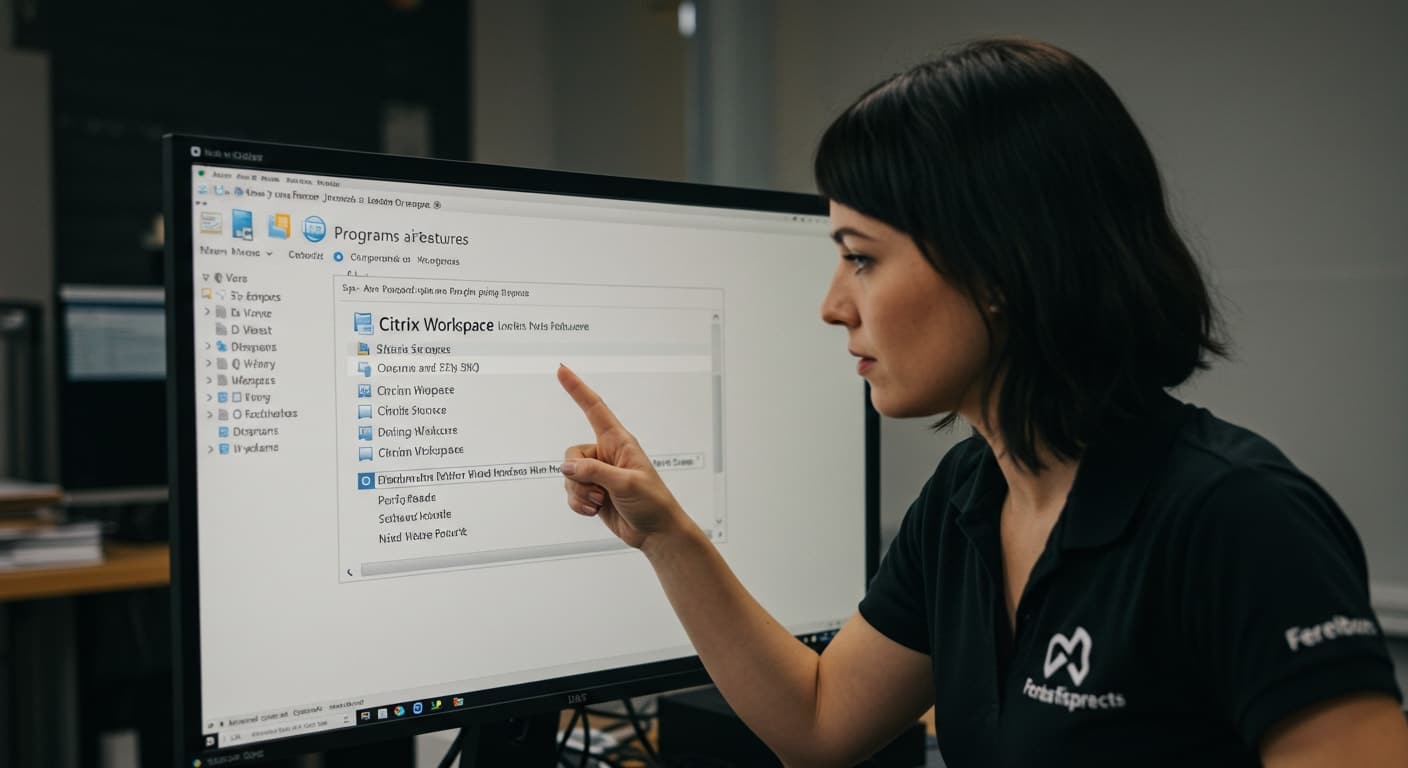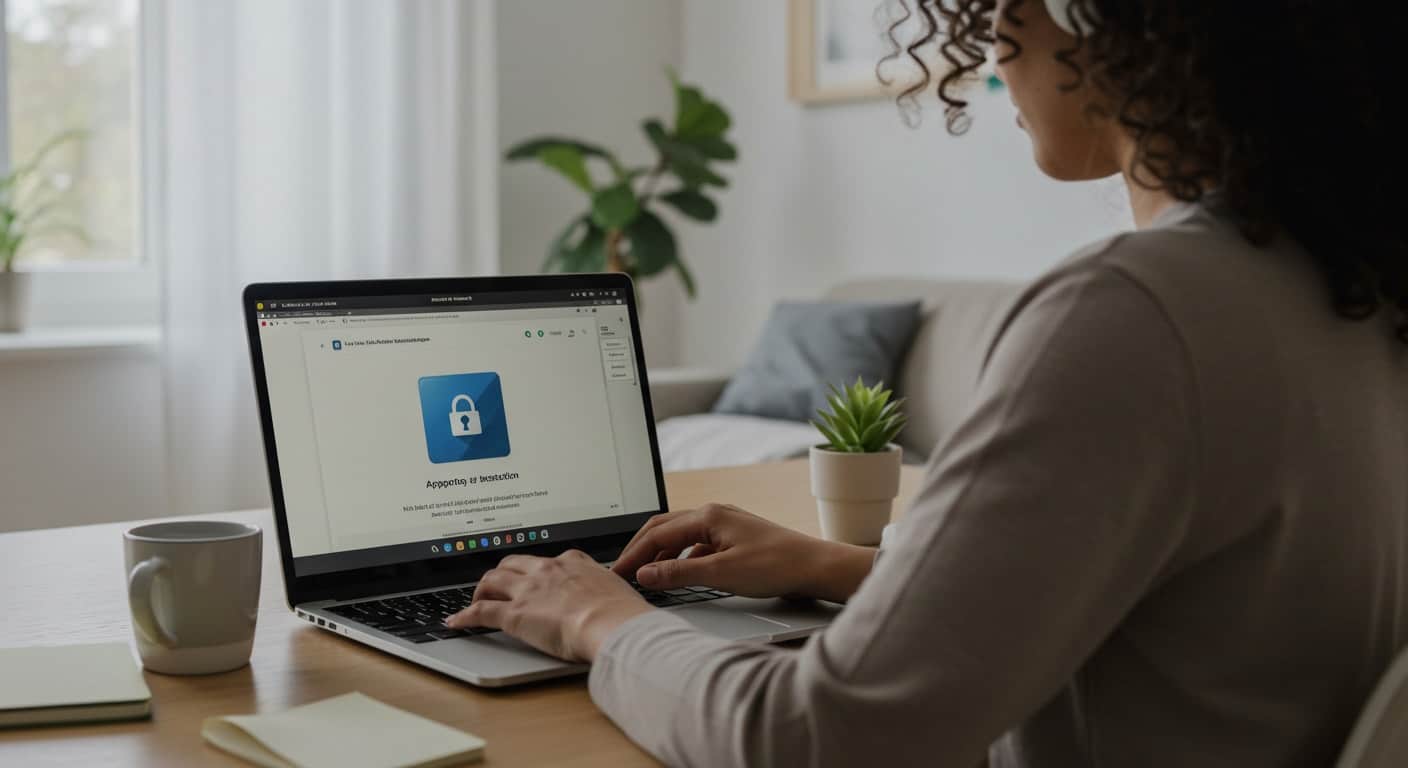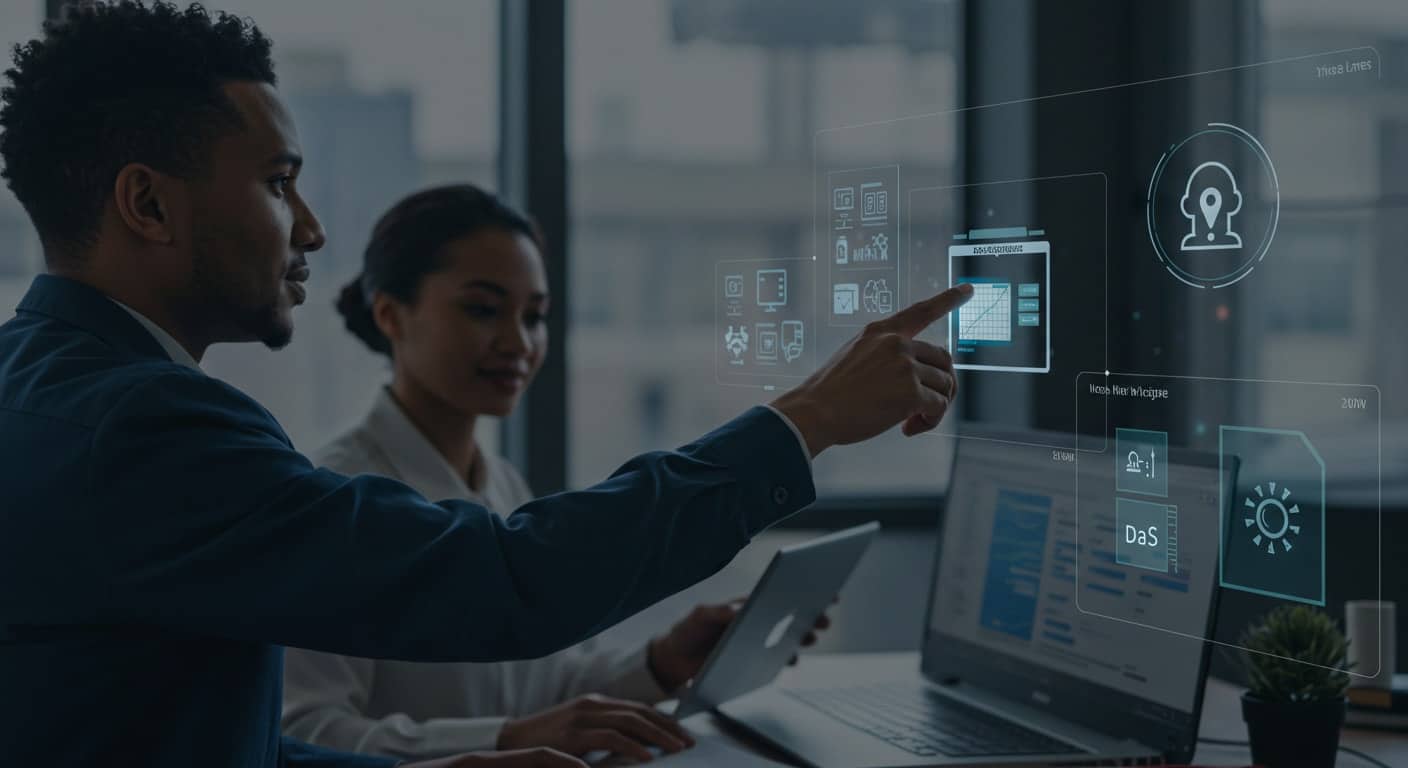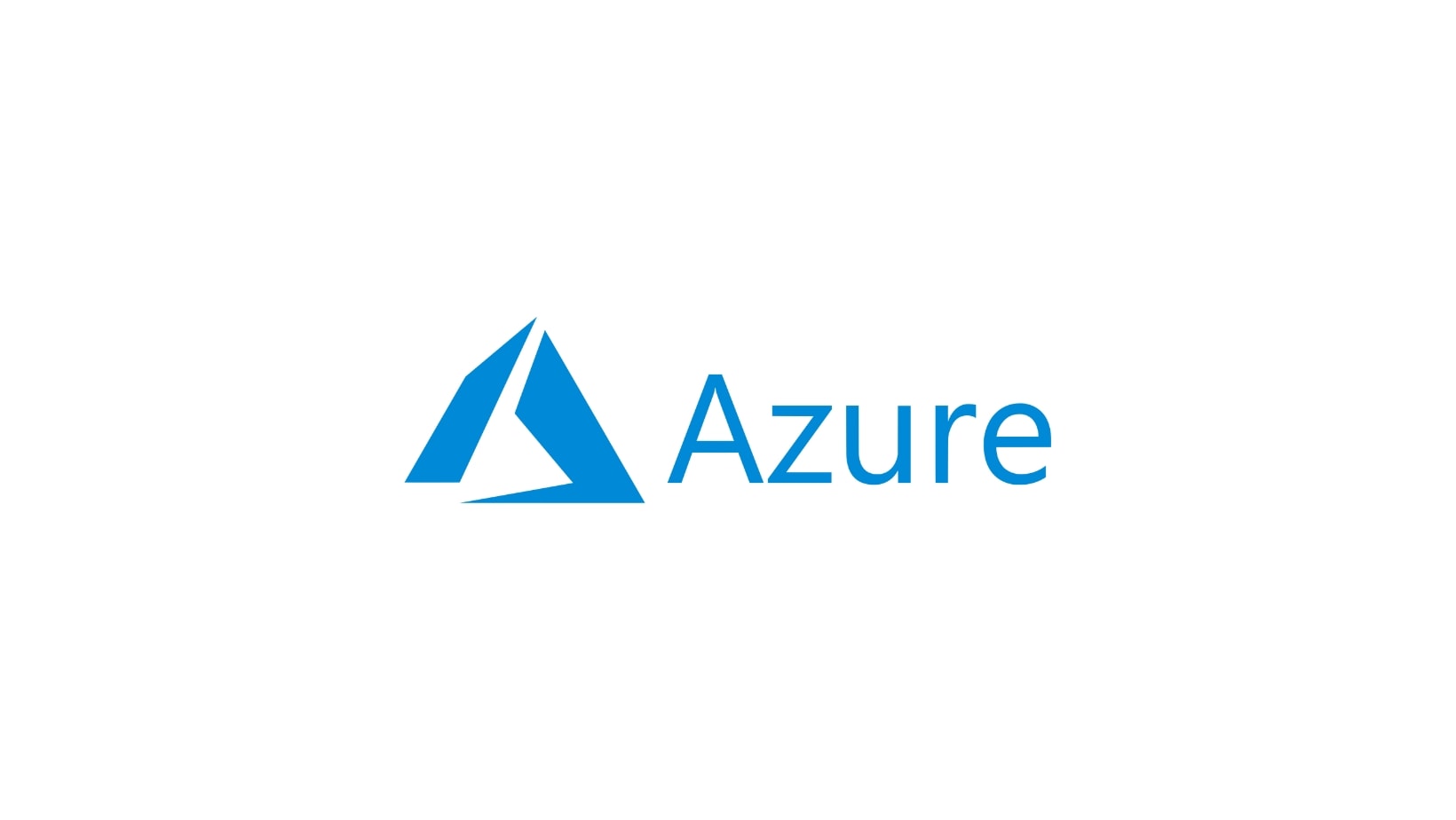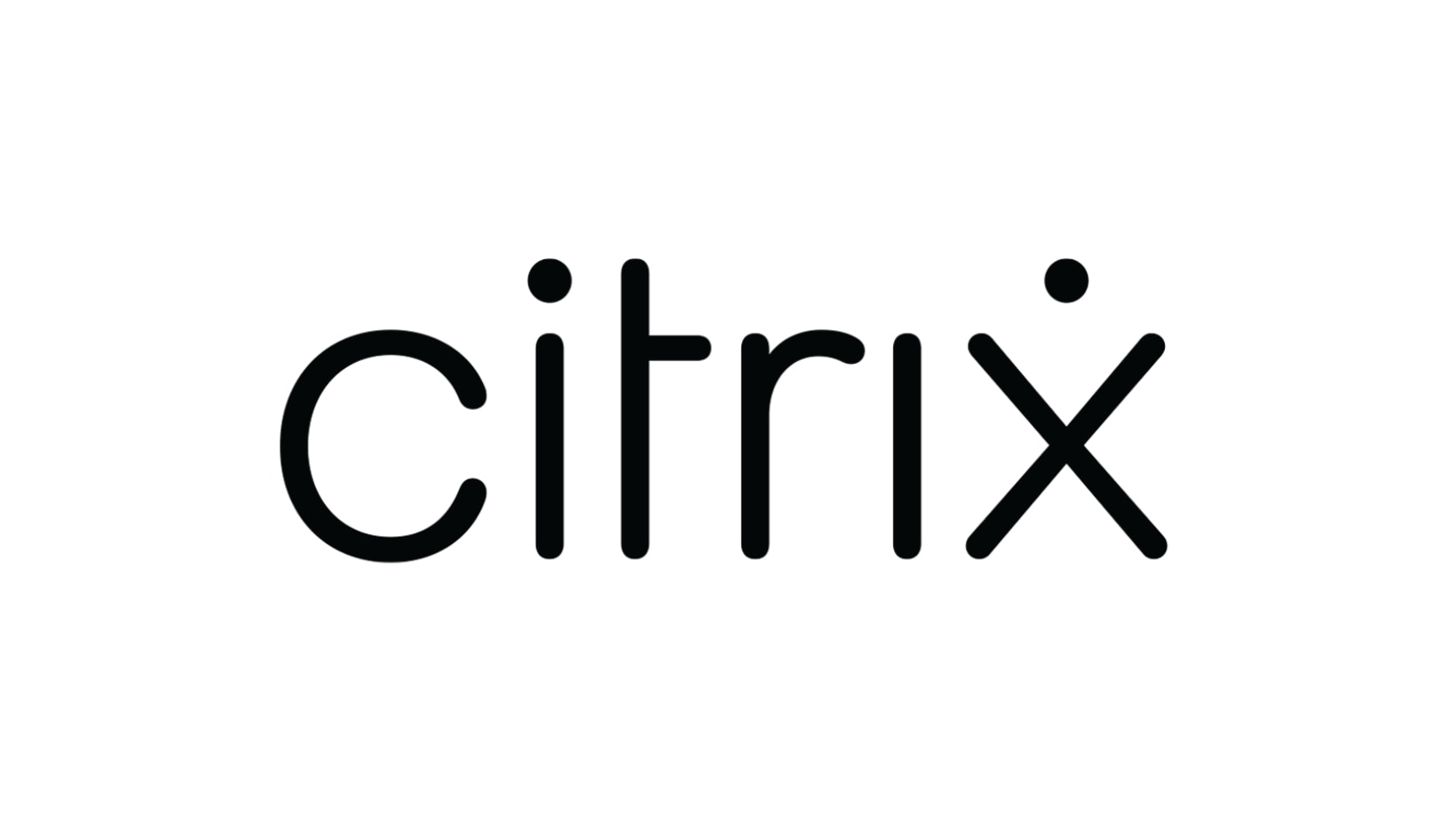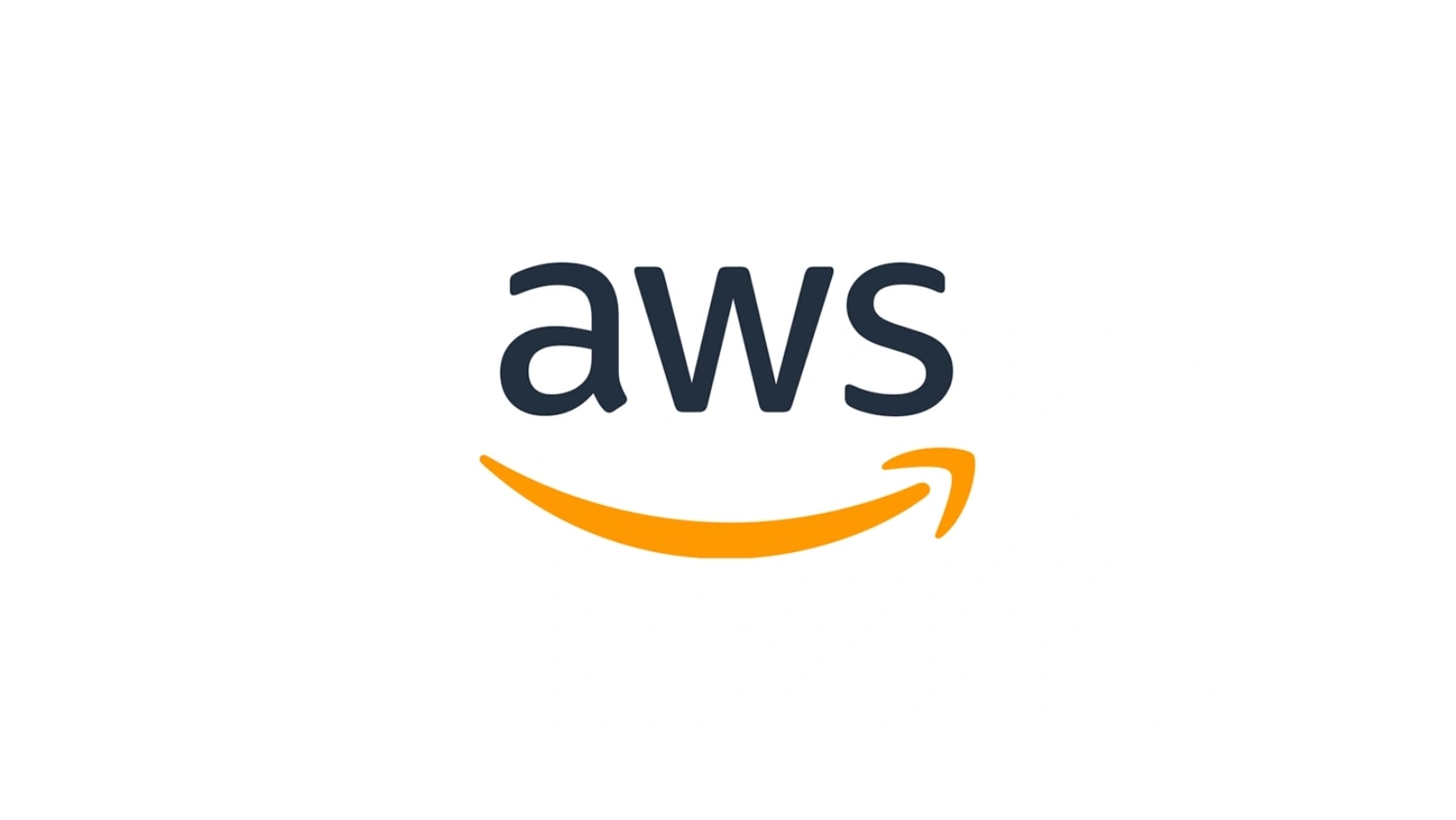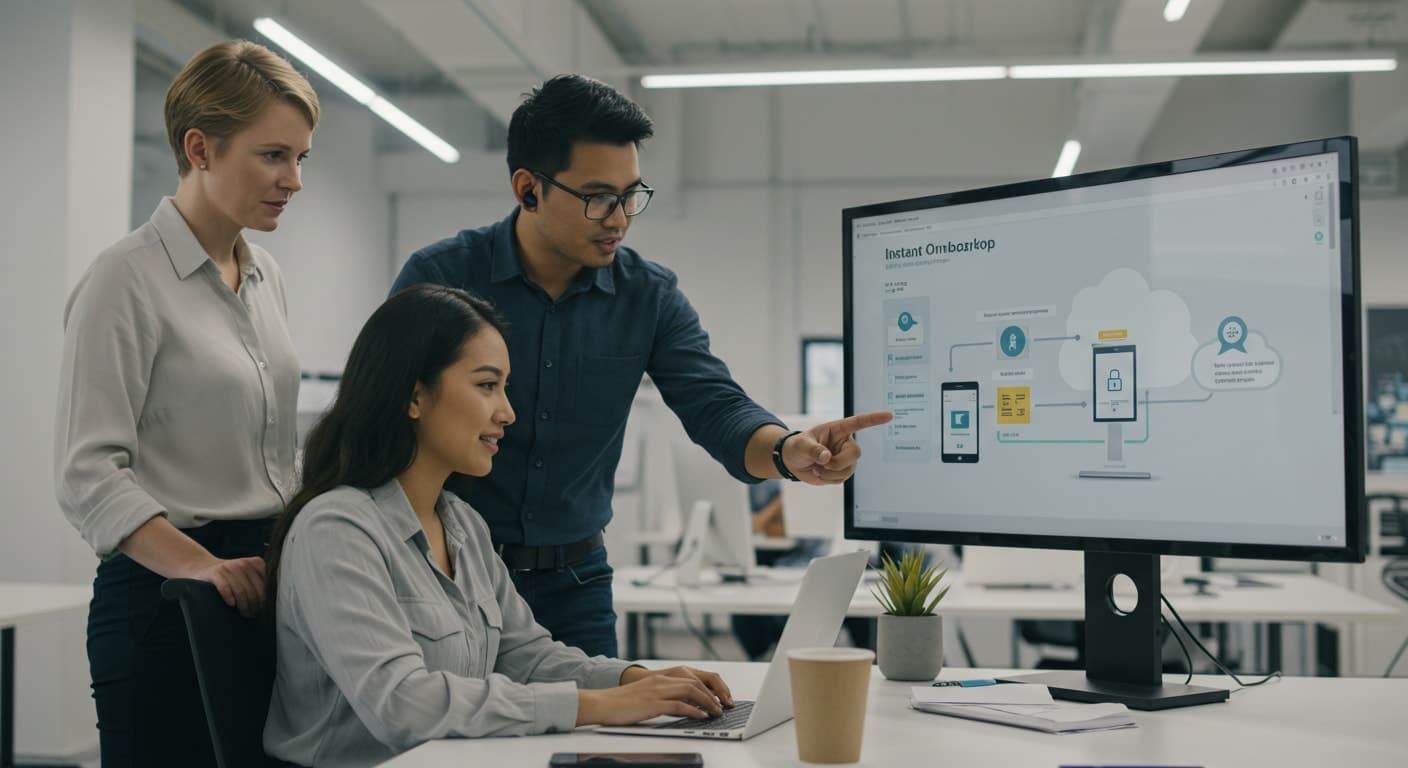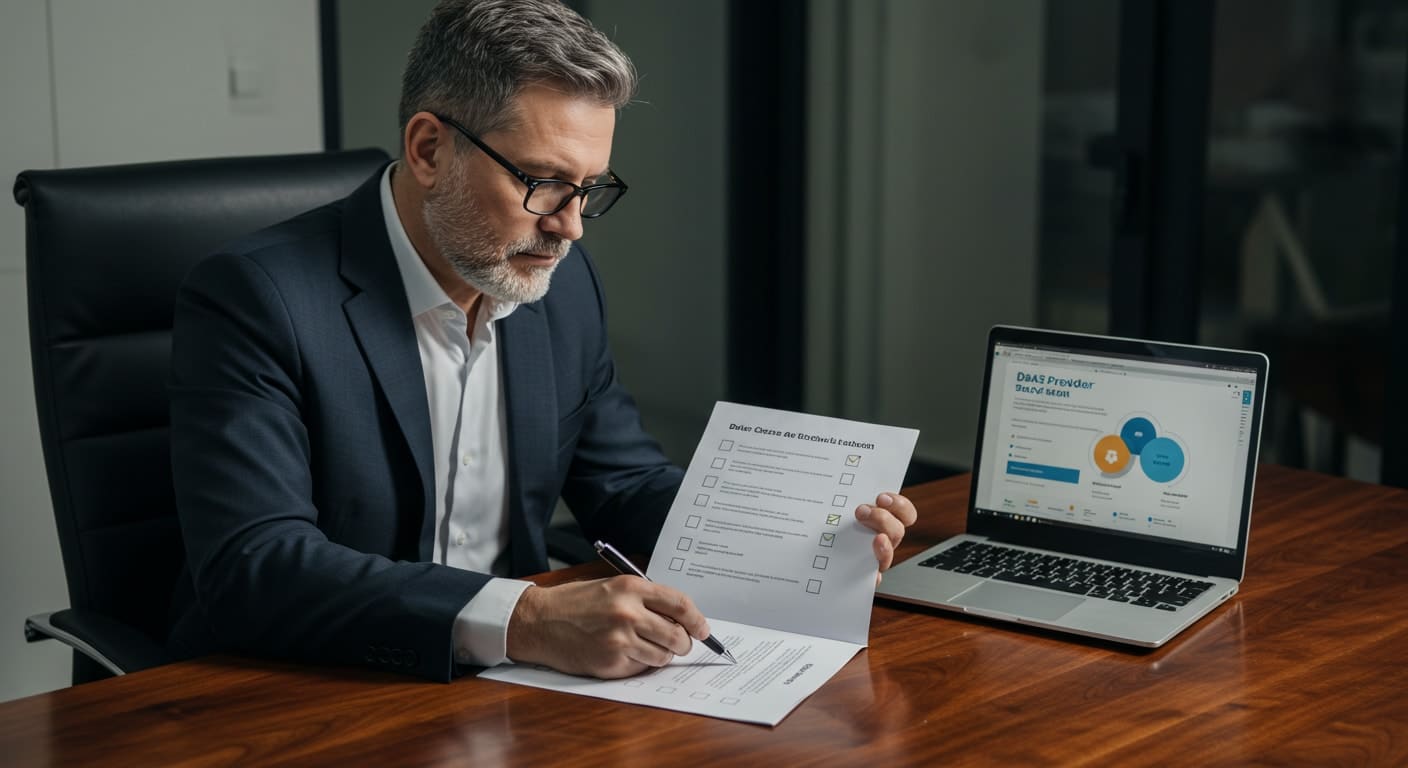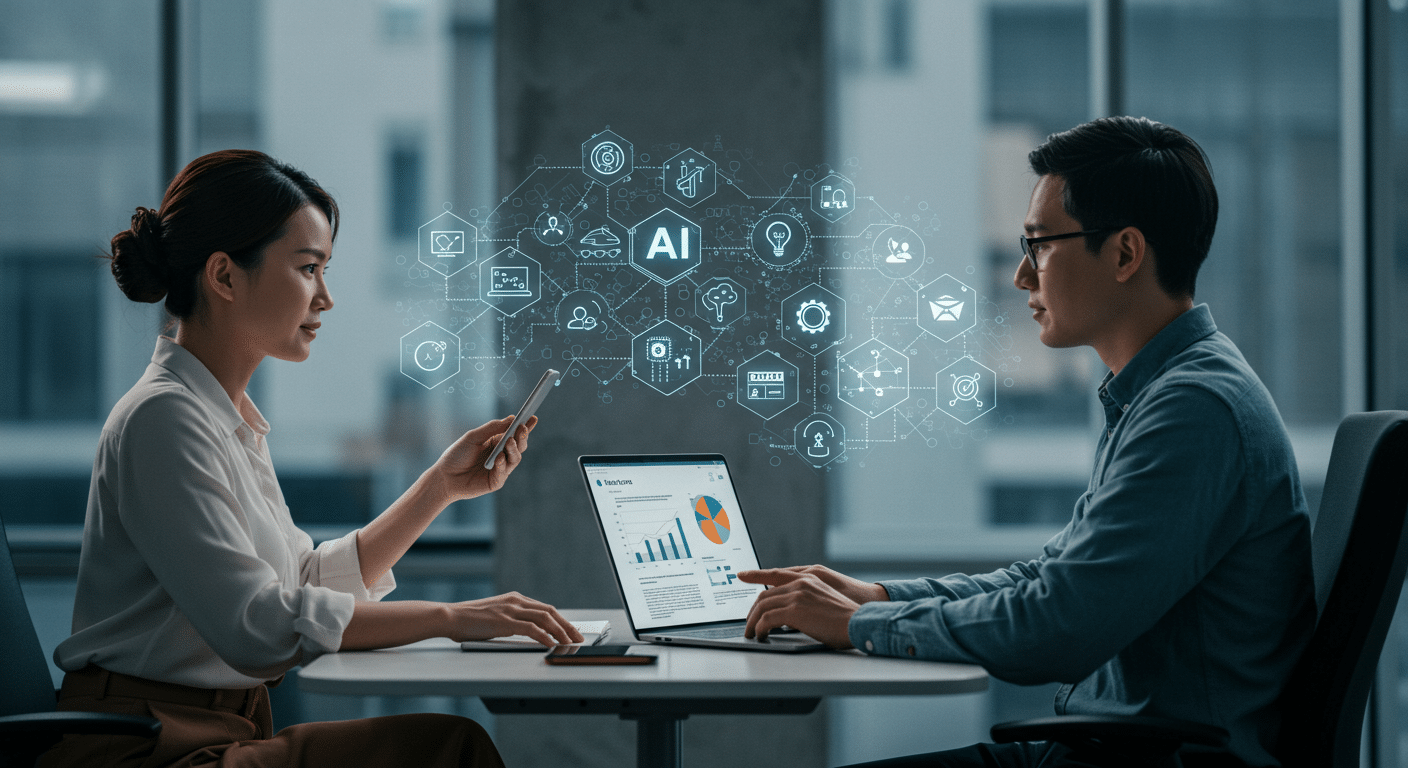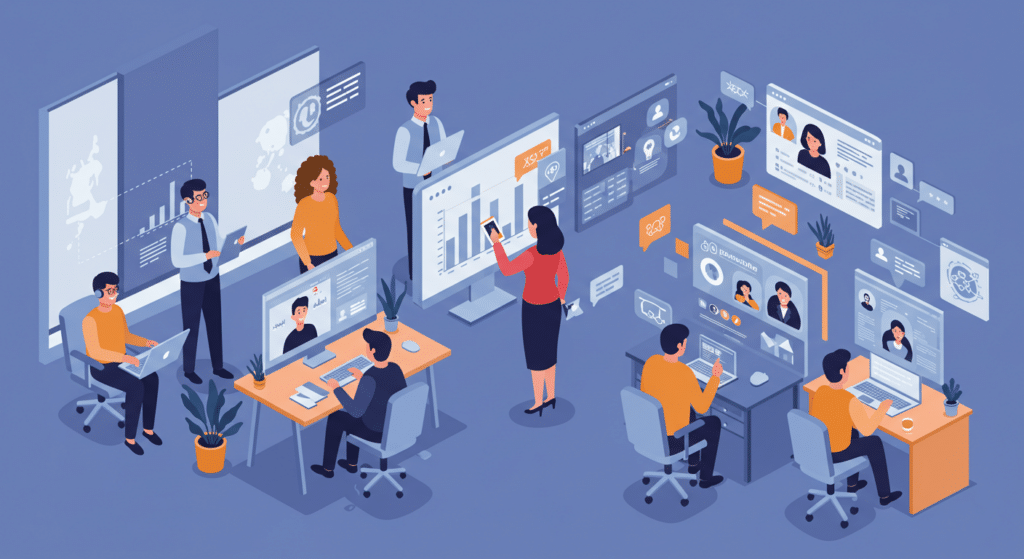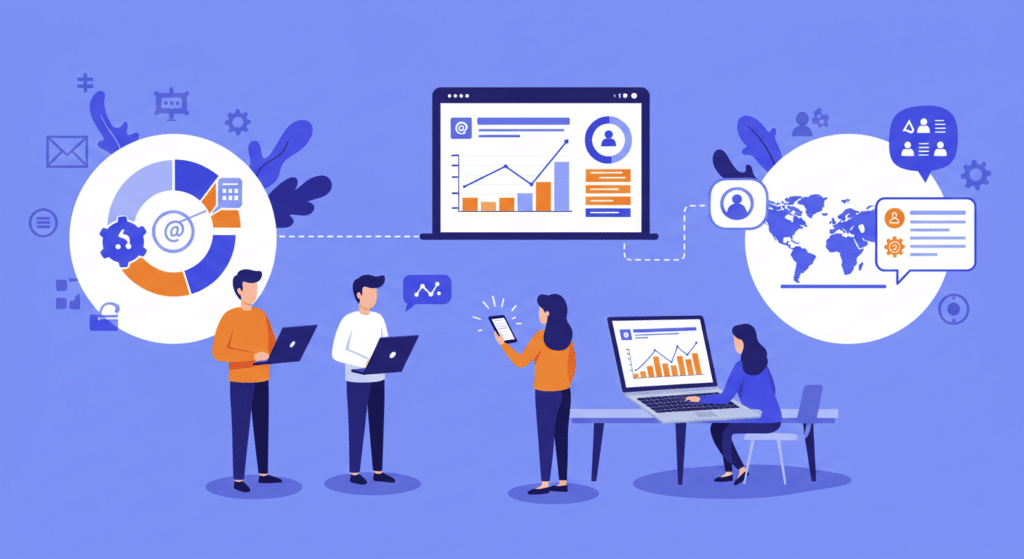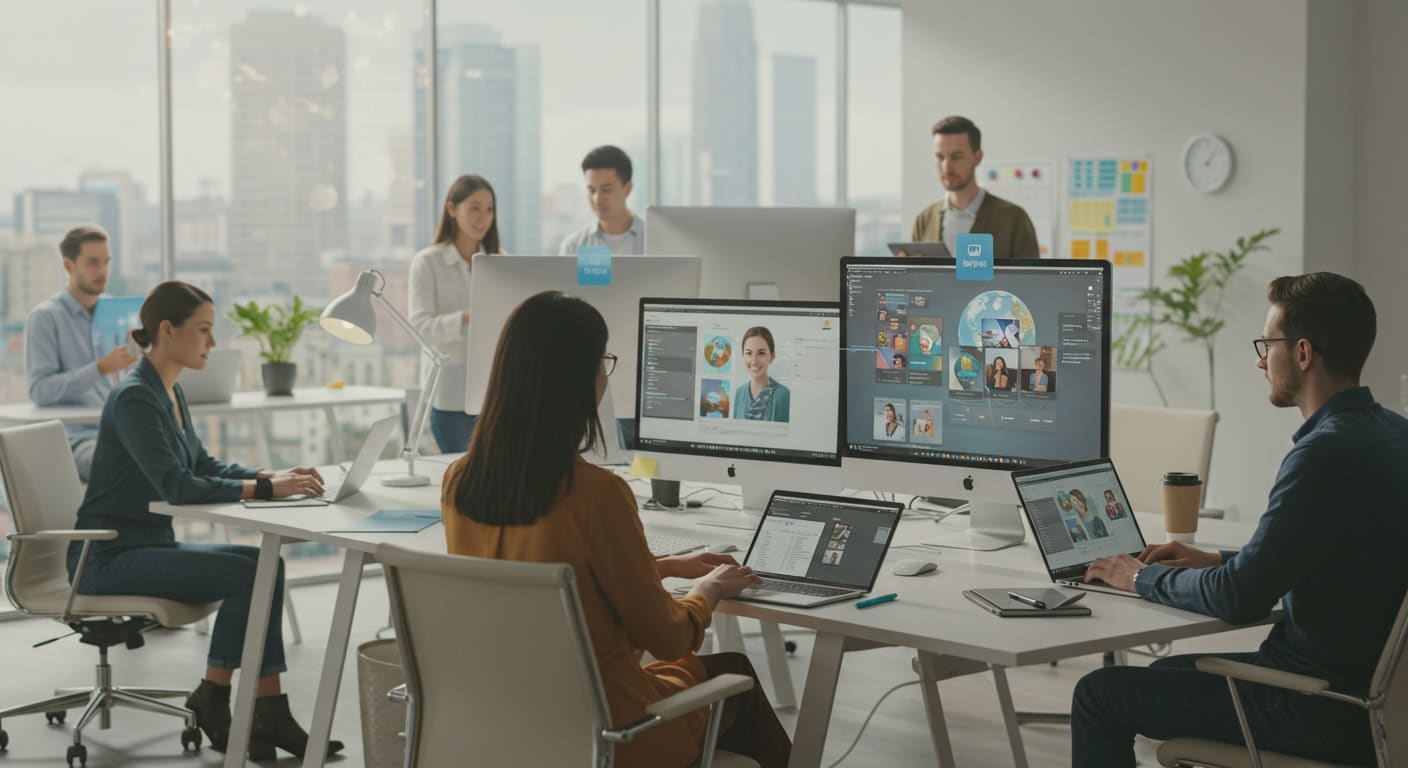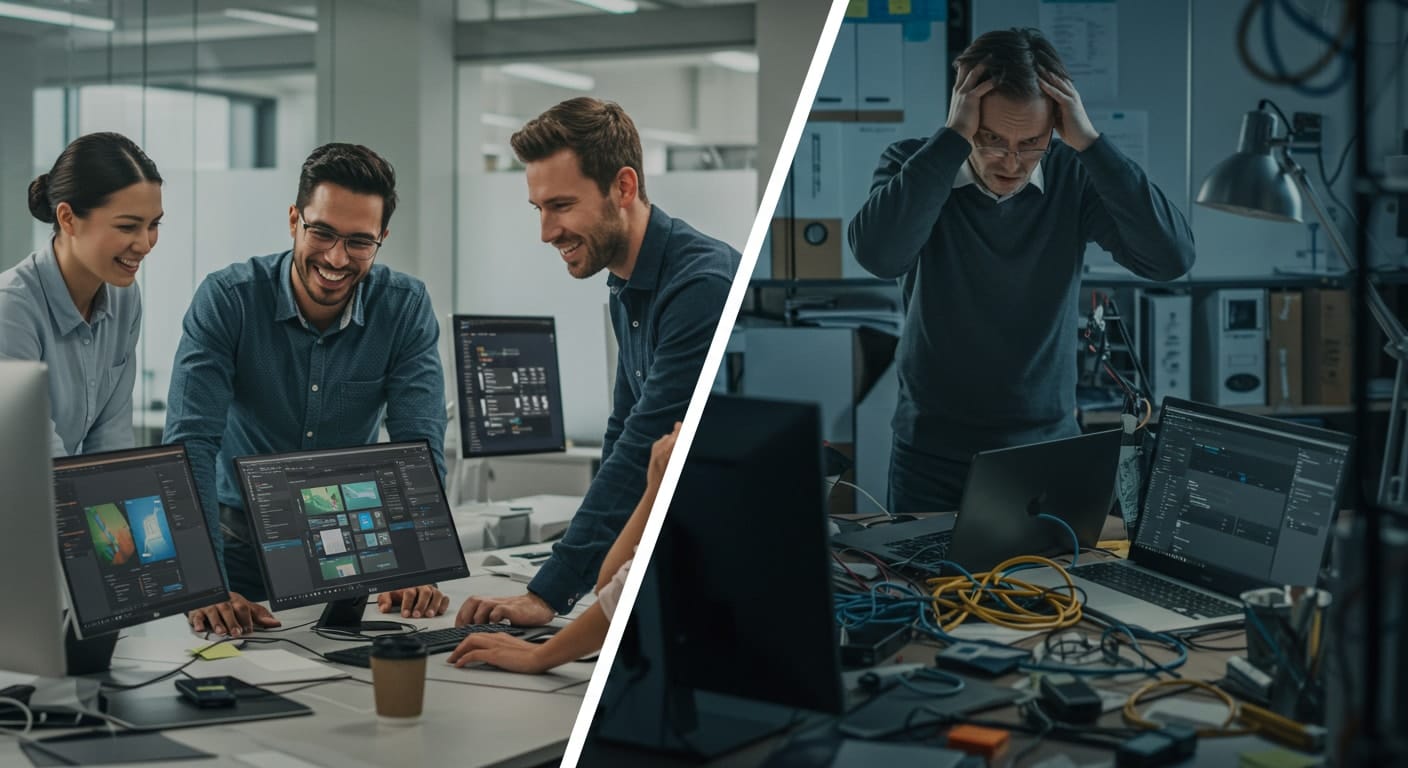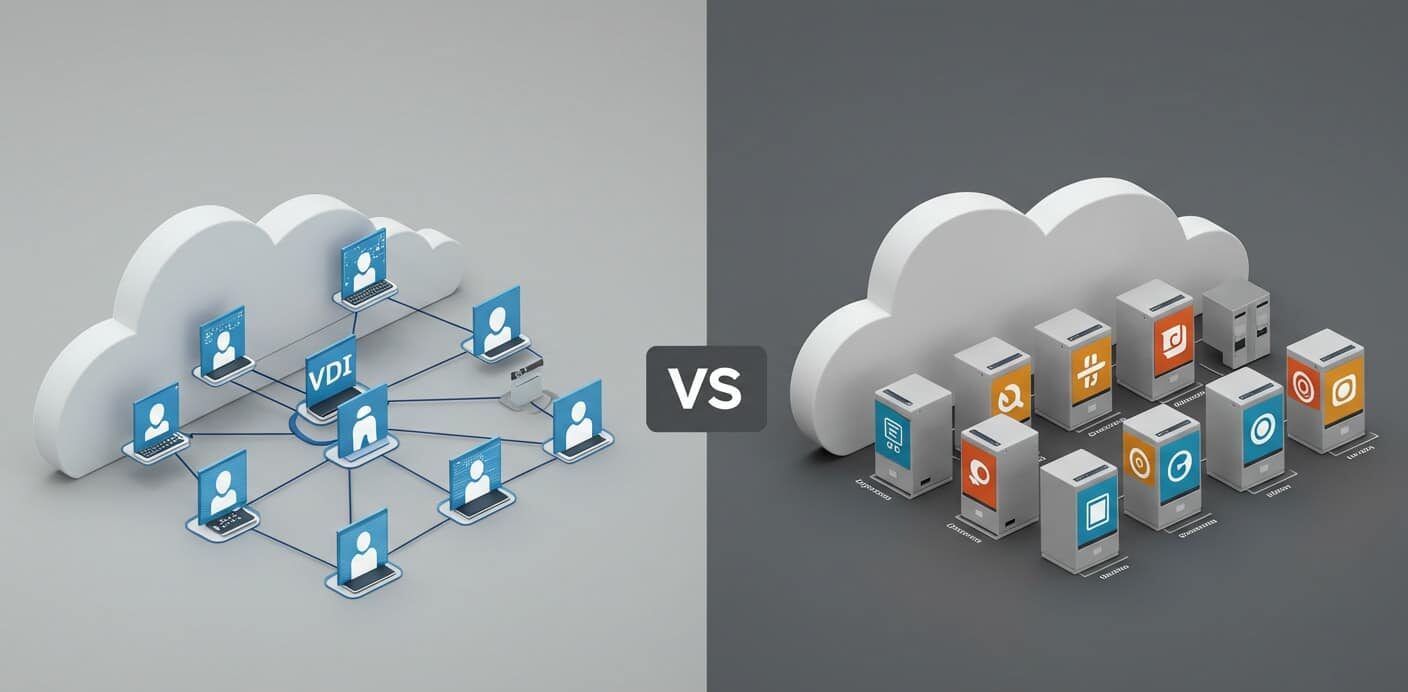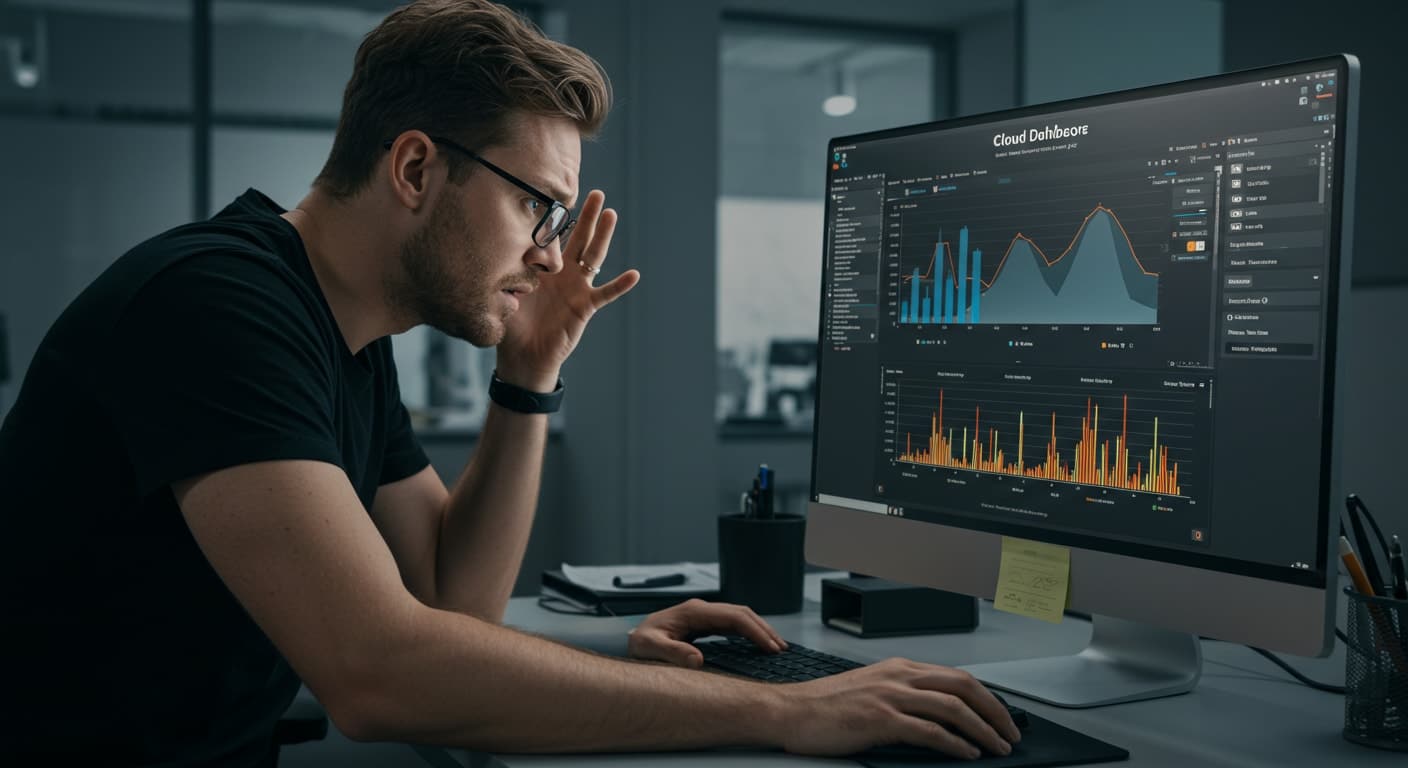Secure remote access is no longer a convenience — it’s a baseline requirement. As more organizations move toward hybrid work and cloud-native operations, the pressure to secure endpoints and ensure uninterrupted access has only intensified.
Virtual desktop platforms like Accops and Citrix have stepped in to fill that need, but they do so in very different ways. With Zero Trust now the industry standard and online threats growing more complex by the day, choosing the right platform isn’t just about features — it’s about risk.
This comparison cuts through the noise to focus on what matters most: security, simplicity, and control.
What Are Accops and Citrix Known For?

Citrix is a familiar name in enterprise IT. It’s been the go-to solution for large organizations looking to deliver virtual desktops and applications at scale. Known for its powerful infrastructure control, Citrix supports complex environments with deep customization and integration options. But that power often comes with high costs and setup complexity.
Accops, by contrast, is a newer player with a focused mission. It targets small to mid-sized businesses and regulated industries that need secure, efficient remote access without the overhead. With India-based roots and expanding global presence, Accops offers a lightweight, compliance-friendly platform. It’s especially relevant for teams prioritizing data protection, Zero Trust, and cost-effective scalability.
How Do These Platforms Handle Security and Threat Protection?
Security is where the gap between Accops and Citrix becomes more obvious. Both offer strong protection, but their approaches differ. Citrix relies on layered enterprise-grade tools, requiring skilled teams to configure endpoint validation, enforce MFA (multi-factor authentication), and manage session control policies. It’s a powerful system — if your IT staff has the bandwidth to manage it.
Accops leans into Zero Trust by default. Devices and users are continuously verified, and sessions are tightly governed. This helps protect your network from online attacks, like phishing, brute-force attempts, or session hijacking. If something suspicious is triggered — an unknown IP address, repeated failed logins — the platform acts fast.
Both platforms offer security solutions, but Accops makes them more accessible for leaner IT teams. Logs are clear, alerts are actionable, and the whole system is designed to help you react quickly to bad actors without being overwhelmed by noise.
What Happens When You’re Blocked or See a Cloudflare Ray ID Message?
When using a virtual desktop platform, you might occasionally get blocked and see a message referencing a Cloudflare Ray ID. This usually means a security service detected something unusual — like malformed data, a suspicious SQL command, or even a specific phrase that triggered a protection rule. It’s part of how platforms defend against online attacks, bots, or DDoS events.
Citrix environments often rely on external security layers like Cloudflare or other web application firewalls (WAFs). These tools operate independently and may block users without much context. Accops, on the other hand, uses more integrated controls and fewer third-party dependencies.
The difference matters when it’s time to resolve the issue. In Accops, admins can trace the cause and restore access faster, often without leaving the platform. In Citrix, you might need to coordinate across tools or wait for the site owner to investigate. One platform gives you visibility — the other, sometimes just a reference ID.
Which Platform Offers a More Resilient User Experience During Threat Detection?
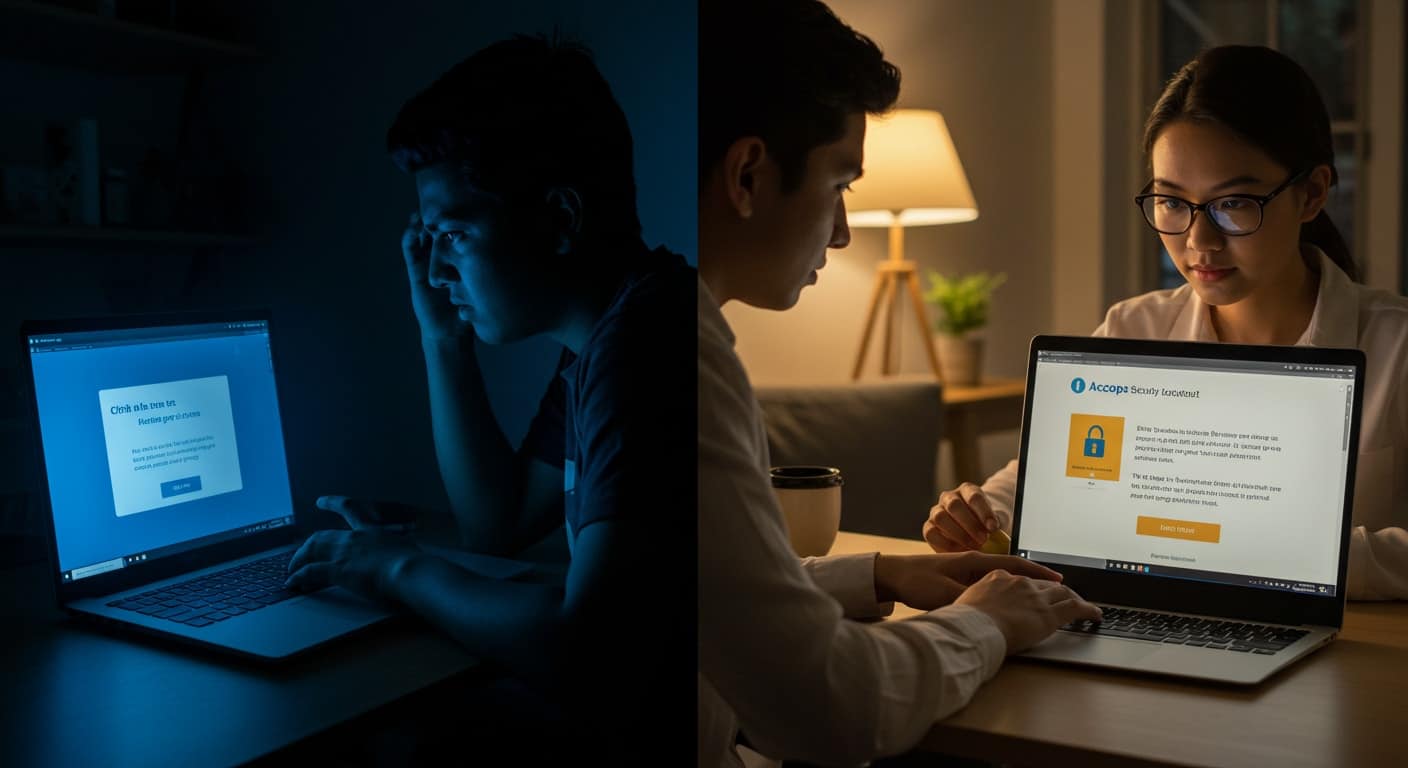
Getting locked out of your virtual desktop mid-task is frustrating — especially when you don’t know why. This is where user experience under pressure becomes a real differentiator.
Accops tends to offer clearer messaging and more responsive redirects when a session is blocked or flagged. Instead of a silent failure or vague error, you’ll often get a reason and a way forward. Citrix environments, depending on how they’re configured, may default to generic timeout screens or passive blocks.
For IT teams, false positives are easier to resolve in Accops. Admins can quickly identify what was triggered and unblock users without needing to file support tickets or escalate through layers. In Citrix, resolution workflows may depend on your licensing level or integration with partner-managed infrastructure. The difference isn’t just technical — it’s practical.
Are Admins Equipped to Investigate and Resolve Access Issues Quickly?
When a user gets blocked or access is denied, admins need answers fast. Both platforms offer tools, but the experience isn’t equal.
Accops provides clearer logs and real-time audit trails that help trace exactly what action was performed — whether it was submitting a malformed request, repeating an invalid SQL command, or triggering a phrase filter. That level of visibility cuts investigation time significantly.
For recovery, Accops allows admins to resolve issues directly through its management console — including unlocking accounts, sending recovery links via email, or overriding sessions manually. Citrix offers similar capabilities, but they often rely on integrations or support from third-party partners. That extra layer can delay resolution and complicate accountability. If your team values agility, this distinction matters.
Which Platform Has the Edge in Performance, Usability, and Cost?
Performance matters — especially when users rely on virtual desktops for critical work. In real-world usage, Accops tends to launch apps faster, with smoother transitions between sessions. Its browser-first architecture avoids heavy reliance on VPNs or local agents, making it more consistent across different devices and networks.
Citrix, while powerful, can feel heavier. Session latency and app load times may vary based on how it’s deployed. It often requires more backend infrastructure to function at scale, which can slow things down for smaller teams or hybrid users.
On the cost front, Accops is typically easier to budget for. Licensing is straightforward, and infrastructure needs are minimal. Support is vendor-led, reducing the need to navigate partner channels. Citrix, meanwhile, involves layered costs — infrastructure, licensing, and third-party support fees. If you’re looking for a balance of performance, simplicity, and affordability, Accops usually delivers more value with less overhead.
Accops vs Citrix: Which Is Better for Your Organization’s Risk Tolerance?
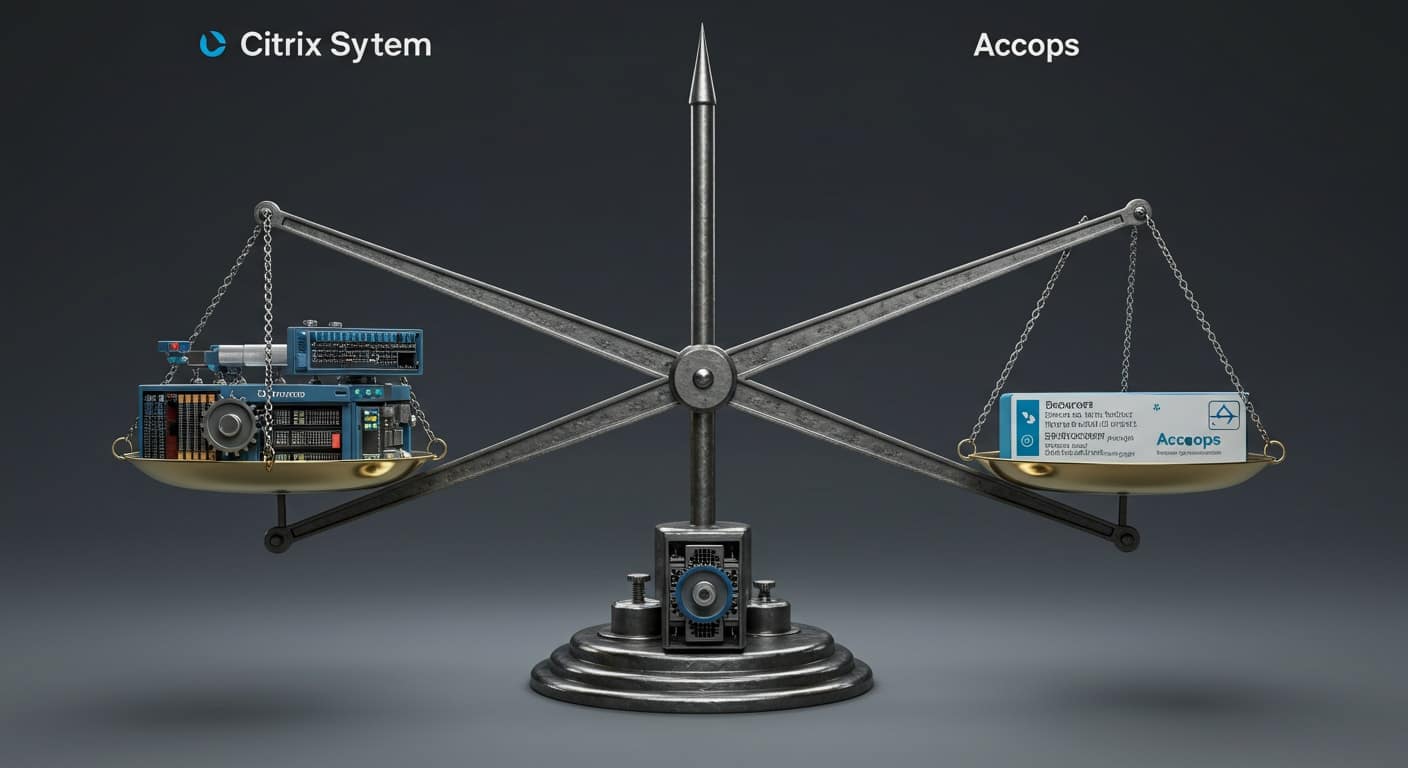
Every organization has a different appetite for risk — and a different level of IT resources to manage it. If your team is large, experienced, and prefers deep system control, Citrix gives you the levers to fine-tune everything. That level of flexibility is ideal in high-scale enterprise environments.
But if your priority is security without complexity, Accops may be the better fit. It’s built for organizations that need strong compliance, simple recovery workflows, and minimal administrative friction — especially in regulated industries or smaller IT departments.
The trade-off comes down to control vs. peace of mind. Citrix offers full configuration flexibility, while Accops gives you pre-built, secure defaults designed to protect without constant oversight. Either can work — but only one fits your team’s true bandwidth.
Simpler, Safer, Faster: Why Apporto Stands Out

If you’re exploring virtual desktop platforms and want something that combines security, simplicity, and speed, it’s worth adding Apporto to your shortlist. Unlike Citrix and Accops, Apporto is purpose-built for higher education and SMBs, offering browser-based access, zero client installations, and a built-in Zero Trust architecture — all with predictable pricing and exceptional customer support.
Deployment takes as little as 48 hours, and performance is optimized to feel near-native across devices. Whether you’re managing a small IT team or supporting a distributed user base, Apporto reduces overhead while keeping your data secure and your users productive.
Try Apporto now and see how simple secure remote access can be.
Final Thoughts: Choosing a Security-First Virtual Workspace Solution
Choosing between Citrix and Accops isn’t just about features — it’s about fit. Citrix gives you extensive control, but it comes with complexity and higher total cost. Accops, by contrast, simplifies secure access without sacrificing compliance or user experience.
If your priority is streamlined management and a security posture that works out of the box, Accops has clear advantages. If you need enterprise-grade customization and have the IT muscle to support it, Citrix remains a powerful choice.
Whatever path you choose, test it in your environment. Your decision should reflect how your people work — and how well your tools protect them.
Frequently Asked Questions (FAQs)
1. What is the difference between Accops and Citrix?
Citrix is a long-standing enterprise platform offering deep customization and control. Accops is a secure, lightweight solution tailored for SMBs, regulated industries, and teams with limited IT overhead.
2. Why does a Cloudflare Ray ID appear when using Citrix or Accops?
A Cloudflare Ray ID shows up when a request is blocked for security reasons — often due to malformed data, suspicious IP activity, or automated protection systems being triggered.
3. Can malformed data or certain words trigger access blocks?
Yes. Web firewalls may block access if login attempts include malformed inputs, unusual commands (like SQL), or flagged phrases that resemble attack patterns or automated abuse.
4. How can I resolve a blocked page when using a virtual desktop platform?
Admins can typically review logs to trace the issue, then restore access through internal tools, email links, or by whitelisting the affected session or device.
5. Which platform offers better security protection for online attacks?
Both platforms provide strong defenses, but Accops emphasizes integrated Zero Trust by default, while Citrix provides more customizable tools suited for large-scale enterprise environments.