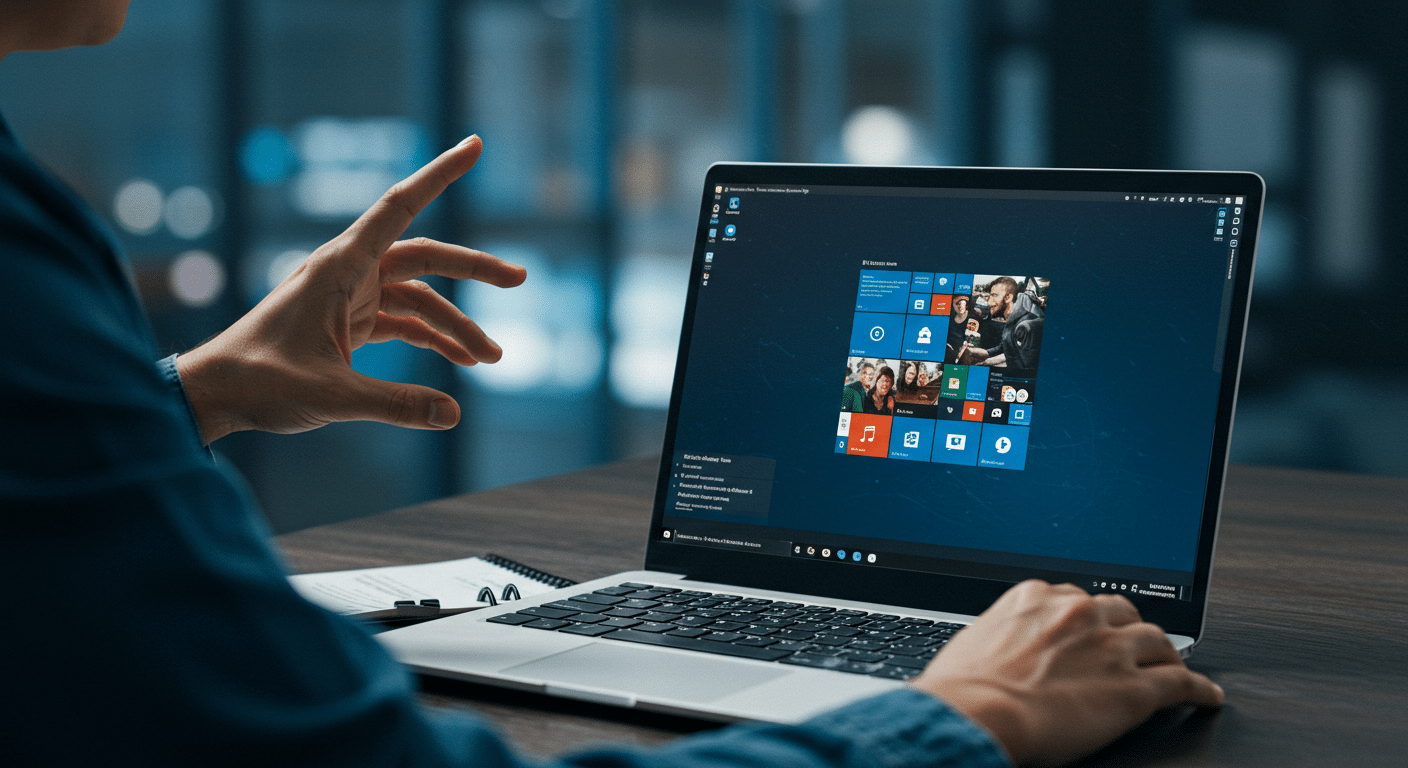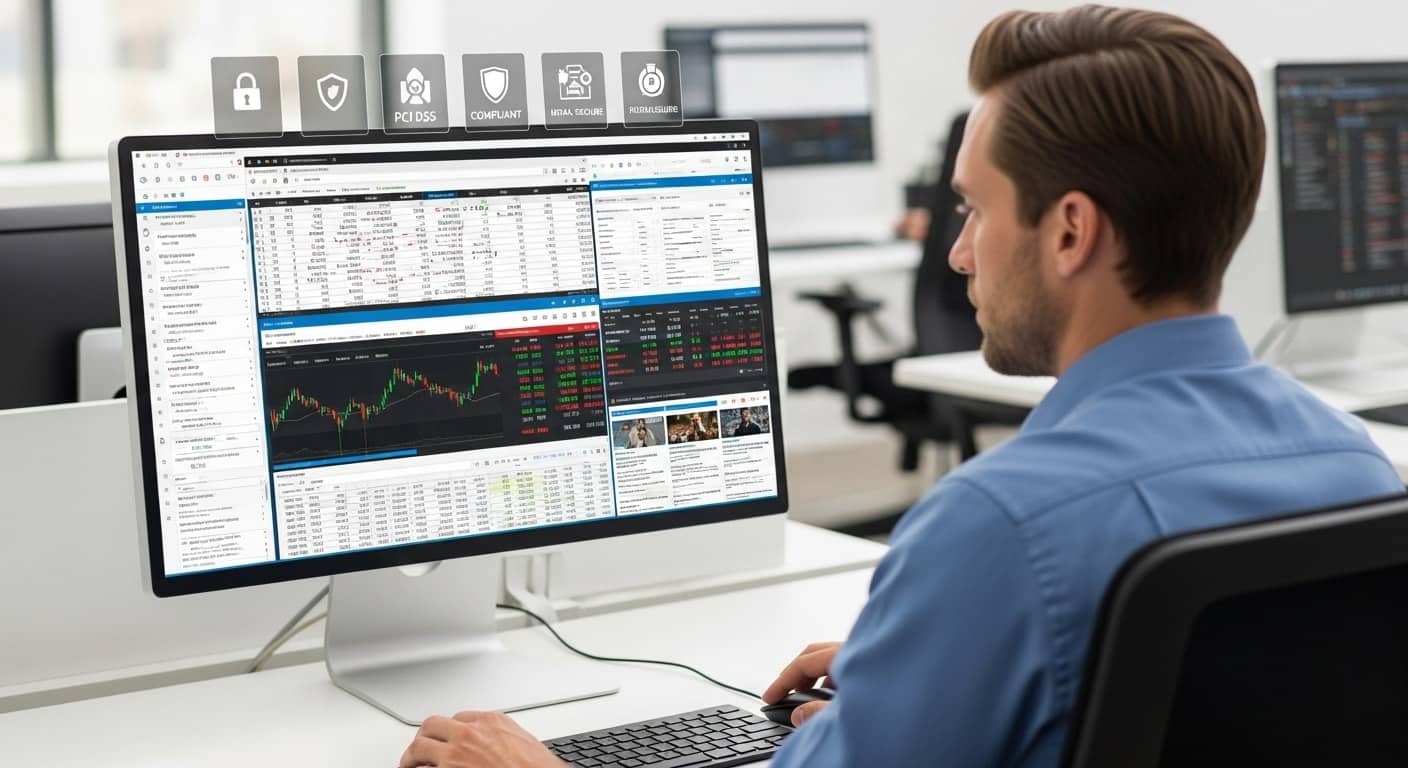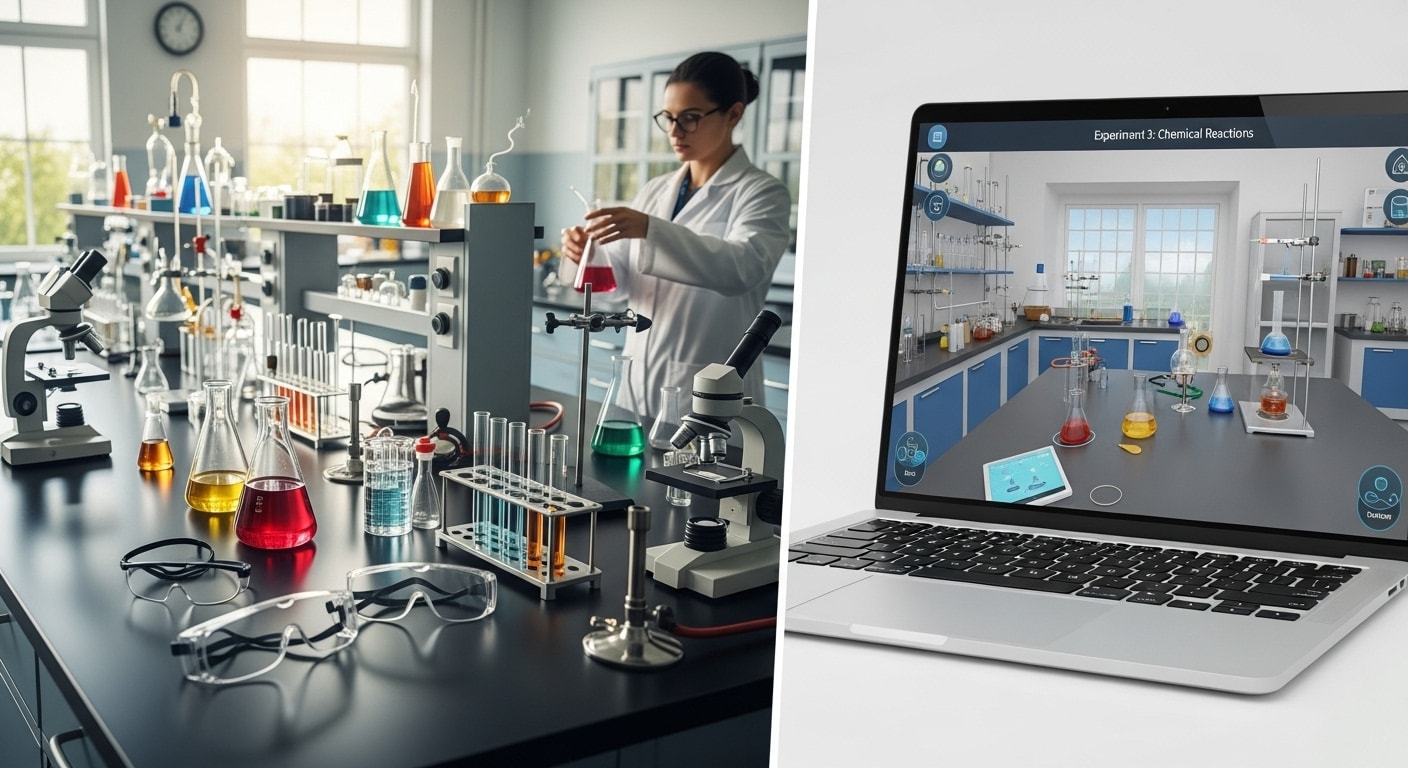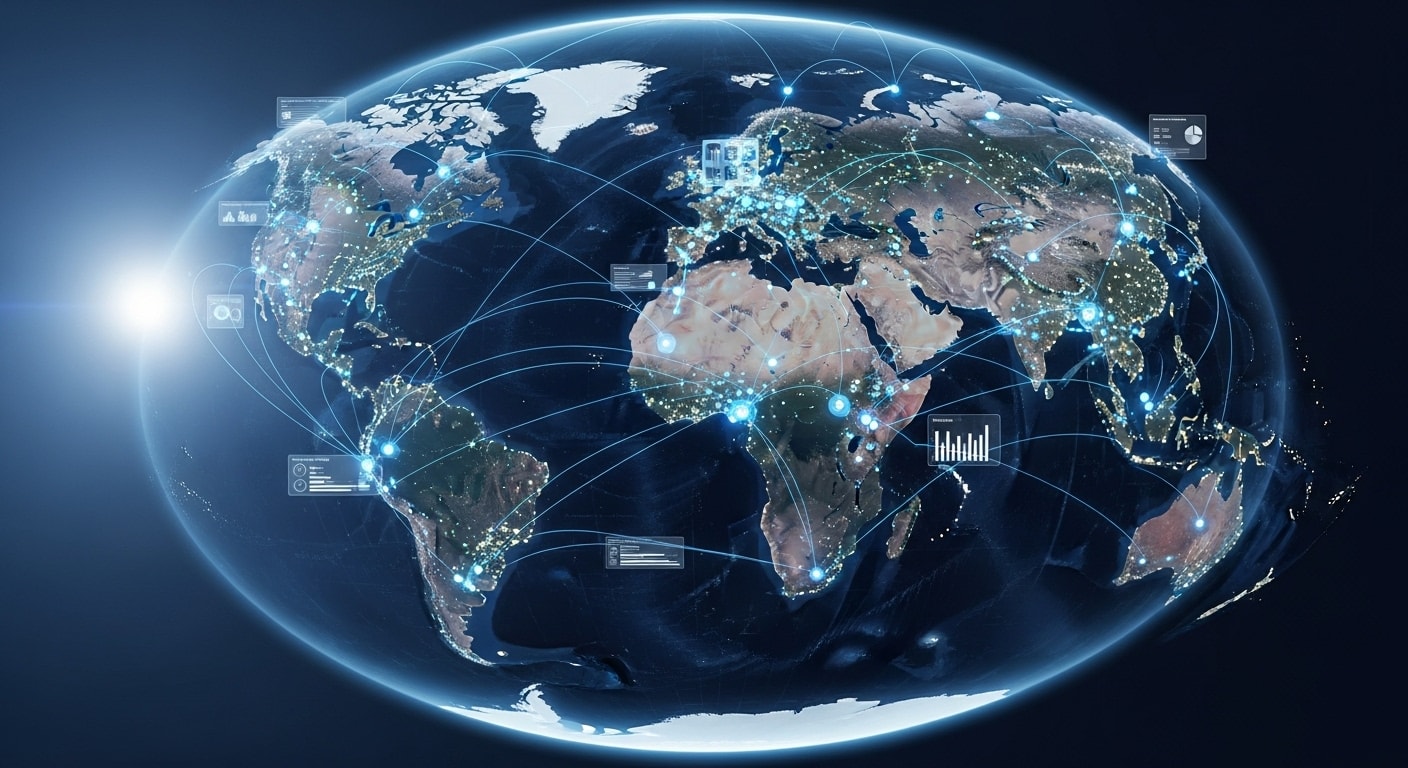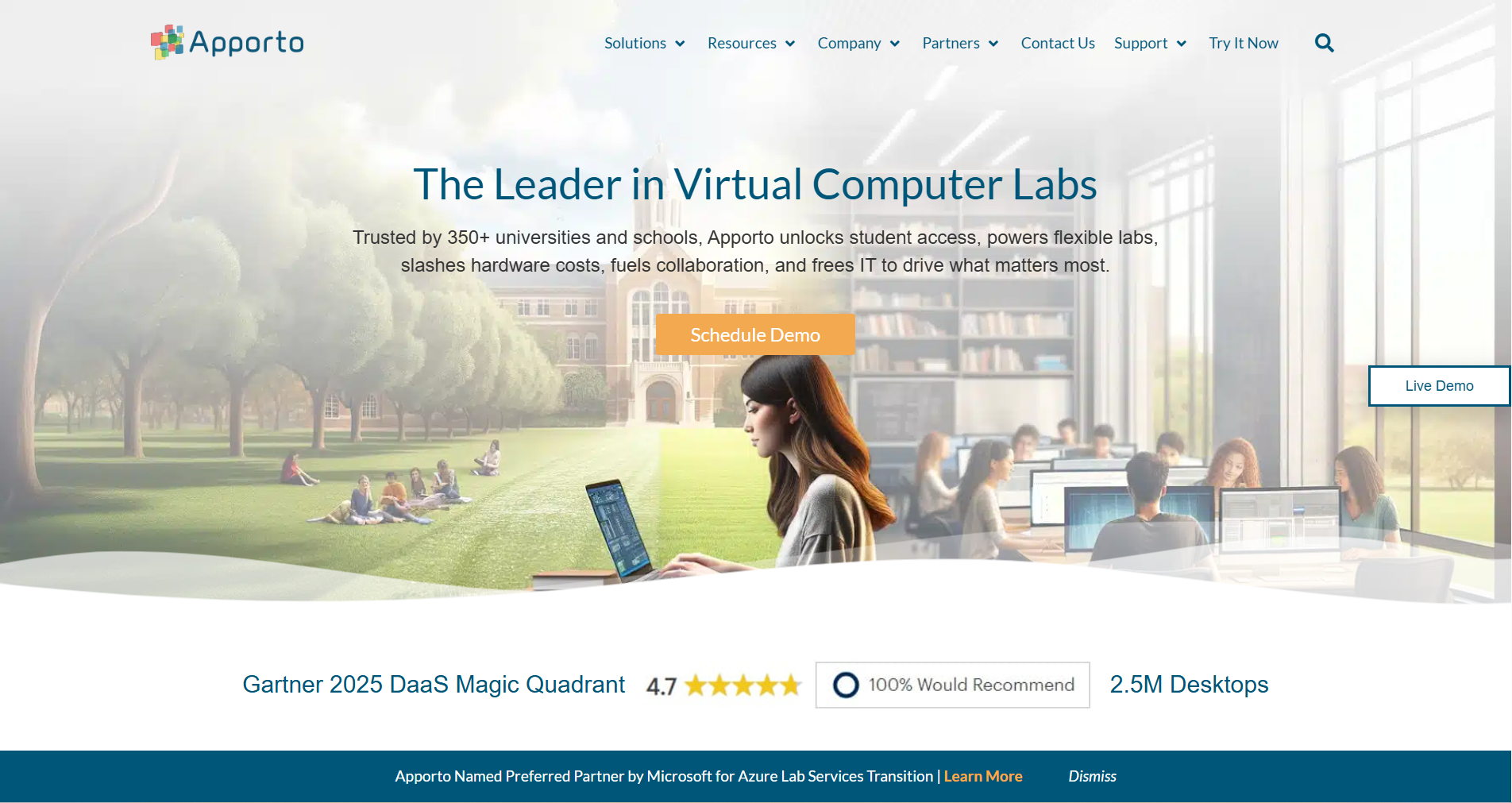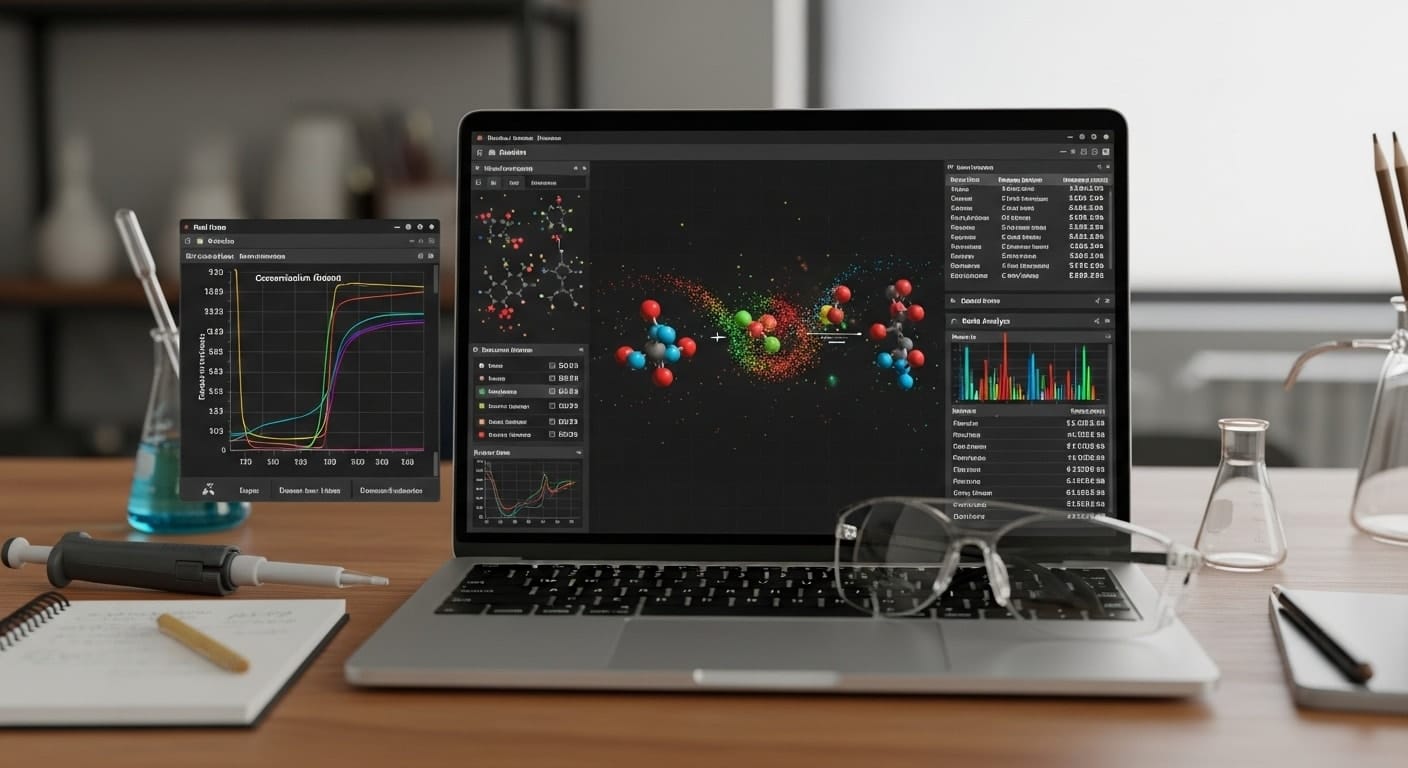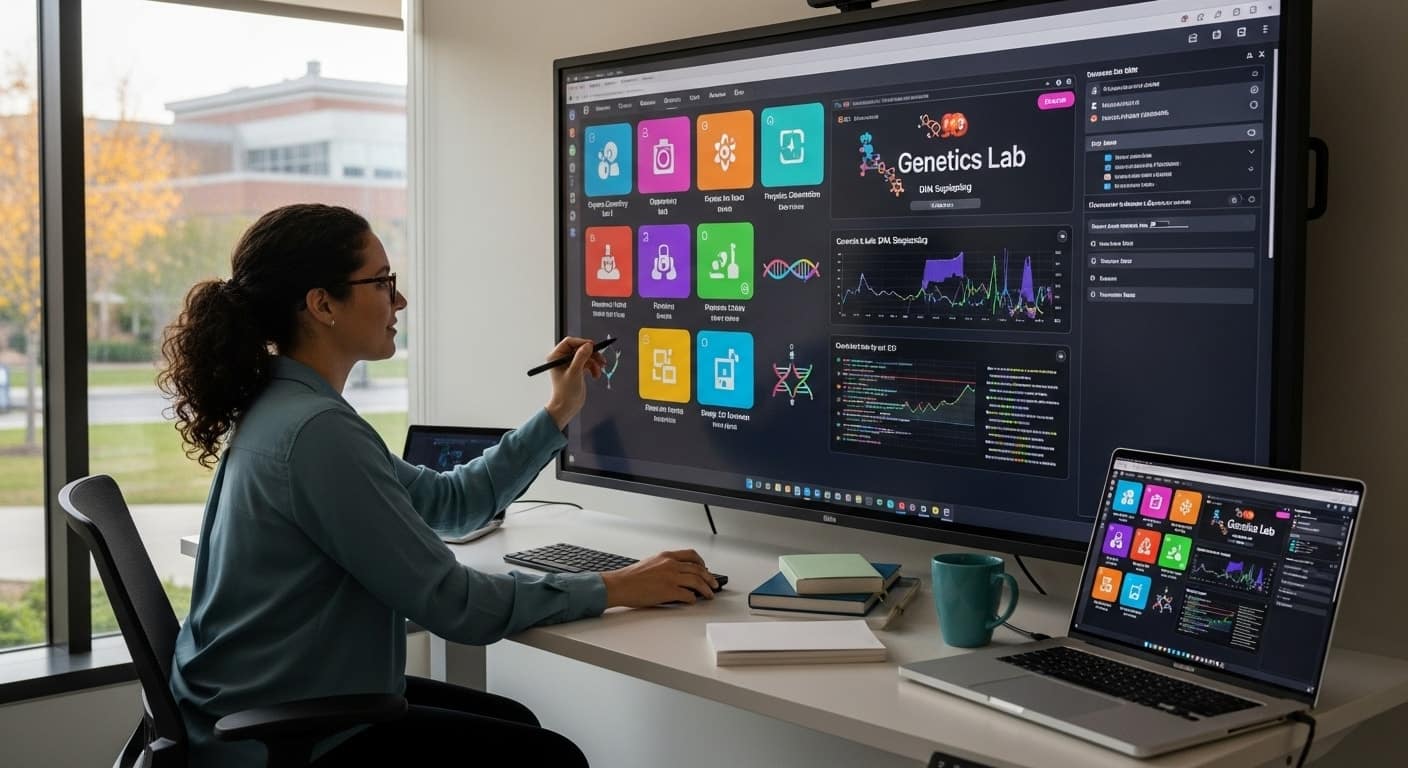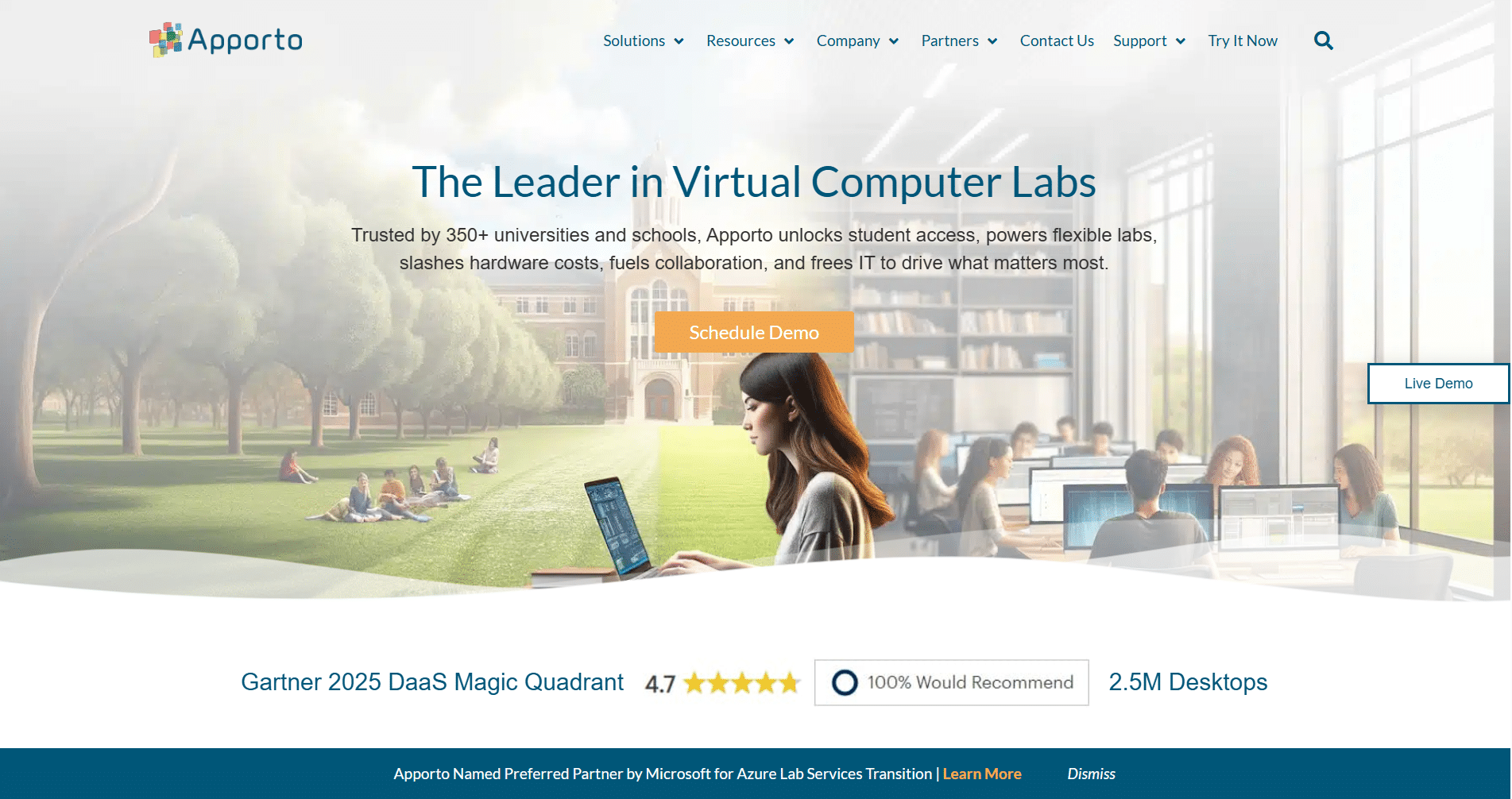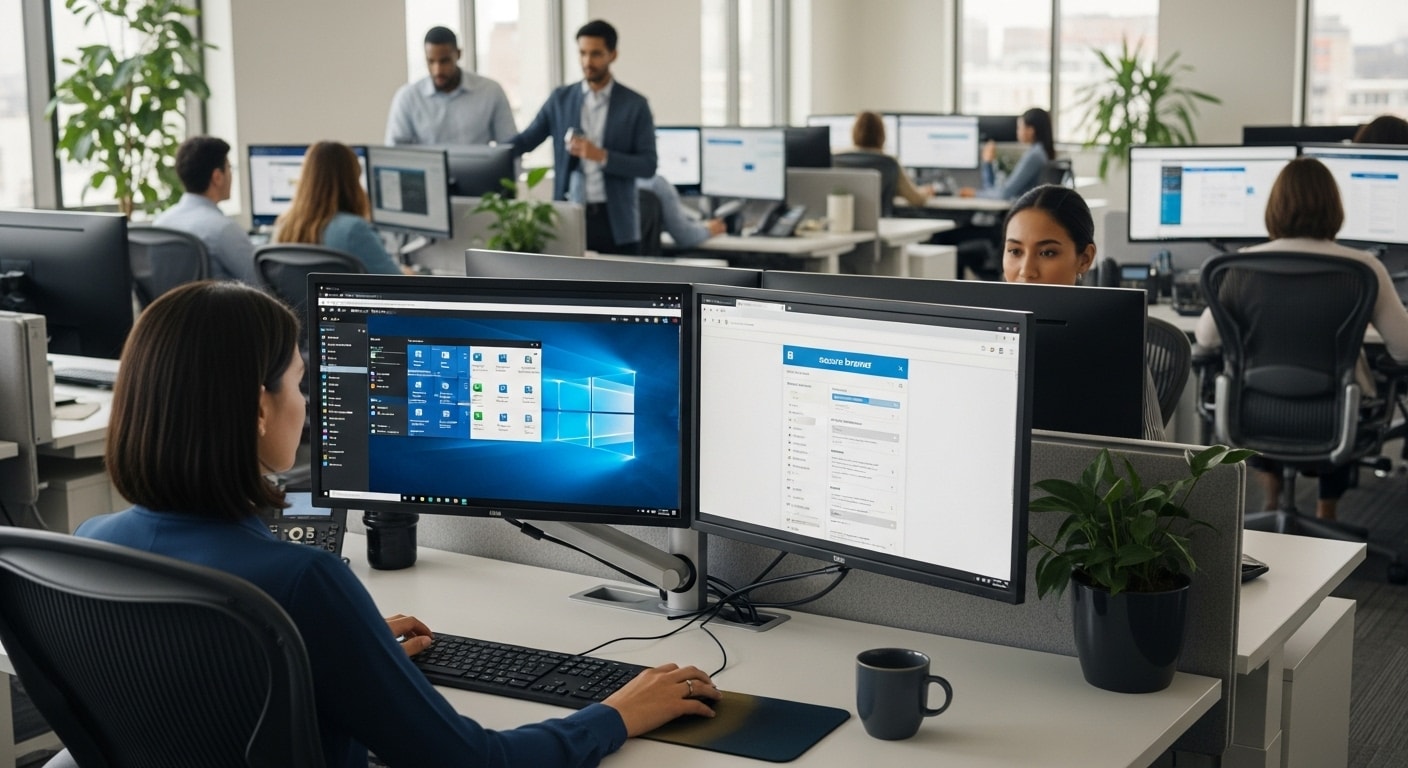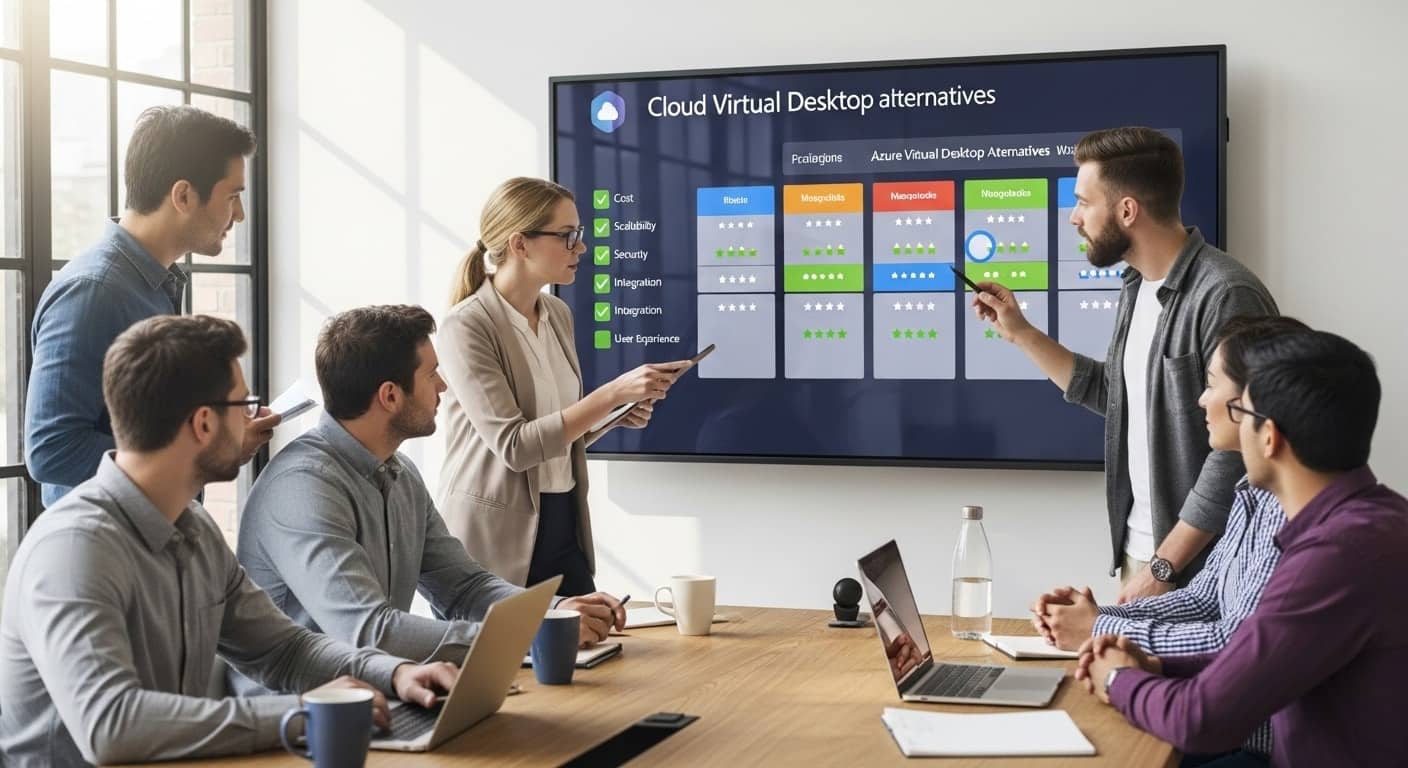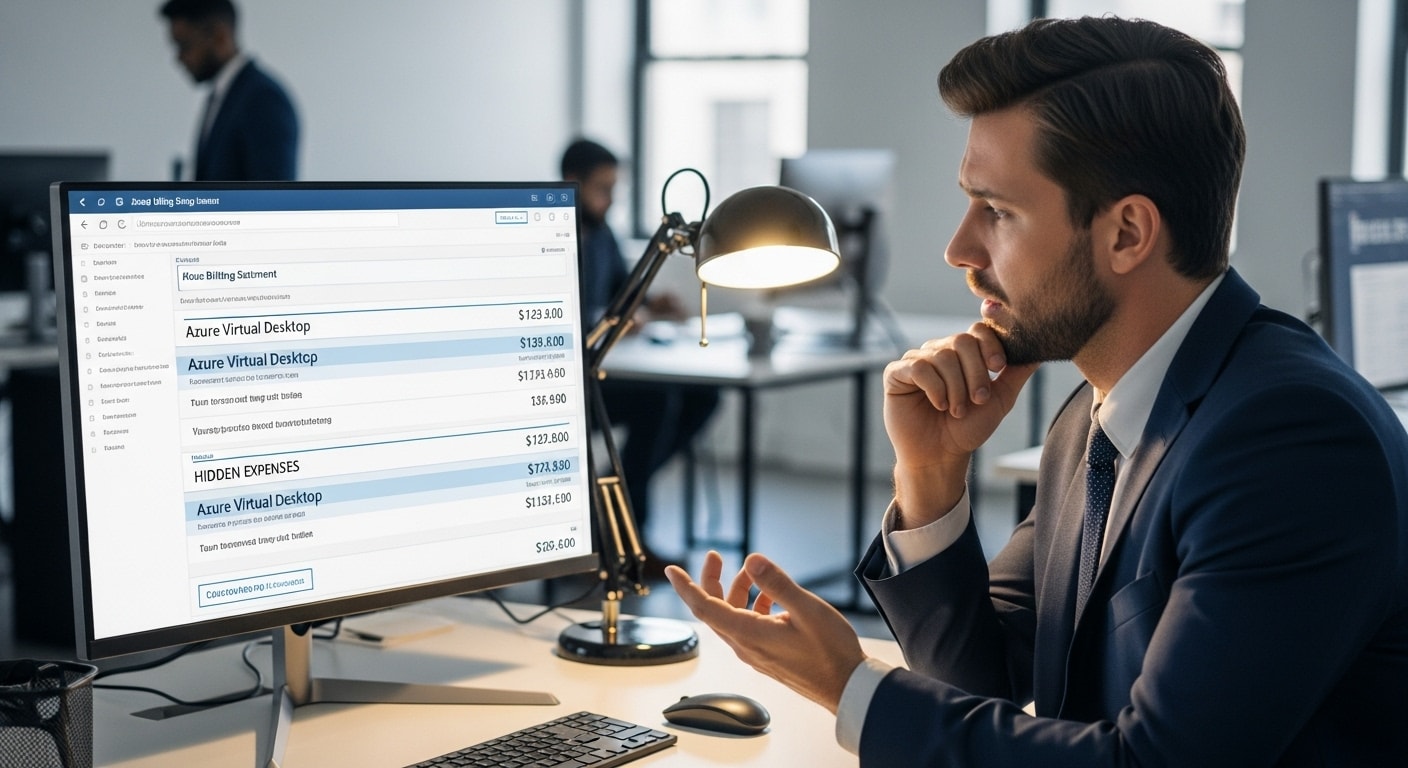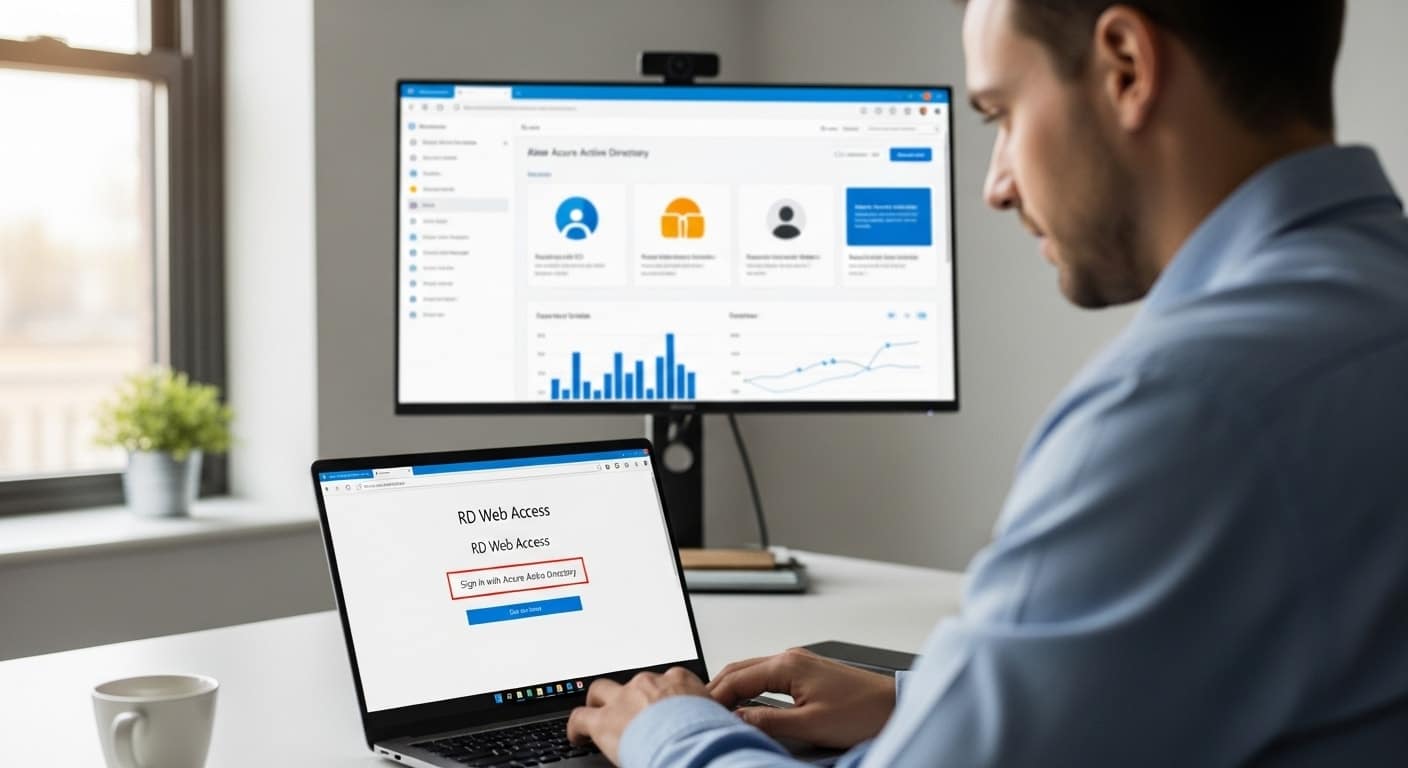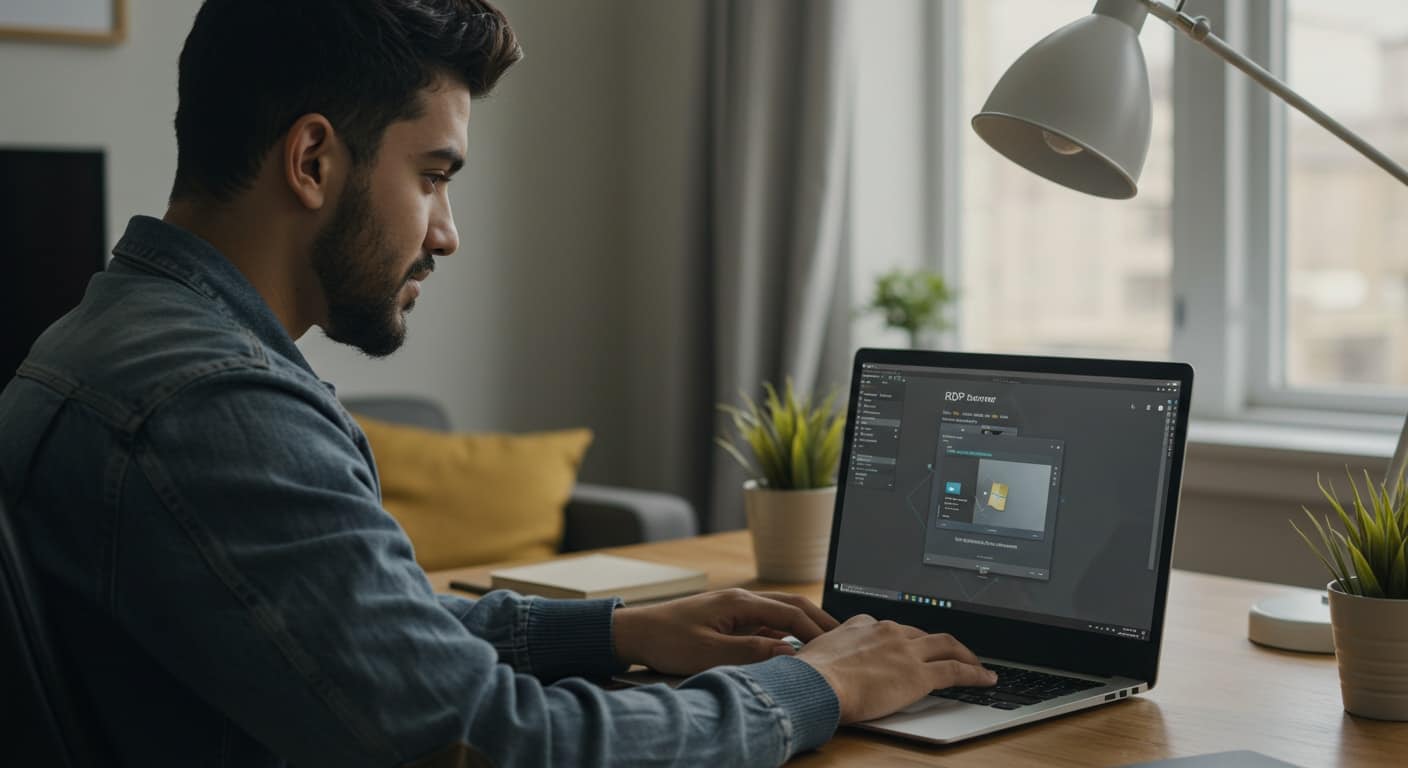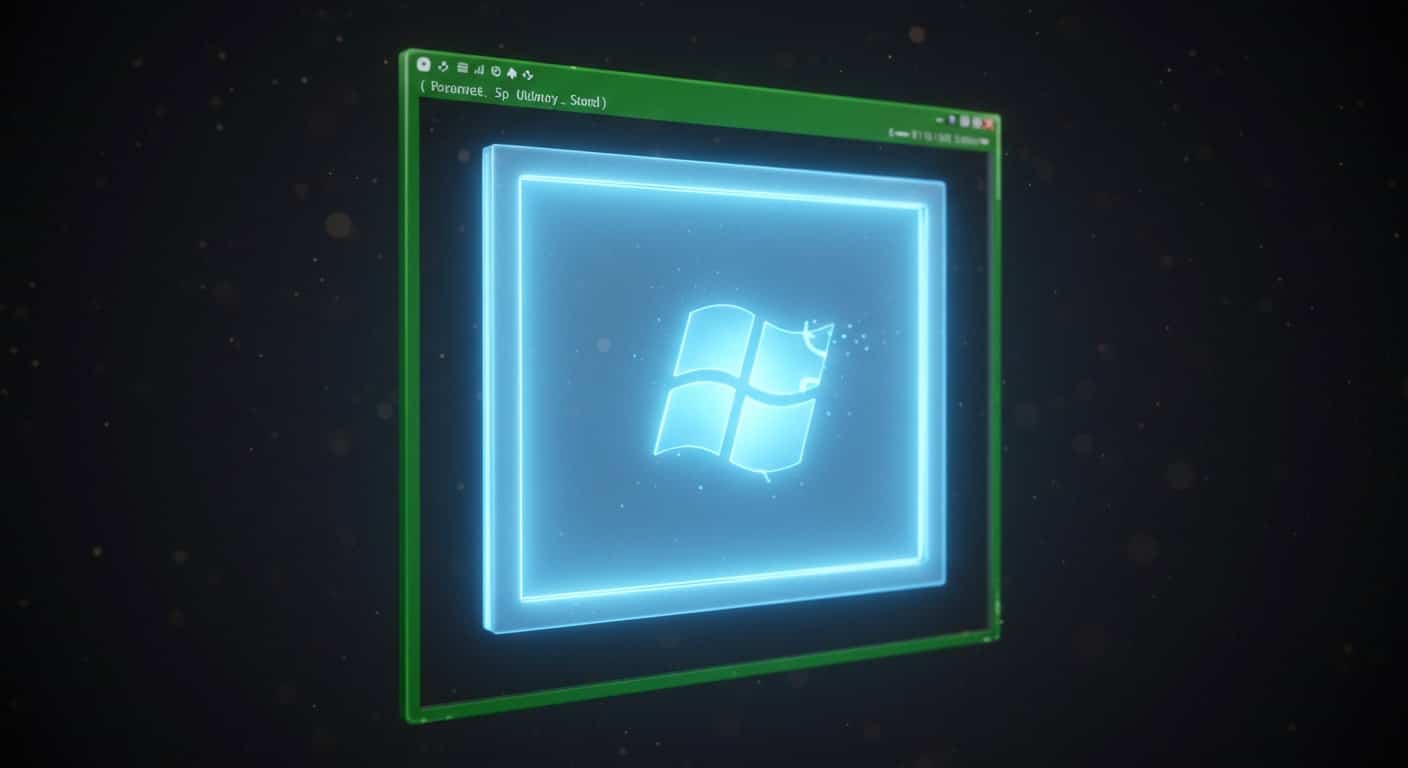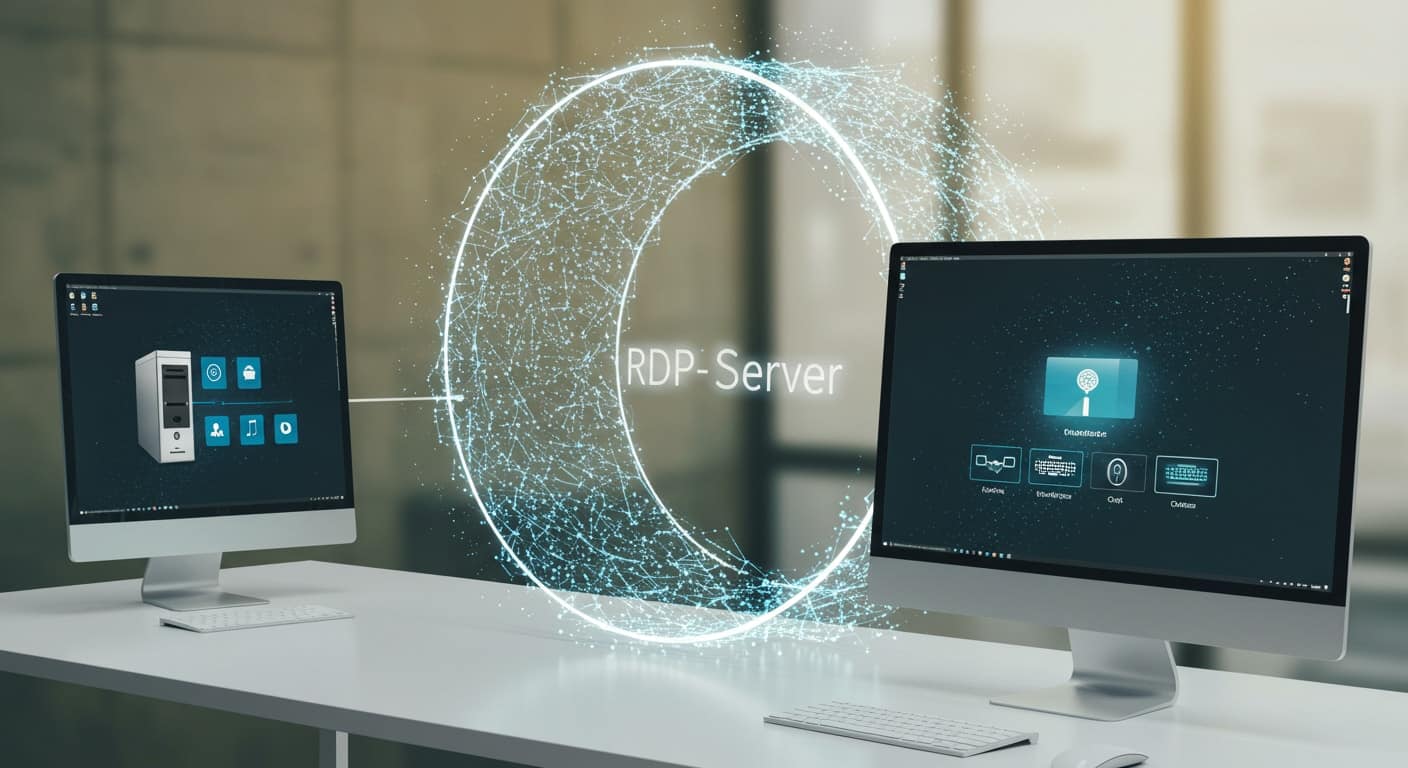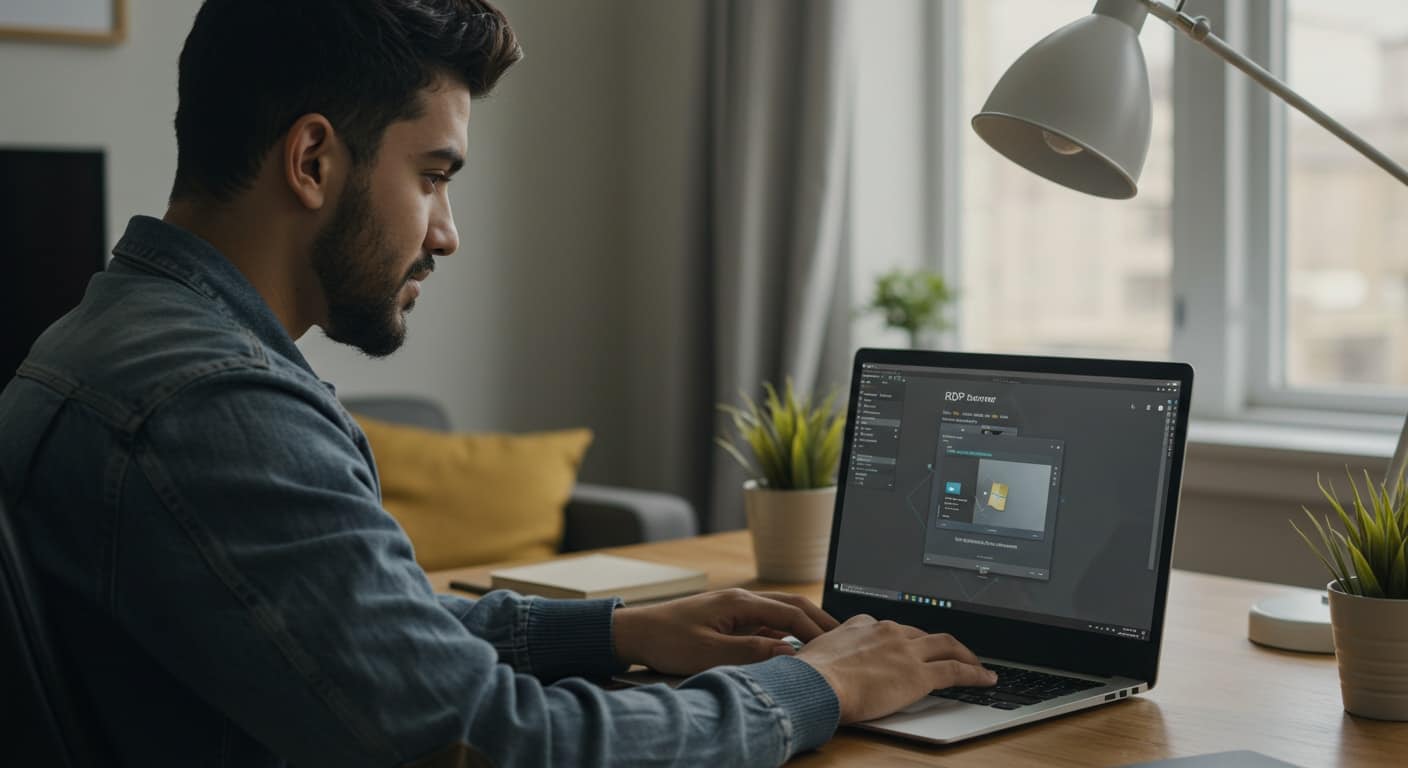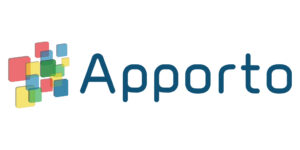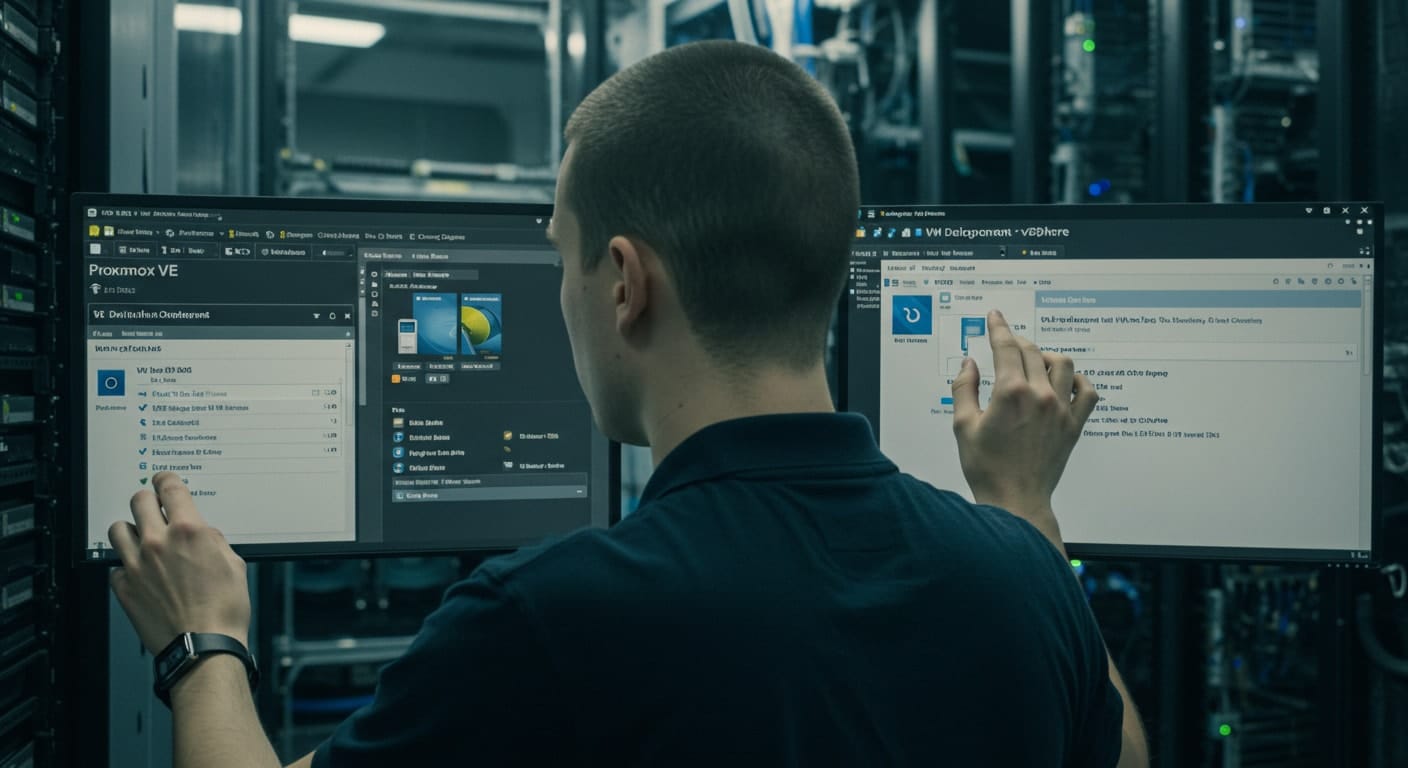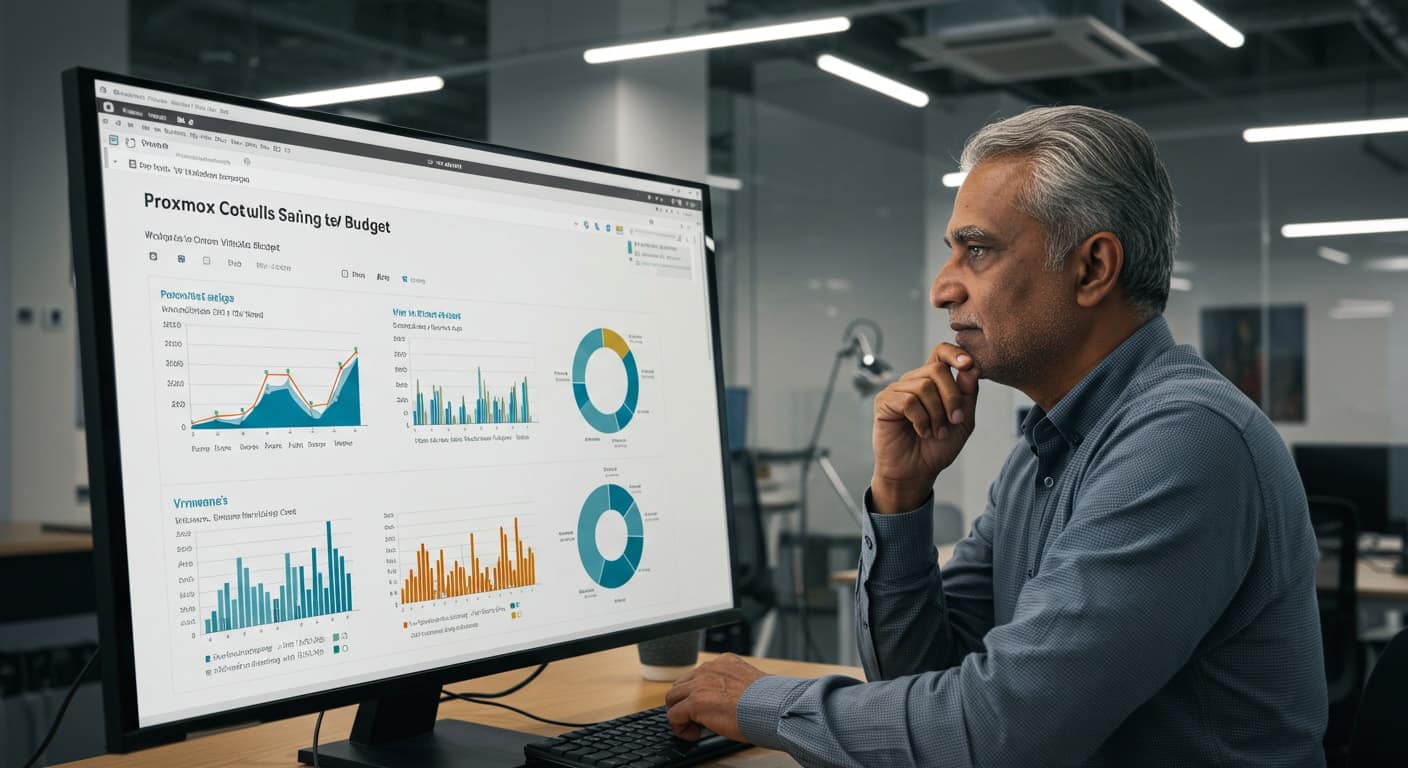As more organizations embrace hybrid work, remote learning, and distributed teams, delivering desktops and applications securely has become non-negotiable. That’s where Citrix VDI architecture comes into play.
It offers a structured way to provide virtual desktop access from virtually anywhere, ensuring users can connect to what they need—without compromising performance security or control.
Whether you’re managing IT for a large enterprise, a university, or a mid-sized business, understanding how Citrix works behind the scenes gives you a real edge.
It’s not just about virtualization—it’s about improving the user experience, streamlining access, and staying ahead of infrastructure challenges.
In this guide, you’ll get a clear breakdown of Citrix VDI’s architecture, its core components, how it’s deployed, managed, and optimized.
We’ll also cover cloud-based options, common workloads, and security best practices—so you can decide if this solution is right for your environment, or if a simpler alternative might be worth considering.
What Is Citrix VDI Architecture and What Does It Actually Do?

The Citrix VDI architecture is designed to deliver virtual desktops and applications securely and efficiently across a wide range of devices.
Whether you’re supporting an office, a campus, or a fully remote team, Citrix provides the framework to centralize IT resources while maintaining performance and control.
At the heart of the system is Citrix Virtual Apps and Desktops—a platform that separates the physical hardware from the user experience, allowing applications and desktops to be streamed securely from a centralized data center or cloud environment.
Let’s break this down further.
1. How Citrix Delivers Desktops and Applications
Citrix offers two core delivery models: Citrix Virtual Apps and full VDI sessions through Virtual Desktops. Virtual Apps allow users to access individual applications—like Excel or Outlook—without loading a full desktop environment. On the other hand, full VDI sessions provide a complete, isolated virtual desktop experience.
This flexibility is a major benefit for end users, giving them secure, anytime access to their work tools from any device—without exposing the backend systems. The platform uses encryption, authentication, and centralized control to ensure a secure and reliable session every time.
2. Why Organizations Use Citrix VDI
Organizations adopt Citrix Virtual Apps and Desktops because it brings structure to IT management and scalability to user access. With a centralized architecture, IT teams can provision desktops and applications to hundreds—or thousands—of users from a single management console.
The environment is optimized to deliver a consistent user experience across multiple endpoints, whether employees are working in the office, from home, or on mobile devices. Session reliability and data security are maintained through Citrix’s layered controls, which make it ideal for enterprise environments.
Administrators also gain control over updates, patches, and policies, reducing downtime and improving compliance. Ultimately, Citrix allows businesses to focus less on the devices their teams use—and more on the performance, availability, and security of the applications themselves.
What Are the Core Components of a Citrix VDI Architecture?

Understanding the building blocks of Citrix VDI architecture is essential for proper planning, deployment, and long-term scalability. This architecture is made up of multiple tightly integrated components, each designed to handle a specific aspect of the virtual desktop delivery process—from user access to session management and system monitoring.
1. Main Citrix Infrastructure Components
A typical Citrix VDI system includes several core services, all working together to deliver desktops and apps securely and efficiently:
- Delivery Controller
This is the central brain of the Citrix infrastructure. It authenticates users, brokers sessions, and communicates with hypervisors and Active Directory. Without this, no session gets delivered.
- StoreFront or Citrix Workspace
This is the front door for end users. Whether it’s a web portal or native client, this Citrix product allows users to log in and launch apps or desktops assigned to them.
- Virtual Delivery Agent (VDA)
Installed on virtual machines, the VDA enables a machine to register with the Delivery Controller and serve up sessions to users. It’s a required software component for delivering both apps and desktops.
- Citrix Studio
This is the main management console. Admins use it to configure machine catalogs, delivery groups, policies, and provisioning settings.
- Citrix Director
A real-time monitoring tool for helpdesk and IT teams. It shows active sessions, login times, alerts, and performance metrics.
- Hypervisor Layer
Underneath it all is your virtualization platform—Citrix Hypervisor, Microsoft Hyper-V, or VMware vSphere—responsible for hosting virtual machines and provisioning desktops.
2. Supporting Services and Tools
In addition to the core components, several supporting services help complete the Citrix VDI architecture:
- Licensing Server
Ensures that the right Citrix licenses are available and enforced.
- Profile Management
Helps maintain a consistent user experience across sessions by managing settings, files, and preferences.
- Citrix Cloud Connectors
Required when using Citrix Cloud services to bridge on-premises resources with cloud-based management.
Together, these tools create a flexible, scalable, and secure infrastructure that supports modern work environments.
How Are Citrix VDI Environments Designed and Deployed?

Before deploying Citrix Virtual Apps and Desktops, it’s essential to understand the architecture, setup models, and technical requirements. A well-designed environment supports strong performance, secure access, and smooth scaling. Poor configuration, on the other hand, leads to slowness, instability, and wasted resources.
1. Citrix Deployment Options
Citrix supports three common deployment models:
- On-Premises: All infrastructure—controllers, VDAs, storage—runs in your data center. Offers full control but requires more internal support and physical resources.
- Hybrid: Combines local workloads with Citrix Cloud for control plane management. Ideal for phased migrations or mixed environments.
- Citrix Cloud (DaaS): Fully cloud-based model where Citrix hosts most services. You only manage workloads and user policies, simplifying provisioning and management.
Before rollout, assess user needs, endpoint types, and IT team’s capacity to manage each model.
2. Design Factors That Affect Performance
Important elements that shape your Citrix VDI implementation:
- Network & Bandwidth: High-speed, low-latency connections are crucial for responsive virtual desktop sessions.
- Storage: Use SSD or NVMe for fast login and better workload support.
- Compute Resources: Align CPU, memory, and GPU specs per machine.
- User Segmentation: Match desktop models to job roles for better efficiency.
- High Availability: Include failover planning across core components.
Strong design leads to better user experience and long-term stability.
What Types of Workloads Can You Run in Citrix VDI?
Citrix VDI architecture is designed to support diverse workloads across industries—ranging from lightweight applications to compute-heavy tasks. Whether your users need simple app access or full virtual desktops, Citrix offers flexible deployment models to match performance and cost needs.
1. Common Use Cases Across Industries
Citrix is used to deliver desktops and applications to:
- Task Workers: Ideal for basic tools like email or CRM. Works well with application streaming.
- Power Users & Developers: Need full virtual desktops for local environments, data-heavy tasks, or compiling.
- Remote Contractors: Require secure, isolated sessions with controlled device access.
Industry Examples:
- Education: Office apps, browsers
- Healthcare: EMR/EHR systems
- Engineering: AutoCAD, Revit (GPU required)
- Corporate: Teams, Zoom, Office 365
Success depends on aligning the workload with the right delivery method.
2. Session vs. VM-Based Workloads
- Session-Based: Good for shared tools and minimal customization. Maximizes resource usage.
- VM-Based: Required for persistent settings, admin rights, or GPU-heavy workloads.
Proper system provisioning ensures consistent performance, regardless of the device used.
What Security Features Does Citrix VDI Provide?
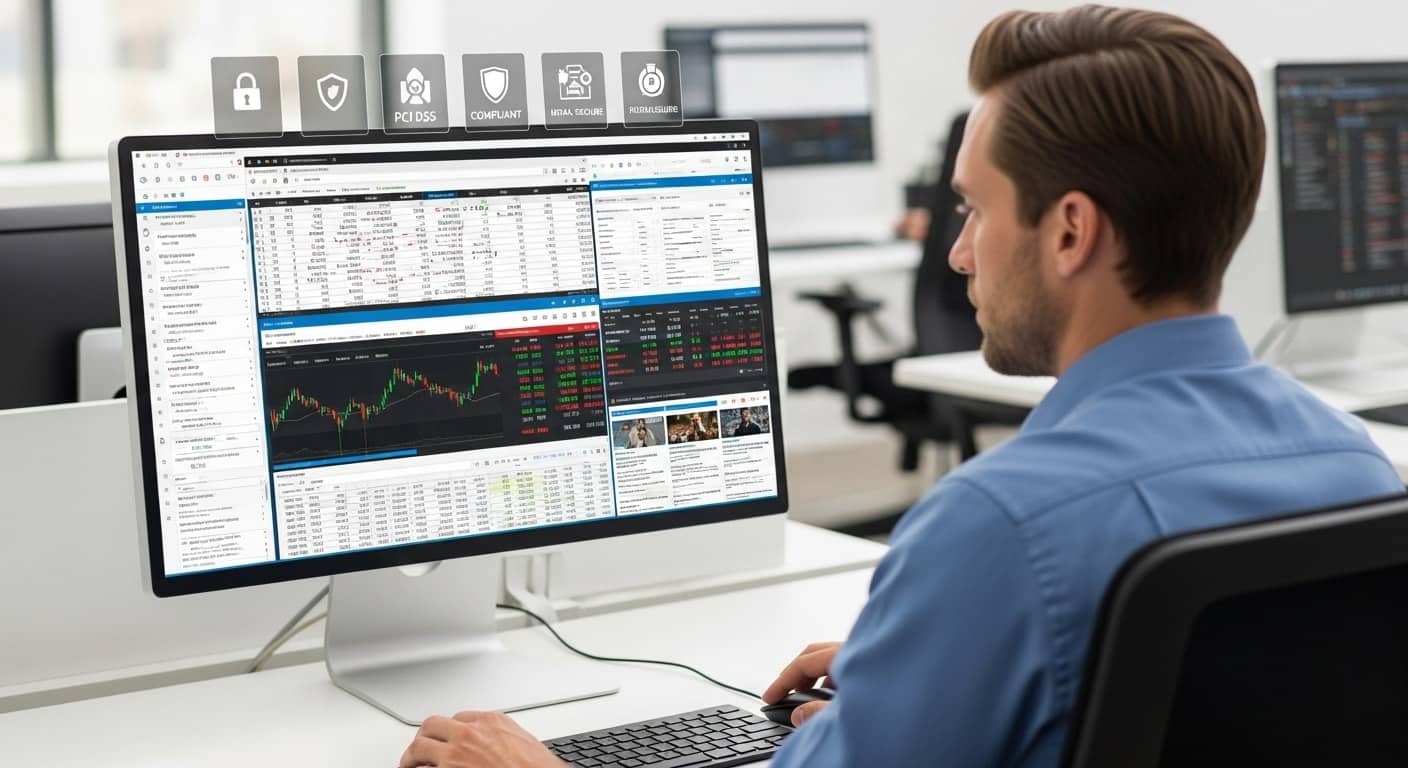
When you’re delivering desktops and applications remotely, security isn’t just a checkbox—it’s a foundational requirement. The Citrix VDI architecture includes a range of features designed to protect both data and user sessions, without compromising performance or user experience.
From multi-factor authentication to session encryption, Citrix layers security at every point of the connection. These features are especially valuable in industries like healthcare, education, and finance, where sensitive information and regulatory compliance are constant concerns.
1. Multi-Layered Security Architecture
Citrix takes a multi-layered approach to security, combining strong authentication protocols with granular access controls. Essential features include:
- Multi-Factor Authentication (MFA): Verifies user identity using two or more methods—such as passwords, tokens, or biometrics.
- Encrypted Sessions: All user sessions are encrypted by default to prevent interception over public or insecure networks.
- Role-Based Access Control: You can assign permissions based on user roles, ensuring users only access what they need.
- Endpoint Control: IT can restrict or allow access based on device compliance. For example, blocking sessions from jailbroken or outdated systems.
- Policy-Based Access: Custom policies manage who can access what, when, and from where—ideal for remote and hybrid environments.
These layers work together to create a secure system without undermining performance.
2. Compliance & Data Control
In highly regulated environments, data isolation is essential. Citrix provides the tools to:
- Ensure user profiles remain isolated and encrypted across sessions
- Prevent data from being saved locally on unmanaged devices
- Enforce secure data paths through controlled access points
By keeping sensitive data within the Citrix environment, and not on endpoints, organizations maintain control, reduce risk, and align with standards like HIPAA, FERPA, and GDPR.
How Do You Manage and Monitor a Citrix VDI Environment?
After deployment, effective management is essential to maintain performance, ensure availability, and deliver a smooth user experience. With multiple sessions, applications, and devices in play, IT teams need robust tools to stay ahead of potential issues.
Citrix provides native platforms for monitoring, configuration, and support, helping administrators oversee the full system environment.
1. Day-to-Day Operations with Citrix Tools
Two core Citrix tools support daily operations:
- Citrix Studio: Used for setup and configuration. Admins manage machine catalogs, delivery groups, and user policies here. It controls how desktops and applications are delivered.
- Citrix Director: Enables real-time monitoring. View session activity, login times, application performance, and network usage. Alerts help identify and resolve problems quickly.
These platforms give admins full visibility into system health and usage trends.
2. Supporting Tools and Integrations
Citrix VDI works well with enterprise infrastructure:
- Microsoft Active Directory: Enables centralized logins and policy enforcement.
- Third-Party Monitoring: Tools like ControlUp or eG Innovations enhance visibility and analytics.
With the right management layers, IT can optimize performance and minimize downtime across any Citrix environment.
What Are the Infrastructure Requirements for Citrix VDI?

To get the most out of your Citrix deployment, it’s essential to plan your infrastructure based on actual user needs, workloads, and long-term growth. Whether you’re running on-prem, in the cloud, or hybrid, understanding your requirements up front helps avoid performance issues later on.
1. Hardware and System Requirements
Proper system sizing ensures smooth user experience and reduces unexpected downtime. Here’s what to consider:
- CPU & Memory: Each virtual machine (VM) needs enough compute power for assigned users. Lightweight users may need 1 vCPU and 2GB RAM, while power users may require more.
- Disk Type: SSDs or NVMe drives are strongly recommended for fast profile loading and quick boot times.
- GPU: Required for graphics-intensive apps (e.g., CAD or video editing).
- Network: Ensure low-latency, high-bandwidth connections between the datacenter and endpoints. A minimum of 1.5 Mbps per user is a good baseline.
- Redundancy: Power, cooling, and connectivity backups are crucial in larger environments.
These factors should be carefully aligned to your workload profiles and user expectations.
2. Software and OS Compatibility
Citrix supports a wide range of Microsoft and enterprise operating systems:
- Windows Server OS: Often used for hosting session-based applications
- Windows 10/11 Enterprise for VDI: Common for VM-based desktops
- Active Directory & Group Policy: Fully supported for centralized control
Ensure that all endpoints and backend systems are installed with supported versions to avoid issues with delivery agents or integration errors. Regular patching, version alignment, and system testing are also essential for long-term success.
How Does Citrix Handle Cloud-Based VDI Deployments?

In recent years, Citrix has evolved beyond traditional on-premises deployments to embrace the cloud-first world. Through Citrix Cloud, the company now offers Desktop as a Service (DaaS), allowing organizations to offload much of the control infrastructure while maintaining the flexibility to run virtual desktops and applications where it makes the most sense—whether that’s on-prem, in the cloud, or both.
This cloud-based approach reduces the complexity of managing backend systems and shifts the focus toward delivering scalable, secure access to desktops and apps, faster.
1. Understanding Citrix Cloud (DaaS)
Citrix Cloud moves critical architecture components—like the control plane and management consoles—into a cloud-hosted environment. You no longer need to install and maintain on-prem Delivery Controllers, Studio, or Director.
Instead, administrators connect to Citrix Cloud to manage users, assign workloads, and configure provisioning policies. The actual resources (virtual machines, file shares) can still be hosted locally, creating a hybrid deployment model.
This lets you take advantage of cloud efficiency without giving up existing infrastructure investments.
2. Benefits of Cloud Architecture
Moving to a cloud-based Citrix architecture offers several benefits:
- Scalability: Quickly expand capacity during seasonal spikes or rapid growth.
- Disaster Recovery: Maintain uptime even if one location or data center goes down.
- License Flexibility: Subscription models allow for better cost alignment and budget predictability.
- Simplified Management: No need to patch or upgrade the core Citrix product stack—Citrix handles that.
For many, the cloud route simplifies deployment, reduces admin overhead, and enables modern services like autoscaling and global delivery.
What Are the Pros and Cons of Citrix VDI Architecture?
Citrix is one of the most capable and widely adopted VDI solutions in the market. But with that depth comes a level of complexity that doesn’t suit every organization. The right decision depends on your size, available resources, and technical expertise.
Here’s a breakdown of where Citrix VDI architecture excels—and where it may fall short:
Comparison Table: Pros vs. Cons
| Pros |
Cons |
Secure remote access
Supports large-scale deployments
High customization and control
Strong user experience when tuned |
Complex architecture to manage
Requires skilled IT management
Costly licensing and setup
High infrastructure requirements |
Citrix remains a powerful enterprise platform, but it requires planning, expertise, and ongoing support. For teams looking for simplified solutions, alternative platforms may offer a more efficient path.
How Does Citrix Compare to Simpler Alternatives Like Apporto?

Citrix offers a robust virtual desktop platform, but its depth and flexibility come at the cost of complexity. For organizations with lean IT teams or simpler needs, lighter solutions like Apporto may provide a more streamlined path to success.
1. Citrix vs. Browser-Based VDI Models
Apporto takes a browser-first approach to virtual desktops, meaning there’s no software to install, no clients to update, and no local infrastructure to maintain. Everything runs securely through a standard web browser.
This drastically reduces setup time and lowers the burden on internal IT resources. For many higher education institutions, SMBs, and remote-first organizations, the total cost of ownership (TCO) is significantly lower compared to a full Citrix architecture.
In environments where simplicity and speed matter more than deep customization, Apporto stands out as a modern, accessible solution.
2. When Simplicity Matters More Than Control
Citrix shines in complex IT environments that require fine-grained policy control, advanced security integrations, and high-scale deployment across global offices.
But that’s not every use case.
Apporto is designed for institutions and teams that want to deliver a fast, consistent user experience without the overhead. It’s particularly effective for seasonal scaling (e.g., university labs), supporting BYOD access, or launching virtual labs on short notice.
If your IT team values fast support, minimal friction, and predictable scaling, Apporto may offer a better fit for your current environment and long-term goals.
Final Thoughts: Should You Use Citrix VDI Architecture?
Citrix VDI architecture remains one of the most capable solutions for delivering secure, flexible access to desktops and apps across a distributed workforce. It’s feature-rich, highly customizable, and battle-tested in enterprise environments.
But that power comes with trade-offs. For IT teams without deep virtualization expertise—or organizations looking to move fast—Citrix may introduce more complexity than value. Licensing, infrastructure, and support can become roadblocks if not carefully managed.
Before committing, consider your organization’s goals, technical resources, and user needs. If your priorities lean toward control, scale, and enterprise-grade integrations, Citrix is a strong contender.
However, if you value ease of use, faster deployments, and a simpler virtual desktop solution, modern platforms like Apporto may be a better fit.
Choose the architecture that supports your future—not just your present.
Frequently Asked Questions (FAQs)
1. What is Citrix VDI architecture in simple terms?
Citrix VDI architecture is a centralized system that delivers virtual desktops and applications to users over the network. It securely connects people to their digital workspaces, using a layered infrastructure to manage sessions, access, and resources—whether deployed on-premises or in the cloud.
2. What are the main components of a Citrix environment?
Core Citrix components include the Delivery Controller, StoreFront or Workspace (user portal), Virtual Delivery Agent (VDA), Citrix Studio for configuration, Citrix Director for monitoring, and backend infrastructure like hypervisors, profile management, and licensing servers.
3. Can Citrix be fully cloud-based?
Yes. With Citrix DaaS (Desktop as a Service), you can host the control plane in the cloud while provisioning desktops locally or in the cloud. This hybrid model simplifies deployment and reduces the need for on-prem management tools.
4. Is Citrix VDI secure enough for regulated industries?
Absolutely. Citrix supports enterprise-grade security with MFA, session encryption, user role segmentation, and profile isolation. It helps organizations meet compliance standards like HIPAA, FERPA, and GDPR while protecting data and access endpoints.
5. What are the system requirements for Citrix VDI?
Typical infrastructure requirements include a modern CPU, adequate RAM per user session, high-speed storage, and sufficient network bandwidth. For graphics-heavy workloads, GPU support is essential to maintain performance and user experience.
6. Is Citrix the best VDI solution for small teams?
Not necessarily. While Citrix is powerful, its architecture and licensing may be too complex for smaller teams. Apporto offers a more straightforward, browser-based solution with lower overhead—ideal for SMBs, higher education, or fast deployments.