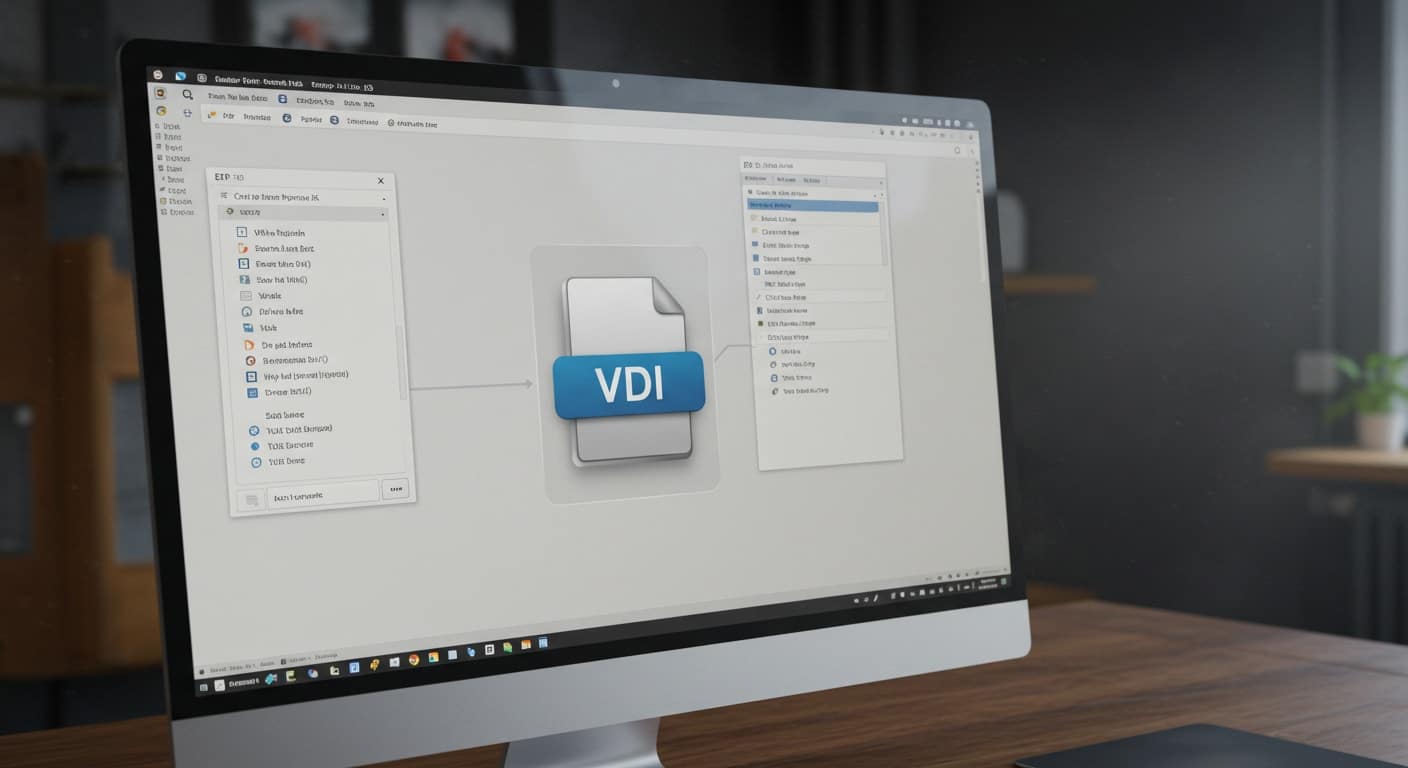You’ve likely come across the term VDI file while working with virtual machines or looking into virtualization. At first glance, it might sound overly technical or abstract. But in practice, it’s quite straightforward—and surprisingly useful.
A VDI file, short for Virtual Disk Image, is exactly what it sounds like: a digital version of a physical hard drive. It stores everything from an operating system to applications and user data, making it possible to simulate a full computer system inside another system.
Whether you’re a developer running multiple test environments, a student exploring different operating systems, or part of an IT team managing isolated setups, VDI files give you control, flexibility, and containment.
Understanding how these files work and how to open them can save you time and avoid system conflicts. Let’s break it all down—starting with the basics.
What Is a VDI File and How Does It Work in Virtual Machines?

A VDI file — short for Virtual Disk Image — is essentially a container. It simulates a physical hard drive within a virtual environment and holds everything a typical system would need to operate.
Here’s what a VDI file typically contains:
- Operating system files – such as Windows, Linux, or Ubuntu.
- Applications and software – installed within the virtual machine.
- User data and settings – documents, downloads, desktop files, etc.
- System state – logs, configuration files, and active memory states.
In a virtual machine (VM), the VDI file plays a central role. Instead of connecting a physical hard disk, the virtual system interacts with the VDI file like it’s real hardware. This allows you to boot, install software, save files, and perform normal computing tasks — all within the virtualized layer.
The host operating system — whether macOS, Windows, or Linux — treats the VM like a single application. But inside the VM, the guest operating system sees the VDI file as its main hard disk.
This setup offers flexibility:
- You can duplicate the VDI to clone environments.
- You can share it across systems for consistency.
- You can back it up or restore it as needed.
In simple terms, the VDI file is the backbone of any functioning virtual machine. Without it, there’s no place for the system to live, no data to access, and no way to boot. It’s not just a file — it’s the digital structure your virtual environment relies on.
How Does a VDI File Function as a Virtual Hard Disk?
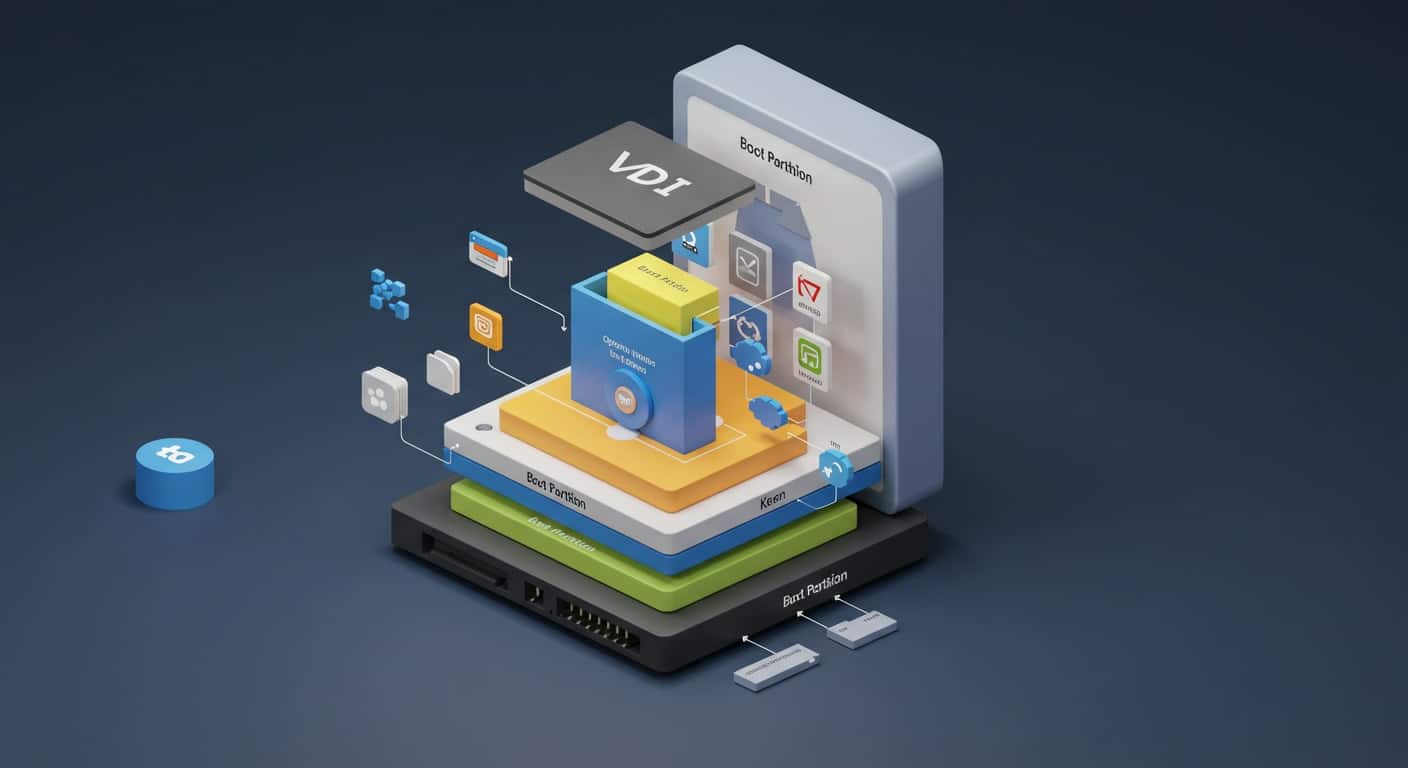
Think of a VDI file as a working replica of a traditional hard drive—just stored inside another file. It behaves like a hard disk, stores data like a hard disk, and can even be partitioned and formatted, just like the physical version you’re used to.
Within a virtualized system, the VDI file plays several roles. First, it boots up alongside the virtual machine, acting as the primary disk. The guest operating system loads from it, reads and writes files to it, and installs software directly into its file structure.
Because it’s an image file, it’s self-contained. That means you can pause a system, copy the VDI, and restart it elsewhere—something you can’t do as easily with traditional hardware.
These qualities make it ideal for testing environments, sandboxed experiments, or backup copies of existing systems. If you need to roll back to a previous state or analyze a system without booting it, the VDI provides that flexibility.
In short, a VDI file is more than just storage. It’s the operational layer that lets your virtual system function independently, while still existing within the boundaries of your real, physical machine.
What Are the Components Stored Inside a VDI File?

A VDI file isn’t just a blank container. It holds everything a functioning virtual machine needs to operate—effectively replicating the contents of a traditional hard drive. The structure is organized, layered, and often quite similar to what you’d find on a physical computer.
Here’s what’s typically stored inside:
- Operating system installation – Windows, Linux, Ubuntu, or any other supported OS is installed directly into the VDI file.
- Application files – Programs, tools, and utilities that are installed within the virtual machine reside here.
- System configurations and disk partitions – These include boot sectors, file system settings, and partition layout, just like on a regular hard disk.
- User data and logs – Documents, downloads, system logs, temp files, and any folders created during system use are part of the image.
- Folder structures and system directories – The virtual machine maintains its own internal file tree, similar to what you’d see under C: or /home.
In practice, a VDI file functions almost identically to a physical HDD. The main difference is portability—it lives inside another file on your host system, making it easy to duplicate, back up, or transfer without dismantling hardware.
How Do You Create and Configure a VDI File?
What Happens When You Create a New Virtual Machine with a VDI File?
Creating a new virtual machine involves a few basic steps that lead to the creation of a VDI file:
- Choose the operating system you want to install.
- Allocate memory and CPU resources for the virtual machine.
- Create a new virtual hard disk, and choose the VDI format as your storage option.
- Decide between:
- Dynamically allocated (grows as needed).
- Fixed size (pre-allocates the full disk size upfront).
- Configure the default folder path, where the VDI and associated files will be stored.
- Set up basic system preferences like display resolution, audio, and network settings.
The result is a fully structured digital disk, ready to be formatted and installed with your OS of choice.
Can You Use a Pre-Existing VDI File for a New VM?
Yes—you can attach a pre-existing VDI file to a new virtual machine, instead of creating one from scratch. This is especially useful when:
- Cloning a known-good environment for testing or training.
- Restoring from a backup after a system failure or OS issue.
- Importing a standard system image across multiple users or machines.
To use it, you simply point your VM setup to the existing VDI file during the configuration phase. Once linked, the virtual machine will treat it as its primary drive, retaining all installed software, settings, and user data as if nothing changed.
How Can You Access and Open a VDI File?
You can’t just double-click a VDI file and expect it to open. It isn’t like a document or image—it’s a virtual disk. To use it, you need to connect it to a virtual machine, where it functions as a bootable drive.
Here’s how it’s typically accessed:
- Through the configuration settings of a VM during setup or import.
- Mounted as a secondary drive for data retrieval or file browsing.
- Parsed by recovery tools to examine its internal structure.
You might use this for tasks like system analysis, data recovery, or pulling specific files out of a non-bootable environment.
Can You Recover Data from a Corrupted VDI File?

Corrupted VDI files show clear signs: the virtual machine won’t boot, files become unreadable, or logs begin to fail. Causes can include:
- Power loss or forced shutdowns.
- Software version mismatches.
- Full or fragmented physical disk space.
Recovery is sometimes possible. You can:
- Use utilities to restore partitions or analyze disk sectors.
- Mount the VDI as a secondary (non-bootable) disk in another VM.
- Extract deleted files using forensic or file recovery tools.
Backups and snapshots are your safety net. Keeping periodic versions of your virtual machine can prevent headaches when corruption strikes.
Can You Convert a VDI File to Another Format?
Yes, conversion is possible—and often necessary when moving between different virtual platforms.
Common reasons to convert include:
- Migrating from one hypervisor to another (e.g., from VDI to VHD or VMDK).
- Needing compatibility with a specific platform or tool.
Conversions can affect the partition structure, disk size, and system performance if not handled carefully. Before converting, check for:
- Sufficient disk space.
- File system compatibility.
- Proper shutdown of the source VM.
Tools like qemu-img, VBoxManage, or dedicated converters can help you switch formats without compromising your data.
Is It Possible to Mount a VDI File Without a Virtual Machine?
Yes, you can mount a VDI file outside of a virtual machine, but there are limitations.
- Third-party tools like 7-Zip, PowerISO, or forensic utilities allow read-only browsing.
- Mounting it as a virtual drive lets you access files, logs, and system folders.
- This method is non-bootable—you won’t be able to run the OS.
Still, it’s useful for:
- Recovering individual files.
- Investigating system logs.
- Extracting data from non-functioning VMs.
For developers, auditors, or IT support, this kind of access is invaluable when you need insight without starting a full virtual environment.
How Can You Manage VDI Files Without Breaking Your System?
Managing VDI files requires some care, especially when juggling multiple virtual machines.
Best practices include:
- Using a virtual media manager or dashboard to track all connected VDIs.
- Labeling folder icons and associated logs for easy identification.
- Avoiding direct manual deletion—unlink files properly before removing them.
- Keeping storage paths organized to prevent broken references or errors.
Mistakes like deleting an in-use VDI can cause a system to crash or become unbootable. Always confirm file usage before making changes and keep backups ready in case something goes wrong.
What Are the Best Practices to Optimize a VDI File?

Optimizing a VDI file ensures better performance, faster load times, and more efficient storage.
Here’s how to keep your virtual disk healthy:
- Enable dynamic allocation to save space when the disk isn’t full.
- Compact the disk regularly to remove unused or deleted data.
- Clean up temporary files and caches inside the guest OS.
- Choose the right format: NTFS for Windows, ext4 for Linux.
- Maintain version control and schedule periodic backups to avoid data loss.
Following these steps not only improves speed but extends the life of your virtual environment.
Can You Safely Delete a VDI File?
You can delete a VDI file—but only if you’re sure nothing depends on it.
Before removing one:
- Confirm it’s not attached to any active virtual machine.
- Check system logs and VM settings for references.
- Disconnect it through your management interface first.
When ready to delete:
- Remove associated log files, snapshots, and configuration entries.
- Avoid leaving behind metadata that could confuse your VM software.
Secure deletion isn’t just about saving disk space. It prevents accidental relinks, boot errors, or storage bloat from orphaned files.
Final Thoughts: Why VDI Files Remain Vital to Virtual Computing
VDI files are more than just virtual storage—they’re foundational to modern virtual computing. Whether you’re running multiple systems on a single device or testing applications in safe environments, the VDI is your engine room.
Its flexibility allows for portability, recovery, and scalability—all without touching your base system. Knowing how to configure, manage, and troubleshoot VDI files gives you a technical edge and reduces the risk of errors.
With a bit of care, your virtual environments can be just as reliable as physical ones—sometimes more so. And it all starts with a single, well-managed VDI file.
Frequently Asked Questions (FAQs)
1. What does a VDI file contain?
A VDI file contains the entire contents of a virtual machine’s hard disk—this includes the OS, applications, configuration files, logs, and user data. It mirrors a real hard drive.
2. Can a VDI file work without virtualization software?
No. A VDI file is designed to be interpreted by virtualization tools. Without a VM to boot it, it functions like an archive—not an executable environment.
3. How do you recover deleted files from a VDI?
You can mount the VDI using compatible tools and browse its contents like a traditional disk. From there, use file recovery software to attempt restoration.
4. What’s the difference between a VDI and an ISO file?
An ISO is a static disk image, typically used to install an operating system. A VDI is a dynamic virtual hard drive used by virtual machines to run systems.
5. Is it possible to expand a VDI file if it runs out of space?
Yes. You can resize it using built-in settings or disk utilities. Just ensure you back up your data first, and adjust the guest OS partition if needed.