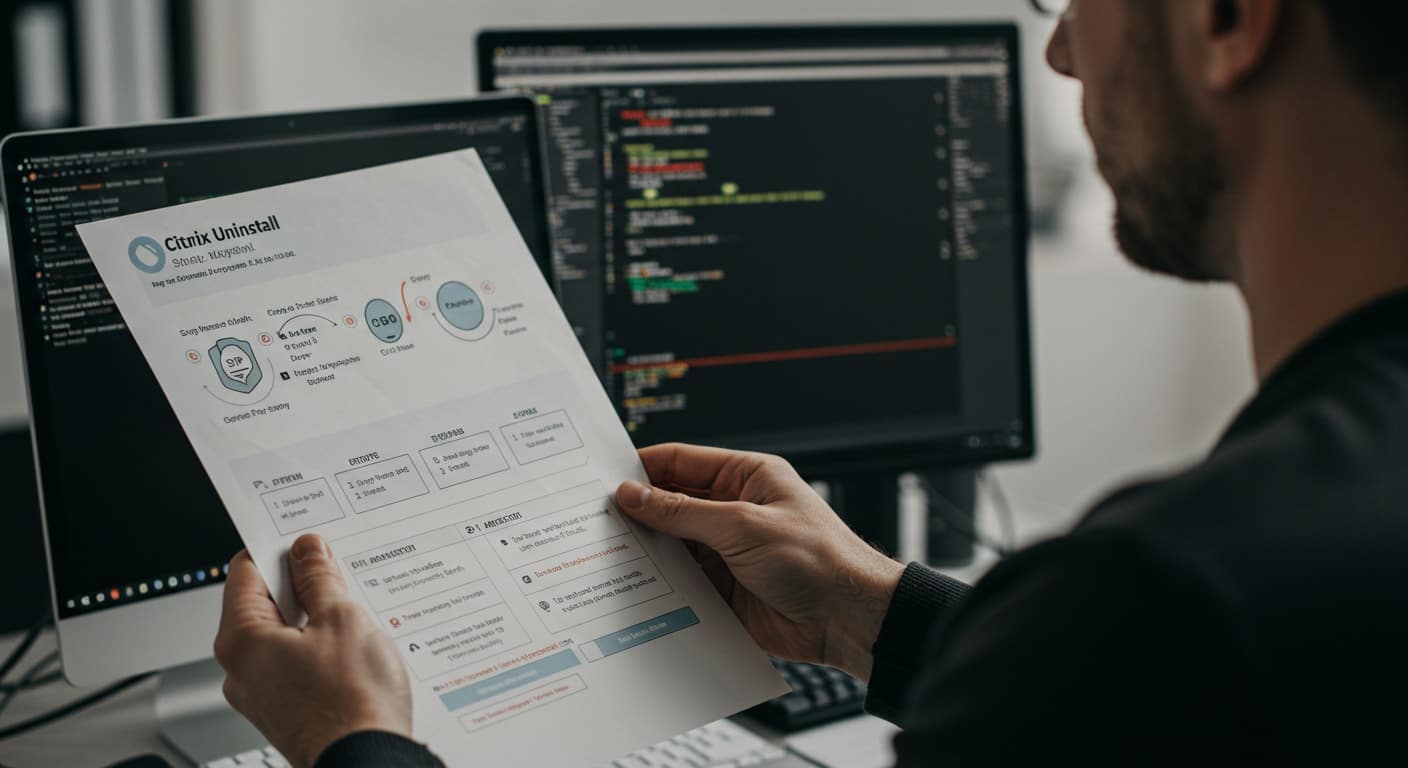Uninstalling Citrix on Windows isn’t as simple as clicking “Remove.” At first glance, it looks like any other app — easy to install, easy to delete. But under the hood, it’s more complex. Citrix Workspace buries itself deep into your system, tying into startup routines, network settings, and registry entries. And if you miss a step, remnants can linger and cause problems down the line.
Maybe you’re upgrading. Maybe it’s no longer needed. Whatever the reason, a clean removal matters more than you think. This guide breaks it down step by step — so you can uninstall Citrix without the mess.
What Is Citrix Workspace App and Why Might You Want to Remove It?

Citrix Workspace is a remote access platform that lets you run apps, desktops, and files from a central server — no matter where you are. It replaced the older Citrix Receiver and is used widely across industries for virtual desktops and secure remote work. You might’ve seen it bundled into corporate laptops or required by your school or IT department for login access.
But for many users, Citrix can become more of a burden than a benefit. Performance issues, constant update prompts, or compatibility problems with Windows can start to pile up. In other cases, you may be transitioning to a new virtual desktop provider, and Citrix is simply no longer needed.
Whatever the situation, removing it completely ensures better system performance and fewer software conflicts later. And because of how deeply it integrates into Windows, you’ll want to follow the right method to get rid of it for good.
How Can You Check If Citrix Is Installed on Your Windows Machine?
Before removing anything, it helps to confirm Citrix is actually installed on your device. The quickest way is through the Control Panel. Head to Programs > Programs and Features, and look for entries like Citrix Workspace App or Citrix Receiver in the list.
Alternatively, you can open Windows Settings, navigate to Apps, and scroll through the Apps & Features section. If Citrix is there, it’ll show up with its version number and install date.
Spotting these entries confirms the app is still active — and gives you a starting point for a clean and complete uninstall.
What’s the Easiest Way to Uninstall Citrix Using Windows Settings?
For most users, the easiest way to uninstall Citrix is directly through Windows Settings. Here’s how to do it:
- Click the Start button and select Settings (the gear icon).
- Choose Apps, then go to Apps & Features.
- Scroll down or use the search bar to find Citrix Workspace (or Citrix Receiver, depending on your version).
- Click on it, then hit the Uninstall button.
You’ll likely see a prompt asking you to confirm. Once you click Uninstall, follow any on-screen instructions. You may also get a few progress notifications or system prompts. Let them run their course.
This method is quick, but not always complete. Sometimes, Citrix leaves behind folders or registry items. Still, it’s a good first step — and often enough if you’re dealing with a basic installation.
Can You Uninstall Citrix Workspace Through Control Panel?
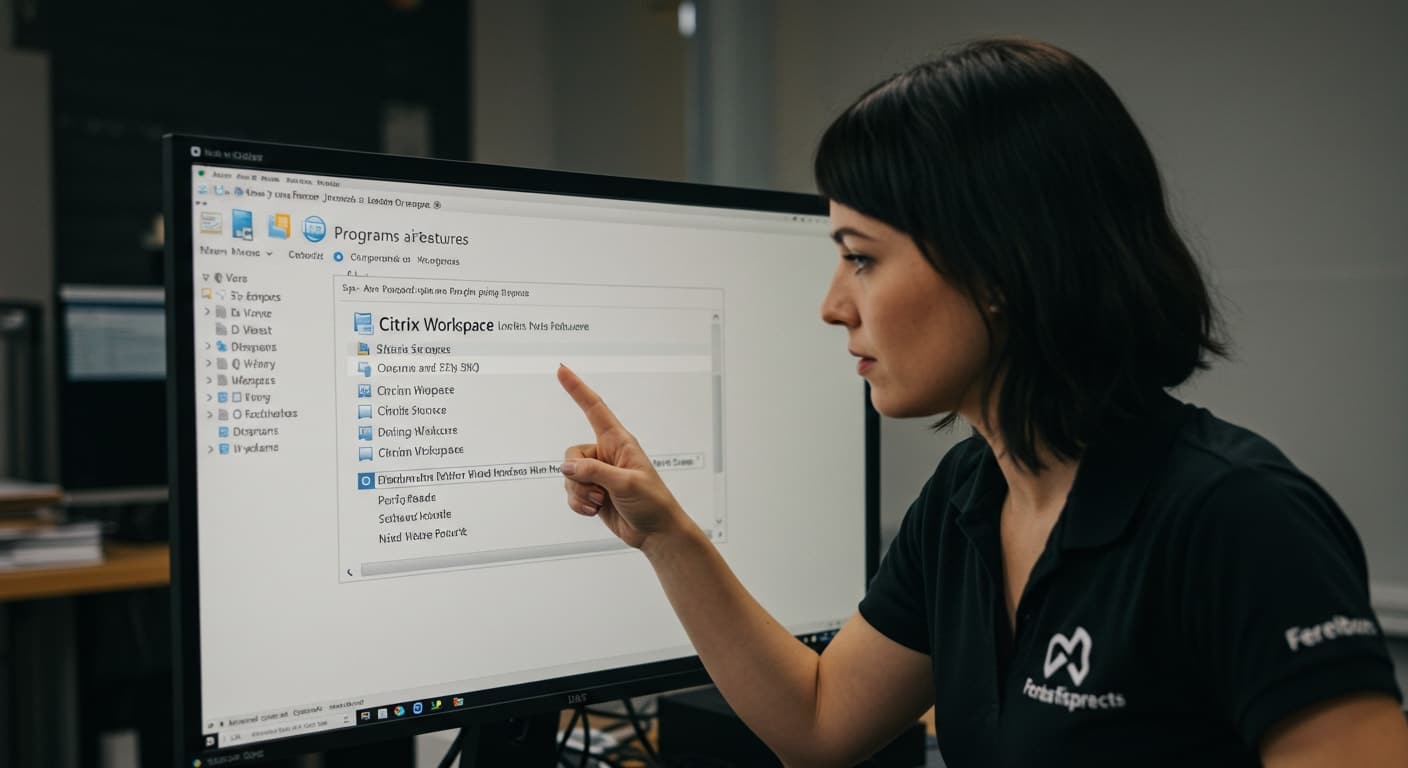
Yes — especially if you’re using an older version of Citrix, the Control Panel method still works just fine. Here’s what to do:
- Open the Control Panel from the Start menu.
- Go to Programs > Programs and Features.
- Look for Citrix Workspace App or Citrix Receiver.
- Right-click and select Uninstall.
You may be asked to confirm or enter an administrator password, depending on your system settings. This method is especially helpful if the app doesn’t appear in your Windows Settings or if you’re troubleshooting a failed update or install error.
How Do You Uninstall Citrix Using Command Prompt?
If the standard uninstall methods don’t work — maybe Citrix is stuck, partially removed, or not showing up at all — the Command Prompt offers a more powerful solution. This approach is especially useful for advanced users or IT administrators who need a clean, silent uninstall.
First, open Command Prompt as Administrator. You can do this by typing “cmd” in the Start menu, right-clicking on Command Prompt, and choosing Run as administrator.
To uninstall Citrix Workspace, enter the following command:
"C:Program Files (x86)CitrixICA Clientuninstaller.exe" /silentThis command initiates a silent uninstall — meaning it runs in the background without prompting for input. For older versions or different install paths, the executable name might vary, so check the exact folder in Program Files.
If you’re using a package management system or deployment tool, you may also use:
msiexec /x {CitrixProductCode} /qnReplace {CitrixProductCode} with the actual GUID from your installed apps list. You can find this in the registry or using third-party tools.
Running the uninstall as administrator is essential — without elevated permissions, the process may fail or hang silently.
What Folders and Files Should You Delete After Uninstallation?
Even after using official uninstall methods, Citrix often leaves behind residual files. To fully clean up your system, it’s worth checking a few key locations manually.
Start by navigating to these folders:
- C:Program FilesCitrix
- C:Program Files (x86)Citrix
- %AppData%Citrix
- %LocalAppData%Citrix
- %ProgramData%Citrix
If any of these folders still exist after uninstalling, you can delete them manually. Just make sure Citrix services are not running in the background.
Before deleting anything, check for saved configurations or files you may want to keep — especially if you’re planning to reinstall or migrate to another VDI solution.
Clearing these folders helps avoid version conflicts and frees up space, ensuring no components interfere with future installs or updates.
How Do You Handle Uninstall Issues or Errors That May Appear?

Sometimes, uninstalling Citrix doesn’t go as planned. You might see a grayed-out uninstall button, a process that freezes midway, or leftover registry entries that keep showing Citrix as installed.
In these cases, Citrix provides an official Cleanup Utility designed to force-remove stubborn installations. You can download it directly from Citrix’s support site. Once run, it scans for and removes registry keys, services, and files tied to Citrix Workspace or Receiver.
Make sure to restart your device after using the utility. It’s also a good idea to open Task Manager and verify no Citrix processes are still running in the background before reinstalling or switching platforms.
For persistent errors, disabling antivirus temporarily or running the uninstaller in Safe Mode can help clear blocked files. Just remember to re-enable protection once you’re done.
A clean uninstall today can save you hours of troubleshooting tomorrow.
What Should You Do Before Reinstalling or Switching VDI Providers?
Before moving to a new virtual desktop provider — or reinstalling Citrix — it’s important to clean up your system properly. Skipping these steps could lead to lingering errors or failed installations later on.
- Clean system = better performance and fewer install issues
Removing old files ensures nothing conflicts with the next install or platform. - Log out of your Citrix account before uninstalling
Staying signed in can cause session data to stick around or disrupt uninstall scripts. - Remove any saved single sign-on credentials
Clear credentials from Windows Credential Manager to avoid future login issues or auto-connect problems.
Final Steps: How to Confirm Citrix Has Been Fully Removed
Once you’ve completed the uninstall process, take a moment to double-check that everything’s truly gone. It only takes a minute and helps prevent future headaches.
- Go back to Programs & Features or Windows Settings
Make sure Citrix Workspace or Receiver no longer appears in the list of installed apps. - Check for leftover folders
Open File Explorer and look in Program Files, AppData, and ProgramData for any Citrix folders. - Run a system restart
A fresh reboot clears temporary memory and finishes cleanup tasks running in the background. - Optionally, open Command Prompt and verify with commands
Use commands like wmic product get name or PowerShell scripts to ensure nothing is still registered.
Looking for a Cleaner, Simpler Alternative to Citrix? Try Apporto

If uninstalling Citrix feels more complicated than it should be, you’re not alone. Between stubborn processes, leftover files, and admin rights, the process can be frustrating. That’s one reason many organizations are moving to more modern, browser-based virtual desktop solutions like Apporto.
Apporto eliminates the need for software installs entirely. You get secure, high-performance remote desktop access — right from your browser. No downloads. No plugins. No command-line gymnastics. It’s built for simplicity, speed, and user-friendly access across any device.
Whether you’re supporting hybrid work, students, or remote teams, Apporto delivers the experience users expect — without the baggage of legacy VDI platforms. Ready to simplify your virtual desktop experience? Try Apporto now
Conclusion: Uninstalling Citrix the Right Way Saves Headaches Later
Removing Citrix Workspace might seem simple — until it isn’t. A partial uninstall can leave behind services, files, or registry entries that interfere with future installs or even system performance. That’s why it pays to go step by step and finish the job properly.
Whether you’re troubleshooting, cleaning house, or moving to a new virtual desktop solution, a clean removal ensures your system stays smooth and conflict-free.
Frequently Asked Questions (FAQs)
1. What is the best way to uninstall Citrix Workspace on Windows?
The most straightforward method is through Windows Settings > Apps & Features. If that doesn’t work, the Control Panel, Command Prompt, or the Citrix Cleanup Utility can help.
2. Why won’t Citrix uninstall from my device?
This usually happens due to admin restrictions, background processes, or corrupt installation files. Restart your machine and try again, or run the uninstall with elevated permissions.
3. Do I need to delete leftover folders manually?
Yes — Citrix may leave behind folders in locations like AppData or Program Files. Manually removing them helps avoid issues with future installs.
4. Can I reinstall a newer version of Citrix after uninstalling?
Absolutely. In fact, a clean uninstall is often recommended before upgrading, to avoid conflicts between old and new components.