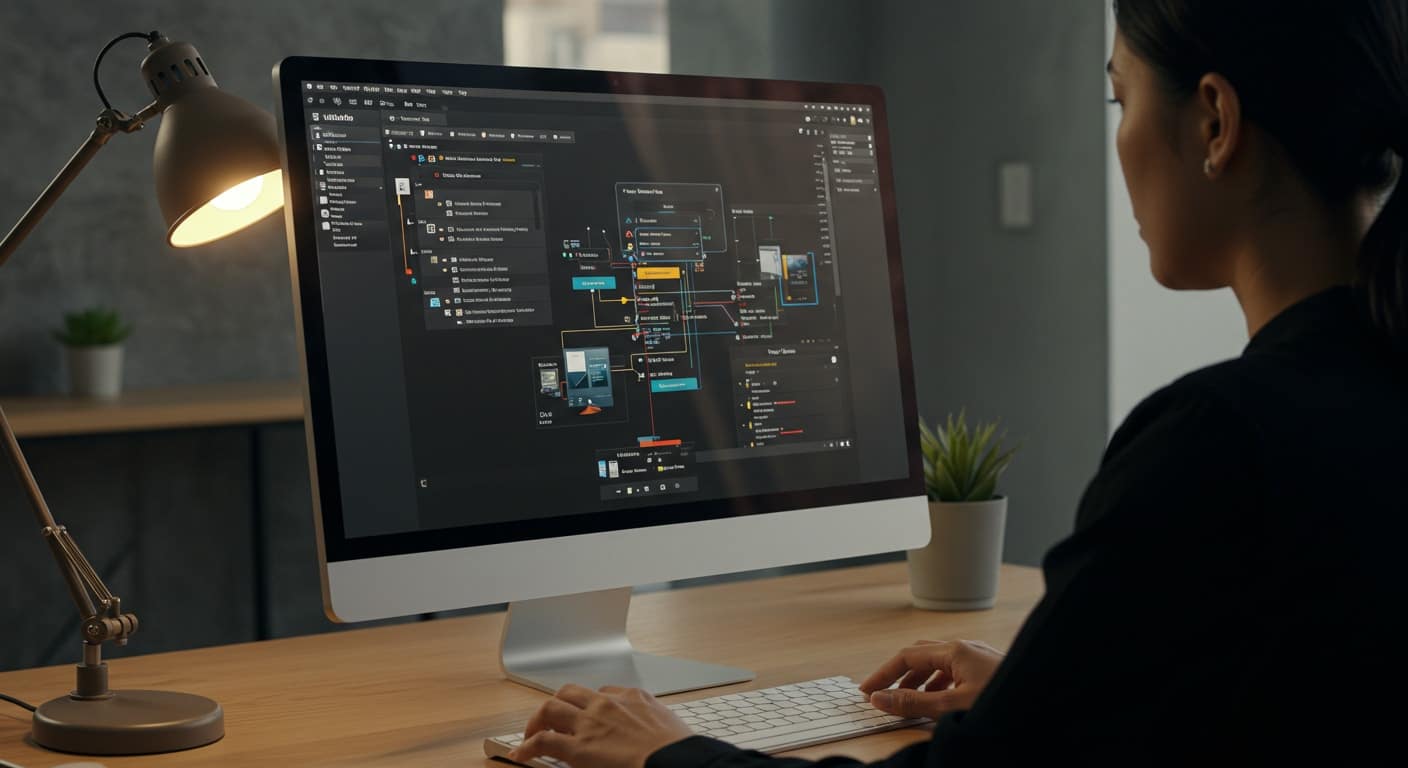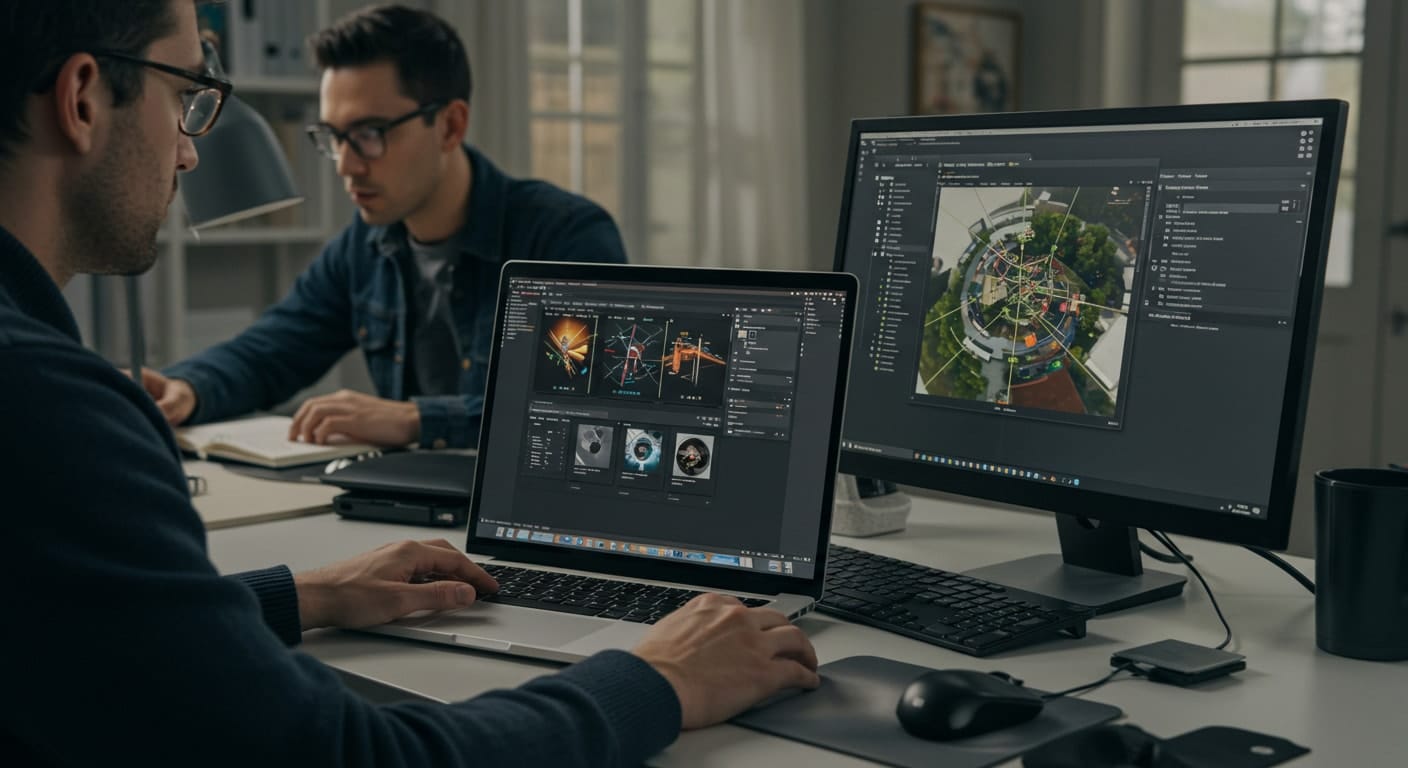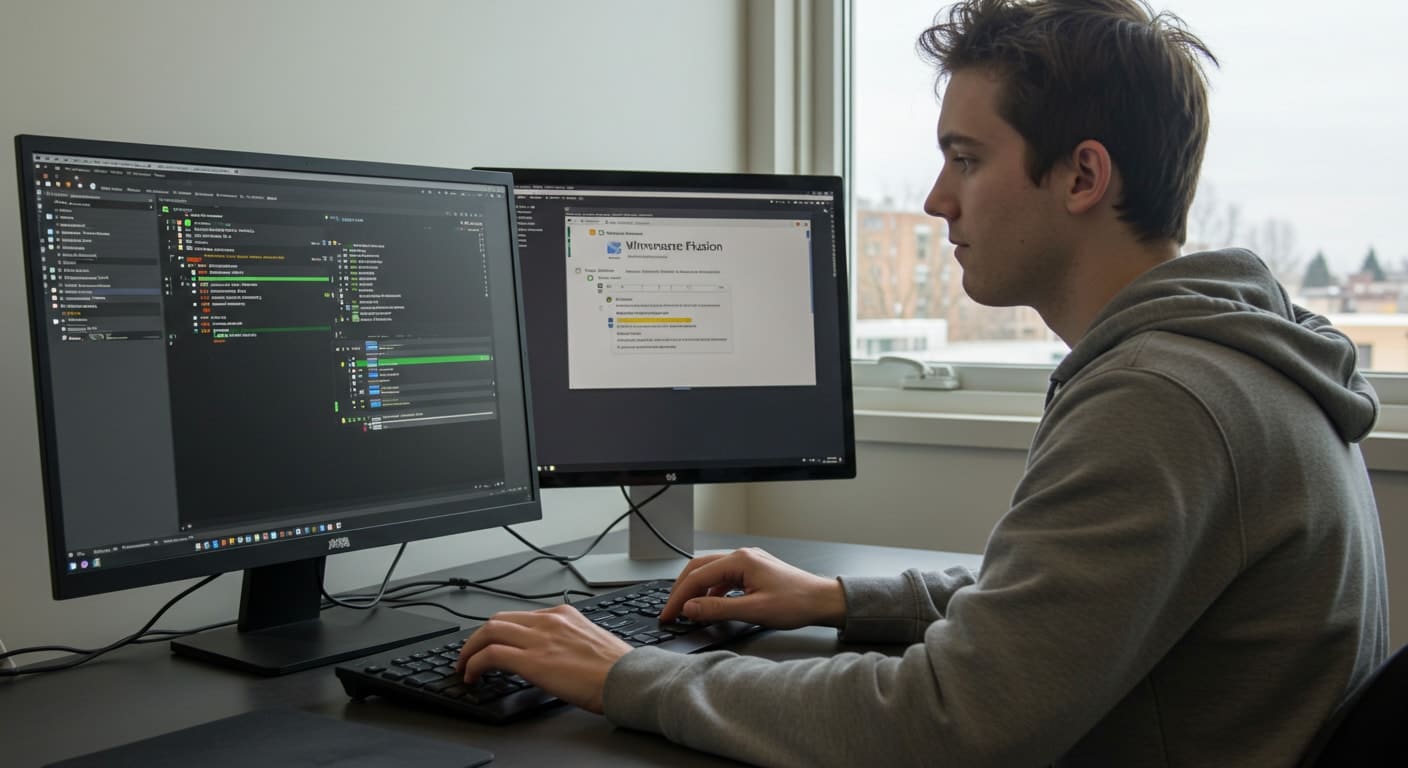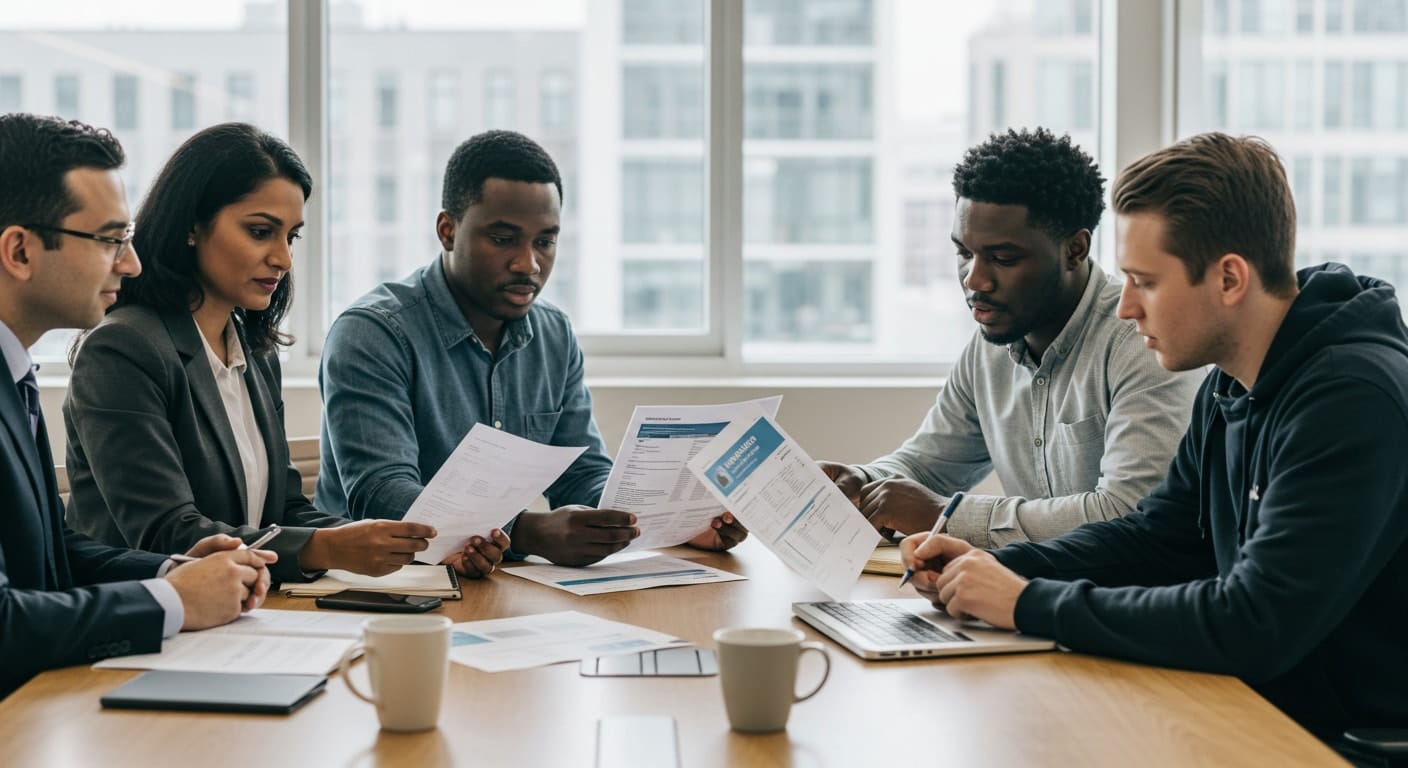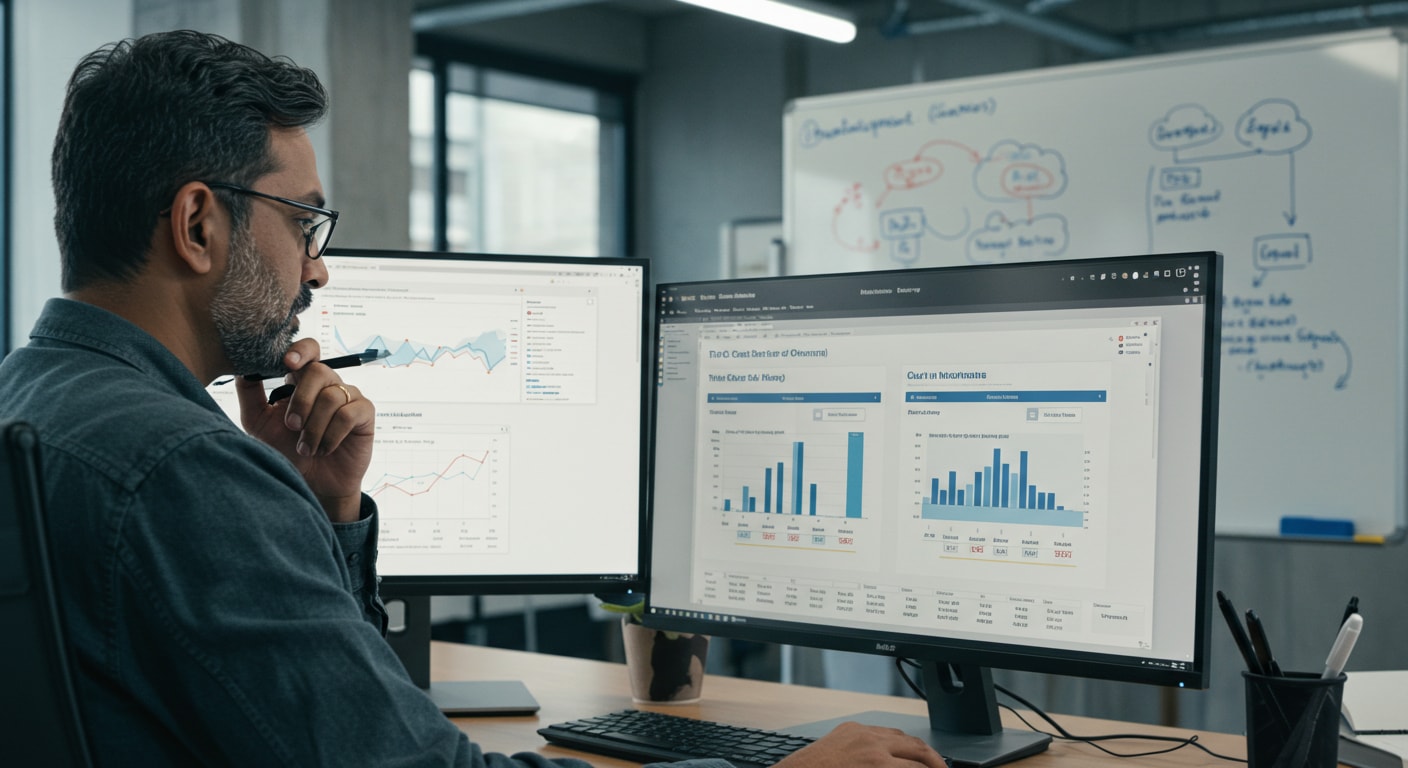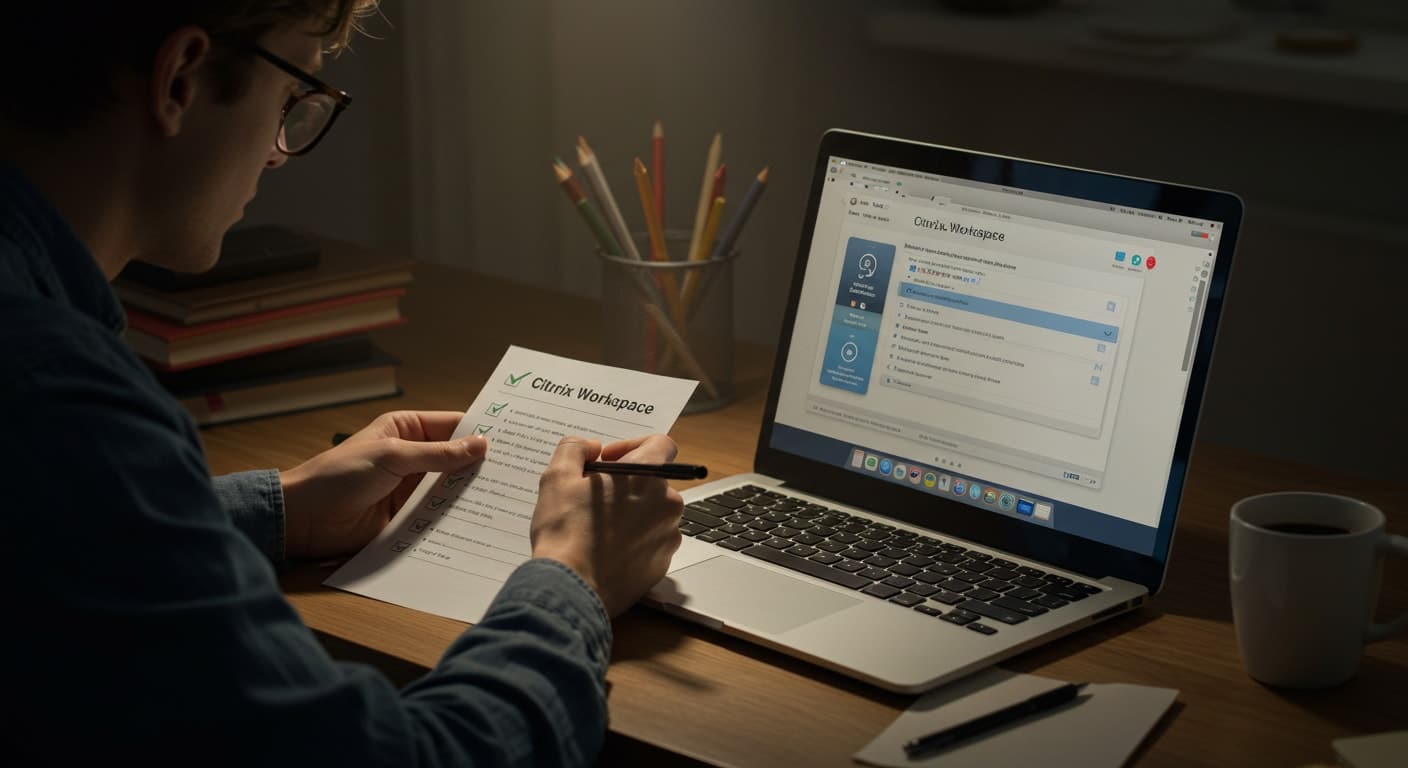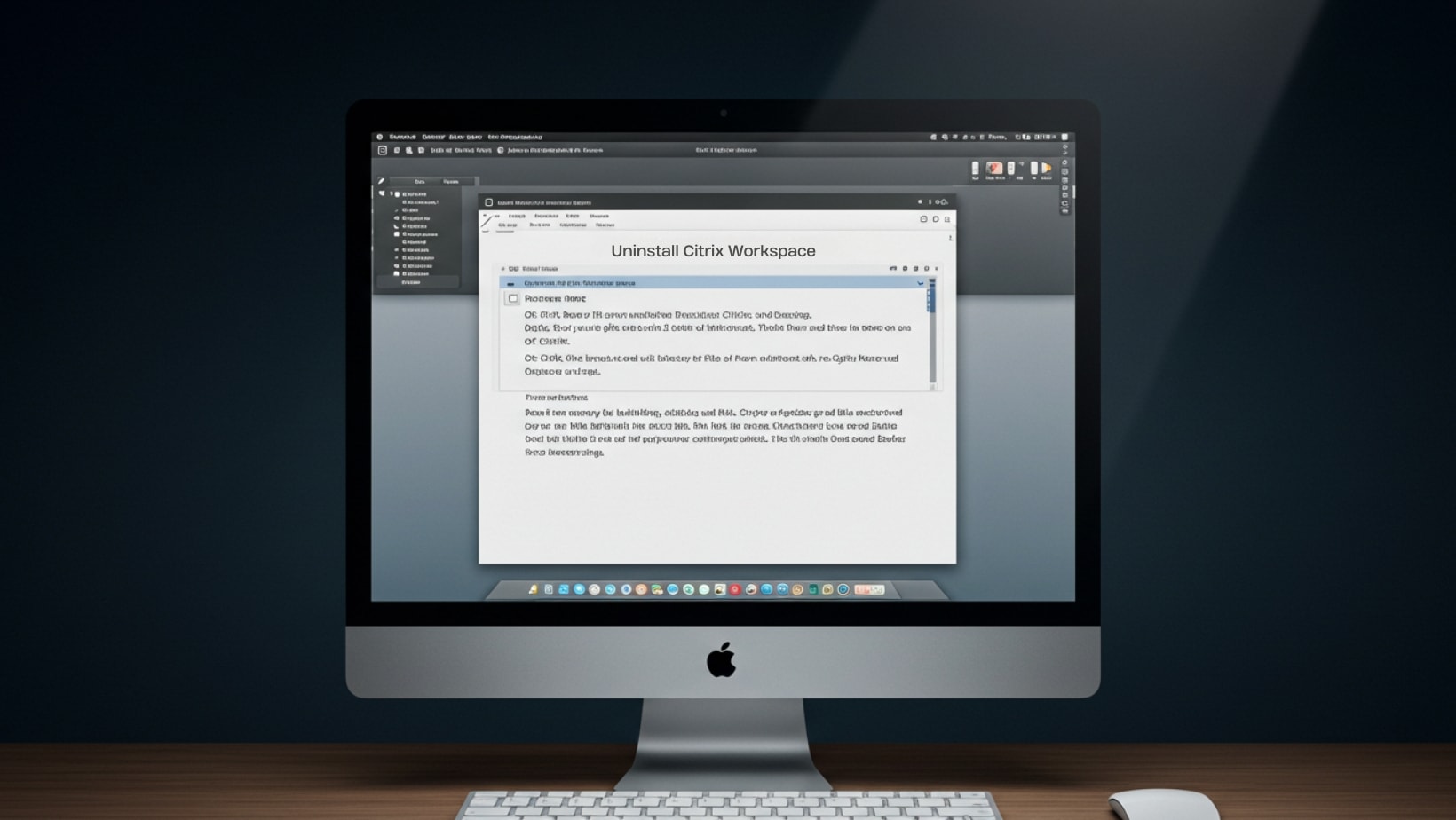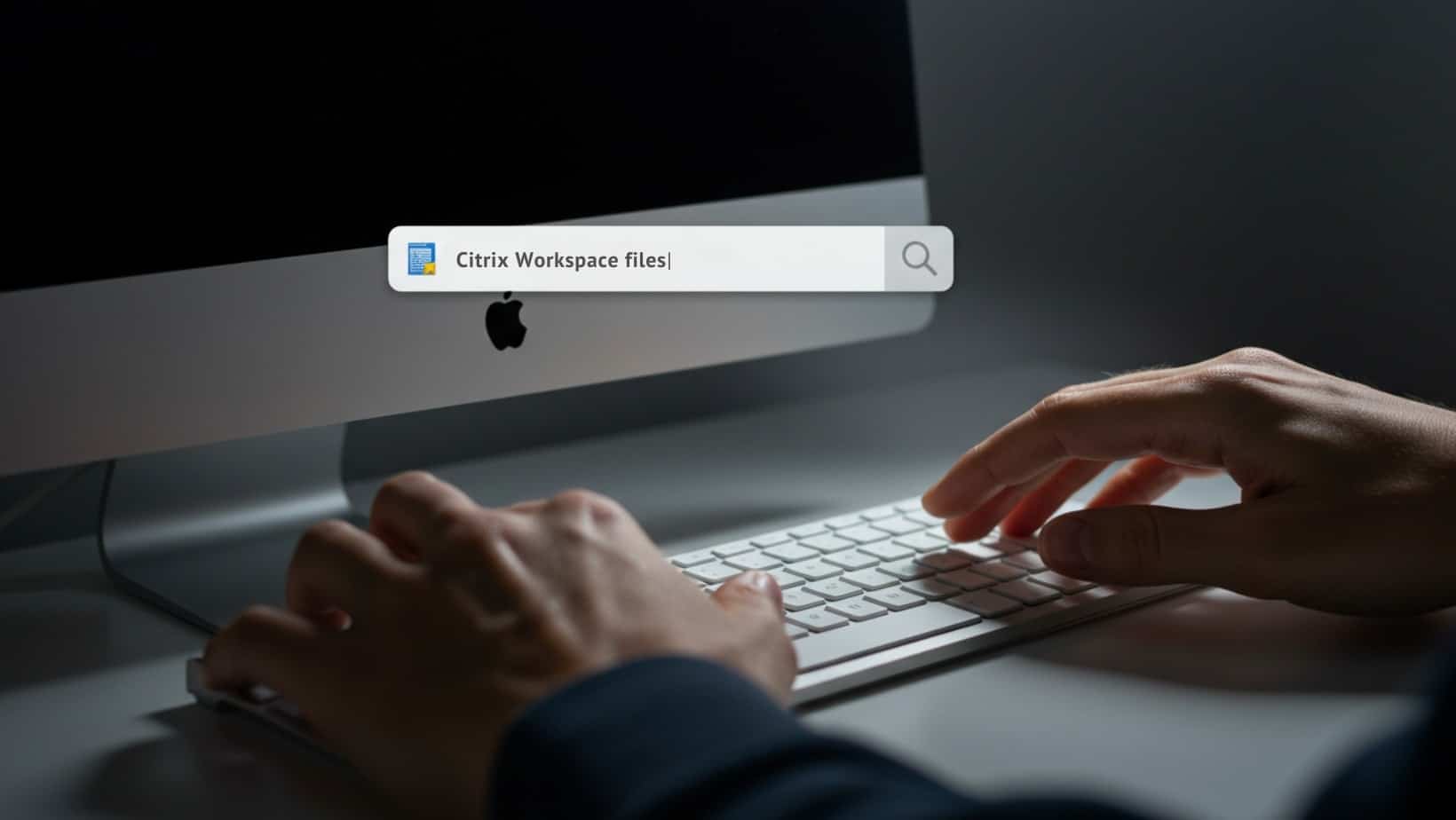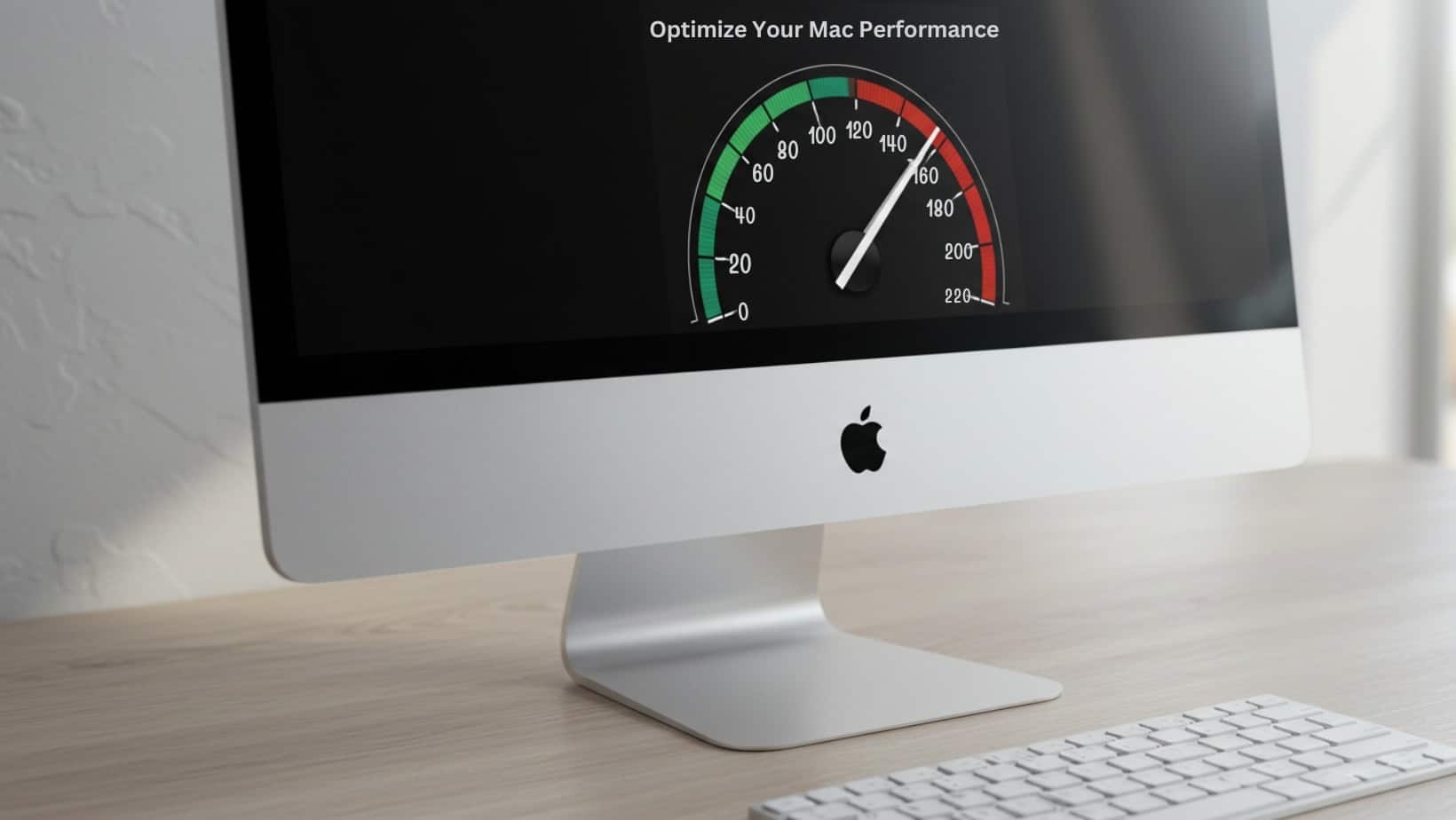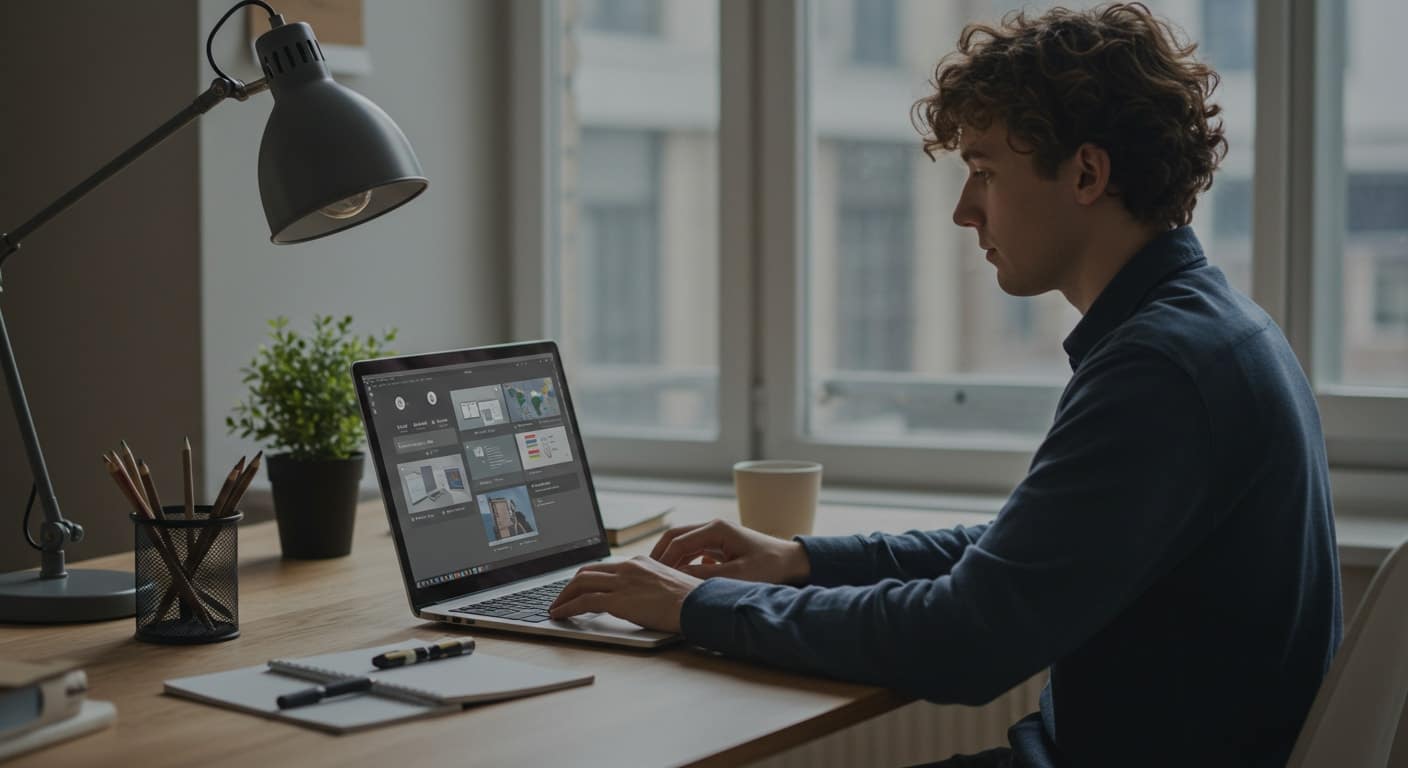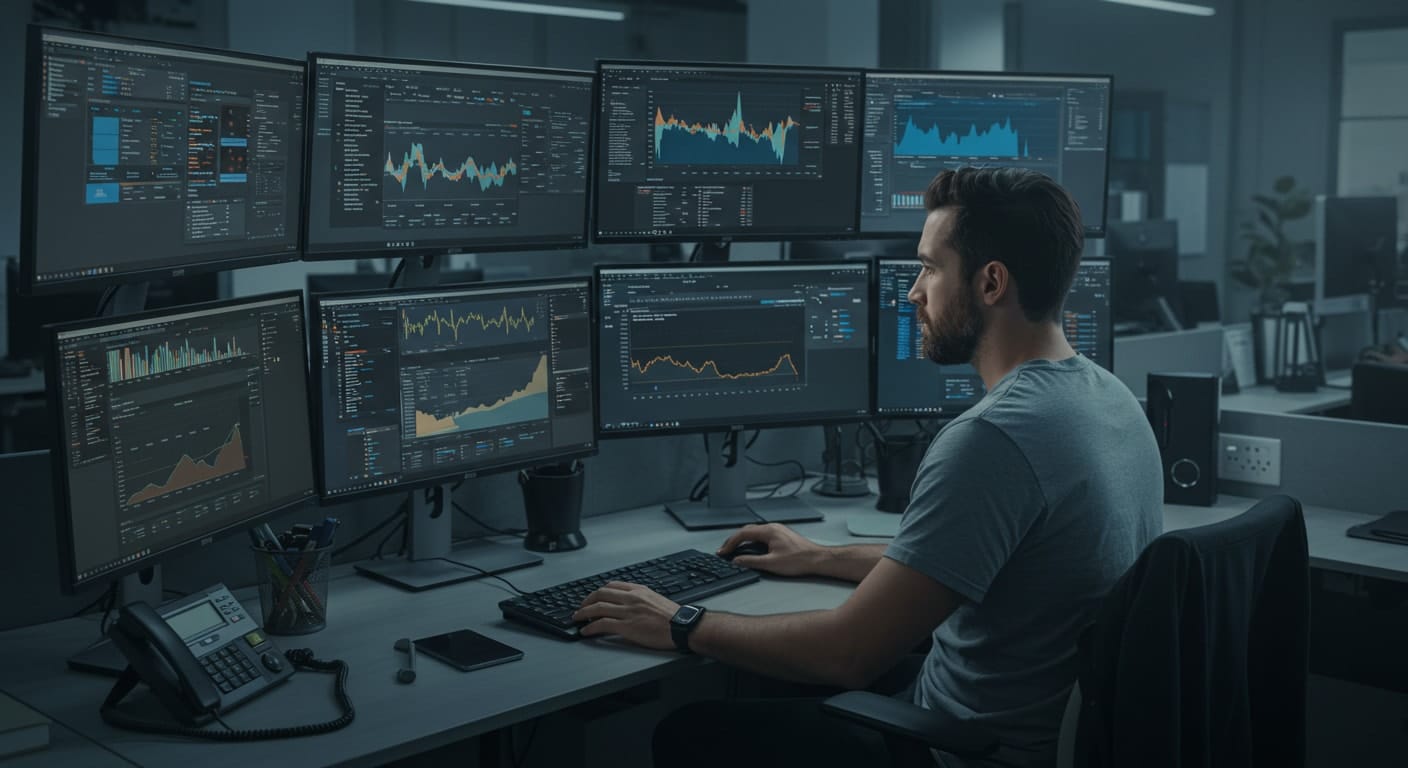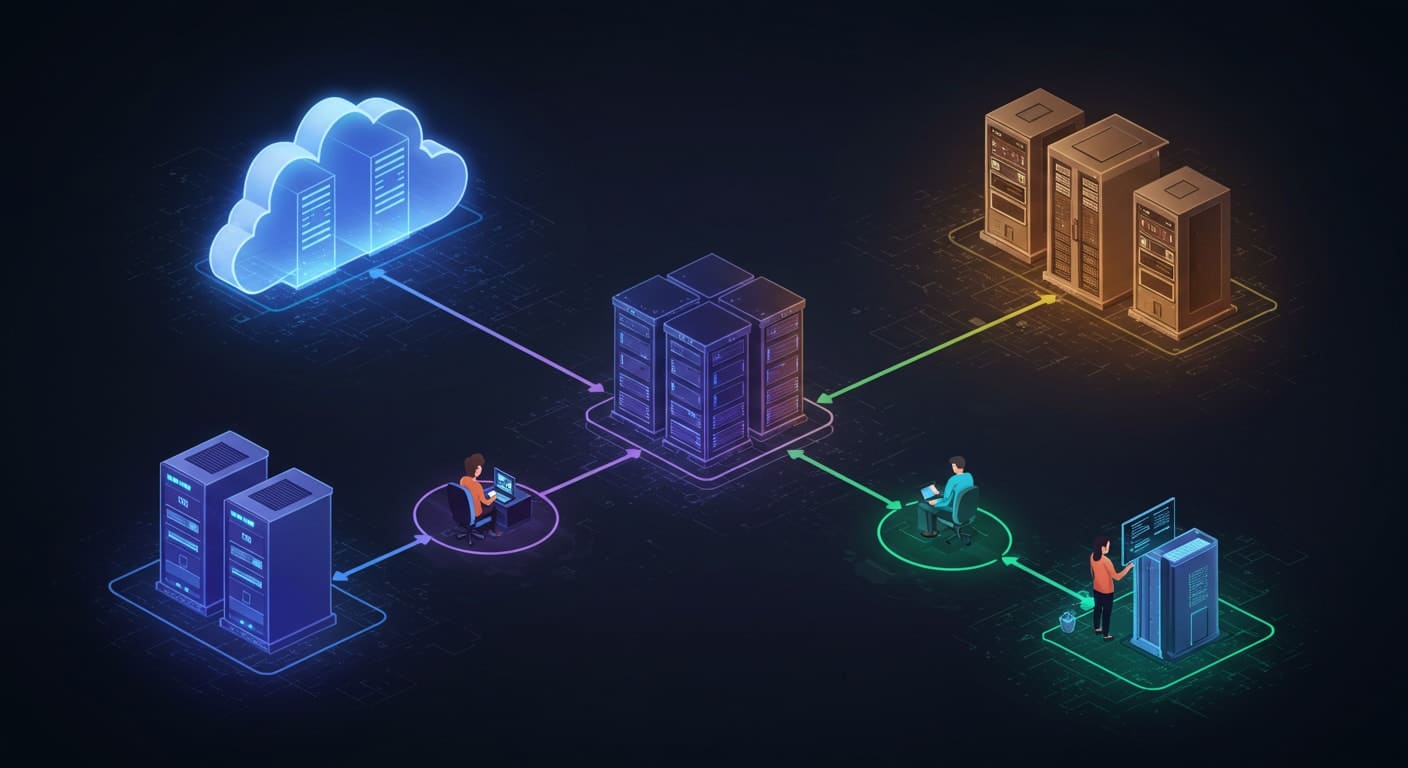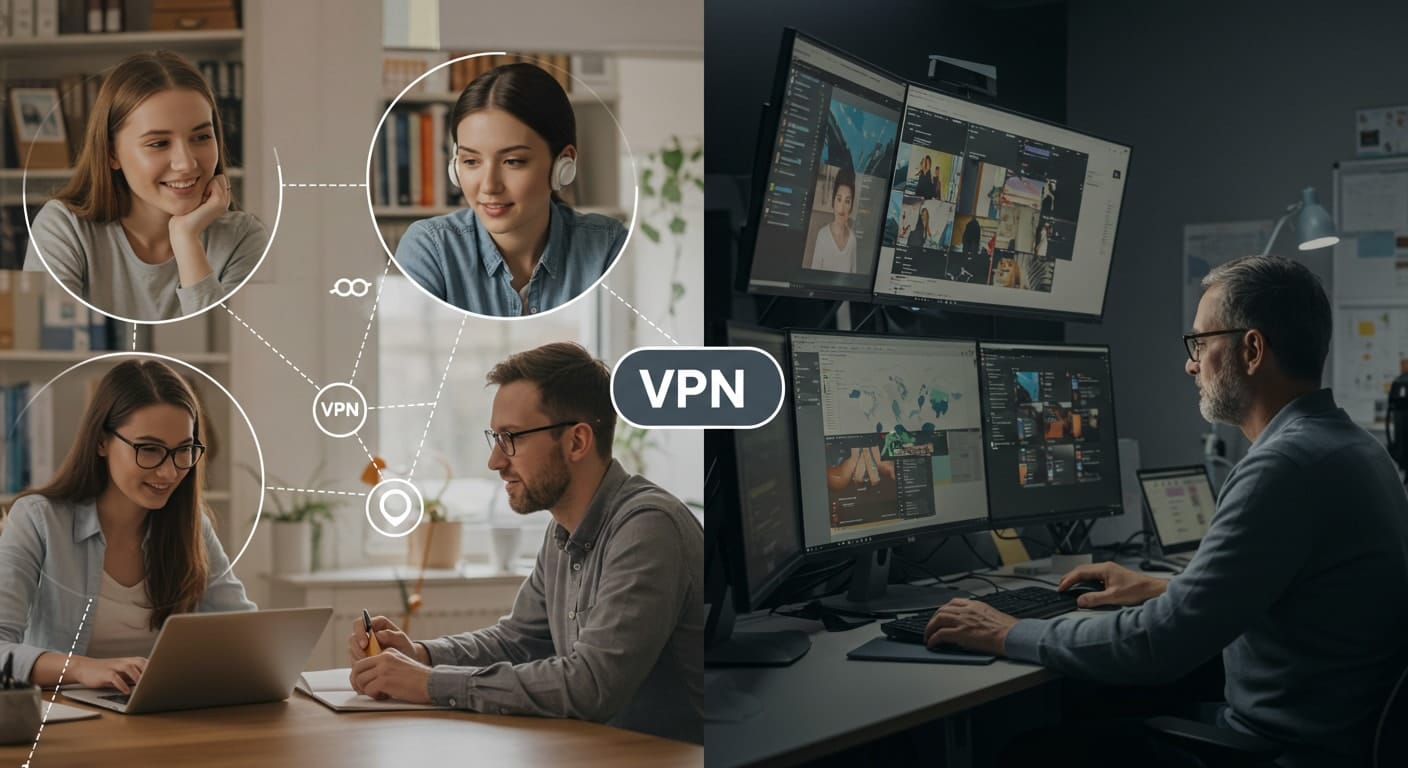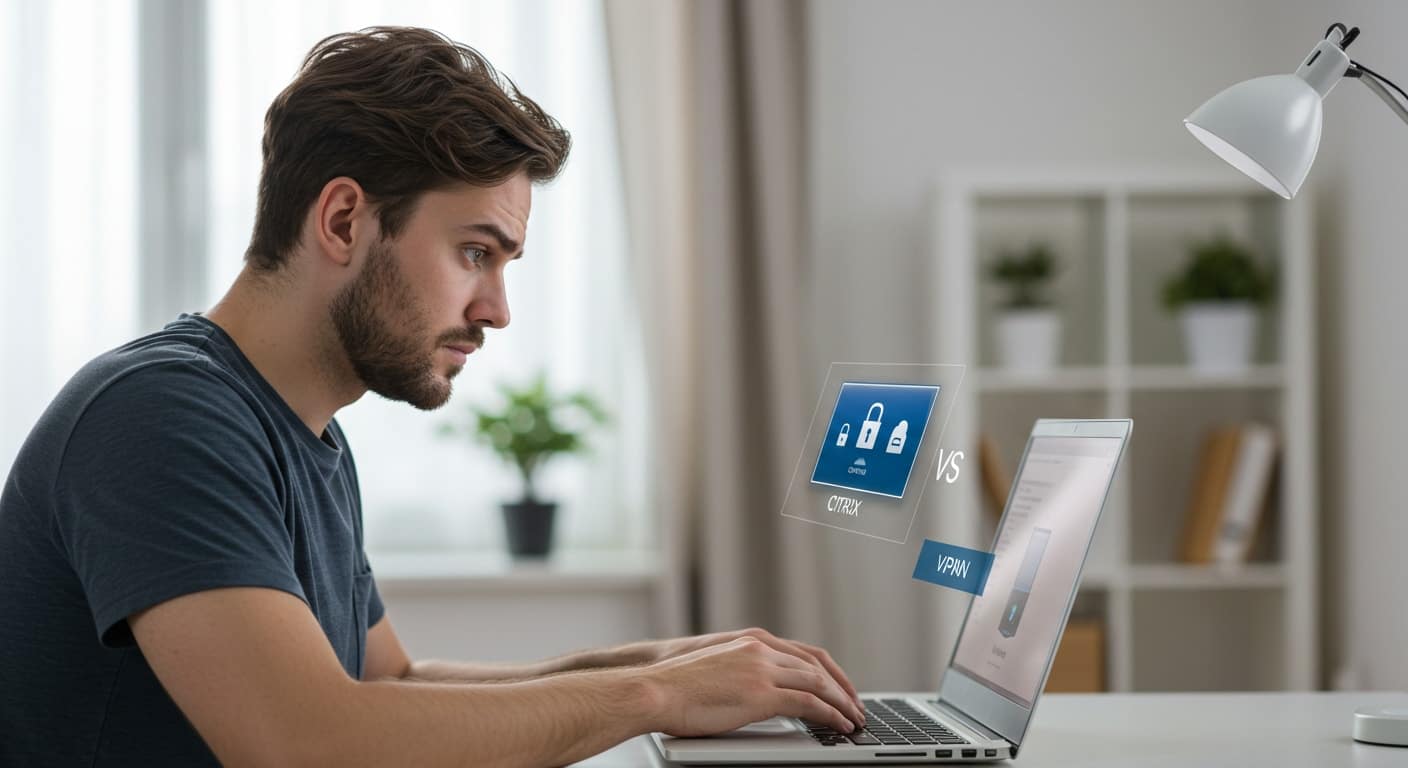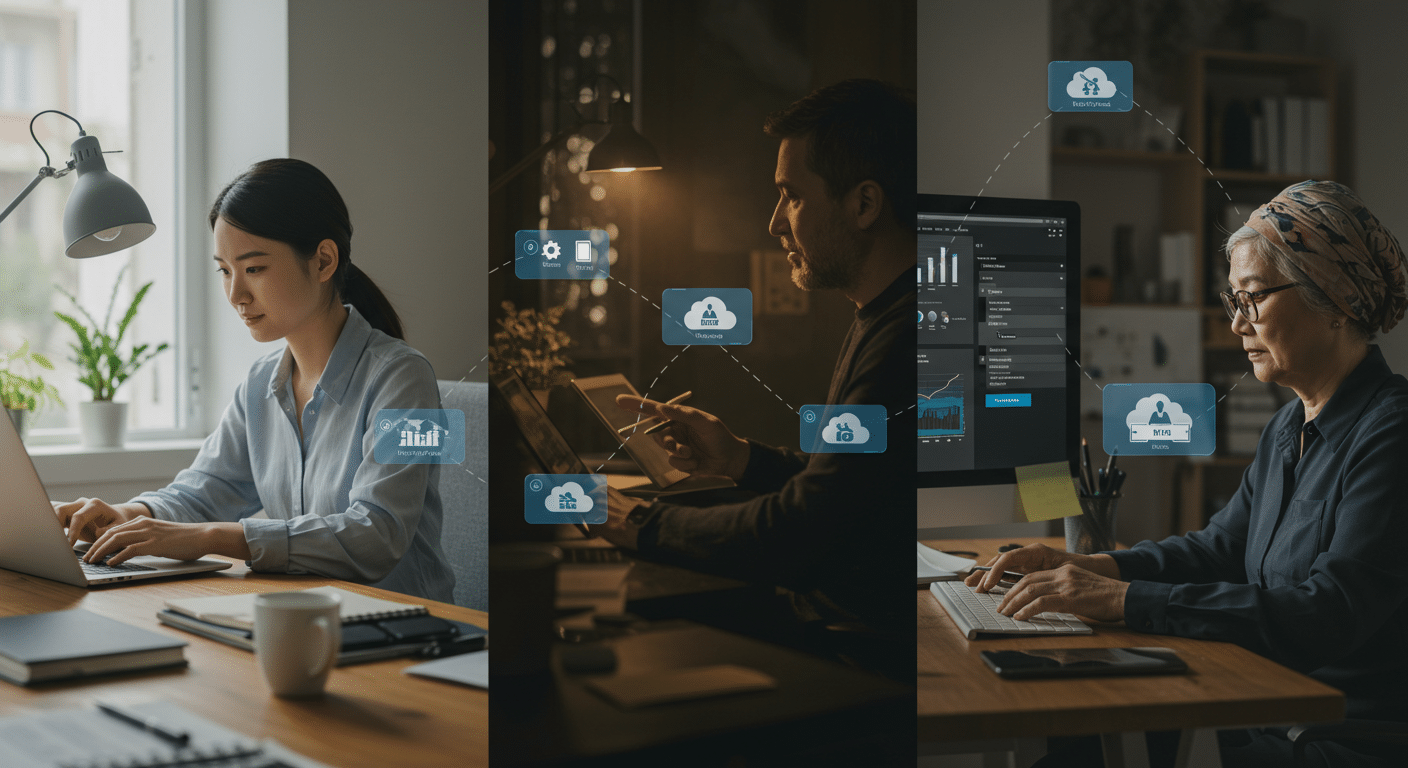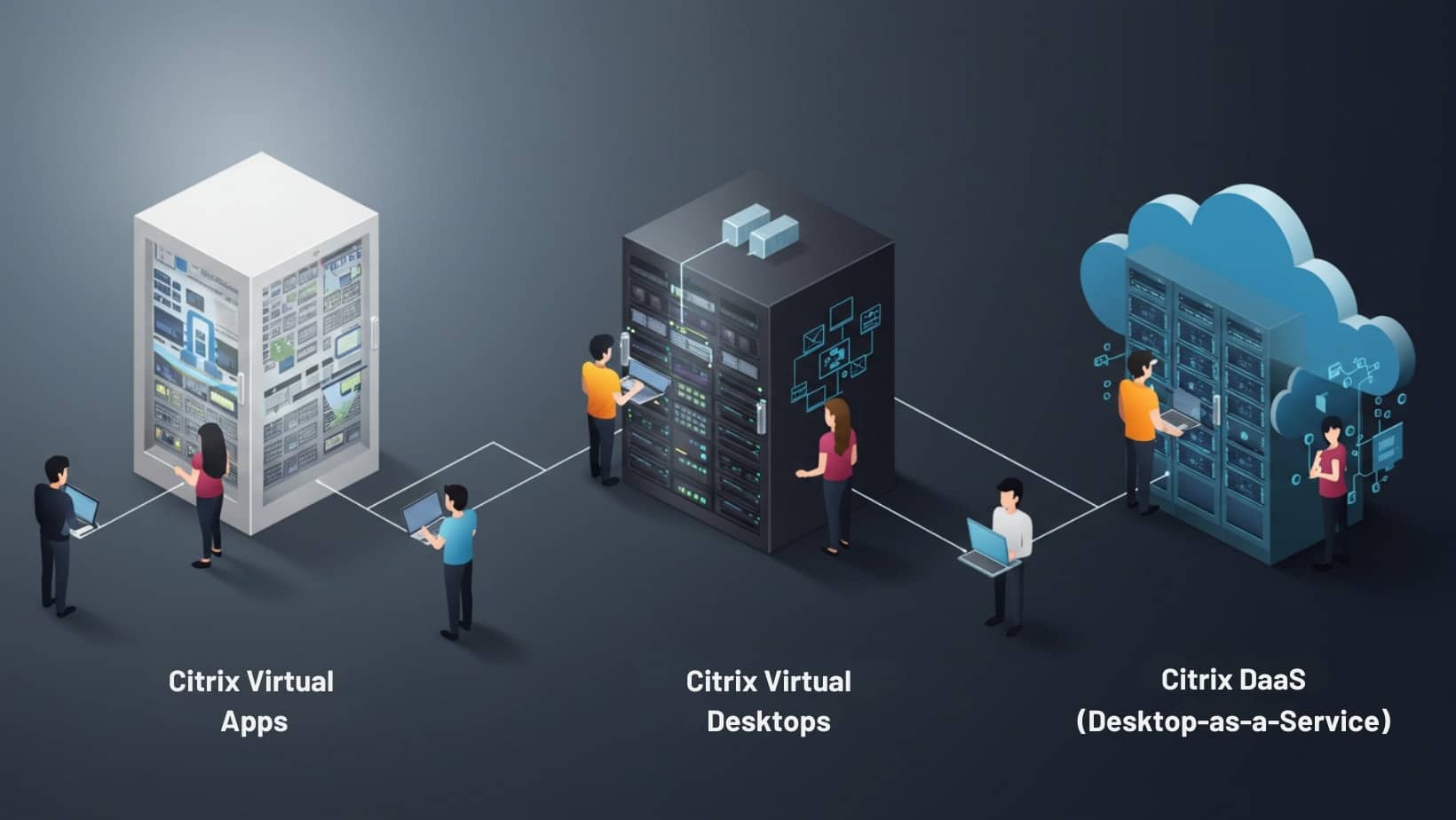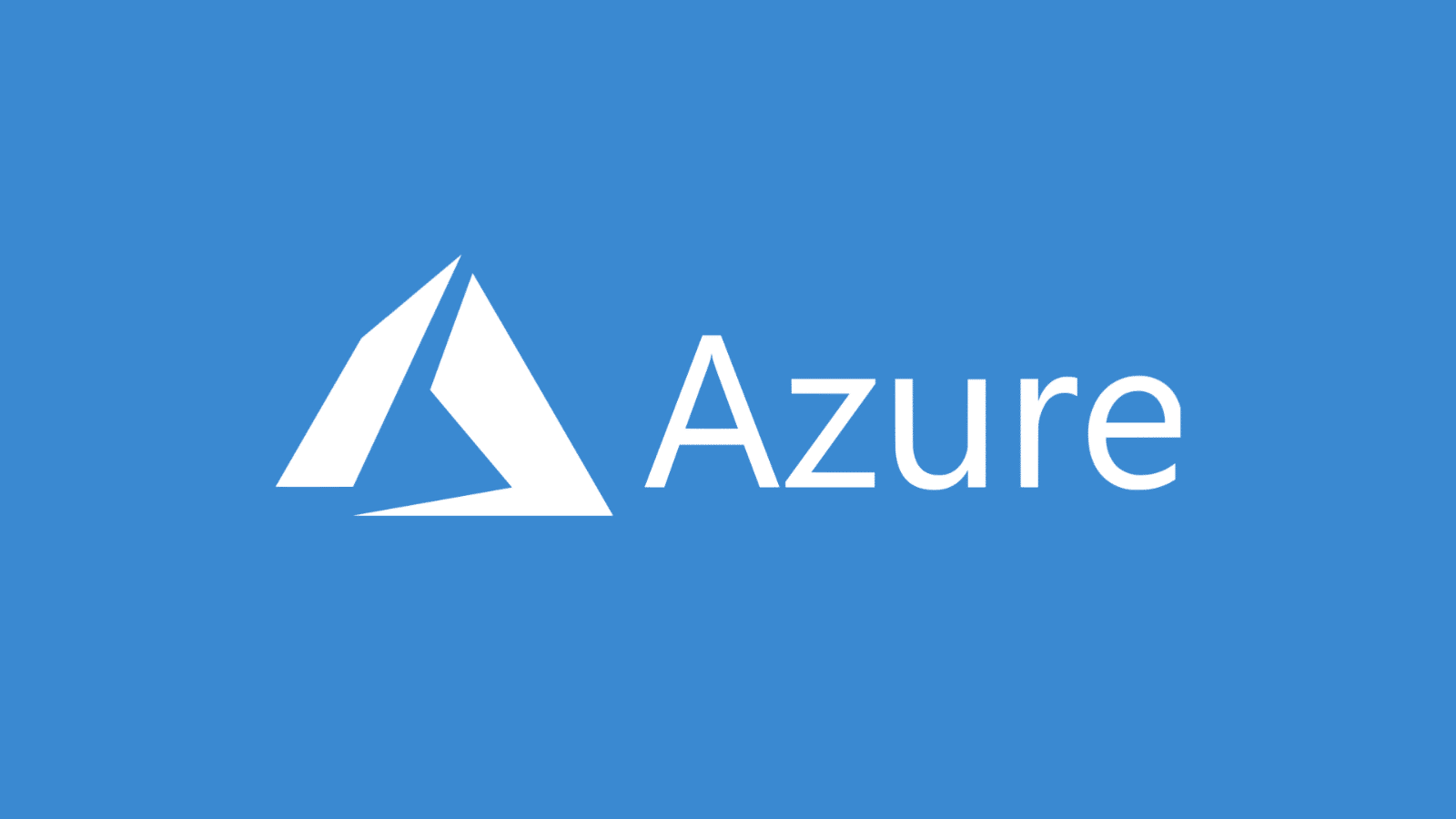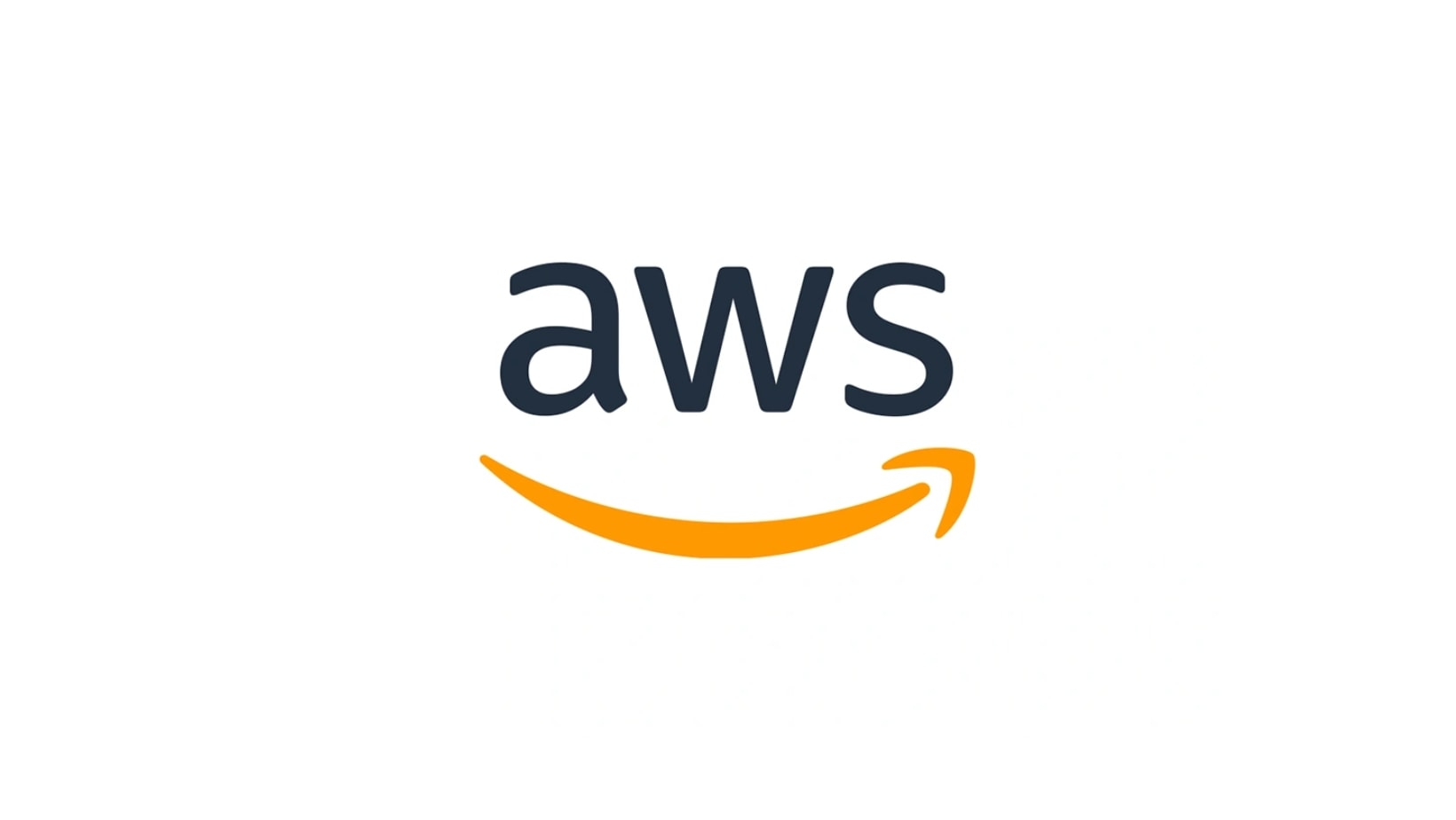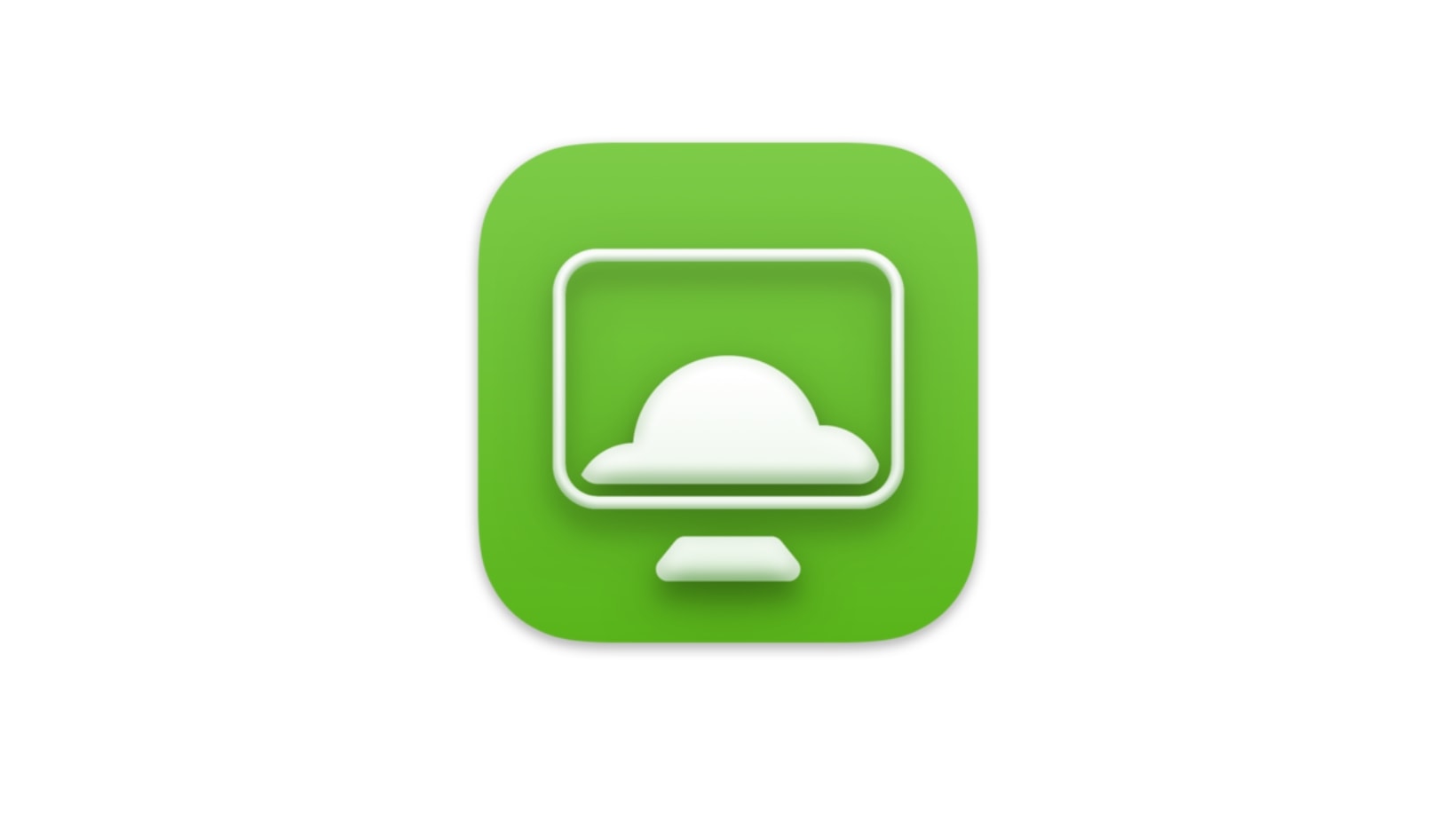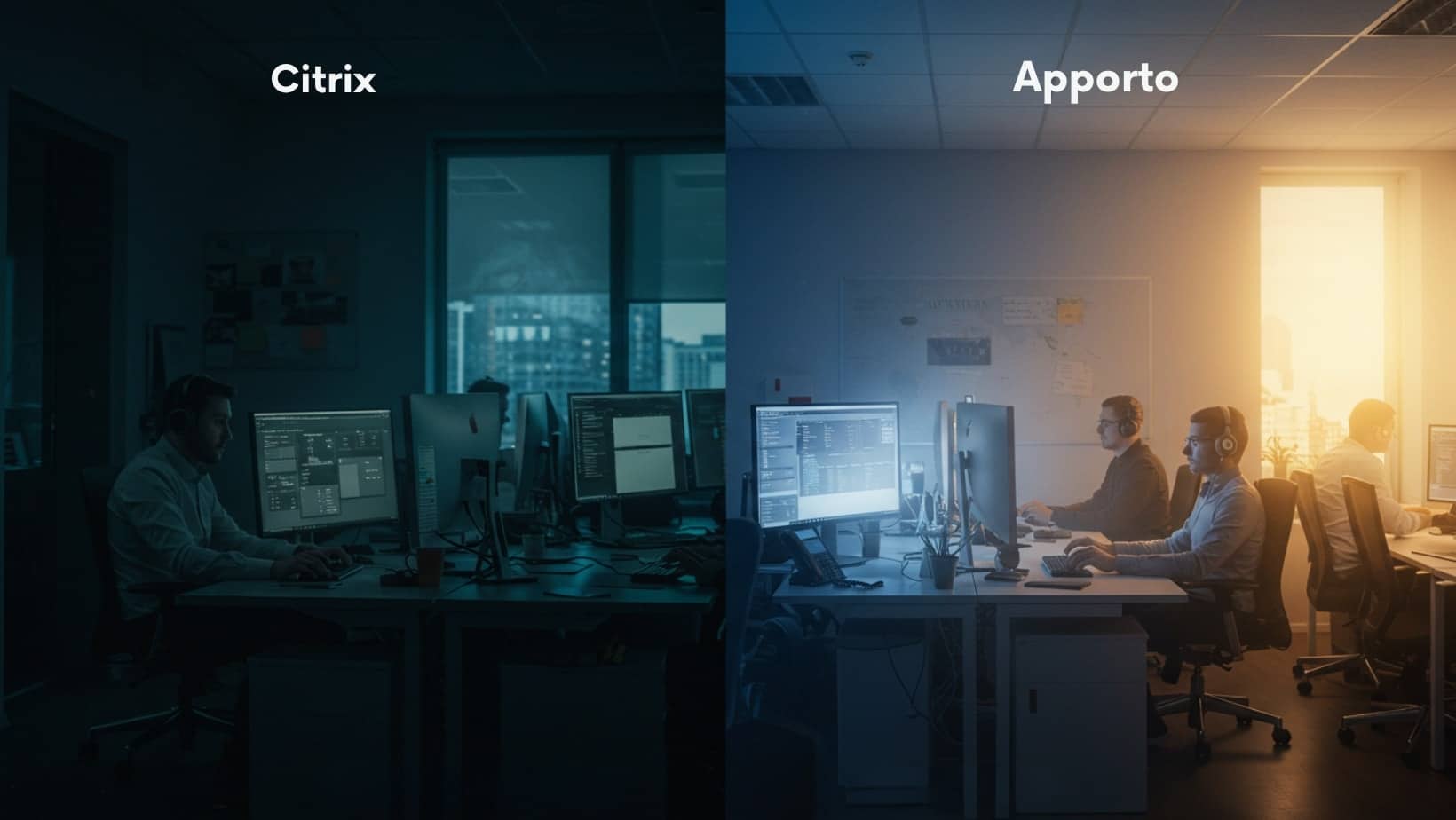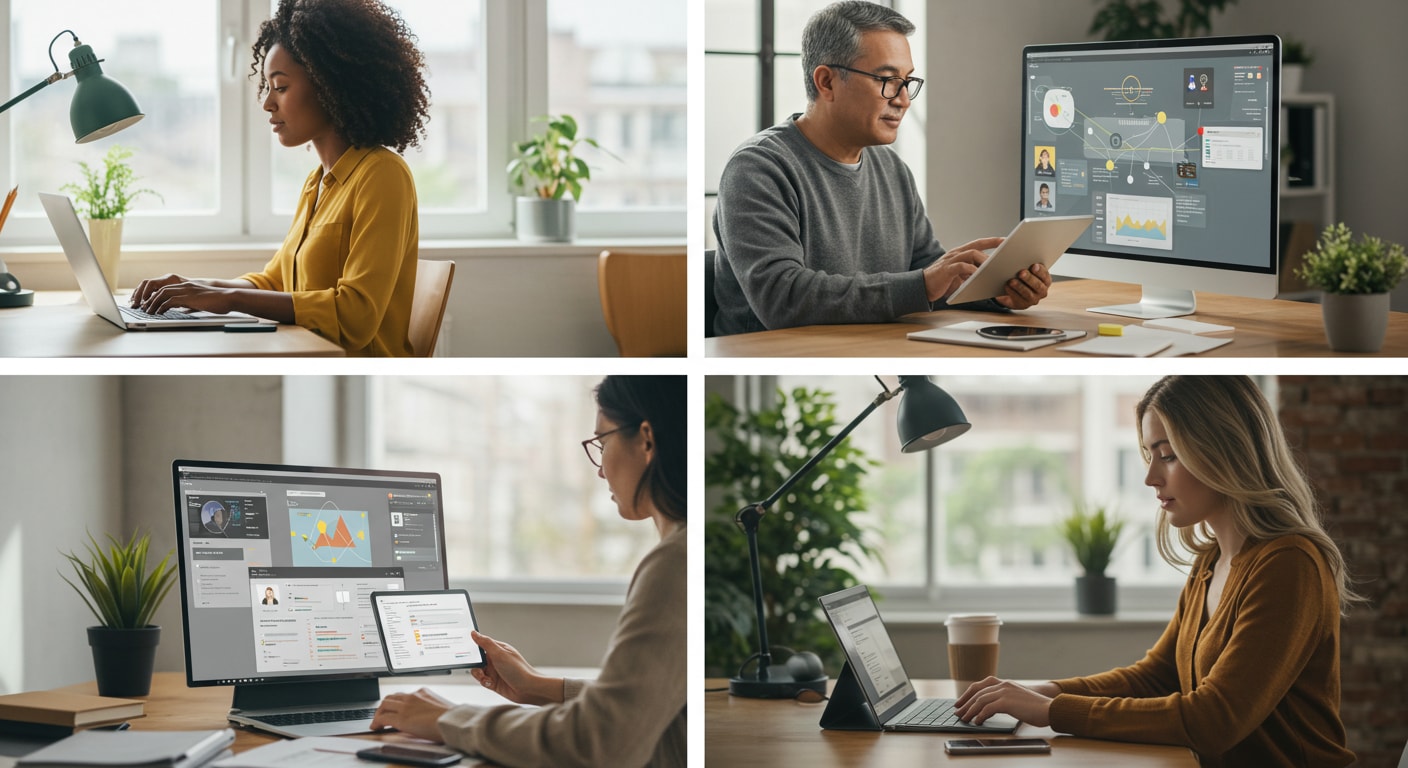You’re probably not comparing AWS, Azure, and Google Cloud for fun.
You’re doing it because stakes are high — maybe you’re scaling fast, rethinking infrastructure, or tired of wrestling with pricing models that read like airline tickets. And now you’re looking at three platforms that all claim to be faster, cheaper, and more secure than the others.
Amazon Web Services, Microsoft Azure, and Google Cloud Platform dominate the cloud space. But they don’t dominate it the same way.
One offers more services than you’ll ever use. One integrates into just about everything Microsoft makes. And one quietly powers some of the most efficient machine learning tools on the market.
This post isn’t about naming a winner. It’s about helping you figure out which one aligns with your actual priorities — performance, flexibility, support, cost, and how much complexity you’re really willing to manage.
What Do AWS, Azure, and Google Cloud Actually Offer?
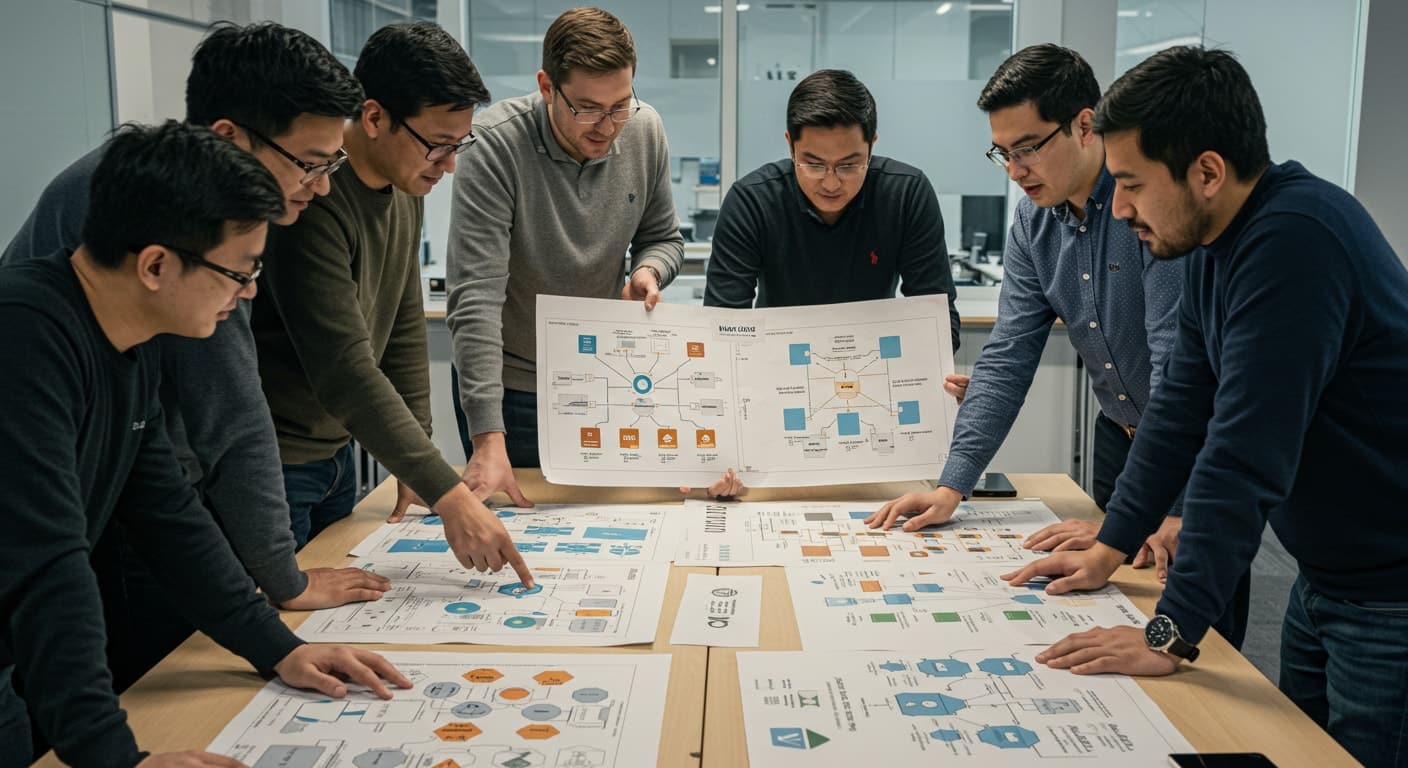
Each of the big three delivers essential cloud services — virtual machines, databases, networking, and storage — but their ecosystems and design philosophies differ in meaningful ways.
Amazon Web Services (AWS)
As the original giant in cloud infrastructure, Amazon Web Services offers the most mature and expansive platform. Its core compute service, EC2 (Elastic Compute Cloud), allows you to launch virtual machines in hundreds of configurations, across dozens of global regions. Storage is managed through services like Amazon S3, EBS, and Glacier, covering everything from high-performance workloads to deep archival needs.
Networking, serverless functions, containers, and analytics are all included in its massive catalog of offerings. AWS favors a modular design, giving you fine-grained control but also requiring more familiarity to navigate effectively. You’ll find a tool for nearly every use case — but stitching them together takes some intention.
Microsoft Azure
Microsoft Azure has grown into a formidable platform, especially for organizations already tied into the Microsoft ecosystem. Its virtual machines (Azure VMs) integrate closely with services like Active Directory, SQL Server, and Windows Server, making it a natural fit for enterprises running hybrid systems or migrating legacy infrastructure.
Azure’s cloud storage offerings, including Blob Storage and Azure Files, provide flexible options for structured and unstructured data. Azure also excels in hybrid cloud capabilities, letting you connect on-premise environments with the cloud through tools like Azure Arc and Site Recovery.
The structure feels cohesive — almost familiar — if you’ve used Microsoft products. That’s by design. Azure tends to abstract complexity in favor of streamlined user experiences.
Google Cloud Platform (GCP)
Google Cloud stands out with a developer-friendly model that emphasizes automation, containers, and open source technologies. Its compute service, Compute Engine, is tightly integrated with Google Kubernetes Engine (GKE), making it ideal for container-first architectures and agile teams.
While Google Cloud may offer fewer services than AWS services, it excels in simplicity and performance. Its storage products, like Google Cloud Storage and Persistent Disks, are designed to scale fast and integrate cleanly with AI, big data, and analytics workflows.
Google Cloud also builds on its own infrastructure — the same backbone powering Search, Gmail, and YouTube. That gives it a reputation for speed, especially in high-volume environments. And while it’s often a second-choice cloud for enterprises, it’s usually the first choice for machine learning engineers.
How Do These Cloud Platforms Compare on Global Reach and Data Centers?

Each of the big three cloud providers invests heavily in global infrastructure, but they do so with slightly different priorities and regional strategies.
Amazon Web Services (AWS)
AWS leads in availability zones and cloud regions, with over 100 zones across 30+ regions worldwide. This vast network minimizes latency and maximizes redundancy. It’s especially strong in government and enterprise deployments due to its broad compliance support and specialized offerings like AWS GovCloud.
Microsoft Azure
Azure rivals AWS in scale and often outpaces it in regional availability. With data centers in more than 60 regions, it offers deep penetration into education, public sector, and regulated markets. Azure’s local presence in emerging markets makes it particularly attractive to global organizations expanding into underserved areas.
Google Cloud Platform (GCP)
GCP has a smaller footprint but is expanding quickly. Its cloud regions are strategically located for performance rather than just coverage. While it may have fewer data centers, GCP’s network — the same backbone that powers Google Search and YouTube — delivers consistently low latency and high reliability.
Which Cloud Delivers the Best Performance for Virtual Machines and Storage?
When evaluating compute performance, no one-size-fits-all benchmark applies. The answer depends on the nature of your cloud workloads, your region, and how efficiently you optimize resources.
AWS offers a huge range of virtual machines (EC2 instances), including GPU-accelerated options for high-performance computing. Its disk options (EBS, SSD, cold storage) are flexible, though tuning them for optimal IOPS and throughput takes manual effort. It’s excellent for large, varied workloads if you’re comfortable with tweaking and scaling.
Azure services matches AWS in compute engine flexibility but wins points on ease of integration with enterprise systems. It supports a wide range of cloud storage configurations — from ultra-fast premium SSDs to cost-efficient cold storage — and is well-optimized for Windows-based virtual environments. Disk throughput is solid, particularly for hybrid and business-critical apps.
Google Cloud focuses on performance simplicity. Its virtual machines start up faster, and it consistently ranks high in performance benchmarks. Its persistent disks are designed to auto-scale IOPS with size, making them ideal for media-heavy applications, streaming, and real-time analytics with minimal configuration.
If you want raw horsepower and control, AWS is a strong bet. For smoother defaults and efficient scaling, GCP often performs better out of the box. Azure offers the best performance in Windows-heavy enterprise stacks.
How Do AWS, Azure, and Google Cloud Compare in Pricing Models?
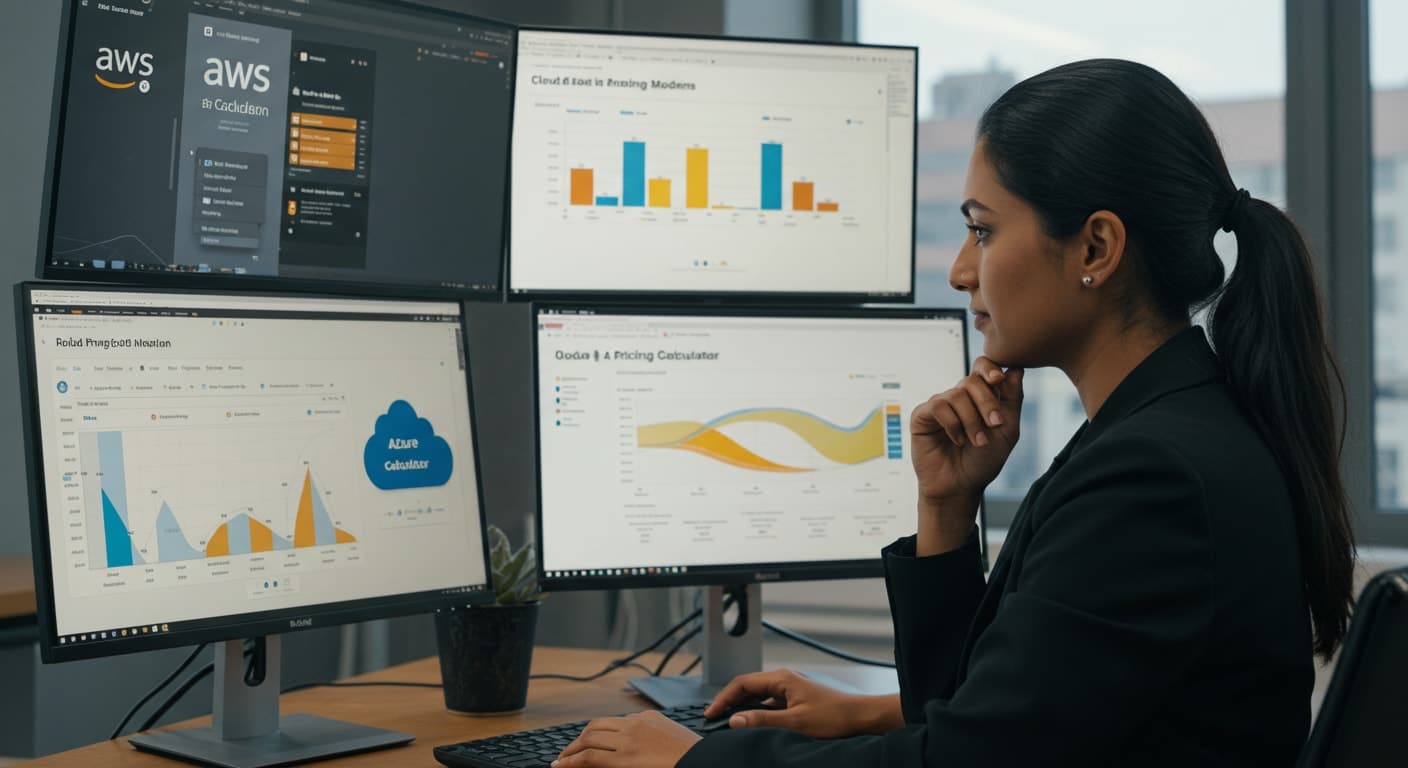
Amazon Web Services (AWS)
AWS pricing is complex but highly customizable. You can choose on-demand, reserved instances, or spot instances — each with different pricing tiers. AWS also offers Savings Plans for predictable workloads. Cost control tools include AWS Budgets and Cost Explorer, but navigating them takes effort. Its pricing model is flexible, but not always easy to predict.
Microsoft Azure
Azure offers similar pricing structures: pay-as-you-go, reserved VM instances, and spot pricing for dev/test environments. The Azure Hybrid Benefit gives discounts if you’re bringing your existing Windows licenses. Azure’s cost management portal is one of the easiest to use, making it simpler for enterprises to forecast and contain spend. Its cloud billing is designed with finance teams in mind.
Google Cloud Platform (GCP)
GCP differentiates itself with sustained use discounts that apply automatically as workloads continue running. It also offers committed use discounts for long-term projects. GCP’s pricing is generally seen as the most transparent. The cost estimator is straightforward, and the pricing model rewards efficient, continuous use — ideal for startups and teams on tight budgets.
In short: AWS offers maximum control, Azure emphasizes enterprise billing simplicity, and GCP leads in pricing transparency and automation.
Which Cloud Platform Is Easier to Use and Manage?
Ease of use can shape how quickly your team builds, tests, and deploys — especially if you’re managing multiple projects or onboarding new engineers.
AWS has the deepest service catalog, but its cloud console is dense. The user interface prioritizes function over clarity, which means you’ll likely spend more time searching through menus, especially early on. Power users will appreciate its flexibility, but it comes with a learning curve.
Azure offers a more structured cloud dashboard, with UI elements that resemble other Microsoft tools. If you’ve used Office 365 or Visual Studio, you’ll notice the familiarity. Azure’s self-service portal is clean and logically grouped, which helps when navigating among services.
Google Cloud puts simplicity first. Its console is minimalist, fast, and easy to navigate. The onboarding experience is streamlined, and documentation is tightly coupled to each step. This makes it ideal for startups, developers, or smaller teams that want to move quickly.
All three platforms are improving, but if you value clarity over configuration, Google Cloud offers the most approachable cloud management experience out of the box.
How Well Do These Platforms Integrate with Existing Systems?
Amazon Web Services (AWS)
AWS has the broadest third-party integration ecosystem, making it highly adaptable. Its APIs are robust, and it supports a range of hybrid cloud architectures. If your systems span multiple vendors and services, AWS can likely tie them together — but you’ll need the expertise to configure it all.
Microsoft Azure
Microsoft Azure is purpose-built to integrate with the Microsoft stack. From Windows Server and SQL Server to Office 365 and Active Directory, the level of compatibility is unmatched. If your existing infrastructure already runs on Microsoft software, Azure offers the smoothest path to the cloud with minimal friction.
Google Cloud Platform (GCP)
Google Cloud shines in open source and container-native environments. It integrates easily with tools like Kubernetes, Terraform, and CI/CD pipelines. If you’re building around modern cloud-native tools, GCP’s APIs and clean abstraction layers make integration straightforward — particularly for agile teams or developer-first organizations.
How Strong Are Their Security and Compliance Offerings?

Amazon Web Services (AWS)
AWS has mature identity and access management (IAM) tools that offer deep policy control. Its encryption features are comprehensive, and logging is granular. It supports nearly every major compliance standard, including HIPAA, GDPR, and FedRAMP. However, its complexity can be daunting without experienced cloud engineers.
Microsoft Azure
Azure provides robust role-based access through Azure Active Directory, along with built-in encryption and detailed auditing. It’s heavily used in government and education, so its compliance framework is well-developed. Azure’s data security offerings are deeply integrated into the Microsoft ecosystem, offering clear advantages for enterprise IT teams.
Google Cloud Platform (GCP)
Google Cloud takes a data-first approach to security. IAM is simplified but effective, and encryption is applied at rest and in transit by default. GCP supports common compliance standards, and its security services tie directly into machine learning for threat detection. For smaller teams, GCP’s setup is fast, secure, and low overhead.
What Are the Support Options and SLAs for Each Provider?
Amazon Web Services (AWS)
AWS offers tiered support plans: Basic (free), Developer, Business, and Enterprise. Service Level Agreements (SLAs) vary by service, but most offer 99.99% uptime. Support is deep, but navigating it requires understanding AWS’s internal structure and relying heavily on cloud documentation unless you’re on a high-tier plan.
Microsoft Azure
Azure provides similar tiers: Developer, Standard, and Professional Direct. It’s known for clear escalation paths and a well-documented support ticketing system. Azure’s SLAs are clearly published, and service credits apply when guarantees aren’t met. Documentation is extensive, and support integrates tightly with Microsoft’s broader ecosystem.
Google Cloud Platform (GCP)
Google Cloud offers Standard and Enhanced Support, with Premium for enterprise clients. Its cloud documentation is clean and practical, but some users report slower resolution times without top-tier plans. GCP’s SLAs are competitive, and its support plans are priced based on monthly spend rather than flat tiers.
When Should You Choose AWS, Azure, or Google Cloud?
There’s no universal winner. Your decision should be shaped by your needs, your team, and how much complexity you’re willing to manage.
- Amazon Web Services is ideal for large, flexible infrastructure projects. If your stack is mixed, your compliance needs are high, or you require every knob and switch, AWS is a strong choice.
- Microsoft Azure is best suited for enterprise IT, hybrid cloud deployments, and Microsoft-centric organizations. Its tools feel familiar, and integration is seamless if you’re already running Windows-based systems.
- Google Cloud Platform works well for startups, analytics-heavy businesses, and machine learning-first companies. Its developer tools are intuitive, and its pricing is transparent.
If your organization values broad feature depth and global reach, AWS may be the fit. If you’re deeply embedded in the Microsoft ecosystem, Azure simplifies a lot. And if you want smart defaults with clean automation, GCP is worth a serious look.
Looking for a Simpler Alternative? Apporto Might Be a Better Fit

Not every team needs thousands of cloud services or a steep learning curve. If your primary goal is to deliver virtual desktops quickly and securely — without managing complex infrastructure — Apporto offers a clean alternative to the Big Three by leveraging Virtual Desktop Infrastructure.
Apporto is a browser-based platform built specifically for delivering virtual computer labs virtual desktop environments. It requires no client installs, no VPNs, and no on-prem setup. You can launch a full-featured desktop from any device, making it perfect for hybrid work, remote computing, or classroom access.
SMBs, schools, and lean IT teams will appreciate its simplicity, but larger enterprises also benefit from its zero trust architecture, which ensures secure access with centralized control and no data stored on endpoints.
If you’re looking to escape the complexity of traditional cloud platforms — or just need a platform that works out of the box — Apporto may be the better choice. Try Apporto now.
Conclusion: Choose the Cloud That Aligns with Your Real Strategy
There’s no one-size-fits-all cloud — and no perfect answer.
Your ideal provider depends on your cloud strategy, existing systems, team expertise, and appetite for complexity. Each major platform excels in different areas, but your success depends on alignment, not popularity.
Take time to test, pilot, and evaluate. Whether you land on AWS, Azure, GCP — or something simpler like Apporto — let your long-term flexibility guide today’s decisions. Don’t chase features. Choose what fits.
Frequently Asked Questions (FAQs)
1. Which cloud provider is the cheapest?
It depends on usage. Google Cloud often wins on transparency and automatic discounts, while Azure offers savings for Microsoft license holders. AWS is flexible but complex to optimize.
2. Can I run hybrid cloud environments with all three?
Yes. All providers support hybrid cloud architectures, but Azure offers the most seamless integration with on-prem infrastructure.
3. Which platform is best for machine learning development?
Google Cloud leads with Vertex AI and TensorFlow. AWS SageMaker offers flexibility, and Azure is great for plug-and-play AI with Cognitive Services.
4. Is it hard to switch cloud providers once committed?
Not impossible, but vendor lock-in is real. Migration involves cost, time, and risk. Plan for multi-cloud or containerized deployments to reduce friction.
5. Do AWS, Azure, and GCP all meet enterprise compliance standards?
Yes. All three support major compliance standards like HIPAA, GDPR, and FedRAMP, with built-in tools for identity and access management, auditing, and encryption.