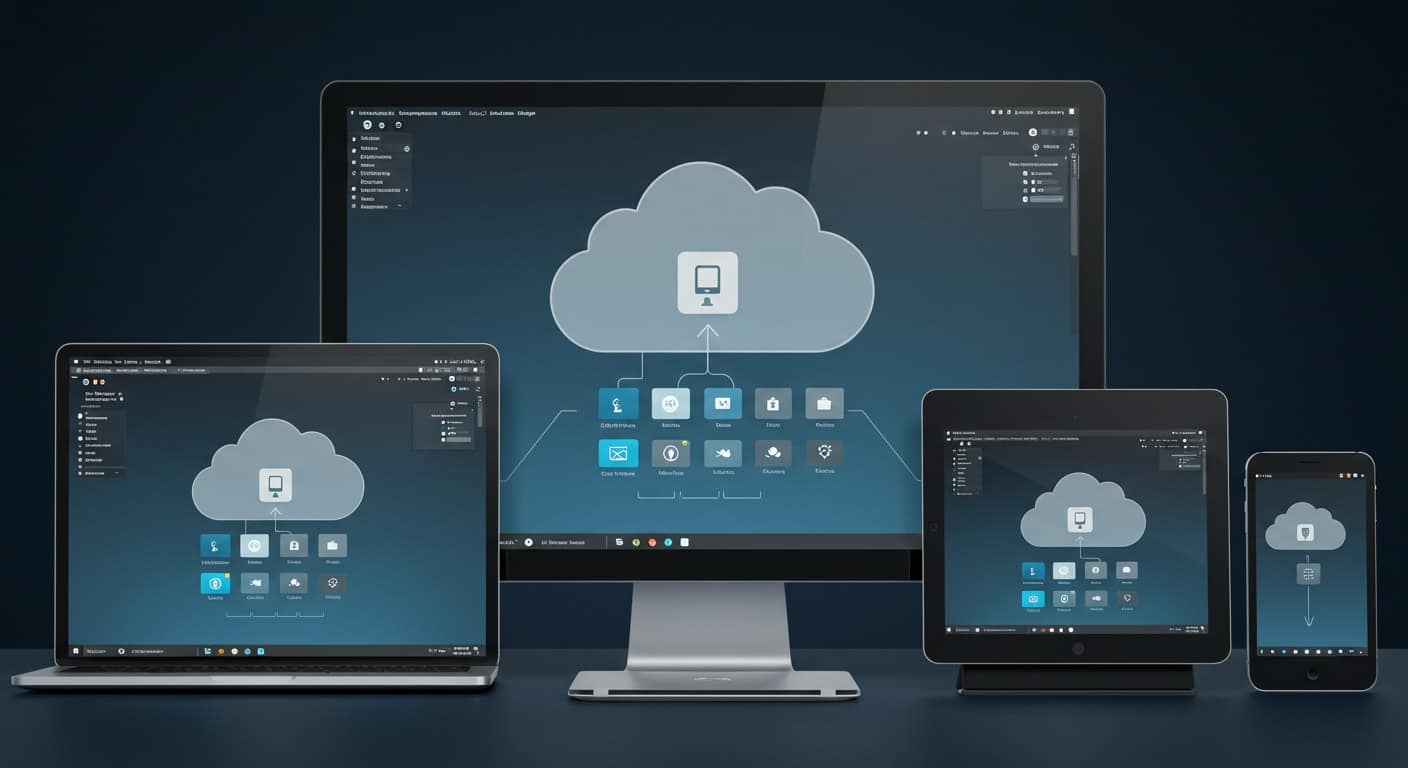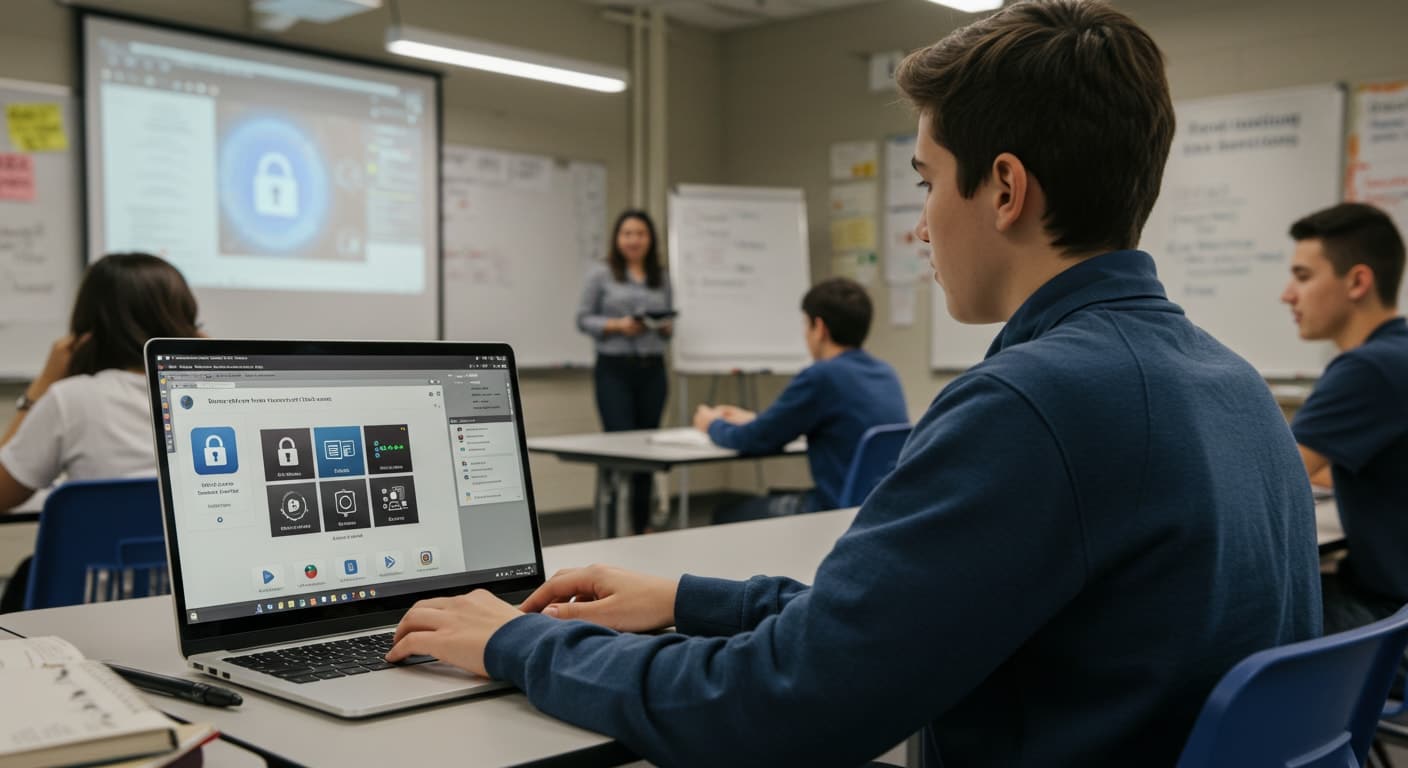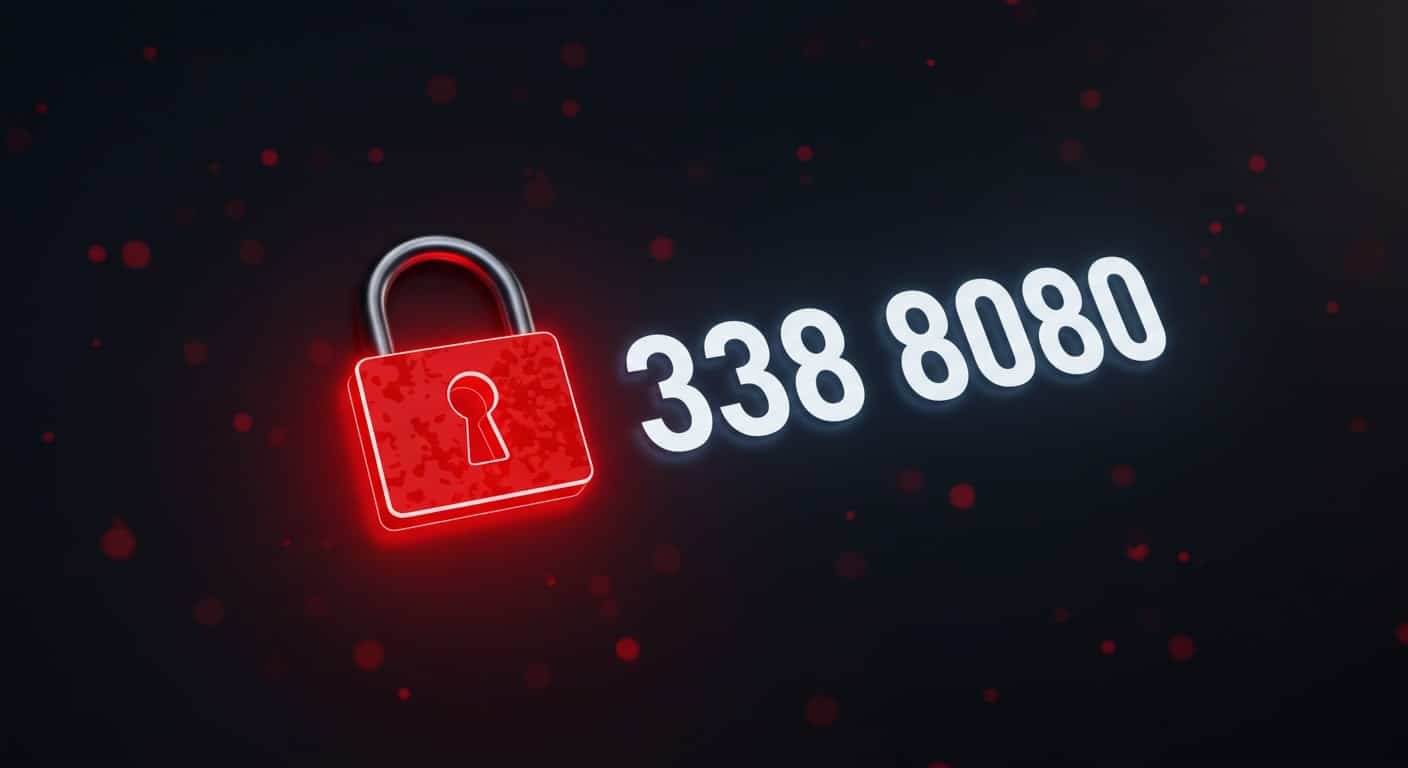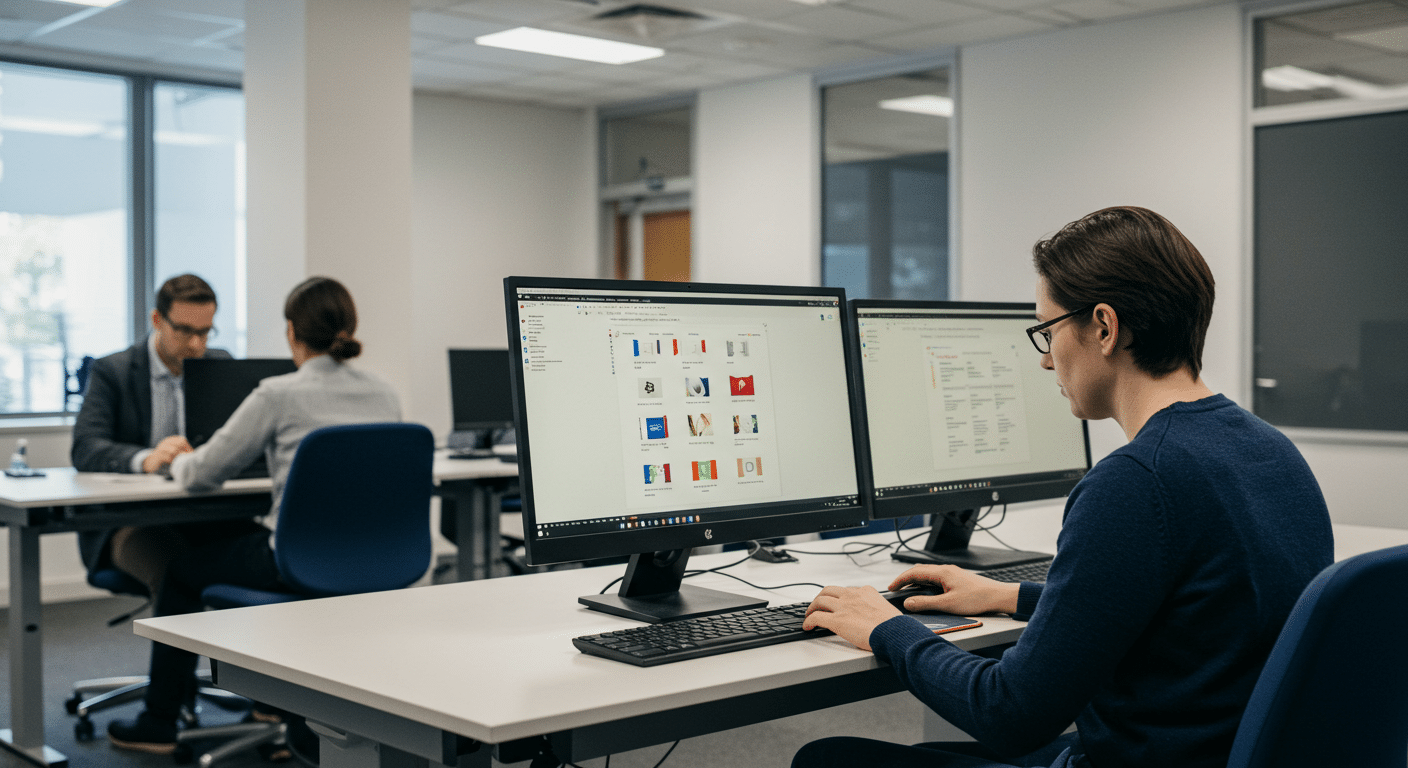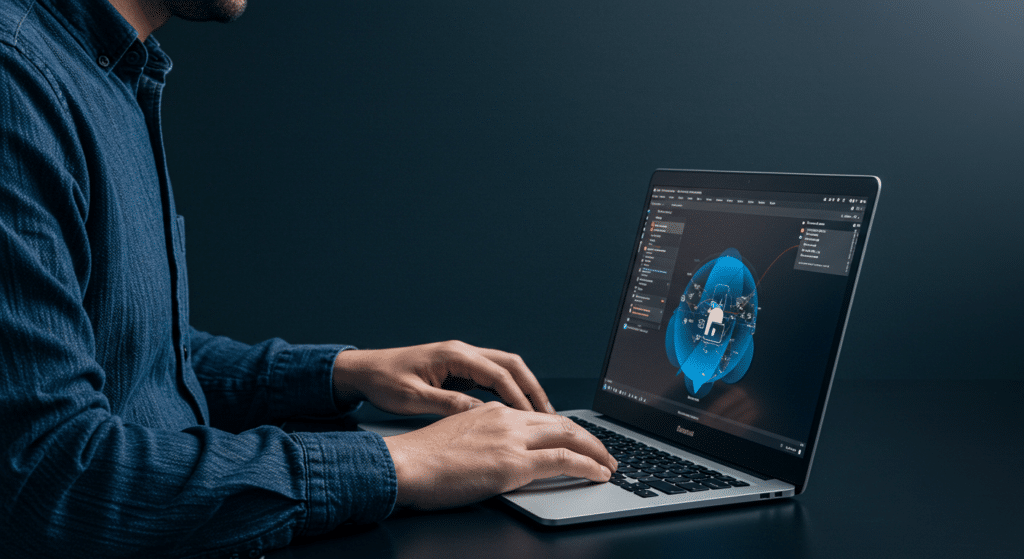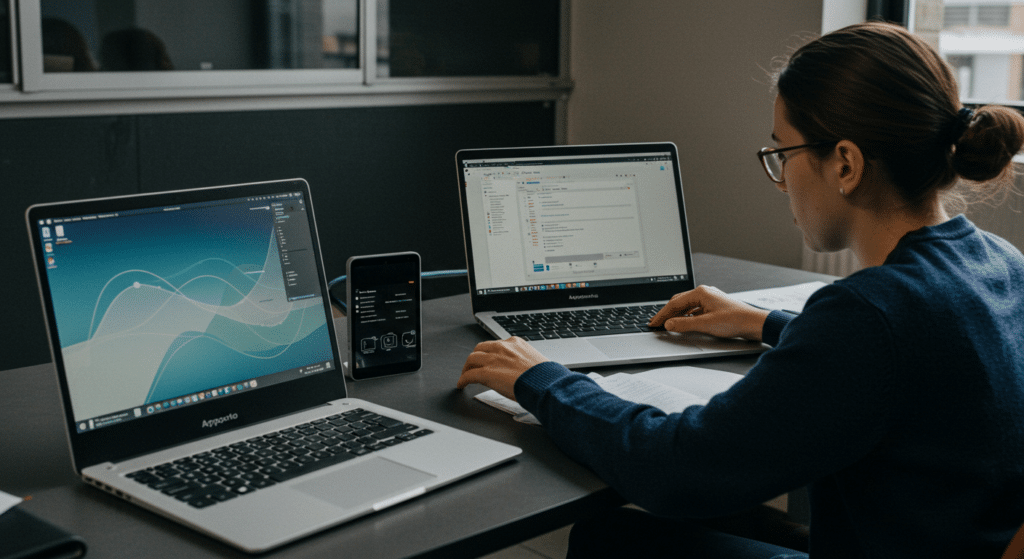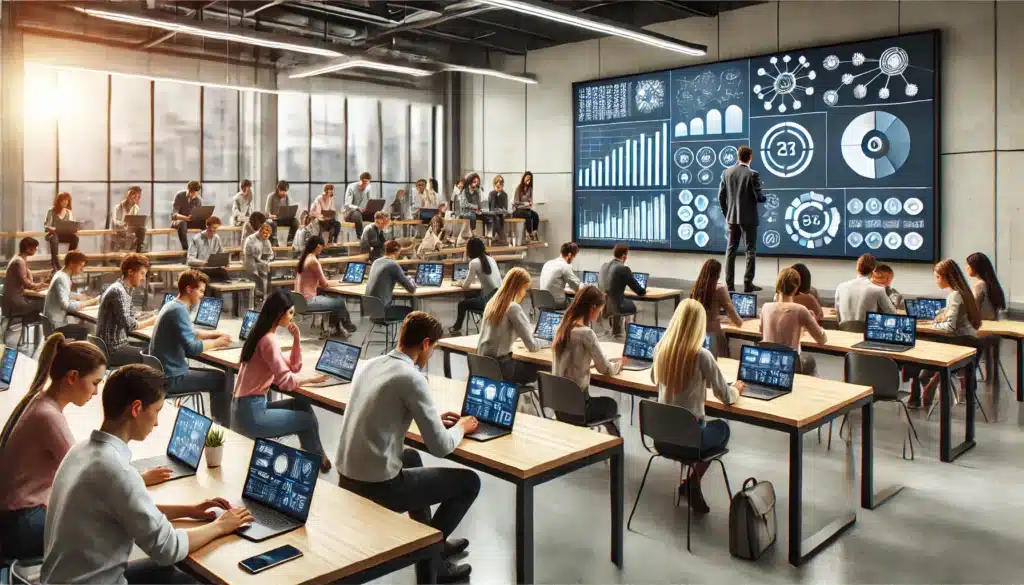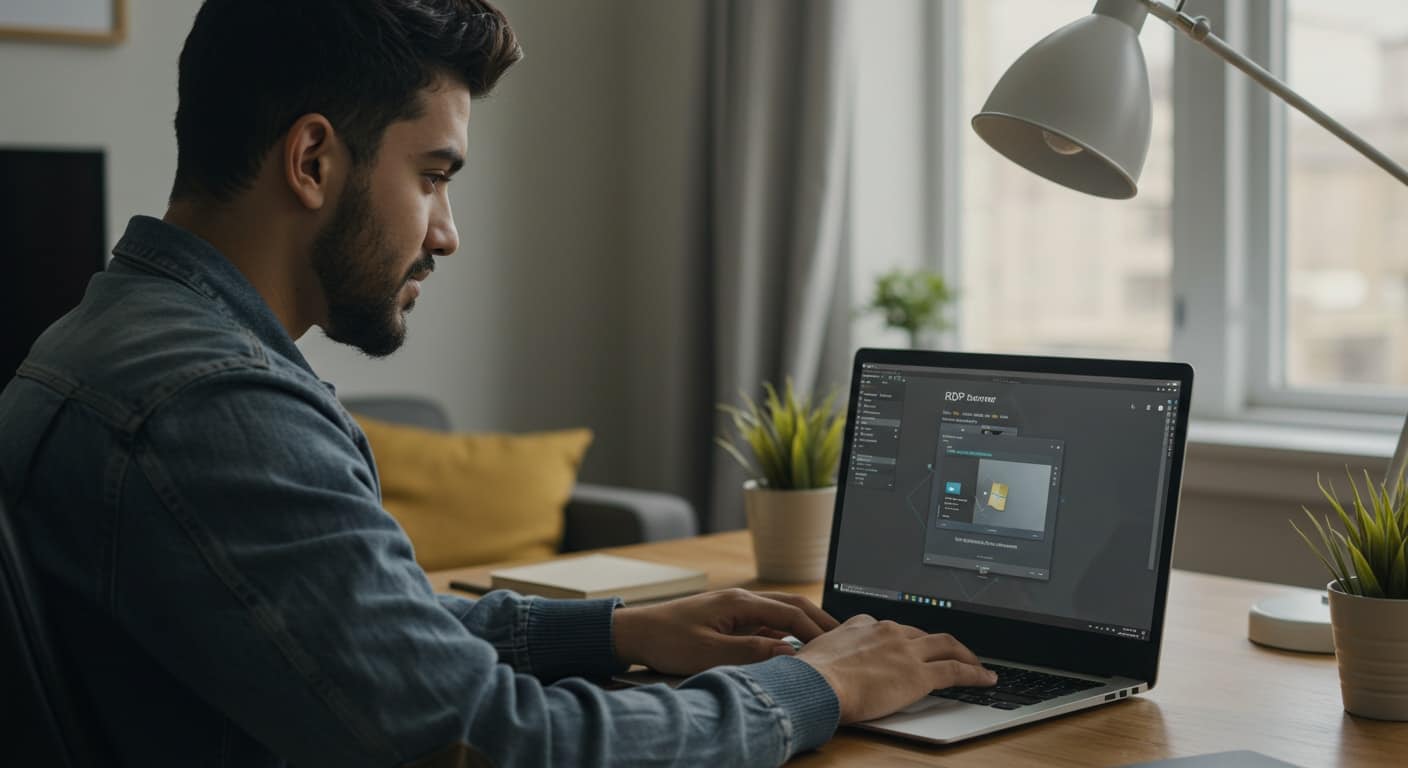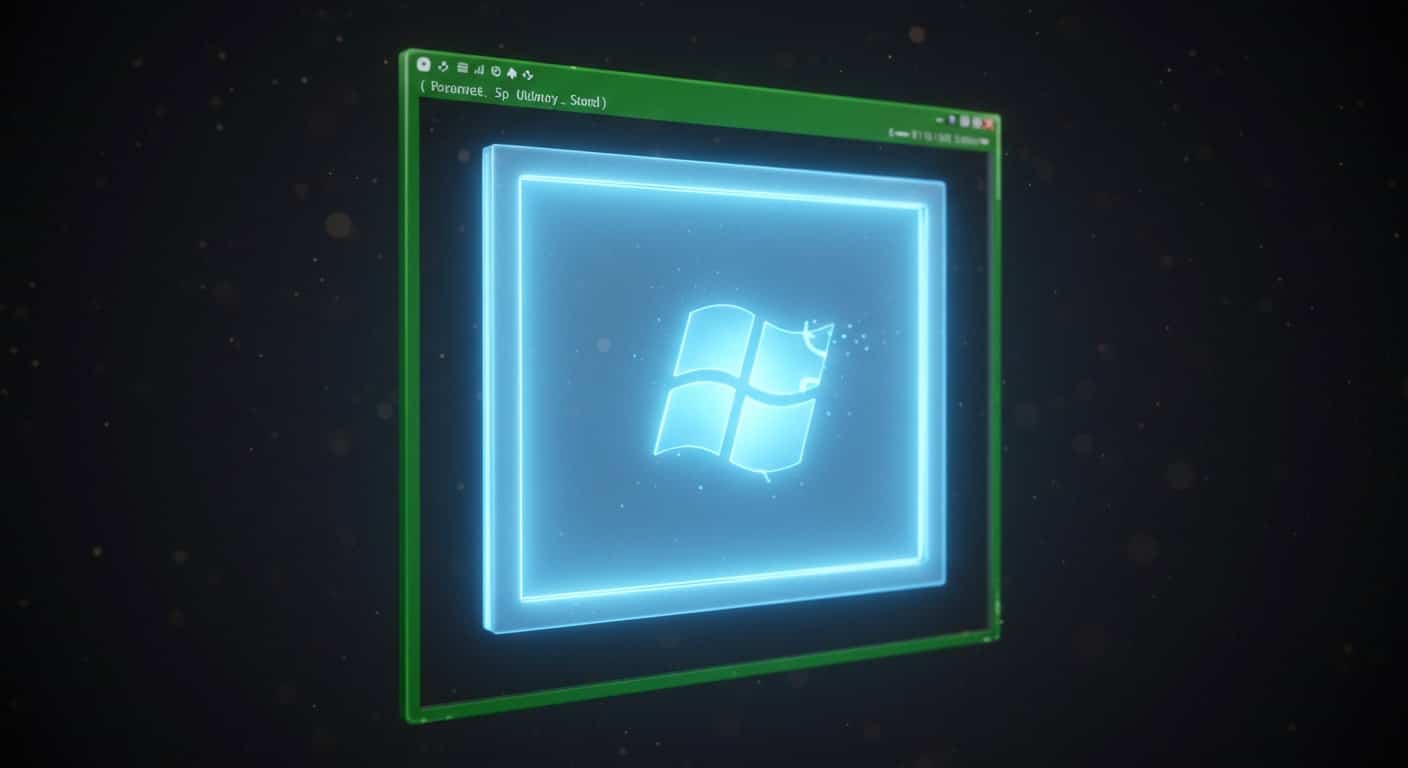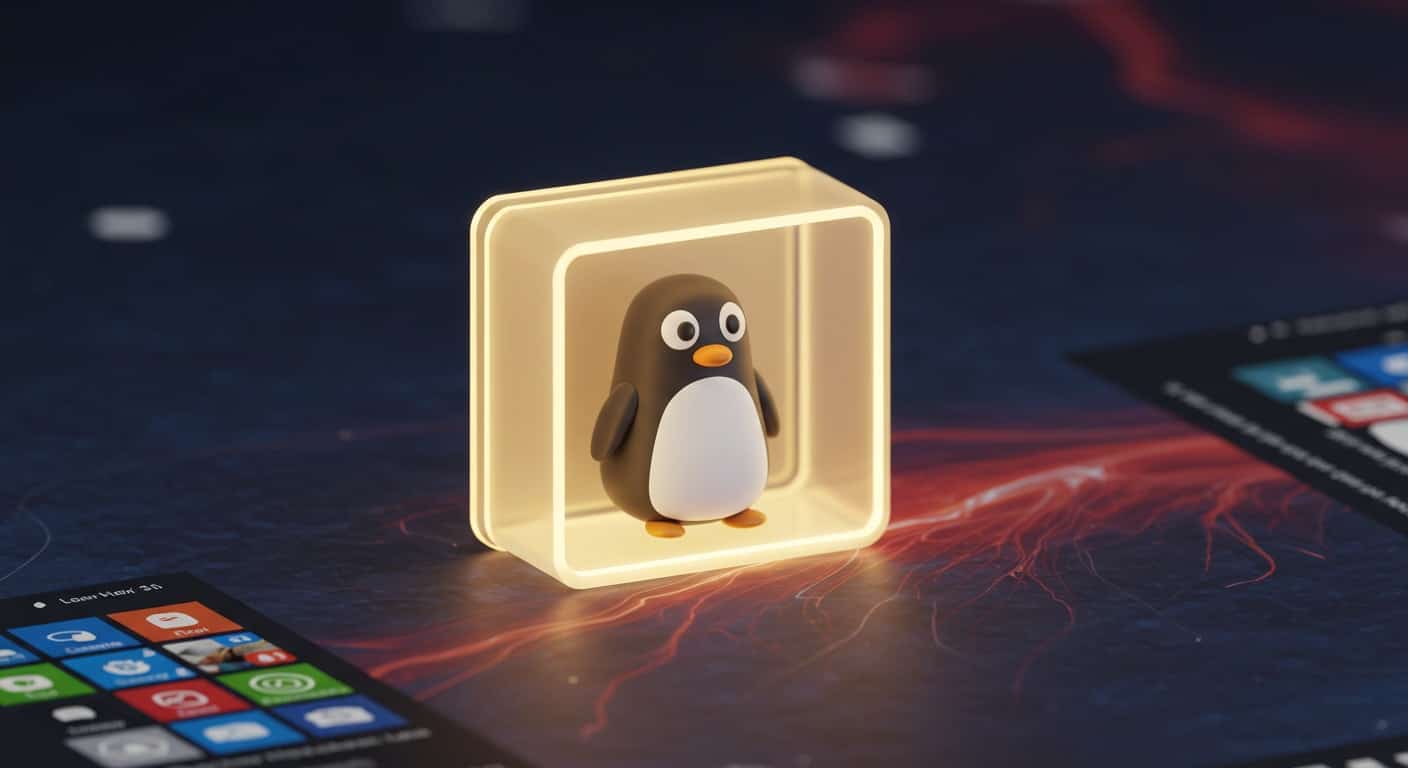Cloud services have become the foundation of how modern businesses operate. Whether it’s accessing data, running applications, or managing teams remotely, the change to cloud computing has changed how organizations approach technology. Within this shift, two models stand out: Software as a Service (SaaS) and Desktop as a Service (DaaS).
Both offer unique advantages, but they serve very different needs. SaaS delivers specific software tools through the internet, while DaaS provides full desktop environments hosted in the cloud.
This article provides a complete DaaS vs SaaS comparison and explores both models—what they are, how they work, and what sets them apart.
What Is SaaS and How Does It Work?
Software as a Service (SaaS) is one of the most common forms of cloud computing used today. In simple terms, it allows you to access software applications through an internet connection, without installing or maintaining them locally. These apps are hosted and managed by a SaaS provider, who takes care of everything—from updates and backups to performance and security.
SaaS follows a subscription service model. You typically pay monthly or annually to use the software, often on a per-user or per-seat basis. This makes it predictable and easy to scale.
Common SaaS apps include tools like Google Workspace, Microsoft 365, Salesforce, and Dropbox. You can use them from virtually any device—laptops, tablets, even phones—because the application and data are stored in the cloud, not on your machine.
For businesses, SaaS offers quick deployment and low overhead. You get access to modern tools without worrying about underlying servers, storage, or updates. But with that convenience comes limited control over the environment and customization options.
What Is DaaS and How Does It Work?
Desktop as a Service (DaaS) takes a different approach to cloud computing. Instead of offering just individual applications, it provides full virtual desktops—complete with an operating system, applications, files, and settings—all streamed from the cloud.
A DaaS provider handles the desktop infrastructure, including servers, storage, and security. You simply connect to a DaaS desktop session using any internet-connected device. Once connected, you’re in a familiar desktop environment, just like you would be on a local machine. Whether it’s Windows, macOS, or Linux, DaaS supports multiple operating systems to fit diverse user needs.
This model is especially useful for remote teams, educational institutions, or companies with flexible workforces. It reduces the need for physical hardware while still delivering the computing power and applications users rely on.
Since the provider manages the heavy lifting, your internal IT team can focus on strategic initiatives instead of maintenance. DaaS gives you centralized control, better security, and the ability to scale desktop access up or down based on demand—all without the complexity of traditional desktop setups.
DaaS vs SaaS: How Are SaaS and DaaS Different?
Though both are cloud-based service models, SaaS and DaaS serve different functions. SaaS delivers access to individual software applications, while DaaS provides an entire virtual desktop environment over the internet.
Here’s how they compare:
| Feature | SaaS | DaaS |
|---|---|---|
| Delivers | Software | Full Desktop |
| Device Dependency | Low | Moderate |
| Data Storage | Hosted by provider | Hosted by provider or user |
| Customization | Limited | More control |
| Use Cases | Business apps | Full work environments |
SaaS is ideal when you need a specific tool—like email, file storage, or customer management software. It’s fast to deploy and requires very little configuration. DaaS, on the other hand, replicates a full computer in the cloud, making it suitable for teams that need operating systems, access to multiple tools, or centralized desktop management.
The key differences lie in control, flexibility, and the depth of the user experience. Where SaaS simplifies access to one task, DaaS enables a broader, more customizable workspace.
Which One Gives You More Control?
If you need flexibility in how desktops are managed, updated, or secured, DaaS offers more options. IT teams can configure desktop infrastructure, install specific apps, and control how data is stored or backed up.
SaaS, while convenient, often limits customization. You’re confined to what the software provider allows—functionality is dictated by the vendor, not your internal policies.
With DaaS, you gain more control over data security, access rights, and the overall system environment. This makes it a better fit for organizations that want to maintain oversight of how tools and files are used—especially in regulated or compliance-heavy industries.
How Do Cost and Scalability Compare Between DaaS and SaaS?
Both SaaS and DaaS follow a subscription service model, but how you’re charged can differ significantly.
SaaS pricing is usually per app or per user. It’s simple and cost-effective if you only need one or two tools. But if your team uses multiple apps, those subscriptions can add up quickly.
DaaS pricing often bundles computing resources, licensing, and infrastructure into a single monthly cost. It can be more expensive up front—but also more efficient when supporting teams or remote staff who need full desktop functionality.
In terms of scalability, cloud-based services like DaaS are designed to flex. You can quickly provision or remove desktops as your workforce grows or shifts—making it particularly cost-effective for hybrid or seasonal teams.
What Are the Security Considerations for Each?
Security is a key concern for any cloud-based service, and both SaaS and DaaS approach it differently.
With SaaS, your data lives entirely in the hands of the third-party vendor. While major SaaS providers have strong security protocols, you have limited visibility into how data is managed or stored.
DaaS enables desktop virtualization with multiple layers of control. You can set granular user permissions, enforce access rules, and even implement Zero Trust architecture—a framework where access is constantly verified, not assumed.
Providers like Apporto offer these advanced security measures out of the box, helping organizations reduce risk without increasing complexity. DaaS lets you manage both the data load and user interaction more securely.
How Do DaaS and SaaS Fit into the Broader Cloud Computing Model?
Both SaaS and DaaS are part of the larger cloud computing model, which also includes Infrastructure as a Service (IaaS) and Platform as a Service (PaaS).
SaaS sits at the top of the stack—it’s the easiest to use and requires the least maintenance. Just sign in and go.
DaaS, by contrast, builds on IaaS services. It runs on virtual machines and cloud storage, offering full desktops streamed over the web. You don’t manage the hardware, but you still have control over software and configurations.
Think of SaaS as providing access to one tool, while DaaS gives you the entire workspace. Together, they offer flexible options for different types of users and business needs.
When Should You Use DaaS Instead of SaaS?
SaaS works well when you only need access to a specific software application. But if your team needs a more complete and customizable environment, DaaS is the better fit.
Here are a few situations where DaaS makes more sense:
-
You need to deliver a consistent desktop experience across different platforms
-
Teams require access to development tools, enterprise apps, or software that doesn’t run in a browser
-
You want to consolidate management and reduce local IT support needs
-
Your business serves multiple developers, analysts, or power users
-
You’re in education, healthcare, or government, and need strict control over desktop infrastructure
In these scenarios, DaaS offers the depth, flexibility, and security that SaaS alone can’t provide.
Why Apporto Is the Right DaaS Provider for Modern Teams
Apporto offers a modern take on Desktop as a Service, designed to eliminate the hassle of managing infrastructure or maintaining software locally. Everything runs through a browser-based interface, making setup fast and access effortless.
What sets Apporto apart:
-
No installations, no VPNs, no updates to manage
-
Seamless performance across any internet-connected device
-
Support for Windows, Mac, and Linux, with full 4K @ 60fps capability
-
Built-in Zero Trust security architecture to protect user data and access
-
Tailored for education and SMBs that need flexibility without complexity
It’s a powerful, scalable desktop solution—without the heavy lifting of traditional virtual desktop infrastructure.
Conclusion: DaaS vs SaaS — Which Cloud Service Is Right for You?
While SaaS delivers quick access to specific tools, DaaS offers a complete, flexible workspace in the cloud. The right choice depends on what your teams need—whether it’s a single app or a full computing environment.
The shift toward cloud-first operations means rethinking not just the tools you use, but how you access and manage them. Matching the right service model to your business application is key.
Want to test drive secure, cloud-delivered desktops? Try Apporto now and experience the DaaS difference.