As workforces become more distributed and IT environments grow more complex, delivering secure, high-performance virtual desktops has never been more critical. This is where Citrix VDA — short for Virtual Delivery Agent — comes into play.
The Citrix VDA is the backbone of how Citrix delivers virtual apps and desktops to end users. It’s not the most visible component, but without it, users wouldn’t be able to launch sessions, run applications, or access remote environments. Whether you’re managing a hybrid workplace, supporting remote learners, or overseeing a large-scale enterprise VDI deployment, understanding how VDA works is essential.
In this guide, you’ll get a complete breakdown of what the Citrix Virtual Delivery Agent is, how it functions, where it fits in the architecture, how to install it, and what licensing and infrastructure considerations you need to know. If you use Citrix or plan to, this is information worth knowing.
What Is the Citrix Virtual Delivery Agent (VDA) and What Does It Do?
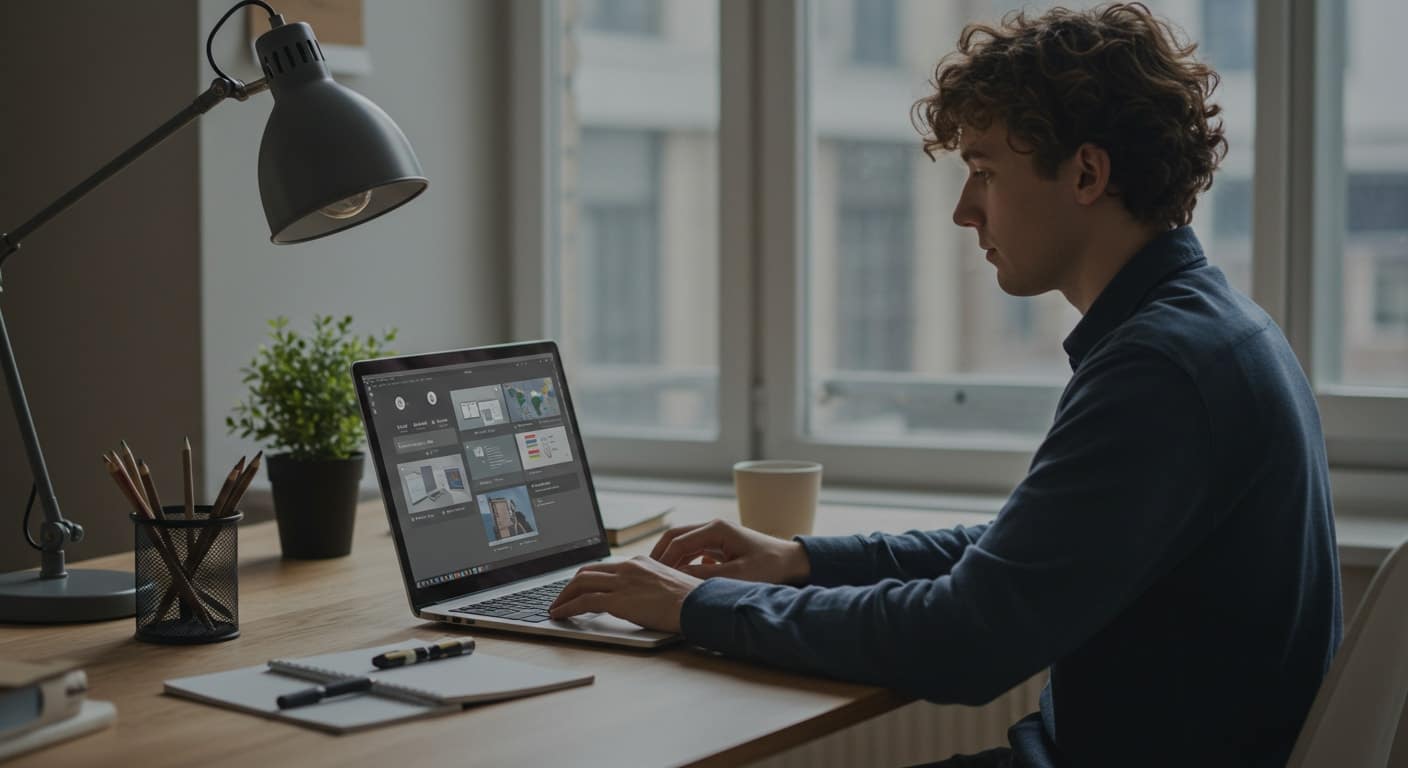
The Citrix Virtual Delivery Agent (VDA) is the software component installed on machines — physical or virtual — that allows them to deliver apps and desktops to users through the Citrix platform. It acts as the gateway between the Citrix infrastructure and the operating system running on the endpoint, enabling session communication and user access.
When a user launches an app or desktop from the Citrix Workspace App, the Delivery Controller connects them to a machine that has the VDA installed. From there, the VDA manages the session lifecycle: launching the virtual desktop, maintaining the connection, handling inputs, and enforcing policies.
Citrix VDAs are installed on both single-session operating systems (like Windows 10 or 11) and multi-session OS environments (such as Windows Server with Remote Desktop Services). This flexibility supports a range of use cases — from personalized desktops to shared virtual apps.
In short, the VDA does the heavy lifting in the background. It communicates with the Broker Service, responds to user authentication, and ensures the right desktop or app is delivered to the right person at the right time — securely and reliably.
It’s this core function that makes the VDA an indispensable part of the Citrix Virtual Apps and Desktops environment.
How Does Citrix VDA Work with Delivery Controllers and Broker Services?
To understand how Citrix VDA fits into a virtual desktop environment, you need to look at the full chain of communication. At the center of it is the Citrix Delivery Controller, which manages resources and handles session brokering — essentially, directing user requests to the right machine.
When a user opens their Citrix Workspace App and clicks on a published desktop or app, a request is sent to the Delivery Controller. The Broker Service identifies which virtual machine has an available session — and that machine must have the Citrix Virtual Delivery Agent (VDA) installed.
Once the match is made, the Broker instructs the VDA to initiate the session using:
- Independent Computing Architecture (ICA) – Citrix’s display protocol
- Citrix Gateway Protocol – if secure, external access is required
The VDA then launches the session on the host machine and manages the connection. Throughout the session, it enforces policies and ensures performance.
VDA also supports:
- Session Reliability – keeps sessions active through temporary network interruptions
- Citrix Policies – control over clipboard access, printers, timeouts, etc.
For Citrix Cloud environments, the flow is similar, though the controller and broker services are cloud-hosted. Either way, the VDA remains the endpoint that users connect to — the agent that powers the experience.
What Are the Main Components in a Citrix VDA Architecture?

The Virtual Delivery Agent (VDA) is only one part of the full Citrix environment. For a functional VDI deployment, you’ll typically have the following components:
- Delivery Controller – Directs user connections to available VDAs
- Broker Service – Matches users to virtual desktops or apps
- License Server – Verifies licensing and grants access
- Delivery Group – Defines which users can access which machines
Supporting infrastructure includes:
- Citrix Director – Dashboard for real-time monitoring and troubleshooting
- Citrix Gateway – Provides secure, encrypted access for remote users
- Citrix Profile Management – Manages user settings across sessions
- User Personalization Layer – Maintains individual desktop configurations in pooled environments
The VDA itself can be installed on:
- Virtual Machines (VMs) – in a cloud or on-prem data center
- Linux Machines – in environments requiring open-source compatibility
- Physical Machines – for use with Remote PC Access
Optimization and efficiency come from tools like:
- Citrix Optimizer – Removes unnecessary services to improve performance
- Storage Optimization – Reduces load and speeds up boot times
Together, these components form a cohesive system — with Citrix VDA as the essential endpoint delivering sessions, enforcing policies, and ensuring users get a consistent, secure experience.
Where Is Citrix VDA Installed and What Are the Requirements?
The Citrix Virtual Delivery Agent (VDA) must be installed on any machine that delivers apps or desktops to users. These machines can be virtual or physical and may run a range of operating systems depending on the use case.
Supported platforms include:
- Windows Server – For multi-session environments hosting shared desktops or published apps
- Desktop OS (e.g., Windows 10/11) – For dedicated, single-user virtual desktops
- Linux machines – For environments that prefer open-source or need cross-platform support
You’ll also find VDA installed in Remote PC Access scenarios, where physical desktops in the office are remotely accessed by users working from home. VDA plays a central role in all of these configurations.
Citrix VDA is commonly used to deliver:
- Virtual desktops
- Virtual apps
- SaaS applications packaged within a secure workspace
System requirements vary depending on the OS, but Citrix recommends:
- Sufficient CPU and memory to handle concurrent sessions
- Open ports as outlined in the Firewall Page
- Disk space for temporary files, logging, and session caching
Citrix Web Studio is typically used to assign and monitor VDAs. You can also see their status in the Environment Page, where admins get visibility into health, versioning, and registration status.
A clean and correctly provisioned VDA setup is the foundation of a responsive, stable user experience.
How Do You Install Citrix VDA and Configure It Properly?

Installing the Citrix VDA can be done manually or through automated tools, depending on the size and complexity of your environment.
For individual installations, use the VDA Installer or Standalone VDA Package, both available from Citrix’s downloads portal. During installation, you’ll be prompted to choose the type of delivery: virtual desktops, virtual apps, or both.
You’ll also need to specify the connection type:
- Citrix Machine Creation Services (MCS) – Used in cloud or hypervisor-based environments
- Provisioning Services (PVS) – Suitable for large deployments needing quick VM boot times
During setup, you’ll select optional components, such as:
- Diagnostics Page – Useful for checking installation and session health
- Session Reliability Feature – Keeps sessions active even if network connectivity is lost momentarily
- Citrix Profile Management – Ensures user data persists across sessions
Another critical task is creating a Master MCS Image. This is a “golden image” of your base system that includes the VDA, all required apps, and OS configurations. Citrix uses this image to clone and provision additional machines as needed.
Once the installation is complete, the VDA will register with the Delivery Controller. You can then assign the machine to a Delivery Group and start delivering sessions to users.
Keep in mind that misconfiguring this setup can lead to broken sessions or unregistered machines. Citrix recommends thorough testing before scaling your deployment.
How Does Citrix Workspace App Interact with the Virtual Delivery Agent?
The Citrix Workspace App and Citrix VDA are two distinct components that work together to enable a seamless virtual desktop experience.
Here’s the core distinction:
- Citrix Workspace App is installed on the user’s device — laptop, desktop, thin client, or even a mobile device.
- Citrix VDA is installed on the host machine — where the virtual desktop or app actually runs.
When a user launches a session from the Workspace App, their Citrix Account Credentials are used to authenticate through the Delivery Controller. The controller then connects them to a machine with an active VDA, using secure channels like the Citrix Gateway Protocol and the ICA protocol.
In other words, the Workspace App is the front door, and the VDA is what opens it from the inside.
This interaction forms the core of the Virtual Desktop Infrastructure (VDI) experience. The user device doesn’t do the heavy lifting; the host machine (with the VDA) runs the apps and desktops and streams them to the endpoint.
The Workspace App doesn’t require full local installs of applications — it only needs the connection logic and rendering engine. All processing happens on the host where the VDA resides.
Understanding this relationship helps avoid confusion, especially when troubleshooting issues related to Citrix installs, slow load times, or session failures.
How Does Citrix VDA Manage User Sessions and Personalization?

Once a user logs into the Citrix Workspace App, the session is routed through the Delivery Controller, which authenticates the request and assigns a machine with Citrix VDA installed. The VDA launches the session and becomes responsible for managing it from start to finish.
To maintain a consistent user experience across logins — especially in shared environments — Citrix includes two key personalization features:
- Citrix User Personalization Layer – Captures user settings, files, and desktop customizations in pooled desktop environments.
- Citrix Profile Management – Ensures roaming profiles, preferences, and policies persist across sessions and machines.
These tools help users retain familiarity, even if they’re connecting to a different virtual machine each time. This is especially important in multi-session OS environments or setups where BYOD (Bring Your Own Device) is common.
The VDA also handles:
- Session Reliability – Maintains the session during brief network outages or latency spikes
- Auto Reconnect – Reconnects users automatically after disruptions without data loss
Additionally, Citrix Policies control how these sessions behave — from idle timeouts and printer access to clipboard sharing and audio redirection.
Together, these features allow Citrix VDA to deliver personalized, stable virtual desktops and apps — no matter the user device, OS, or network conditions.
What Licenses and Accounts Do You Need to Use Citrix VDA?
Running Citrix VDA requires a valid license, and the type you need depends on how you’re deploying Citrix — either on-premises or through Citrix Cloud.
For on-prem deployments, you’ll use a License Server, which verifies entitlements and enforces user limits. This server tracks:
- Number of users or devices
- Feature access (e.g., virtual apps only vs. full desktops)
- Expiration dates and compliance metrics
In Citrix Cloud, licensing is managed automatically through your subscription and cloud account. No local License Server is needed, but user and machine assignments must still align with the plan.
Account types vary by deployment but generally include:
- Admins – Full access to infrastructure and policy configuration
- Standard users – Can only launch apps or desktops assigned to them
- Service accounts – Used for automation and management scripting
Citrix also provides tools for license backups, so you can recover entitlements in case of infrastructure failure. Be sure to follow Citrix-recommended licensing practices to avoid session denials or overuse flags.
How Is Performance Optimized in Citrix VDA Deployments?

Maintaining a fast, responsive environment for end users depends on how well your Citrix VDA is optimized. Citrix provides several built-in tools and features to help tune performance and reduce overhead.
Start with Citrix Optimizer — a utility that disables unnecessary services and processes on Windows, improving boot times and resource usage. It’s especially useful when building Master MCS Images for cloning virtual desktops at scale.
Performance can also be controlled through Citrix Policies, which allow IT to adjust:
- Session quality levels
- Audio and video redirection
- CPU and memory limits
- Network prioritization for latency-sensitive apps
To ensure long-term stability, the VDA Upgrade Agent helps keep your installations current. Version mismatches between VDA and Delivery Controller can lead to degraded session quality or feature loss — so keeping both in sync is important.
Additionally, tuning for storage optimization makes a difference in high-density environments. Properly configured write caching, disk tiering, and log file rotation can significantly reduce IOPS (input/output operations per second), enhancing overall responsiveness.
When paired with the right hardware and a reliable network, a well-optimized VDA can support seamless access to virtual apps and desktops — even under load.
What Problems or Confusions Commonly Arise with Citrix VDA?
Despite its importance in the Citrix ecosystem, VDA setup and configuration can introduce some challenges — especially for new administrators or teams inheriting legacy systems.
One of the most common issues is confusion between:
- Citrix Workspace App (installed on user devices)
- Citrix Virtual Delivery Agent (VDA) (installed on host machines)
These components serve different roles, but they’re often mistaken for each other, especially during troubleshooting.
Other common missteps include:
- Misconfigured Delivery Controller Page – Incorrect controller addresses prevent VDA from registering
- Improper use of Diagnostics Page or Web Studio – Leading to incorrect version tracking or missed alerts
- Unsupported OS or mismatched VDA versions – Installing VDA on outdated or incompatible systems causes session errors and registration failures
- Incorrect provisioning method – Using the wrong setup (e.g., MCS vs. PVS) can delay image deployment or cause instability
Technical issues during installs may also stem from:
- Firewall rules blocking required ports
- Program Files conflicts due to previous installations
- Session errors tied to networking, licensing, or policy conflicts
Knowing what’s “normal” vs. what breaks a VDA is key. Most issues trace back to configuration details — the small things that slip through but have big impact later.
How Do You Monitor and Troubleshoot Citrix VDA with Admin Tools?
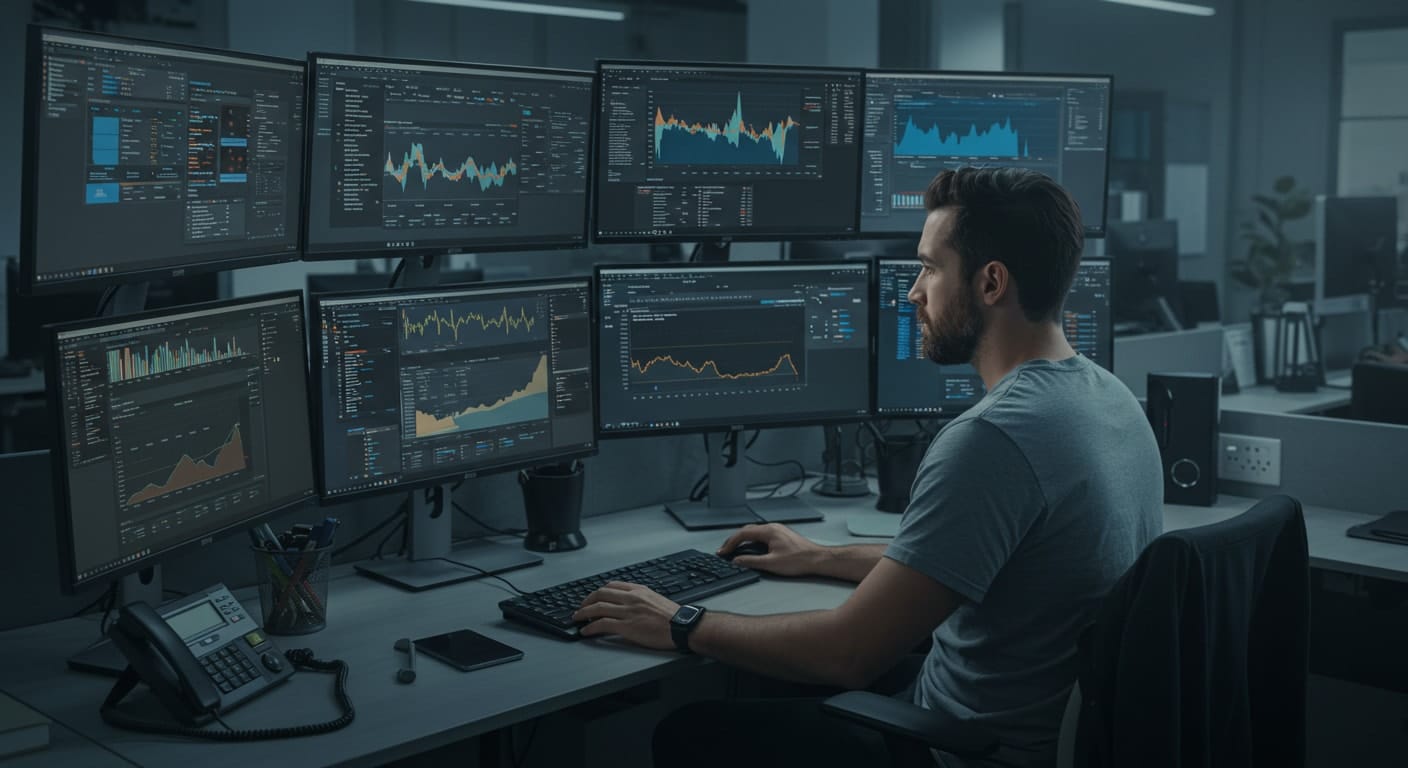
Once your Citrix environment is running, keeping it healthy requires visibility — and Citrix offers several admin tools to help you monitor and troubleshoot VDA-related issues in real time.
The most essential tools include:
- Citrix Director – Provides session-level data, logon duration metrics, and usage trends
- Citrix Web Studio – Used for infrastructure configuration and monitoring delivery groups
- Environment Page – Displays machine registration, VDA health, and host connections
- Diagnostics Page – Shows detailed install logs and validation results
These tools help surface information that’s otherwise hidden — from user device session paths to background process failures.
The Broker Service, running behind the Delivery Controller, plays a key role in assigning users to the correct VDA. If something’s misaligned — version mismatches, network problems, or profile issues — you’ll typically see it reflected in these tools.
To troubleshoot further, use:
- Session logs and event viewer alerts – Useful for diagnosing stalled logins or connection drops
- Citrix Backup strategies – Ensure that licenses, user assignments, and master images are regularly backed up and easy to restore
Monitoring isn’t just about uptime — it’s about catching early signs of degradation before users notice. Proper use of Citrix’s built-in tools can make the difference between a proactive fix and a late-night scramble.
Why Citrix VDA Remains a Core Part of Enterprise Virtualization
Even with the rise of cloud-native platforms and simplified desktop-as-a-service (DaaS) offerings, the Citrix Virtual Delivery Agent (VDA) continues to be a central component in many enterprise virtualization strategies.
Its enduring value lies in flexibility and control. Citrix VDA supports a wide range of deployment models — on-premises, cloud desktops, and hybrid — and is capable of delivering everything from full virtual desktops to individual apps, depending on the environment’s needs.
It integrates well with both modern SaaS platforms and legacy business applications, making it a practical choice for organizations in transition or those maintaining long-standing infrastructure.
Key strengths include:
- Compatibility across Windows, Linux, and physical machines
- Support for multi-session and single-session OS setups
- Integration with zero-trust security policies and centralized access management
Citrix VDA also gives administrators detailed control over user sessions, resource allocation, and policy enforcement — something that lighter, one-size-fits-all solutions often lack.
For businesses that prioritize performance, security, and customization, Citrix VDA continues to offer a reliable, enterprise-grade solution for delivering virtual desktops and apps at scale.
Should You Consider a Lightweight Alternative to Citrix VDA?

While Citrix VDA offers deep control and flexibility, not every organization needs the level of complexity that comes with a full Citrix deployment. For smaller IT teams, educational institutions, or fast-moving departments, simpler solutions can offer a better fit.
Platforms like Apporto provide a browser-based alternative to traditional VDI. There’s no need to install a virtual delivery agent, configure complex policies, or manage infrastructure like Delivery Controllers or License Servers. You simply log in, launch your virtual desktop, and get to work.
Apporto handles everything in the cloud — from session brokering to security — with minimal input required from internal IT. That’s especially valuable in environments where budget, staff, or time are limited.
Here’s when it makes sense to look beyond Citrix VDA:
- You want a zero-install, cloud-native desktop experience
- You manage a lean IT operation with limited resources
- You need to support BYOD or geographically dispersed users without infrastructure expansion
If your primary goal is access, not architecture, then a lightweight DaaS platform may be the right move. Try Apporto now
Conclusion: Understanding Citrix VDA Is Key to Managing Modern Virtual Environments
The Citrix Virtual Delivery Agent (VDA) is more than just a technical requirement — it’s the engine that powers the delivery of apps and desktops across the Citrix ecosystem. It connects users to resources, enforces policies, and ensures a secure, consistent experience across devices and locations.
Whether you’re managing a large-scale VDI infrastructure or evaluating the shift to a cloud-first model, understanding how VDA works is essential. It allows you to optimize performance, troubleshoot issues intelligently, and make informed decisions about your IT roadmap.
Not every organization needs the full weight of Citrix — but for those that do, the VDA remains a proven, adaptable tool in the virtualization toolkit.
Ready to assess your environment or explore more flexible options? Take a step back, evaluate your needs, and choose the platform that meets your goals without unnecessary overhead.
Frequently Asked Questions (FAQs)
1. What is the difference between Citrix VDA and Citrix Workspace App?
The Citrix VDA is installed on the host machine and delivers apps or desktops to users. The Workspace App is installed on the user’s device and serves as the access point to connect to those resources.
2. Can you install VDA on physical machines?
Yes. Citrix VDA can be installed on physical desktops as well as virtual machines. This is common in Remote PC Access scenarios, where users securely connect to their office workstation from home or another location.
3. What does the Broker Service do in a Citrix environment?
The Broker Service is part of the Delivery Controller. It matches users with available virtual desktops or apps by coordinating session assignments, policies, and machine availability across the environment.
4. Do you need Citrix Cloud to run VDA?
No. Citrix VDA can run in fully on-premises environments. However, Citrix Cloud simplifies management by handling infrastructure elements like the Delivery Controller and Studio, reducing the burden on internal IT teams.
5. How do you update the Citrix VDA version?
You can update Citrix VDA using the VDA Upgrade Agent or by downloading the latest installer from Citrix. Keeping the VDA version aligned with your Delivery Controller ensures compatibility, performance, and access to new features.


