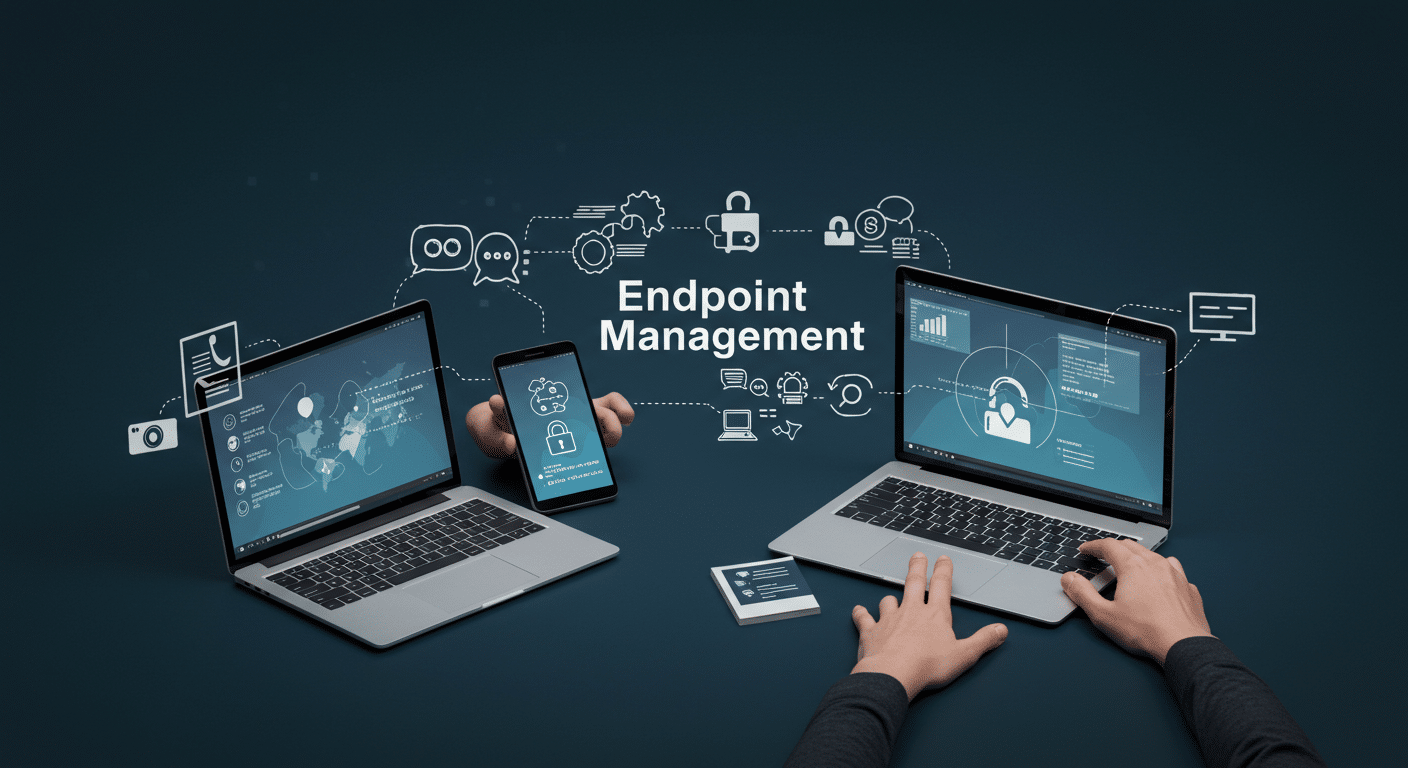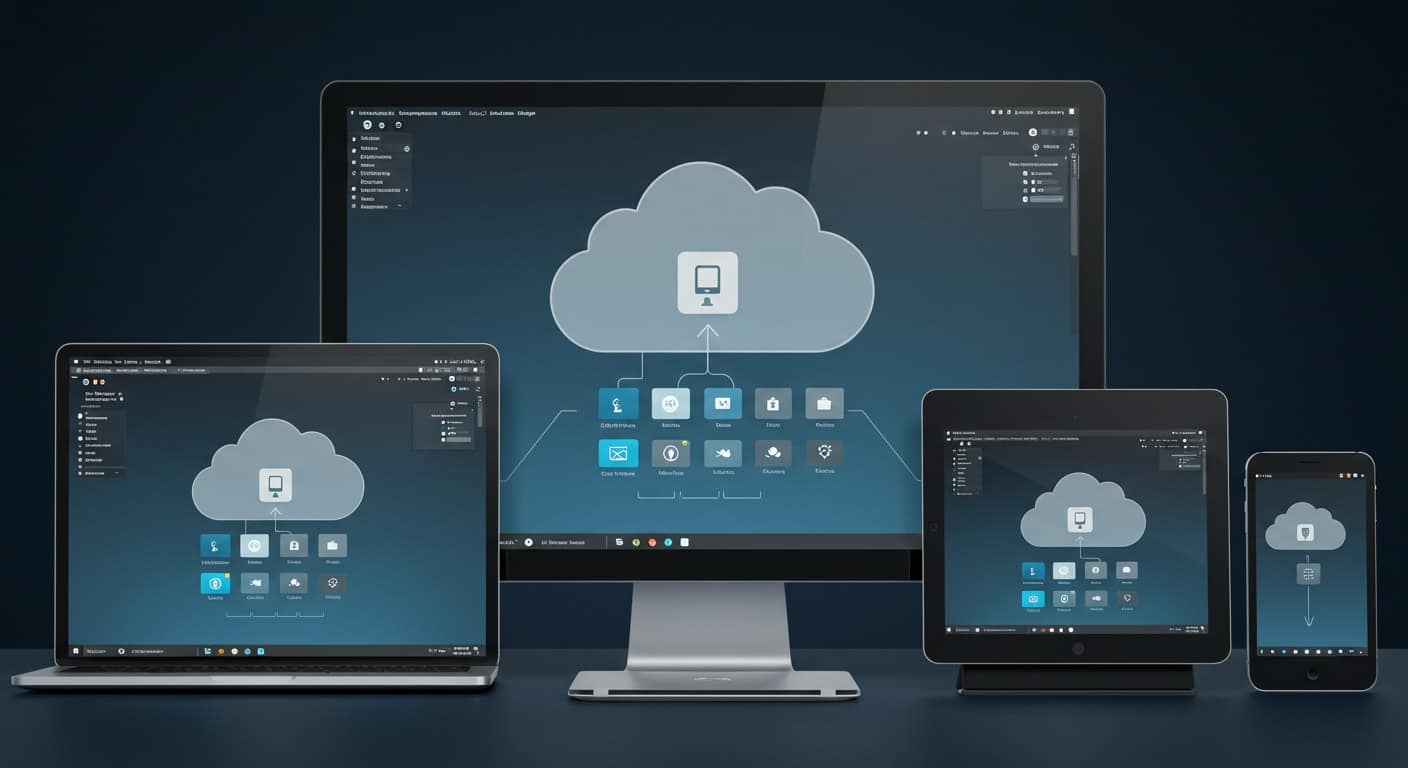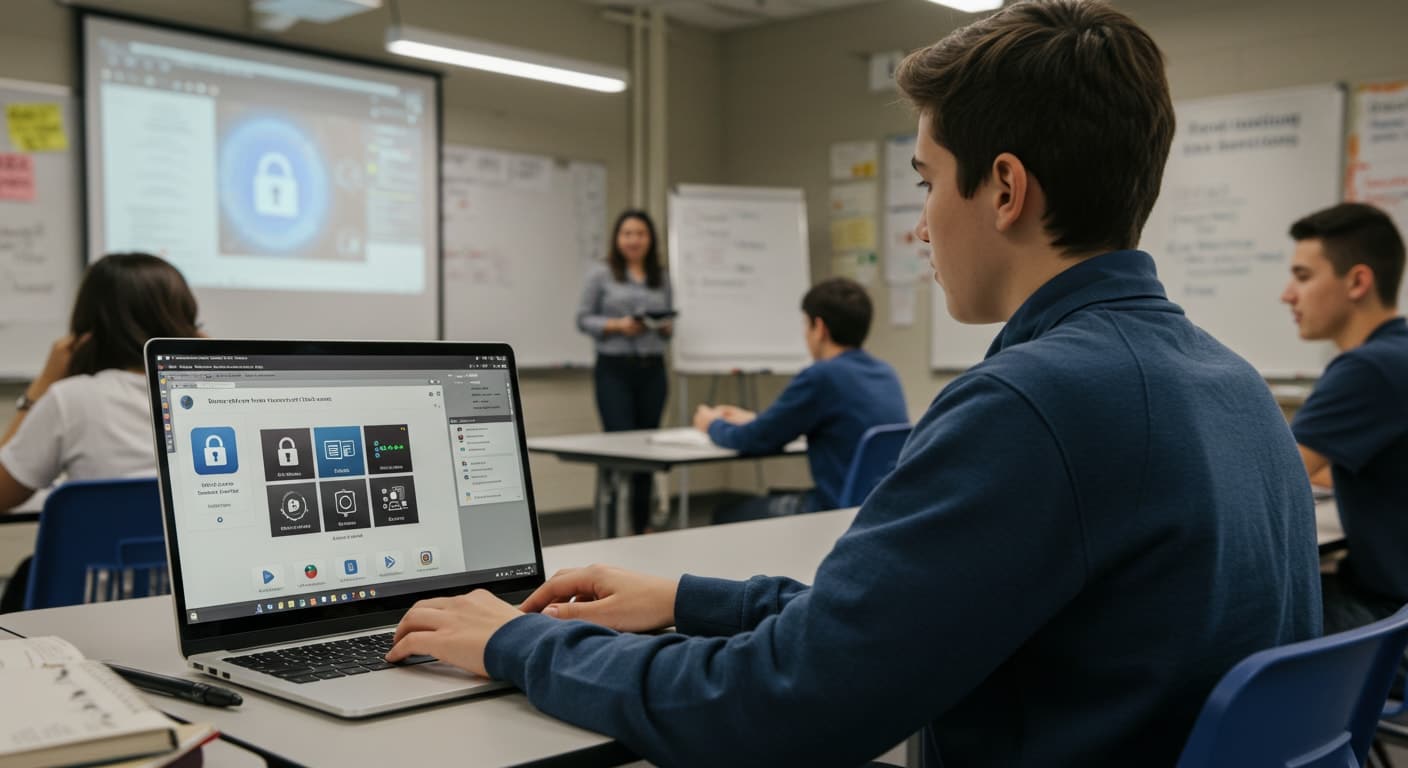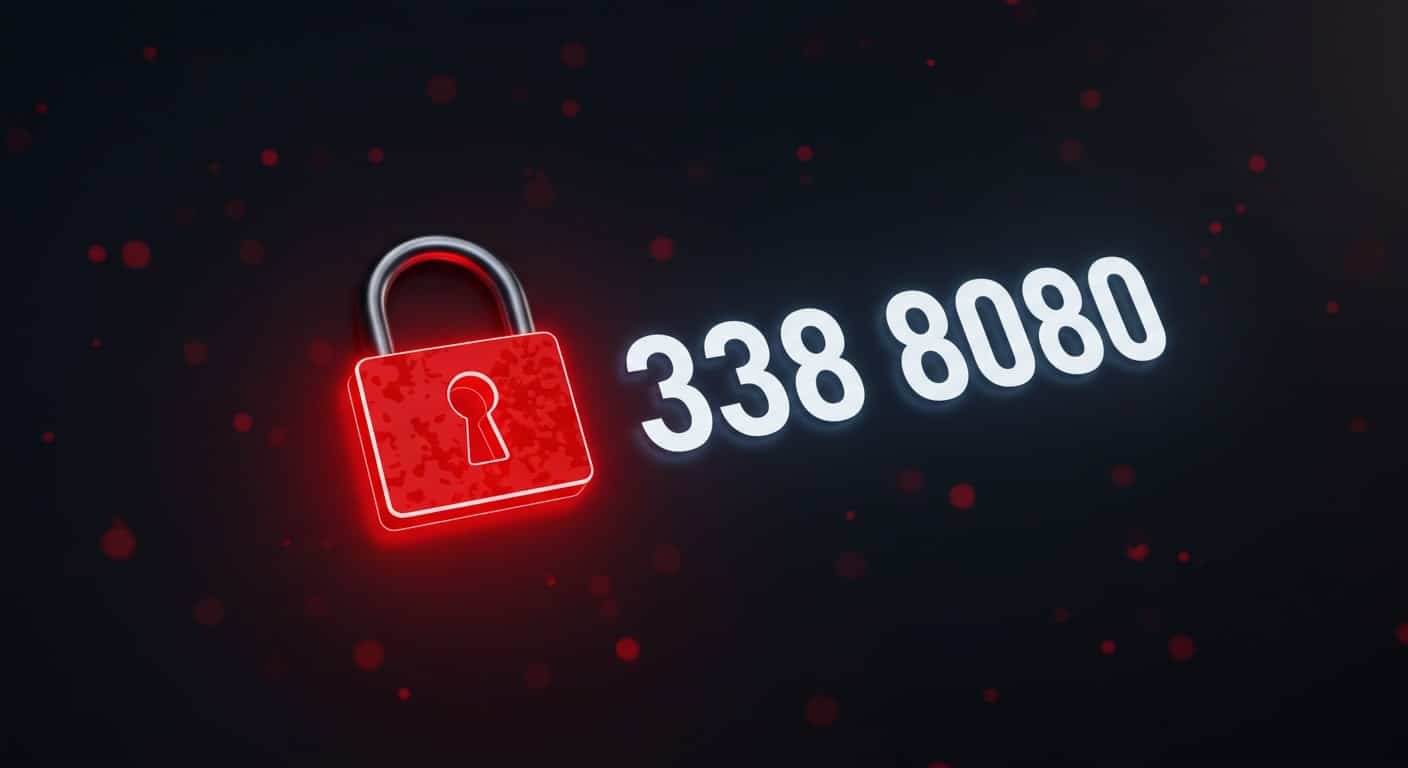Not too long ago, in September 2022, Citrix was purchased by Vista Equity Partners and merged with Tibco to form the Cloud Software Group. This happened right after it was revealed that Citrix would only concentrate on its top 1,000 accounts, seemingly ignoring its long-term partners and customers.
But things never sit still for long, and in the ever-evolving and fast-paced world of enterprise software in which we live in today, which Citrix was once seen as the dominant player when it came to delivering the remote workspace, the world has changed again.
Not content with acquiring German-based device TRUST and Swiss startup Strong Network back in December, Citrix decided to go shopping again in the New Year sales and have announced the acquisition of Unicon, another German company who provide secure operating systems and management tools for virtual desktop endpoints.
Maybe this is their answer to Microsoft AVD/365 and the new Windows 365 Link device? Whatever the reason for the acquisition, it has sparked both curiosity and an element of scepticism given Citrix’s current direction of travel.
Yes, it obviously enables Citrix to expand its capabilities, now encompassing the endpoint device to provide a complete desk-to-datacenter approach, but is it going to turn more customers away, or even prevent them from taking advantage of this solution given Citrix’s stand on the customers it services?
Selecting the right UEM solution tailored to organizational needs is crucial, and this acquisition might impact that choice.
Understanding Endpoint Management
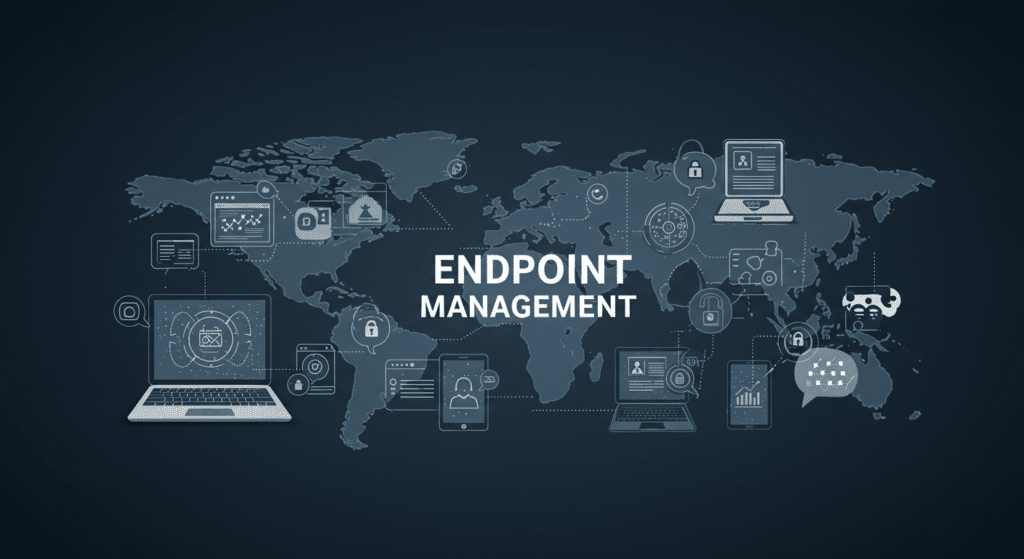
What is Endpoint Management?
Endpoint management refers to the comprehensive approach of managing and securing all endpoint devices within an organization. These endpoints include laptops, desktops, smartphones, tablets, and other devices that connect to the corporate network. Effective endpoint management is crucial for maintaining the security, compliance, and efficiency of an organization’s IT infrastructure.
In today’s landscape, where remote work and mobile devices are ubiquitous, endpoint management has become more critical than ever. It ensures that all devices, whether corporate-owned or personal, adhere to the organization’s security policies and configuration settings. This is vital for protecting sensitive data and maintaining endpoint security across diverse operating systems and device types.
Does this solve the endpoint management and endpoint security challenges faced by organisations?
Citrix’s primary strength lies in its ability of its core solutions to manage and deliver virtual applications and desktops securely to endpoints in distributed remote work environments.
Unicon on the other hand are all about the endpoint device and provide a Linux-based operating system that is optimized for virtual desktop environments. There is no denying that Unicon’s technology enhances Citrix’s ability by now including the endpoint, but it opens up other issues with integration.
The functionality of scheduling IT tasks and setting compliance alerts specifically for managed devices highlights the ease of use without the need for complex coding or scripting.
Citrix already has an endpoint management solution, as does Unicon (Scout), for managing endpoints running the Unicon operating system (eLux), so how will the two integrate?
Does this mean that Unicon users will now have to use the Citrix solution and pay a premium for the privilege? Once it gets integrated. Maybe they will go and look for alternatives instead?
One key point to highlight is how many users access their environments with a thin client device? Although popular in some industry verticals, I would suggest a higher percentage of users continue to use laptops, smartphones, or tablets to access their remote environments, and potentially just use a browser as their entry point (Apporto exclusively uses the browser).
Above all else, the user experience is critical, for both end users and the IT admin teams. Endpoint management for IT teams needs to not be complex and given the multiple touch points of management for Citrix solutions, are you about to get another for Unicon devices, adding to the complexity? Critically end users need a seamless experience and continue to work in the way they know and love today.
The Open-Source Dilemma
Unicon’s focus on open-source solutions could be seen as both a strength and potentially weakness. While open-source software promotes flexibility and innovation, it can often lack the enterprise-grade support, scalability, and security features that organizations require. Efficiently managing corporate-owned devices is crucial to ensure a seamless user experience while protecting organizational data.
Citrix’s customer base, which includes many Fortune 500 companies, may not see immediate value in Unicon’s open-source expertise unless it is tightly integrated into Citrix’s proprietary ecosystem. And therein lies another potential issue with organizations being locked-in to a proprietary ecosystem rather than allowing them to choose best of breed solutions based on their specific requirements.
Moreover, open-source projects can be challenging to monetize and maintain over the long term. If Citrix plans to leverage Unicon’s open-source tools for endpoint management, it will need to invest heavily in hardening these solutions for enterprise use—a process that could dilute the acquisition’s short-term impact.
Enterprise Mobility Management Integration Challenges
Acquisitions often look great on paper but stumble during execution. Something that Citrix has struggled with in the past. I personally have had experience of this when Citrix acquired XenSource.
The two companies had completely different go to market models that, in the end, conflicted with each other! Integrating Unicon’s technology and team into Citrix’s existing infrastructure will be no small feat.
Cultural differences, technology stack compatibility, and strategic alignment could all pose significant hurdles. If the integration process is slow or mismanaged, Citrix risks falling further behind in the race to innovate.
Additionally, Citrix will need to clearly articulate how Unicon’s capabilities will enhance its endpoint management solutions. Without a compelling narrative and tangible results, customers and investors may view the acquisition as a distraction rather than a strategic win.
There is also the question of Unicon and support for other virtual apps and desktop platforms. Currently as a VDI vendor agnostic solution, end users can use Unicon for connecting to Omnissa Horizon and Microsoft AVD/Windows 365 for example.
The question is will that continue? Will Omnissa want to work with Citrix to be able to support their solutions? The bigger question being how this will affect customers.
Will current Unicon customers who are connecting to Omnissa using Unicon still be able to do so, or will they be “forced” to either move to Citrix or find another endpoint solution? Only time will tell.
The Bigger Picture: Citrix’s Strategic Focus on Unified Endpoint Management Solution

Citrix’s acquisition of Unicon raises questions about the company’s broader strategy. Is this move part of a larger plan to “own the space” for end user computing, or is it an attempt to bolster its integration capabilities? While both goals are valid, they don’t directly address the growing demand for next-generation endpoint management solutions.
To truly innovate in this space, Citrix needs to focus on areas like AI-driven automation, zero-trust security frameworks, and seamless cross-platform management. These are the trends shaping the future of endpoint management, and they require targeted investments and partnerships.
Conclusion: A Step Forward, But Not a Leap
Citrix’s acquisition of Unicon is a strategic move that could yield benefits in specific areas, such as integration and open-source expertise. However, it is unlikely to drive the kind of innovation needed to transform endpoint management.
The acquisition feels more like a complementary addition rather than a transformative leap. Selecting the right UEM solution tailored to organizational needs is crucial to provide a unified view of all endpoints and streamline device management.
For Citrix to remain competitive in the endpoint management space, it will need to double down on its core strengths while exploring new technologies and partnerships that address the evolving needs of modern enterprises. Until then, the Unicon acquisition may be seen as a missed opportunity to redefine the future of endpoint management.