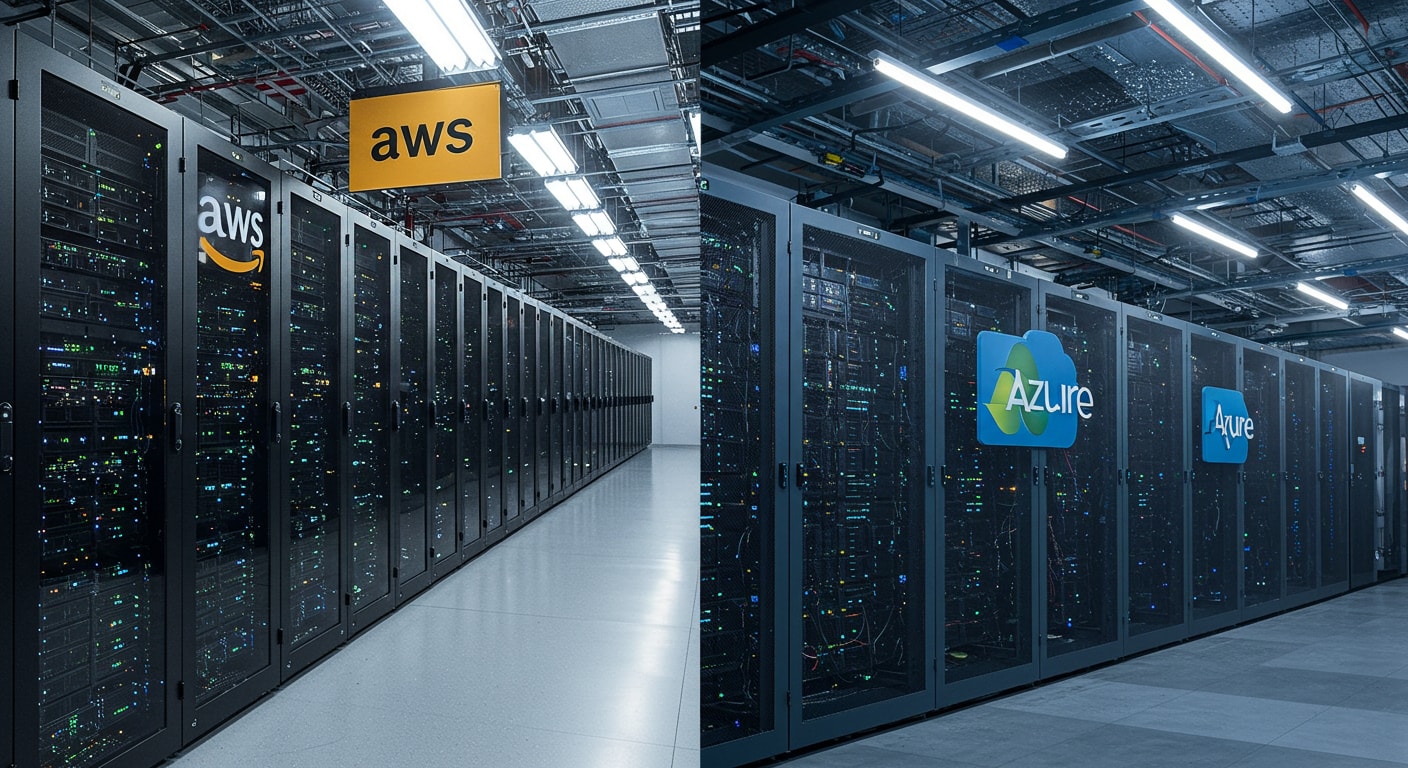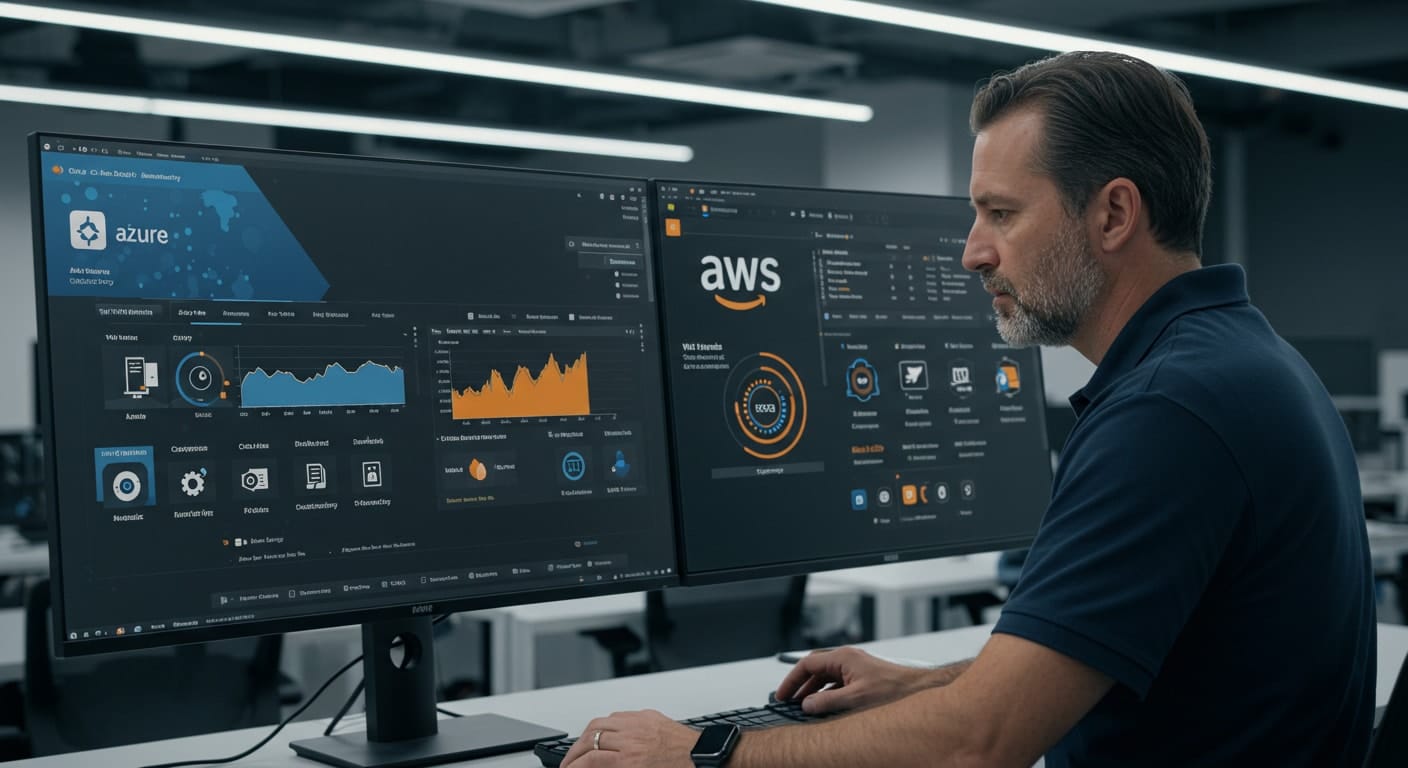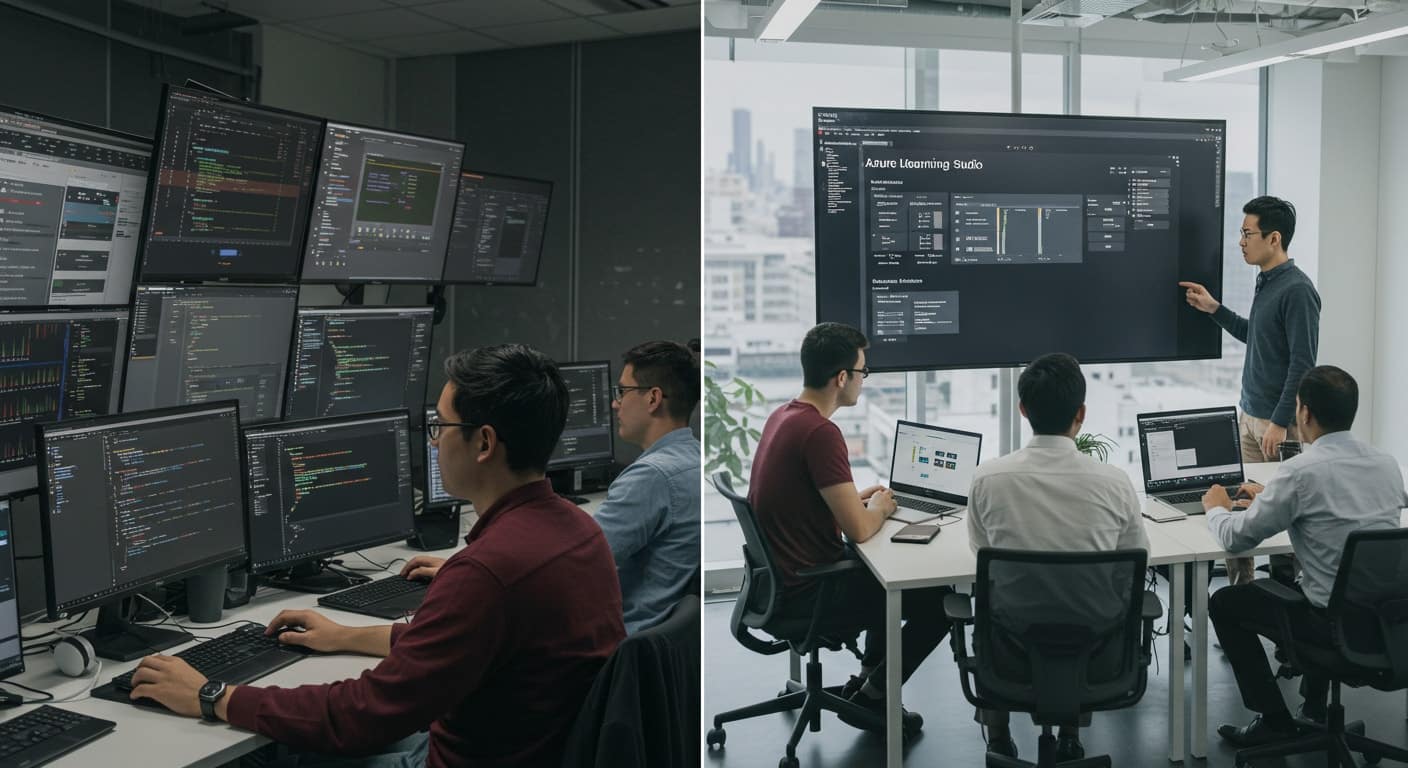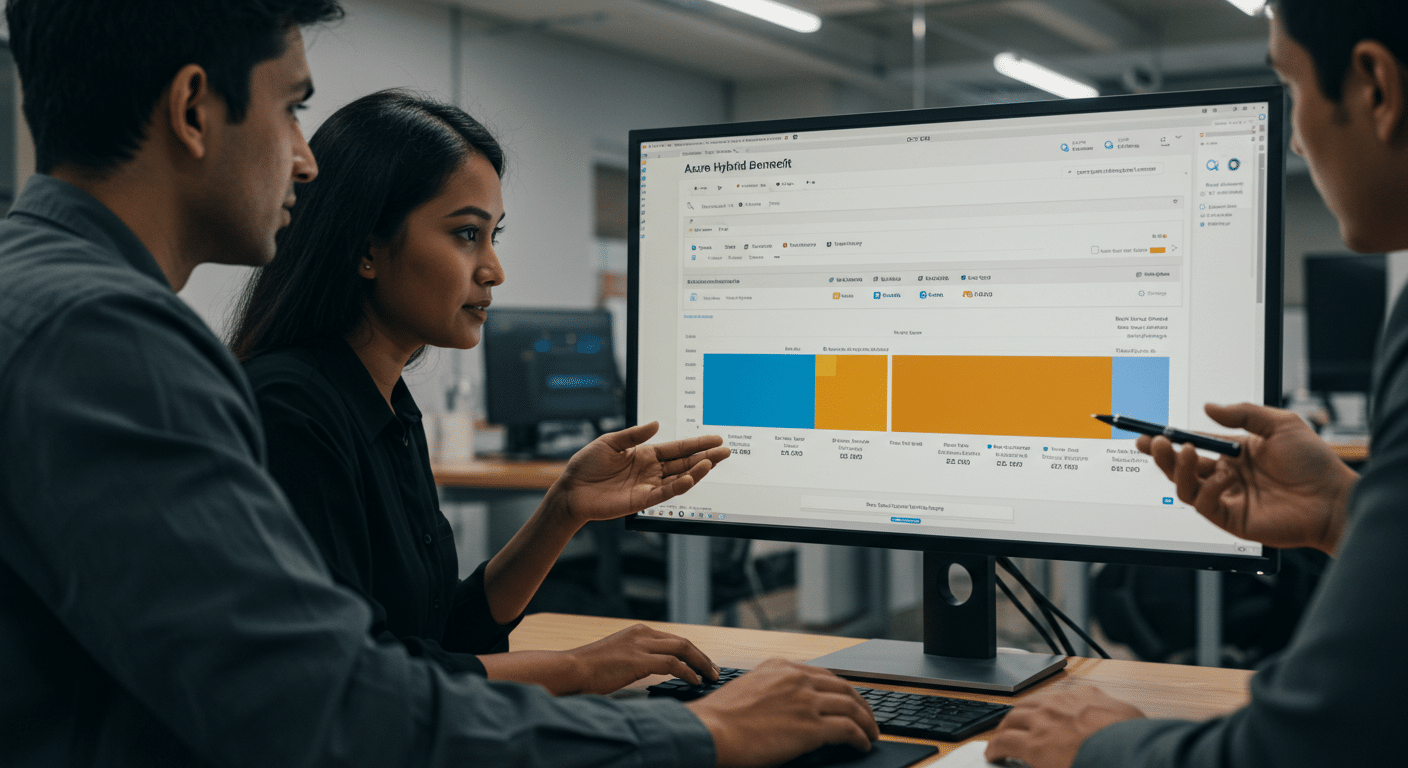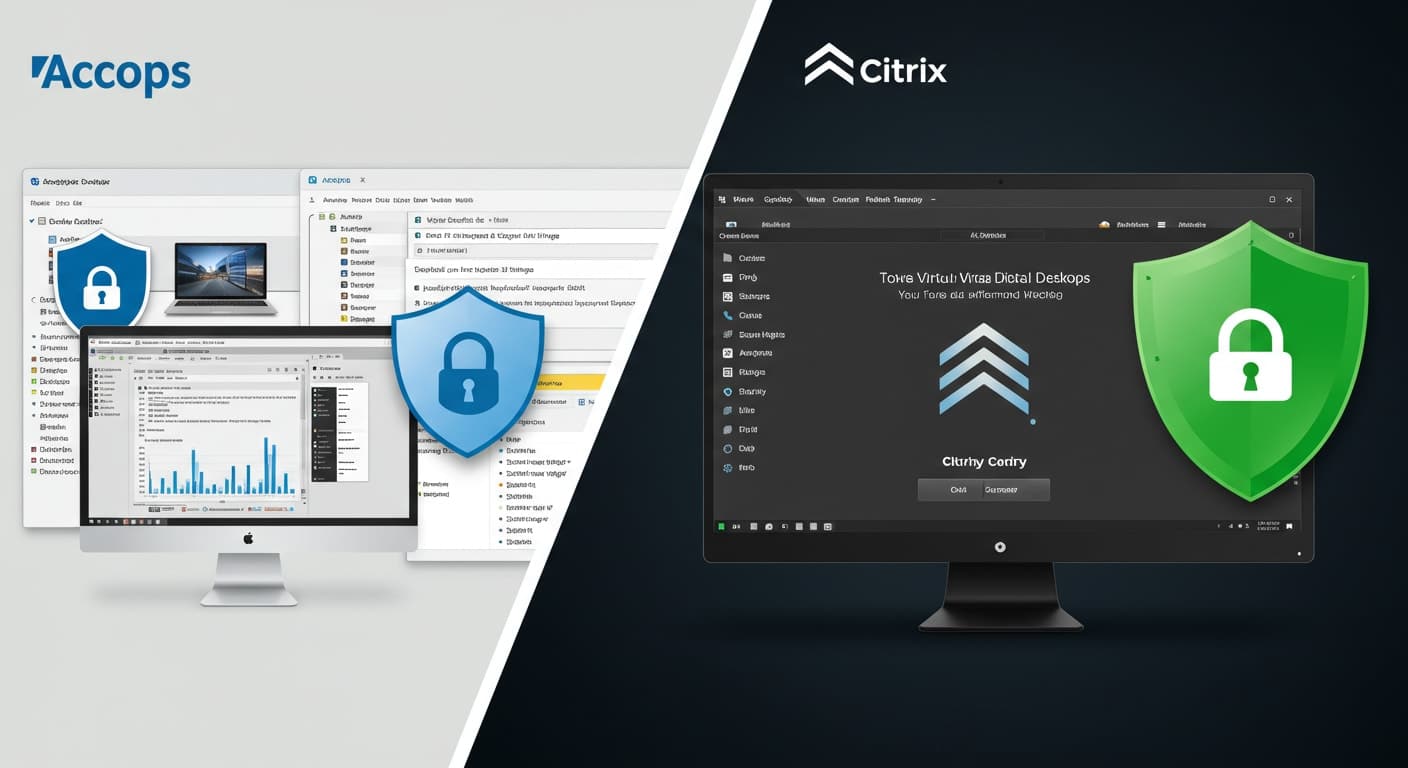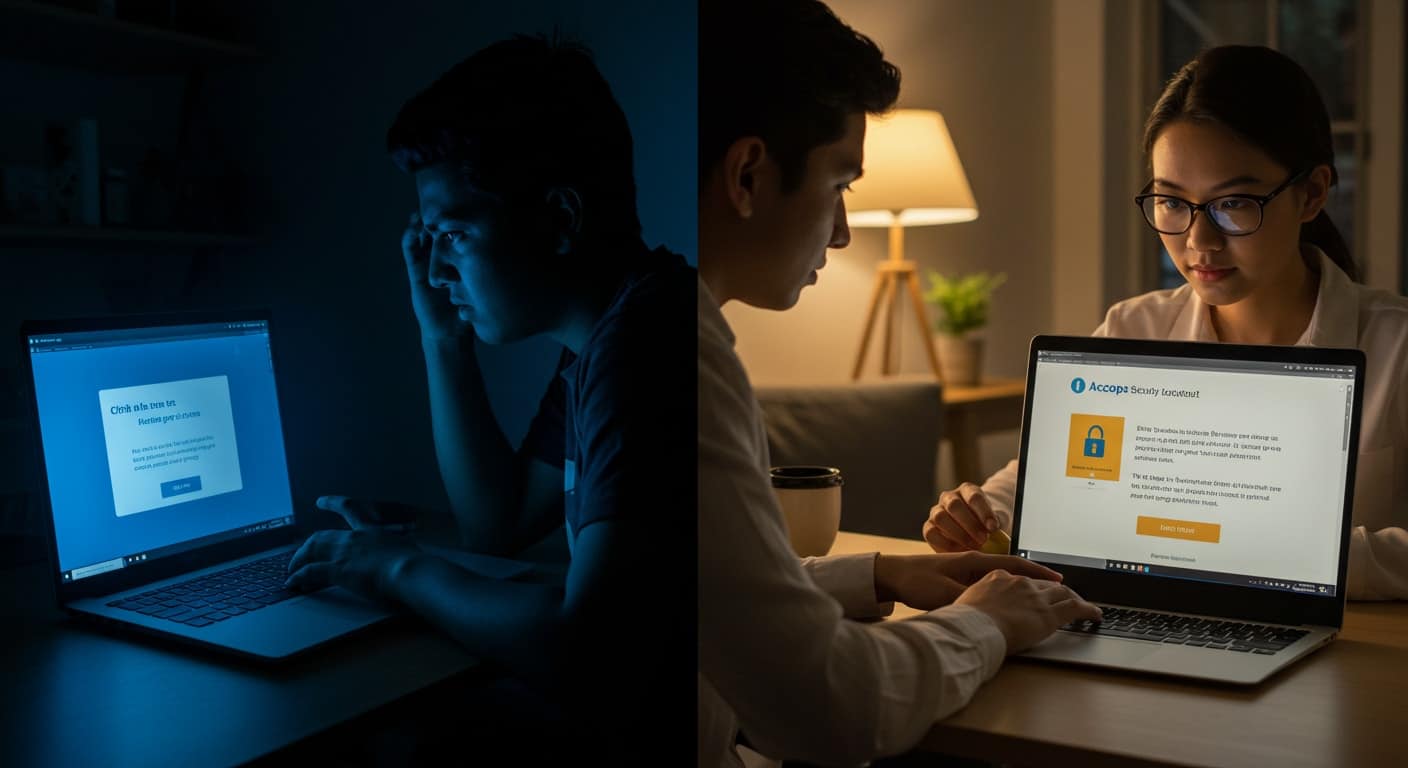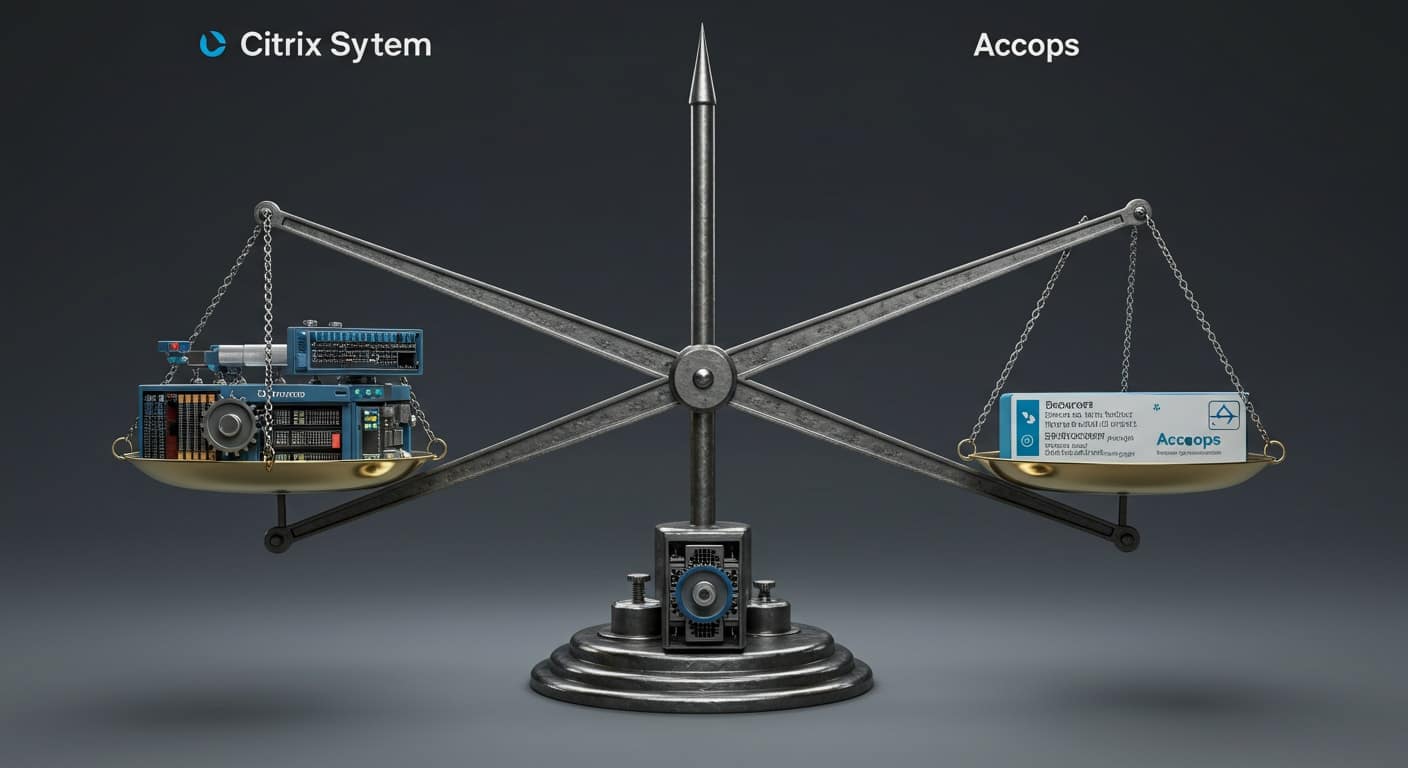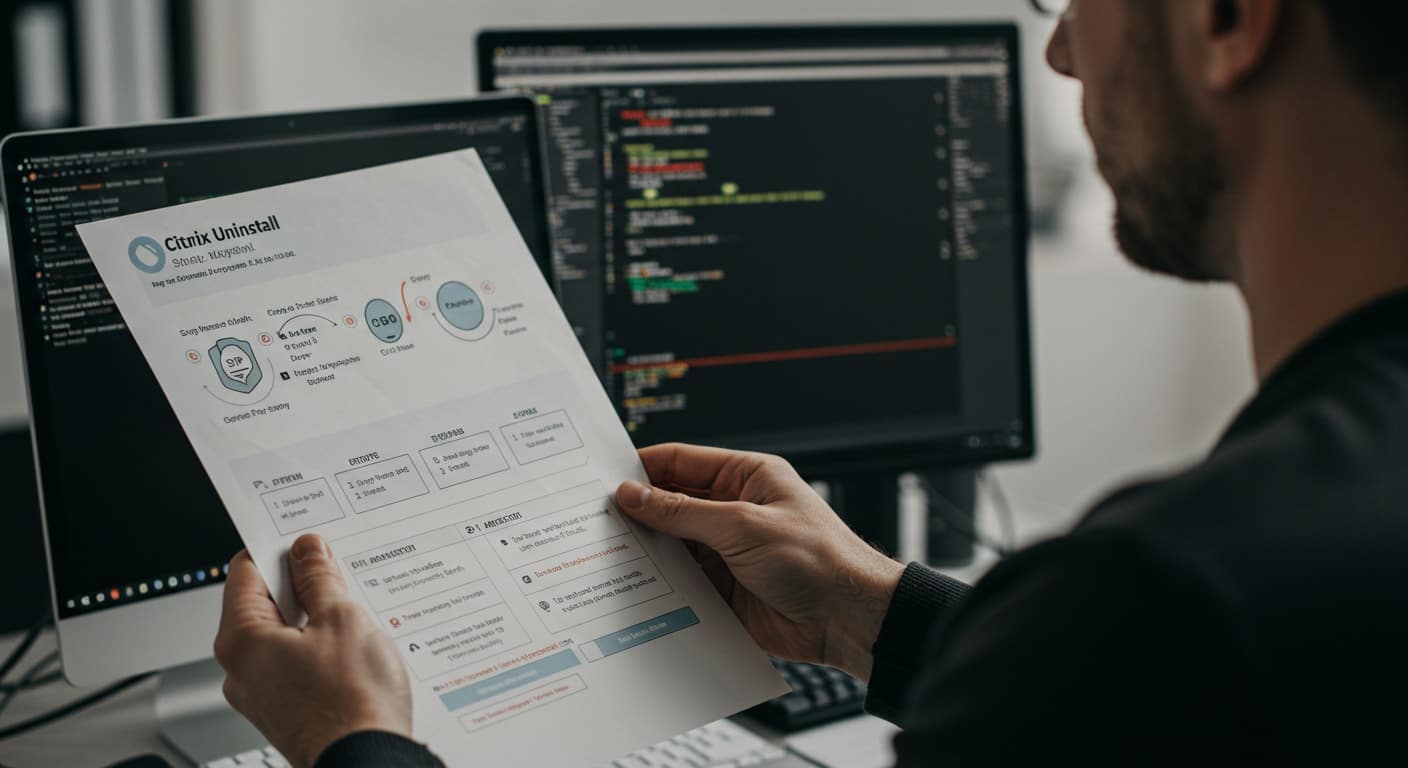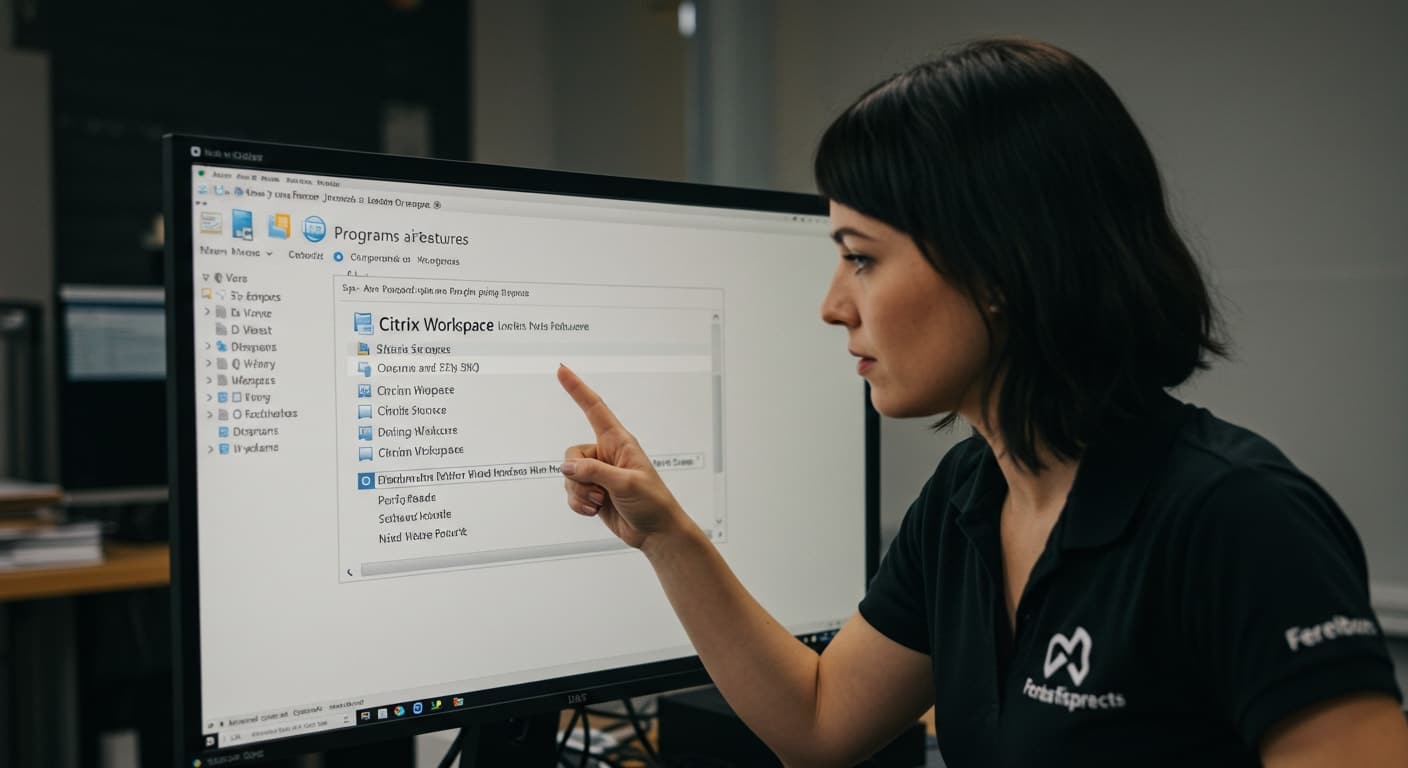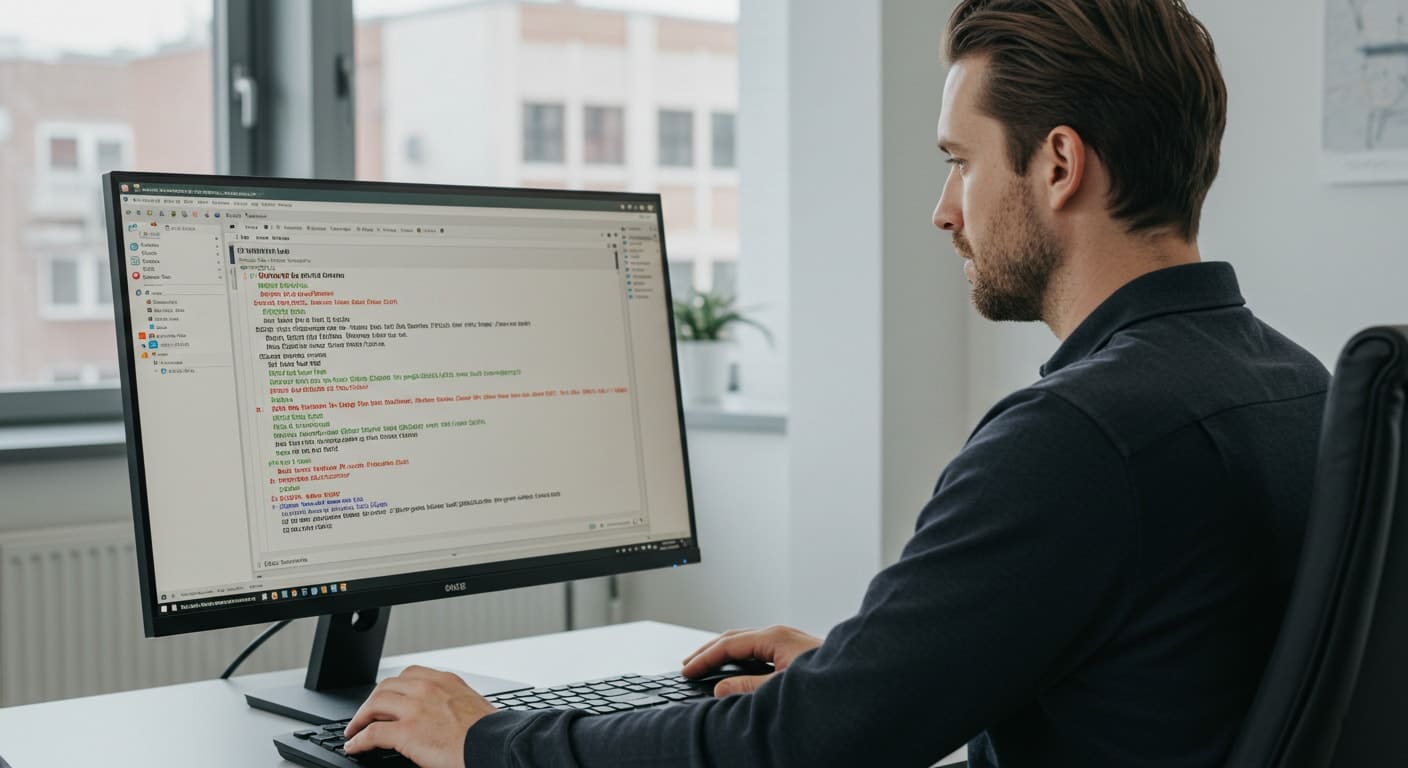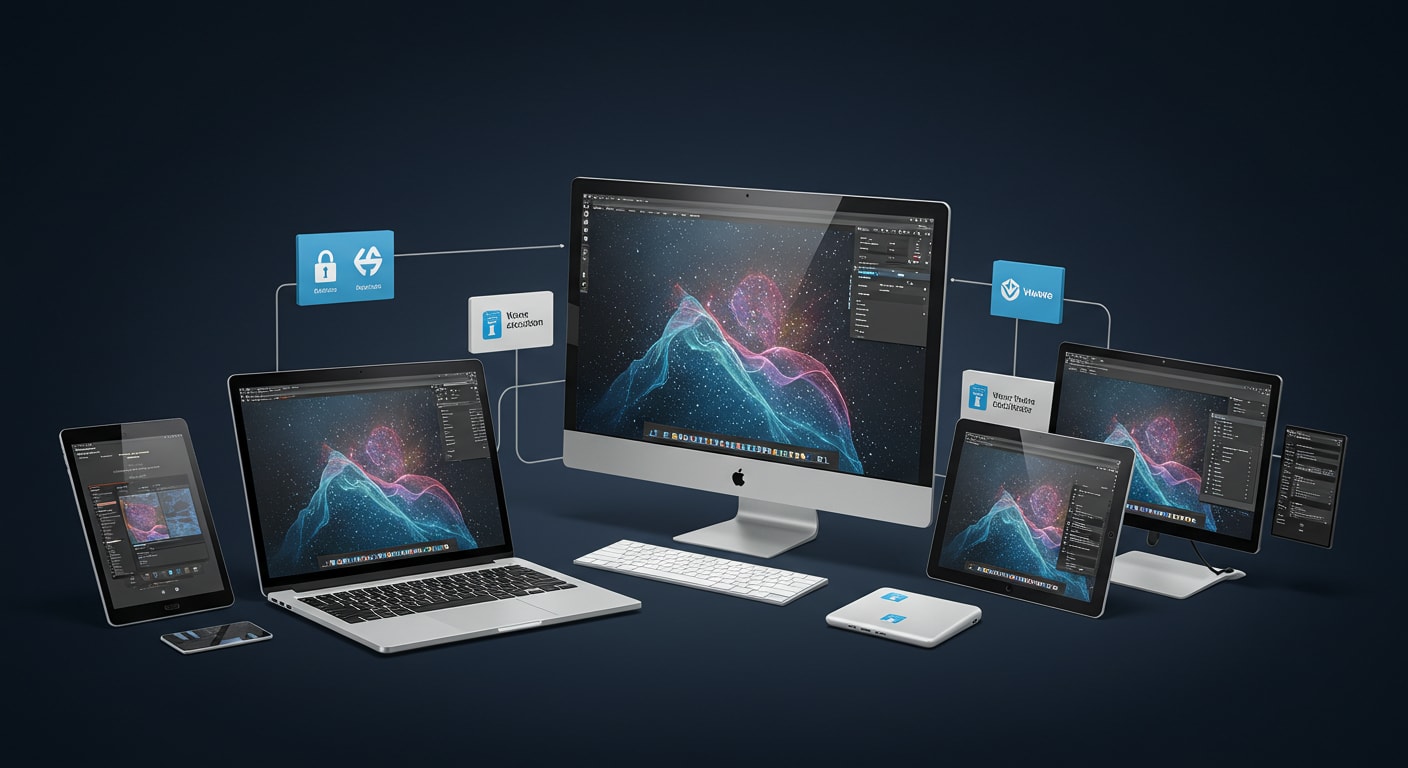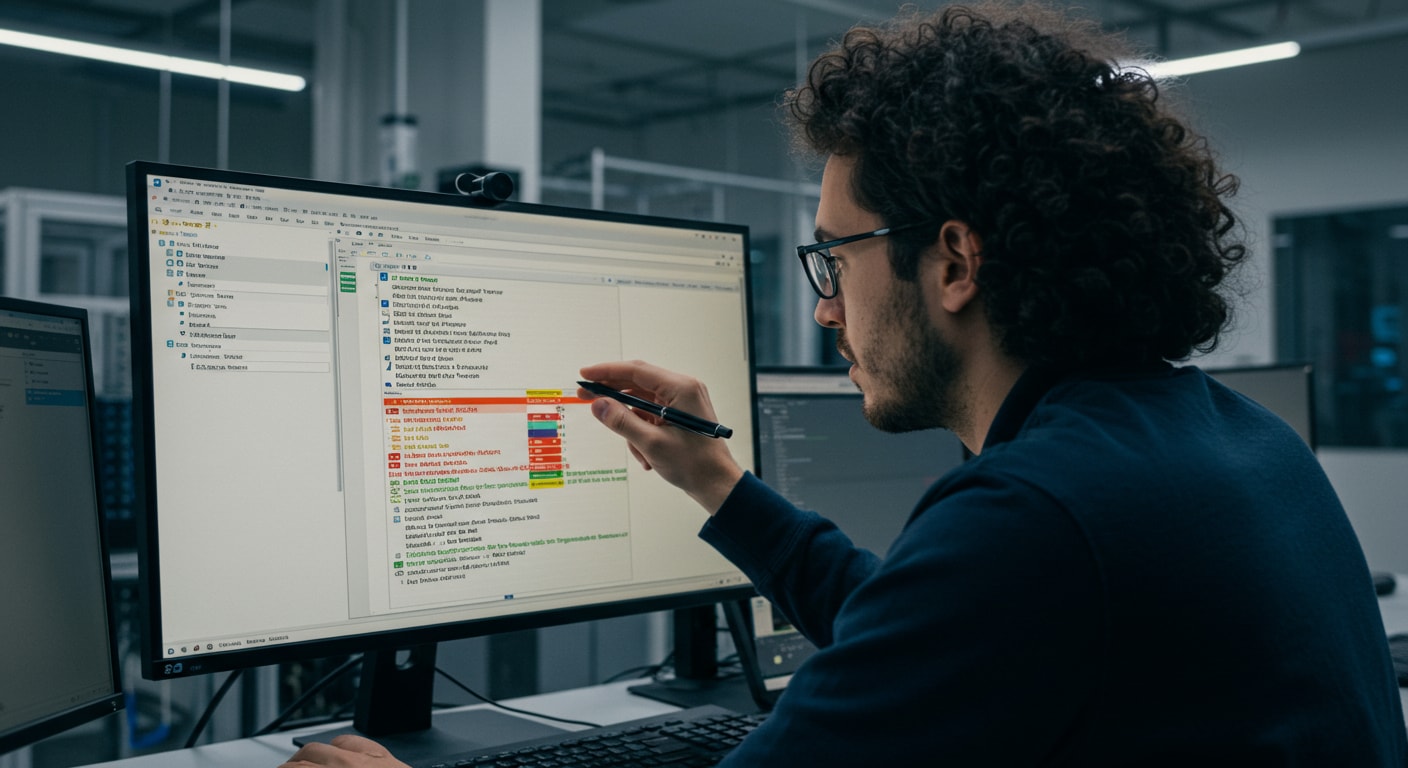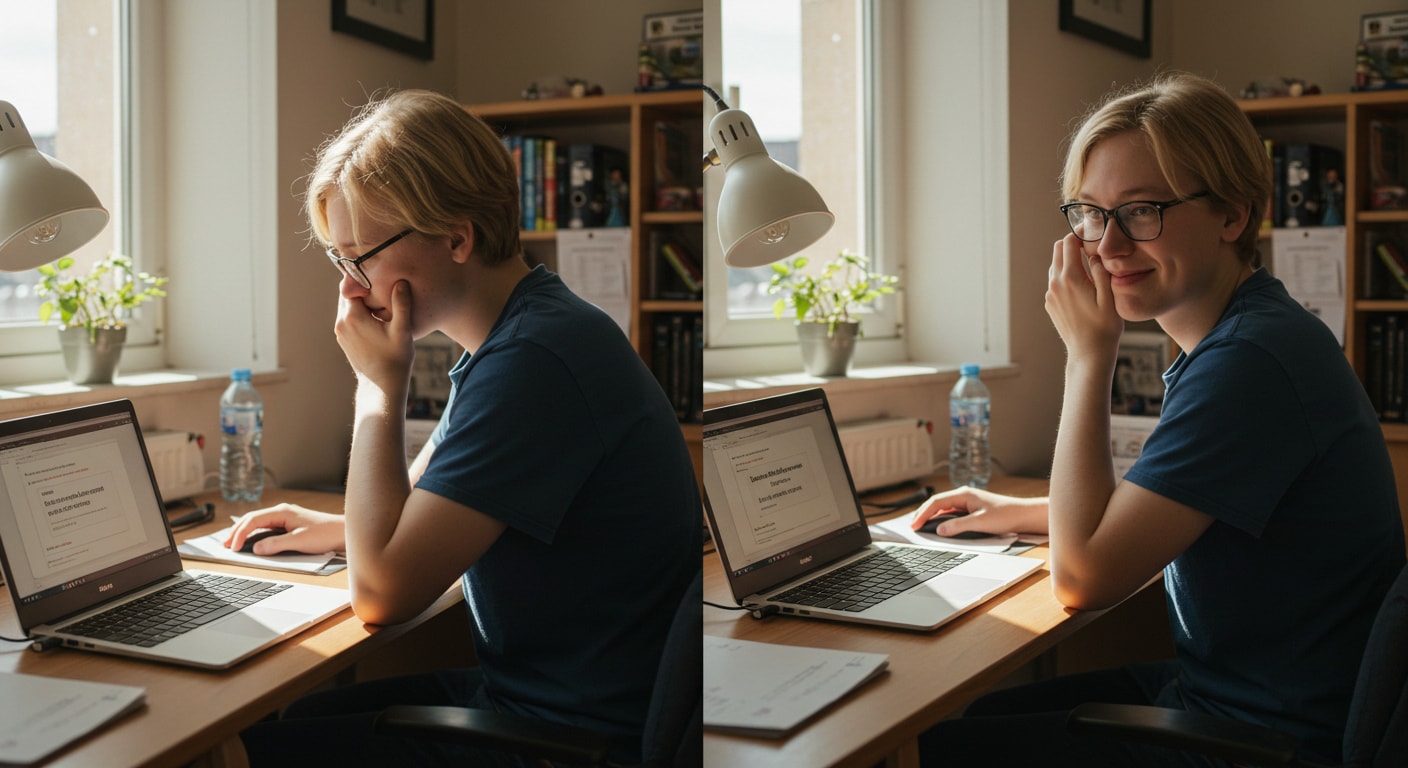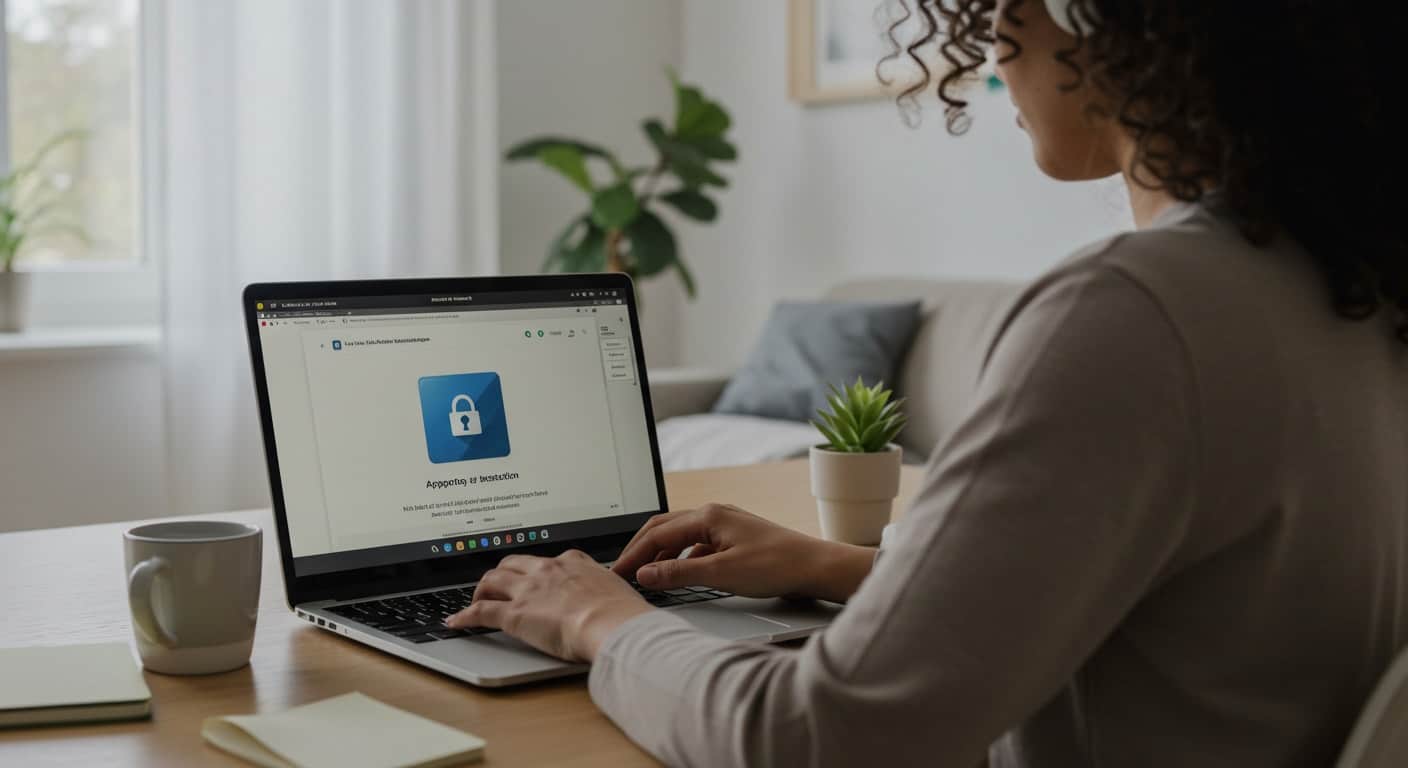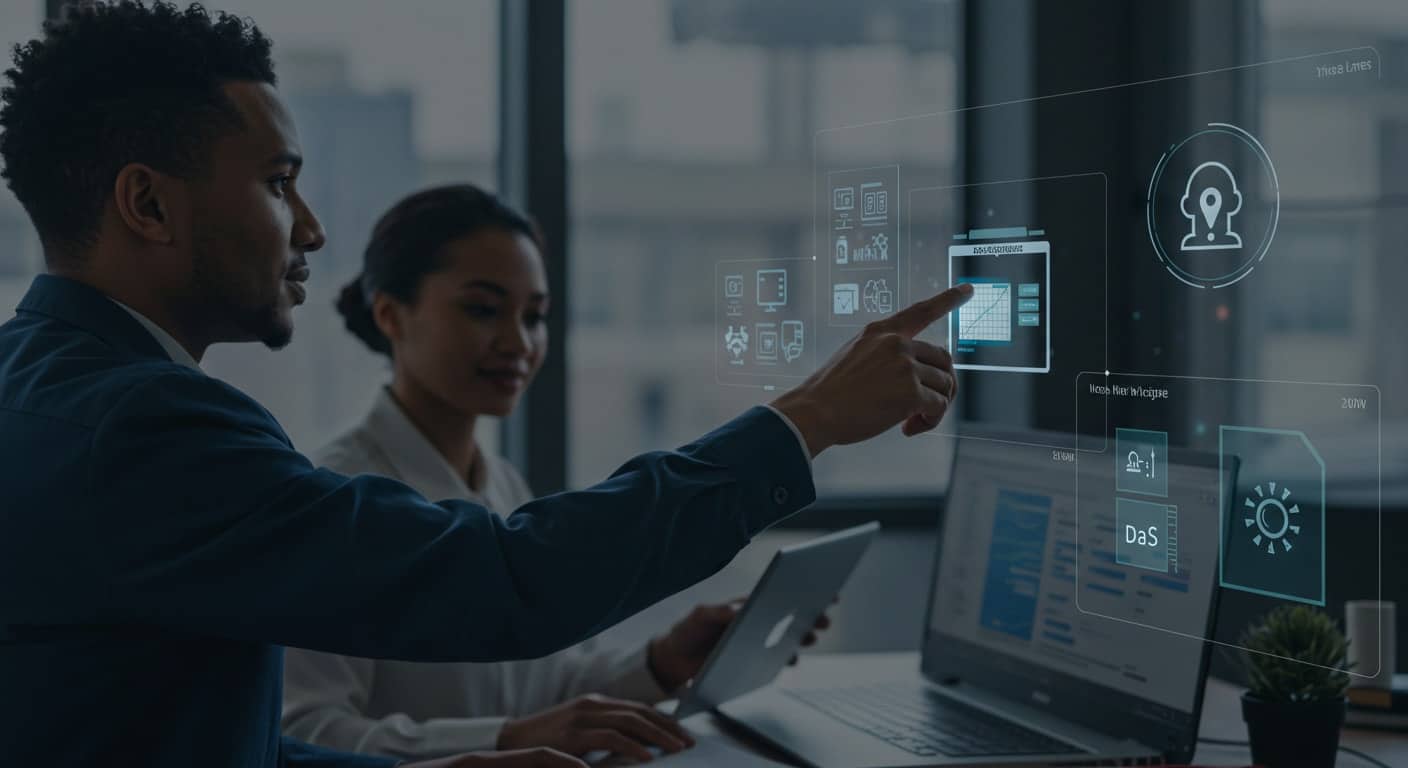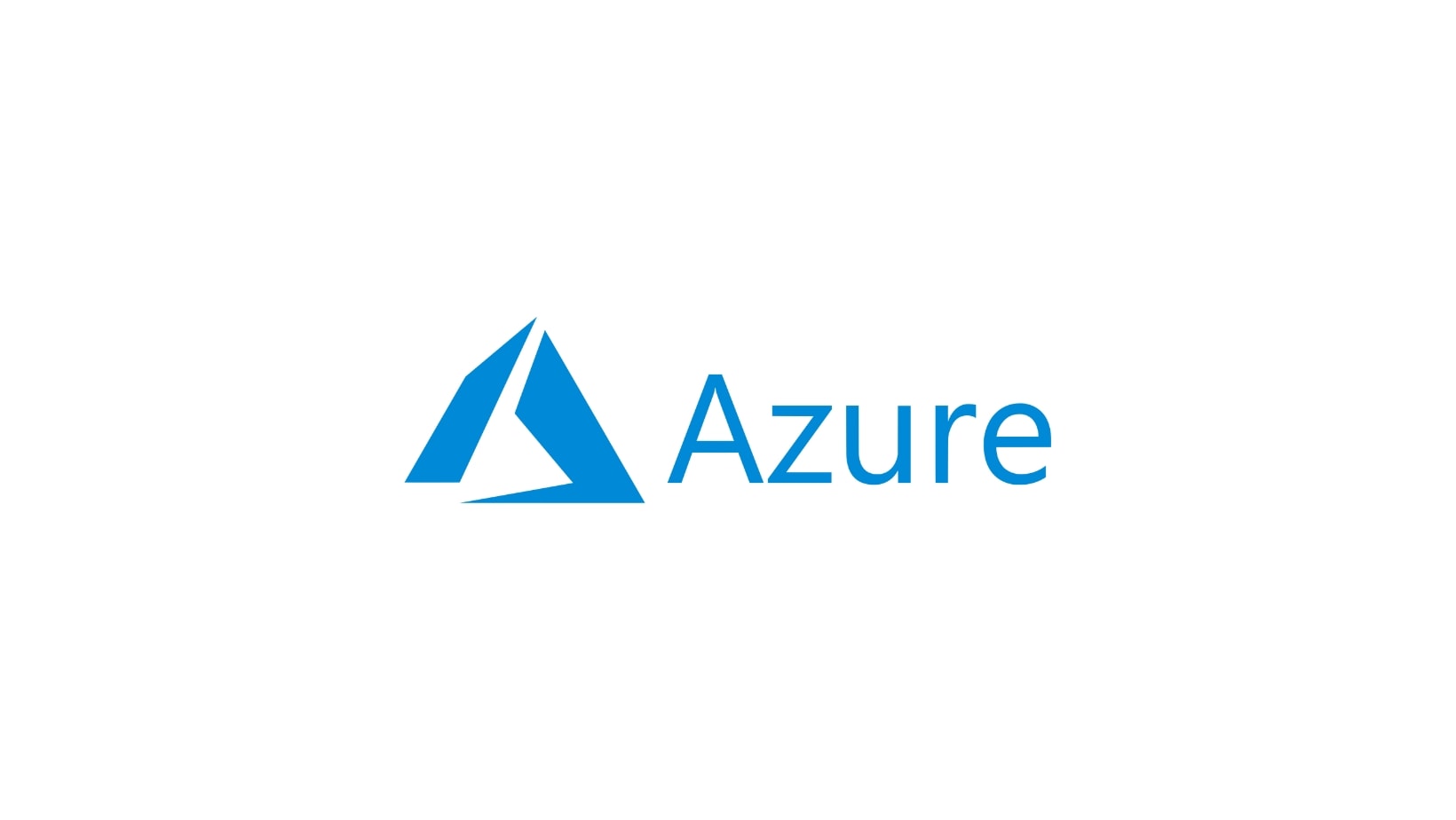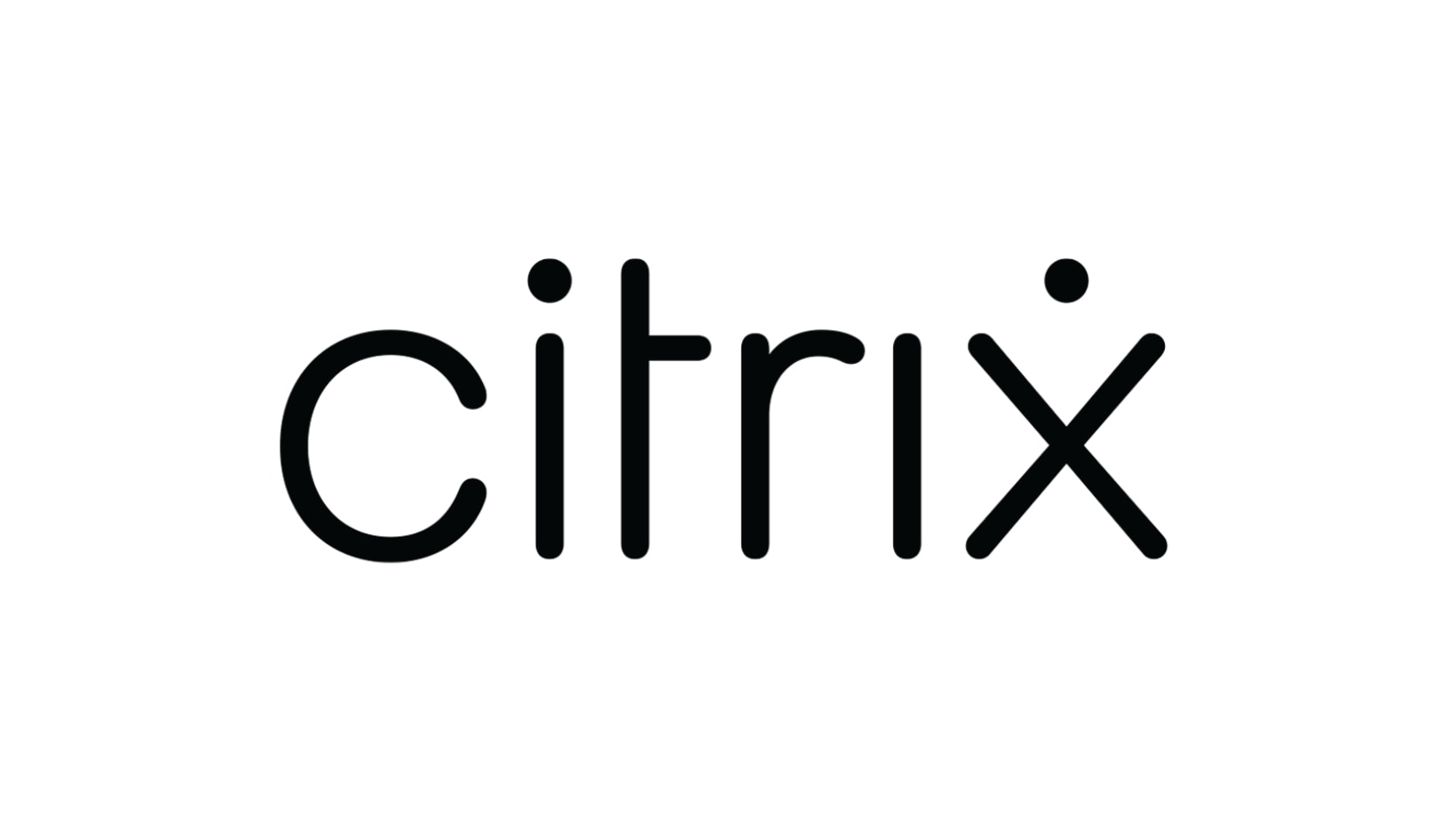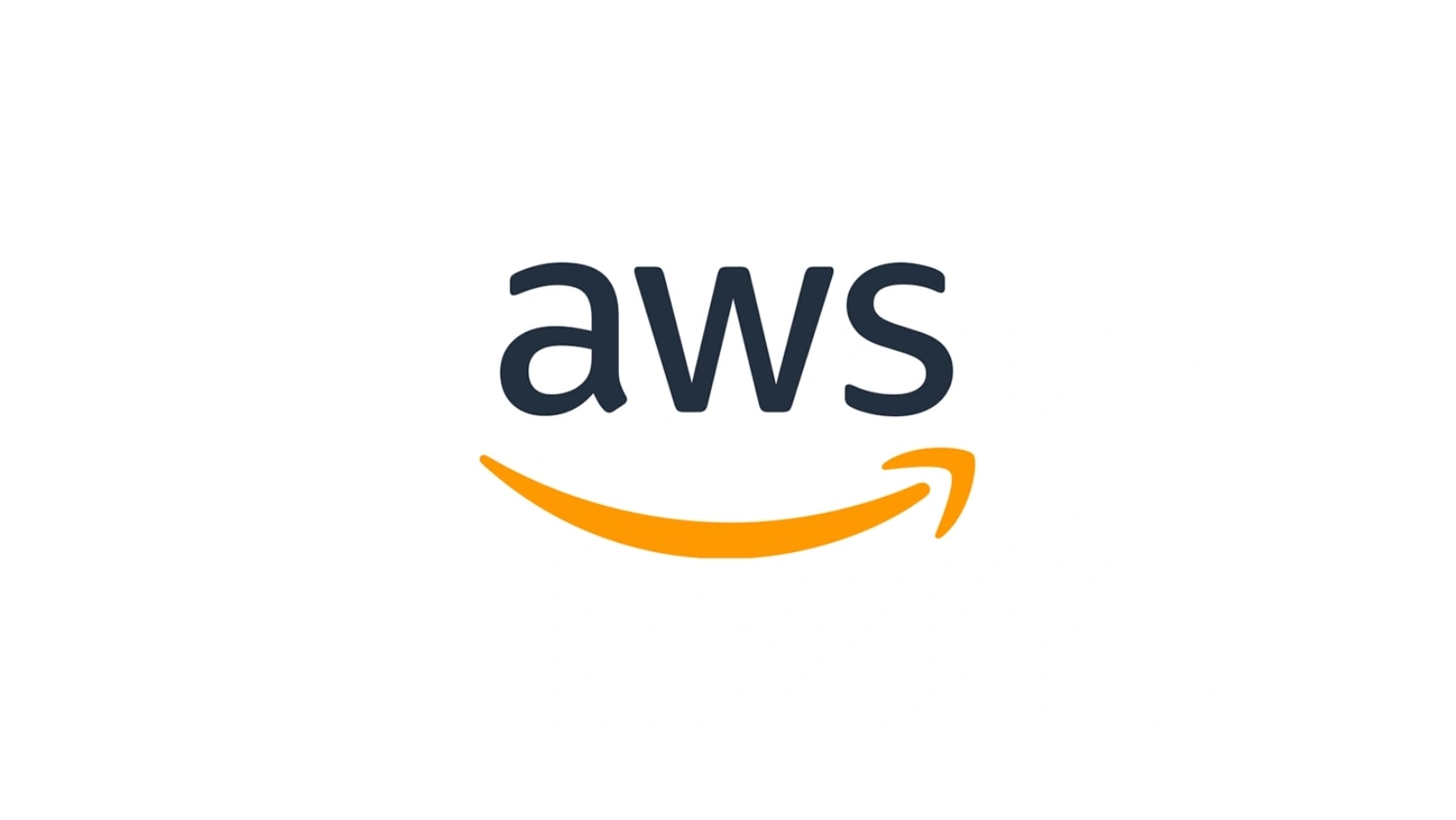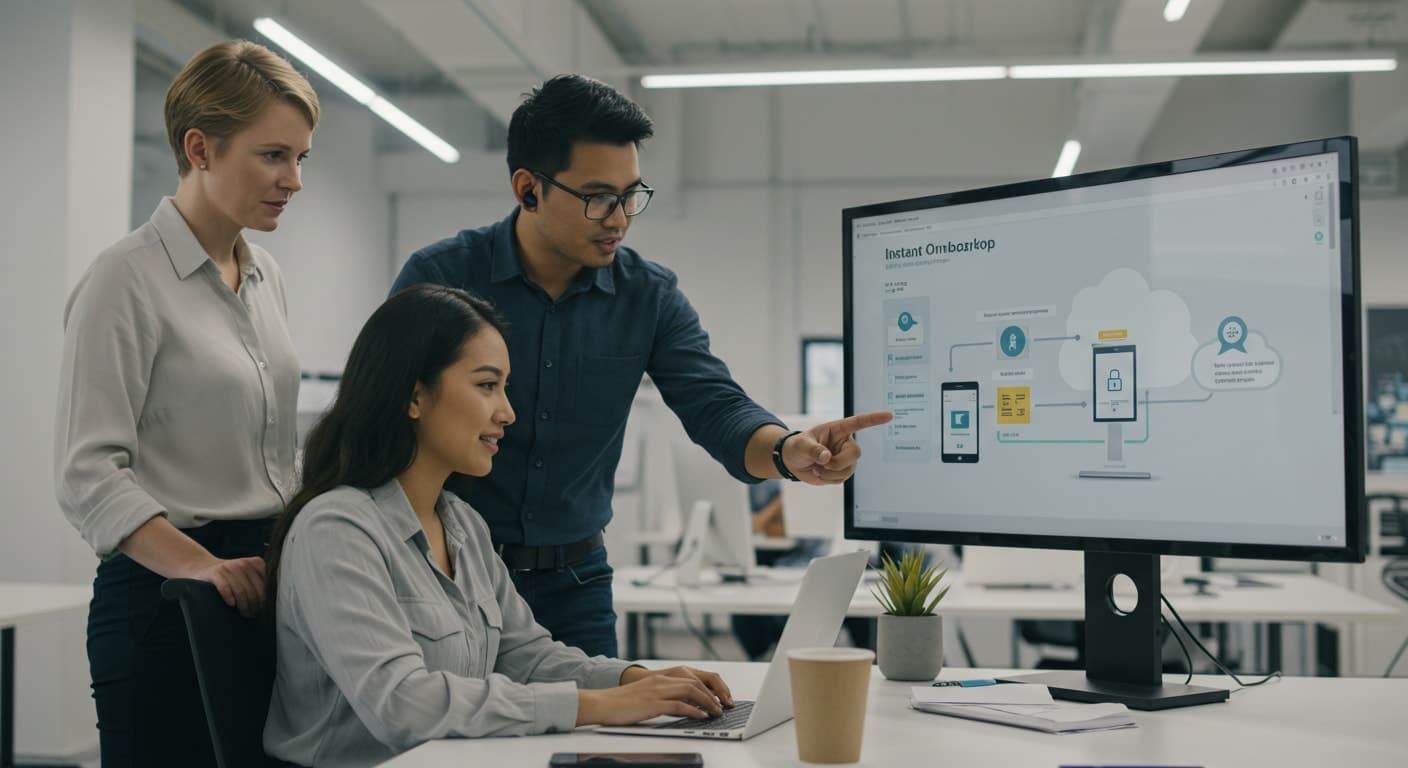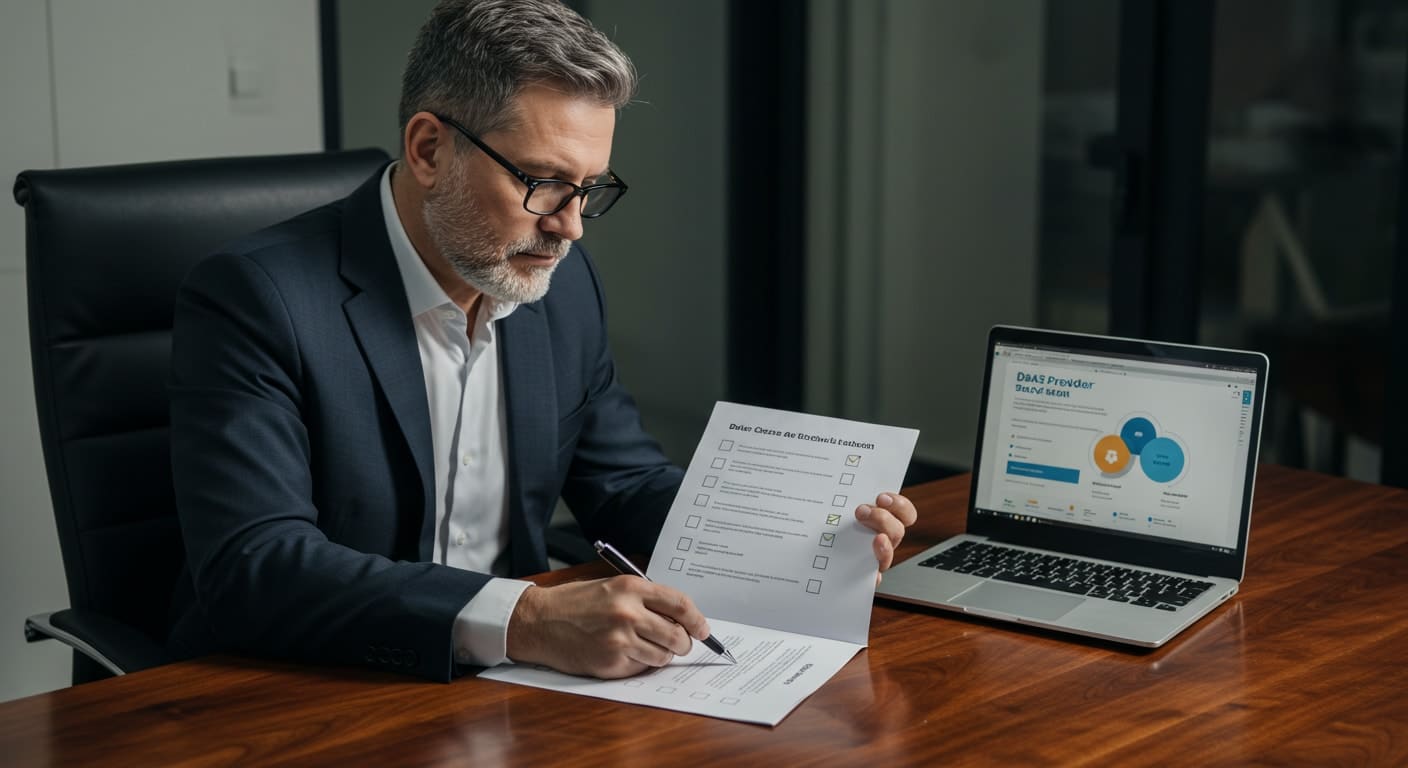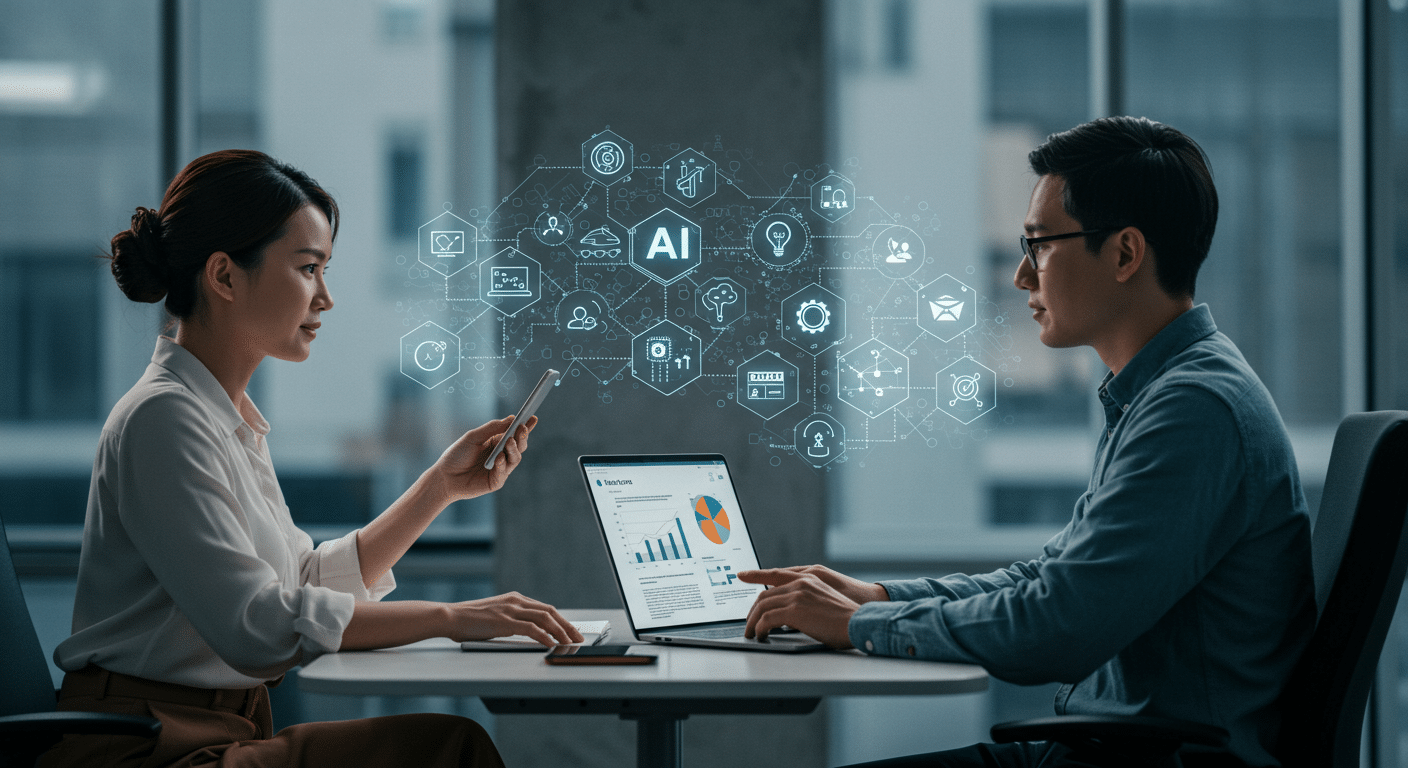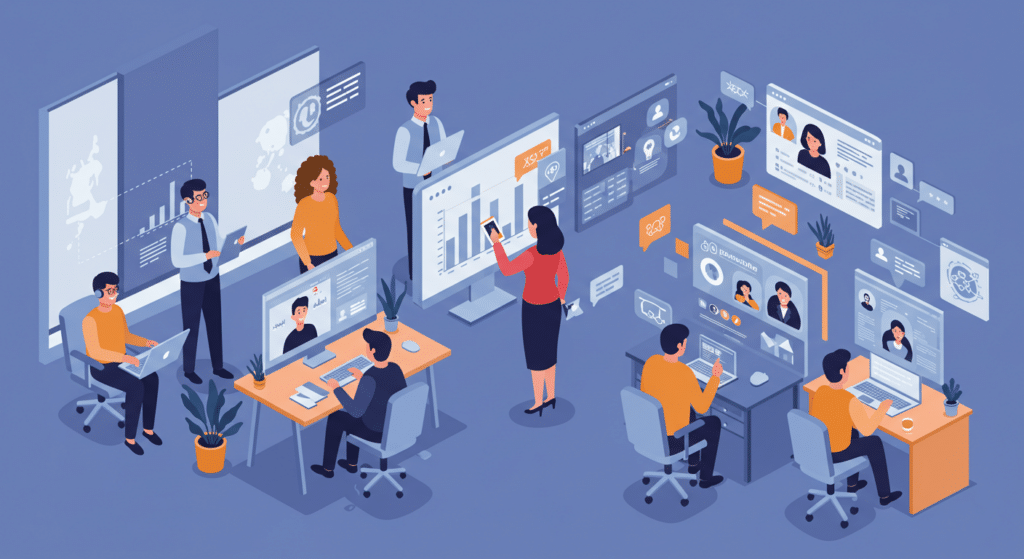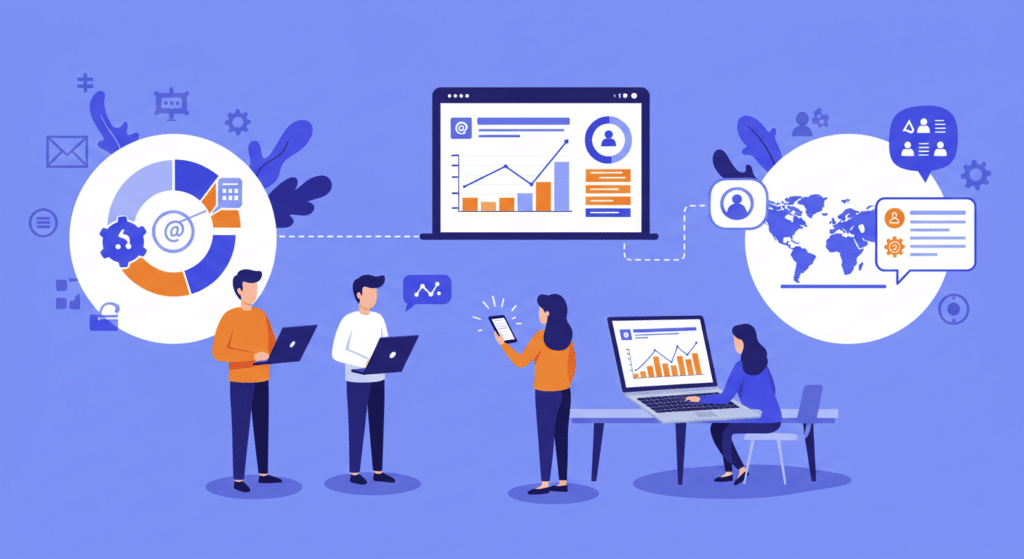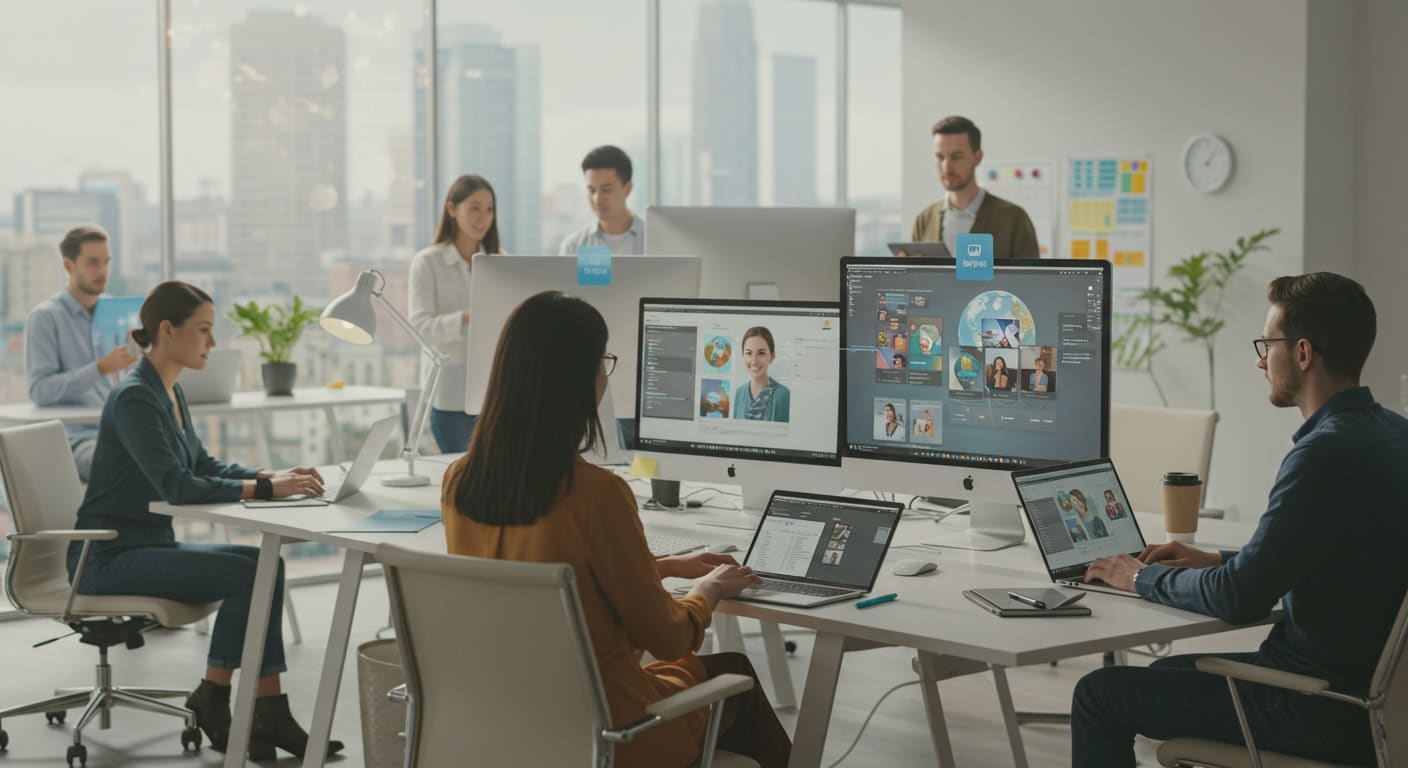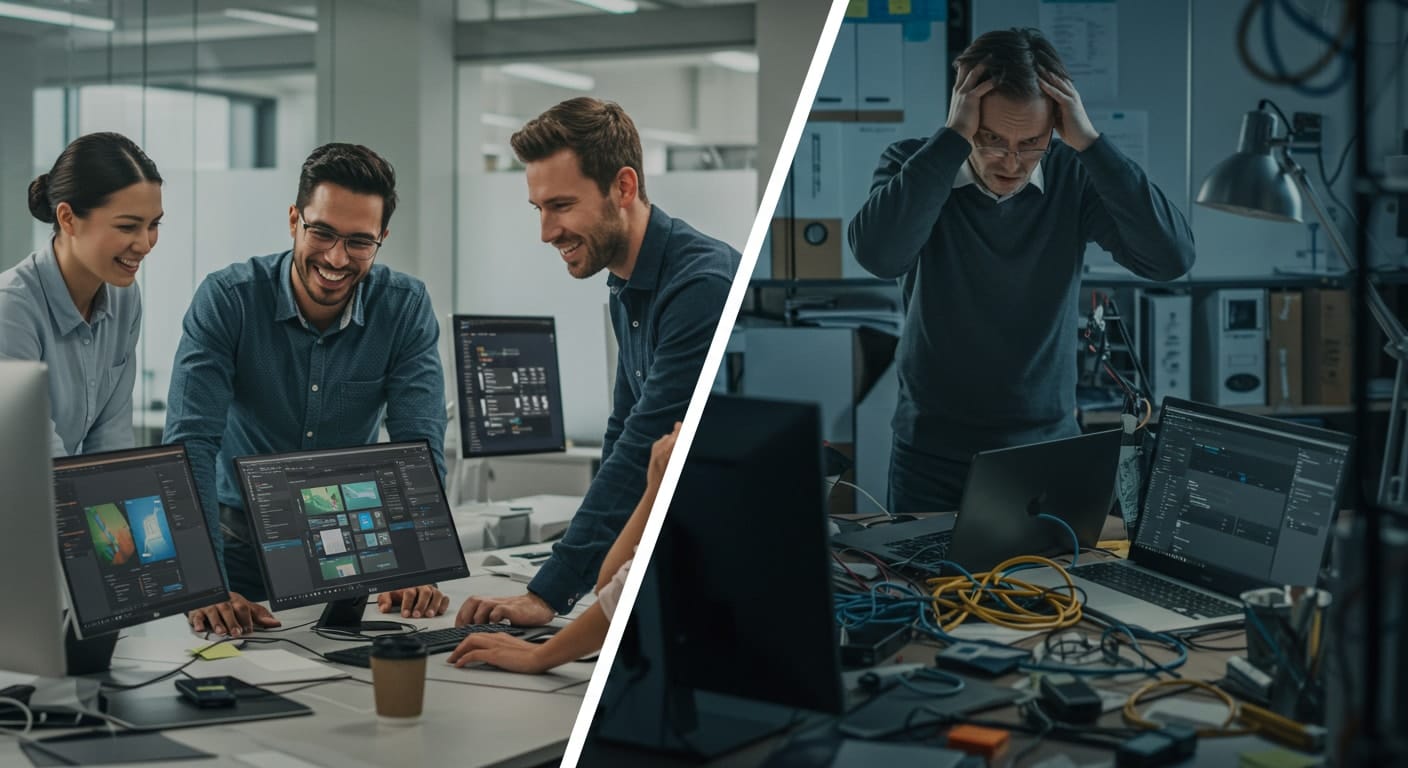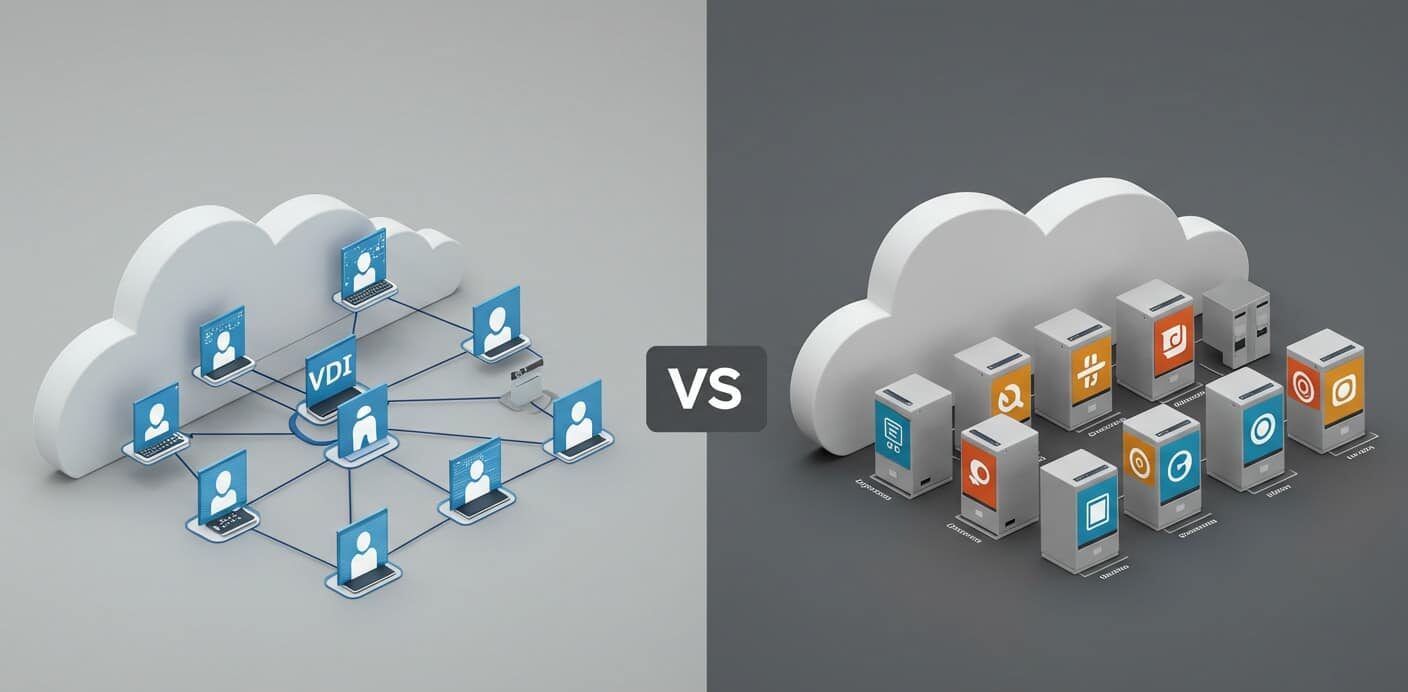The way organizations deliver desktop environments has changed. With the acceleration of remote work and bring-your-own-device (BYOD) policies, the need for secure remote access, scalable delivery, and centralized virtual desktop infrastructure (VDI) has never been more critical.
Traditional physical desktops and on-premises setups often can’t keep up with the flexibility or security that distributed teams require. Cloud-based virtual desktop solutions are designed to close that gap.
They allow IT teams to deliver managed, virtualized desktops to any endpoint device, while maintaining control, enforcing policies, and supporting a wide range of operating systems.
Not all VDI cloud providers are created equal. Some focus on complex, large-scale enterprise deployments. Others are built with small to midsize organizations in mind.
In this article, you’ll get a closer look at several leading cloud VDI solutions—Microsoft Azure Virtual Desktop, Amazon Workspaces, Citrix DaaS, VMware Horizon Cloud—and why Apporto stands out as a purpose-built alternative for those who value simplicity, performance, and data security.
1. What Makes a VDI Cloud Provider Worth Your Time?
Choosing a VDI service provider isn’t just about brand recognition. It’s about finding a cloud VDI platform that aligns with your backend infrastructure, your users, and the realities of your IT resources. A strong provider brings together desktop virtualization, performance, and manageable complexity.
1.1 Infrastructure and Scalability
A reliable provider should support:
- Persistent desktops and nonpersistent desktops
- Multiple virtual desktops per user or department
- Centralized provisioning, remote desktop management, and security controls
Managing all of this from a single admin console keeps your IT team productive and focused.
1.2 Compatibility Across Devices and OS
Your platform should support:
- Windows desktops and Linux desktops
- Thin clients, tablets, and BYOD setups
- Broad endpoint device compatibility without complex configurations
This ensures a consistent experience across all user scenarios.
1.3 Performance and Streaming
Look for strong performance under load. Virtual machines should operate smoothly, and remote app streaming must feel responsive—even with low-bandwidth internet connections.
1.4 Cloud Ecosystem and Compliance
Consider the cloud infrastructure:
- Microsoft Azure, AWS, or Google Cloud
- Hypervisors like Citrix Hypervisor, VMware, or Microsoft’s stack
Also verify compliance with data protection standards for sensitive data, including Zero Trust readiness and encryption protocols.
Best VDI Cloud Providers: Ranked and Reviewed
1. Apporto: Cloud VDI That Just Works

Apporto delivers a streamlined, cloud-native VDI experience designed for simplicity and scalability. There’s no virtual desktop software to install, no VPNs to configure, and no need for local IT infrastructure. Everything runs securely through the browser.
The platform supports Windows desktops, Linux desktops, and macOS environments, with persistent and nonpersistent desktops managed from a centralized dashboard. Built-in Zero Trust security, role-based access, and real-time monitoring allow for secure VDI at scale.
Apporto is optimized for education, SMBs, and hybrid teams that need high performance with minimal complexity. Desktop images, user licenses, and software applications can be managed from a single admin portal. The pricing is clear, onboarding is fast, and the user experience is consistent across all client devices.
If you’re looking to reduce IT overhead while maintaining enhanced security features, Apporto is a VDI cloud provider that just works. Try Apporto now
Quick Highlights
✅ 100% browser-based, no client install required
✅ Built for education, SMBs, and hybrid teams
✅ Supports Windows, Linux, and macOS
✅ Centralized management with Zero Trust security
✅ Predictable pricing and fast deployment
2. Microsoft Azure Virtual Desktop (AVD)
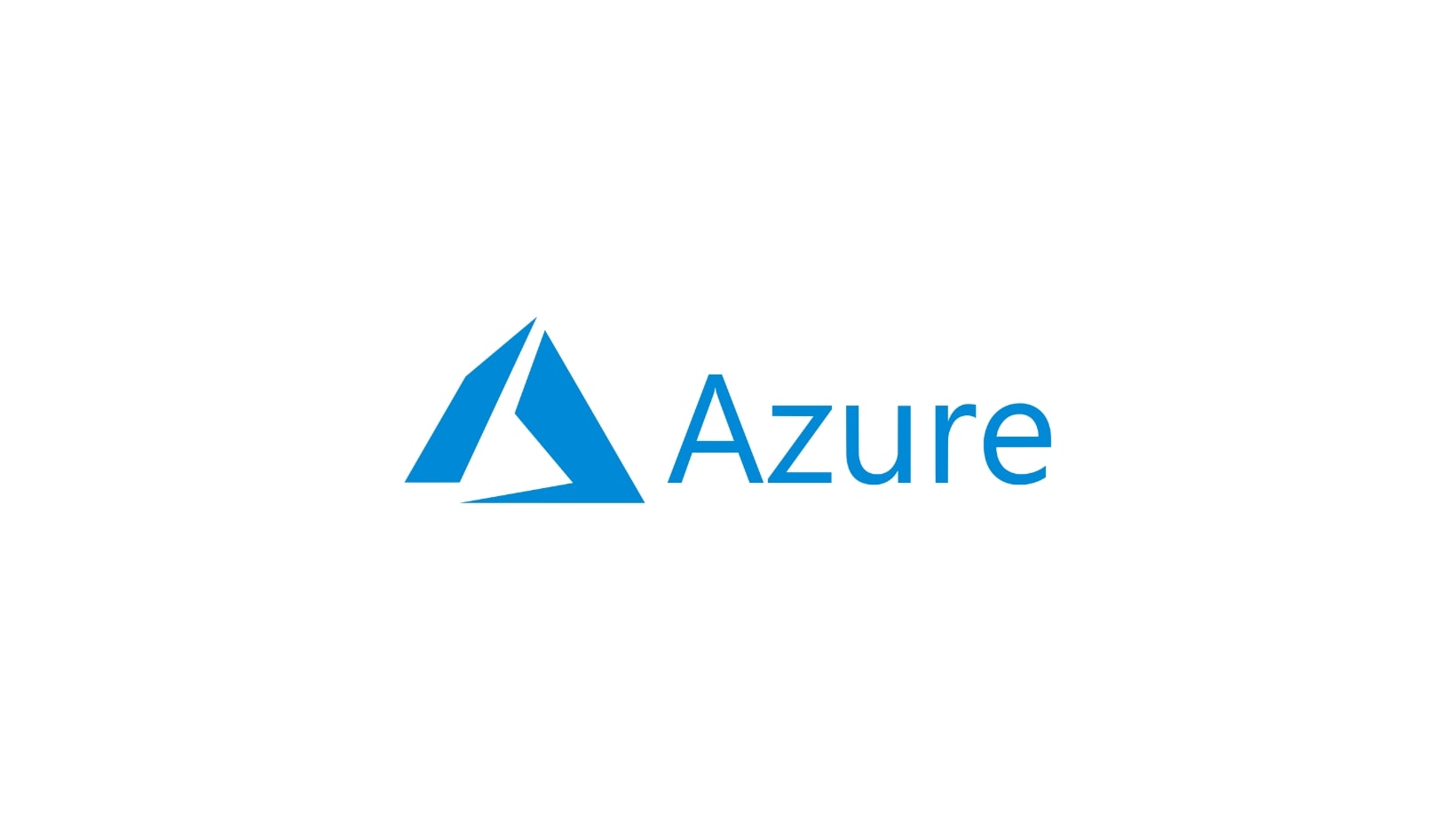
Azure Virtual Desktop is Microsoft’s flagship virtual desktop infrastructure (VDI) solution, built on top of Azure virtual machines. It’s fully integrated with Microsoft 365, Windows 10/11, and Microsoft’s broader cloud platform, making it ideal for enterprises already using the Azure ecosystem.
AVD provides secure remote access and scalable delivery of cloud desktops. It supports user sessions, desktop image configurations, and policy enforcement through Azure Active Directory.
However, deployment requires Azure experience. Costs are often tied to usage, making billing difficult to predict. Dynamic scaling also presents challenges for smaller teams or those without dedicated cloud architects.
Quick Highlights
✅ Deep integration with Microsoft 365 and Windows
✅ Enterprise-grade scalability and policy support
⚠️ Complex configuration and Azure dependency
⚠️ Unpredictable costs tied to resource usage
3. Amazon Workspaces
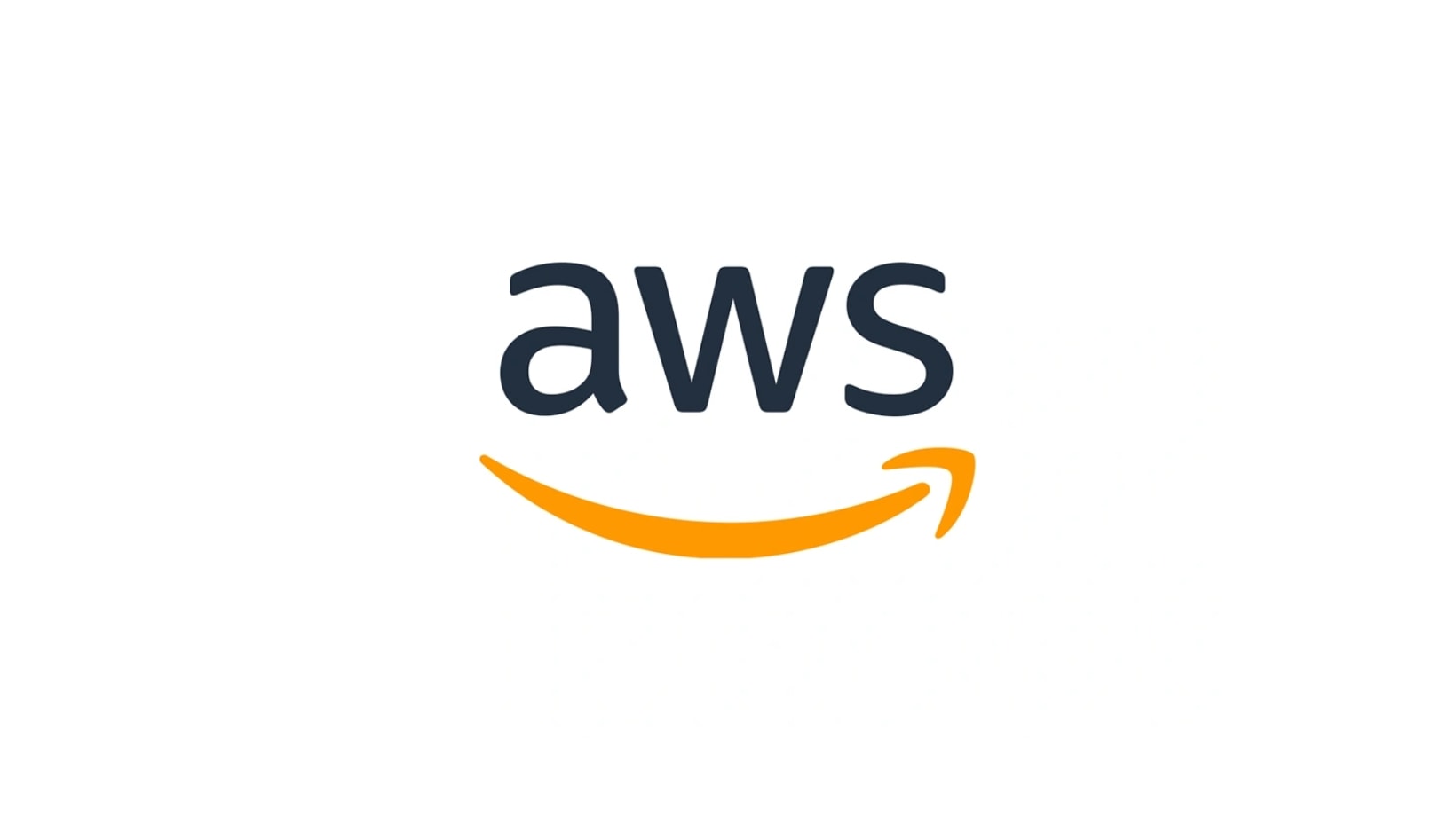
Amazon Workspaces is AWS’s desktop as a service (DaaS) offering. It provides cloud-based virtual desktops globally, using AWS’s highly available cloud infrastructure to support remote workforces and multiple operating systems.
Workspaces can be spun up quickly and managed through the AWS console. It supports both Windows and Linux desktops, and automates much of the provisioning process for distributed teams.
Management is lightweight, which is good for speed but limits customization. Session management, desktop images, and policy visibility are basic. For cloud-native teams, this may be a fair trade-off.
Quick Highlights
✅ Fast provisioning via global AWS infrastructure
✅ Supports Linux and Windows desktops
⚠️ Limited desktop image control and session visibility
⚠️ Minimal customization beyond core features
4. Citrix DaaS (Citrix Cloud Services)
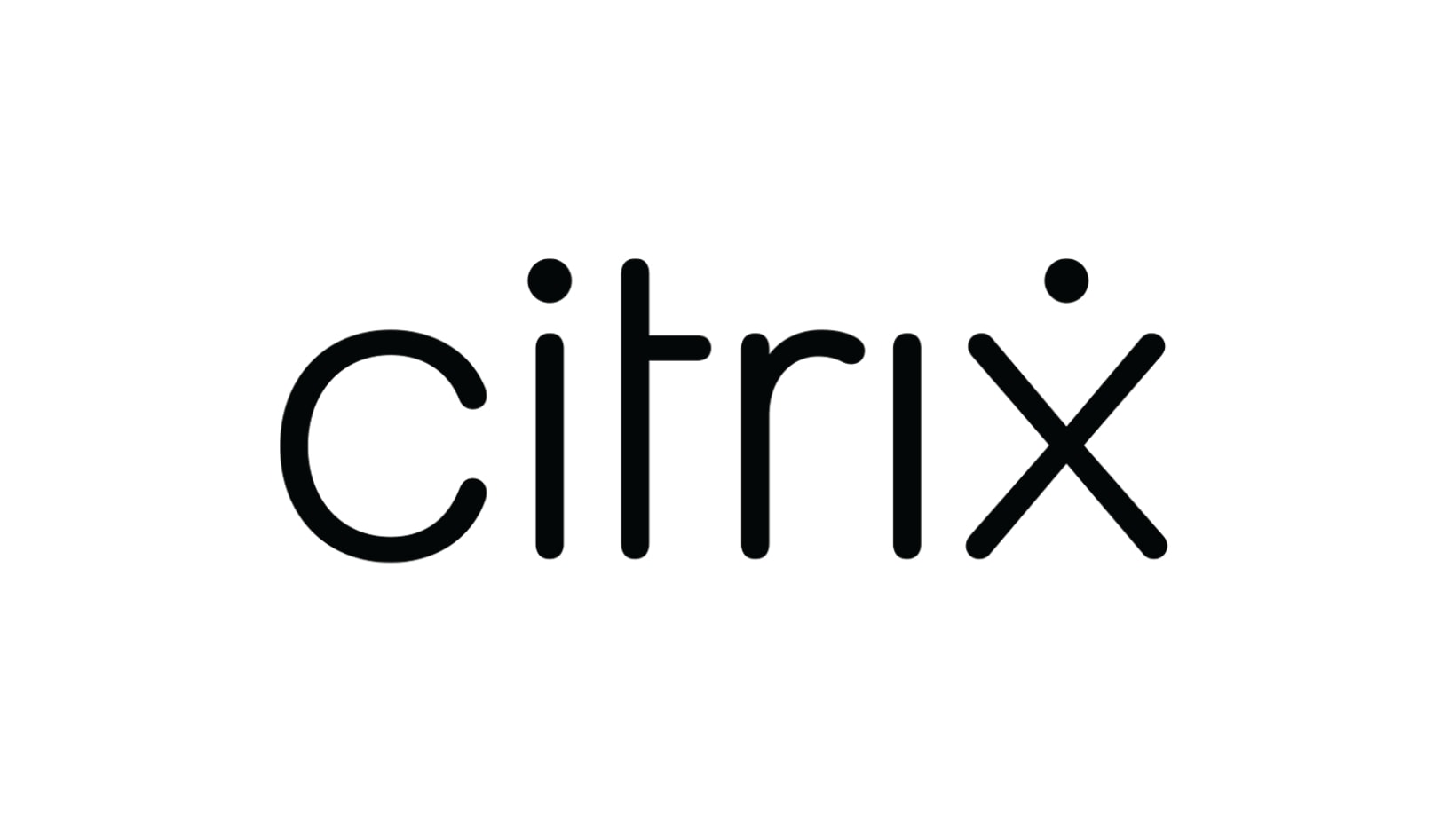
Citrix DaaS is a long-established VDI solution that offers full control over virtualized desktops, apps, and remote app streaming. It’s built on Citrix Hypervisor and supports hybrid deployments with advanced access management.
Its strength is in delivering detailed control, ideal for complex environments. Citrix supports containerized desktop infrastructure, thin client access, and rich session visibility.
However, this power comes with complexity. Licensing is layered. Infrastructure is heavy. And configuration demands a high level of IT expertise and internal resources.
Quick Highlights
✅ Deep enterprise controls and app virtualization
✅ Proven support for remote access at scale
⚠️ High complexity and infrastructure demands
⚠️ Expensive licensing and steep learning curve
5. VMware Horizon Cloud (Omnissa)
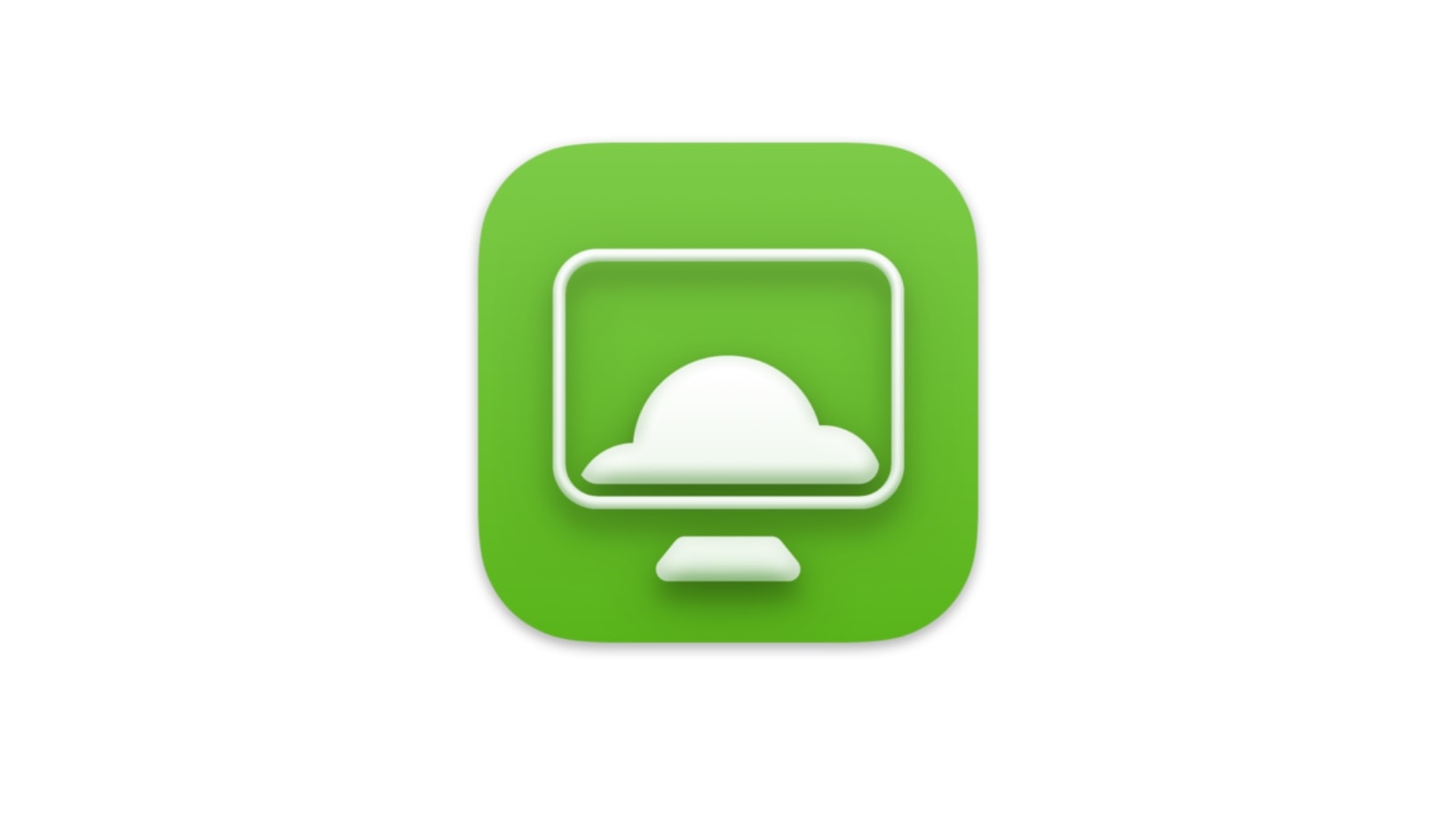
VMware Horizon Cloud is a VDI platform designed to integrate with vSphere, delivering virtual desktop environments across both cloud platforms and private data centers. It provides robust controls over backend infrastructure and persistent session delivery.
VMware’s strength lies in its maturity and flexibility for hybrid models. It supports Windows desktops, Linux environments, and advanced identity management integrations.
The tradeoff is complexity. Horizon Cloud often relies on physical servers, private cloud extensions, and large-scale infrastructure investments. That makes it harder for smaller teams or organizations to deploy quickly.
Quick Highlights
✅ Strong hybrid desktop delivery and session control
✅ Native VMware tool integration
⚠️ Infrastructure-heavy and high initial costs
⚠️ Not well suited for lean IT teams or fast pivots
6. v2 Cloud
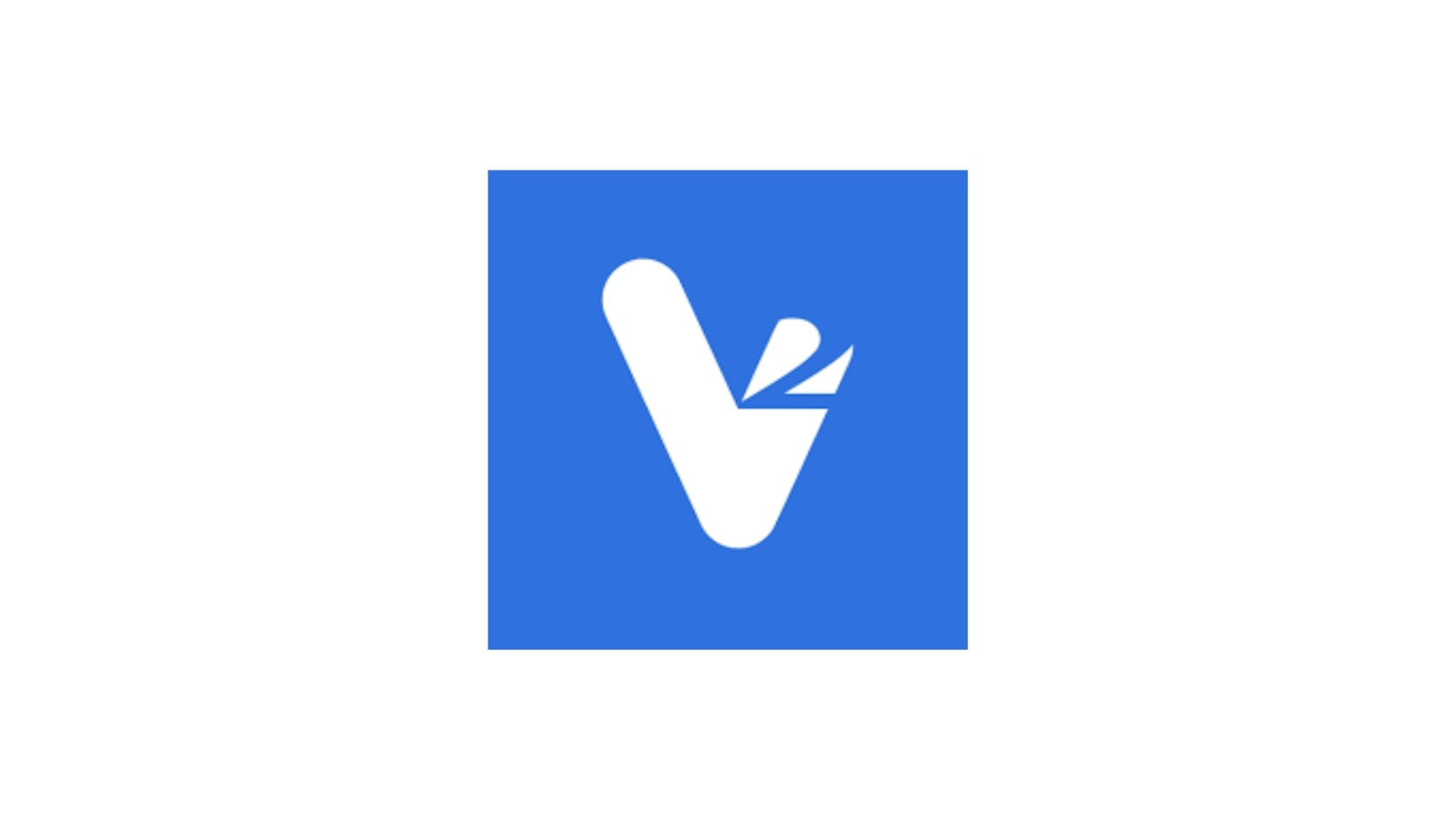
v2 Cloud is a fully managed VDI service provider built for simplicity. It’s focused on delivering cloud desktops to small and midsize teams without the need for in-house IT infrastructure.
It supports Windows environments, offers easy provisioning, and has a clean interface for managing user access and licenses. The experience is fast to set up and requires very little configuration.
v2 Cloud trades deep customization for speed and ease of use. For SMBs that don’t need advanced controls or containerized environments, it can be a practical fit.
Quick Highlights
✅ Easy to deploy and manage
✅ Clear pricing, fast onboarding
⚠️ Limited scalability and customization
⚠️ Best for basic use cases, not complex enterprise deployments
VDI Cloud Providers Compared: At-a-Glance
| Provider | Ease of Deployment | OS Support | Management | Security Model | Best For |
|---|---|---|---|---|---|
| Apporto | Browser-based, instant | Windows, Linux, macOS | Centralized, intuitive | Zero Trust, no endpoint data | Education, SMBs, remote teams |
| Azure VDI | Azure setup required | Windows (limited Linux) | Advanced Azure tools | IAM + encryption | Microsoft-centric enterprises |
| Amazon Workspaces | AWS-based, moderate | Windows, Linux | Basic provisioning tools | AWS-managed encryption | Cloud-native, DevOps teams |
| Citrix DaaS | Heavy and complex | Windows (Linux via add-ons) | Full enterprise suite | Layered, customizable | Enterprises with legacy systems |
| VMware Horizon | Infrastructure-heavy | Windows, Linux | Backend-intensive | vSphere-integrated | Hybrid environments, VMware customers |
| v2 Cloud | Very simple | Windows | Lightweight admin tools | Basic encryption | Startups, small teams needing speed |
7. Why Apporto Is Best for Your Cloud VDI Needs
Apporto is purpose-built for organizations that want the benefits of virtual desktop infrastructure (VDI) without the typical operational complexity. As a fully cloud-native VDI provider, Apporto enables users to launch high-performance cloud desktops from any modern browser—no downloads, VPN clients, or endpoint installations required.
The platform supports both persistent and nonpersistent desktops, adapting to the needs of educational institutions, small to midsize businesses, and remote teams. Whether you’re managing Windows desktops, Linux environments, or macOS devices, Apporto ensures consistent performance and compatibility across multiple operating systems.
Security is a core part of the design. Apporto uses a Zero Trust security model, ensuring that no confidential data is stored on the endpoint device. Centralized tools for managing desktop images, user licenses, and software applications simplify oversight and reduce IT burden.
If you’re looking for a secure, scalable, and browser-based VDI service provider, Apporto delivers the ideal balance of simplicity, flexibility, and control. Try Apporto now
8. Final Thoughts: Choosing the Right VDI Cloud Provider
Whether you’re deploying cloud desktops for a handful of users or supporting thousands of remote users, the right VDI cloud provider can reduce infrastructure demands, improve data security, and streamline IT operations.
Enterprise platforms like Azure Virtual Desktop, Amazon Workspaces, and Citrix DaaS offer powerful capabilities—but often at the cost of complexity, layered licensing, and heavier backend requirements.
Apporto offers a different path. It combines the flexibility of desktop as a service (DaaS) with the control of VDI. With its browser-based VDI infrastructure, Zero Trust architecture, and simplified onboarding, it enables IT teams to deploy secure desktops without the typical overhead.
Looking to modernize your virtual desktop delivery? Explore how Apporto helps you move forward.
9. Frequently Asked Questions (FAQs)
What’s the difference between DaaS and VDI?
DaaS is a managed version of virtual desktop infrastructure, often hosted by a third party. VDI usually provides more control but requires more configuration.
Can VDI cloud providers support both Linux desktops and Windows desktops?
Yes. Most modern providers, including Apporto, support both operating systems for cross-platform compatibility.
Is browser-based VDI secure enough for confidential data?
Yes. Solutions like Apporto use a Zero Trust security model, isolating all data in the cloud to avoid local exposure on endpoint devices.
Does Apporto support multiple virtual desktops per user?
Yes. You can assign different virtual desktop environments based on user roles, projects, or applications.
Are cloud desktops more cost-effective than physical desktops?
In many cases, yes—especially when factoring in reduced hardware costs, simplified updates, and centralized desktop management.