The way people work has changed. Remote access is no longer a luxury — it’s a requirement. As businesses adapt to hybrid and distributed teams, the demand for virtual desktop solutions continues to grow.
The question isn’t whether you need one — it’s which one.
Two of Microsoft’s flagship offerings are often compared: Windows 365 (Cloud PC) and Azure Virtual Desktop (AVD). On the surface, they seem similar.
Both let you deliver Windows desktops from the cloud. Both offer flexibility, security, and centralized control. But once you dig deeper, the differences are significant — especially in cost, complexity, and use case.
This guide breaks it all down. You’ll learn how each solution works, how they compare, what they cost, and which one makes the most sense for your organization — whether you’re managing five users or five thousand.
Let’s unpack Windows 365 vs Azure Virtual Desktop and find the best fit for how you work now.
What Is Windows 365 and How Does It Work?

Windows 365 is Microsoft’s simplified Cloud PC offering — a virtual Windows desktop that runs entirely in the cloud and behaves like a personal computer. It’s designed to give users secure, persistent access to a Windows environment without needing physical hardware or complex backend infrastructure.
When you subscribe to Windows 365, you’re essentially renting a dedicated cloud PC on a fixed monthly price. That cloud PC is always on, preconfigured with Windows 10 or 11, and tied to a specific user. Every time they log in — whether from a laptop, tablet, or browser — they return to the same desktop with the same files, settings, and apps.
Standout Features:
- Fixed Pricing: Monthly billing makes it easier to budget.
- Simplicity: No need for deep Azure expertise or server configuration.
- Remote Access: Users can connect from anywhere using the Remote Desktop app or browser.
- Central Management: IT admins manage devices and settings through Microsoft Intune, Microsoft’s endpoint management solution.
Windows 365 also integrates with Azure Active Directory, giving you control over user access and security policies.
Who Is It For?
- Task Workers who need consistent, lightweight desktop access
- Small and Medium Businesses (SMBs) with limited IT staff
- Non-technical administrators who want to deploy desktops quickly without dealing with Azure infrastructure
If you need a personal desktop in the cloud that just works — with predictable billing and minimal configuration — Windows 365 is built for that.
But if your environment demands more flexibility or multi-user support, another option may be more suitable. Let’s take a look at Azure Virtual Desktop.
What Is Azure Virtual Desktop and How Does It Work?
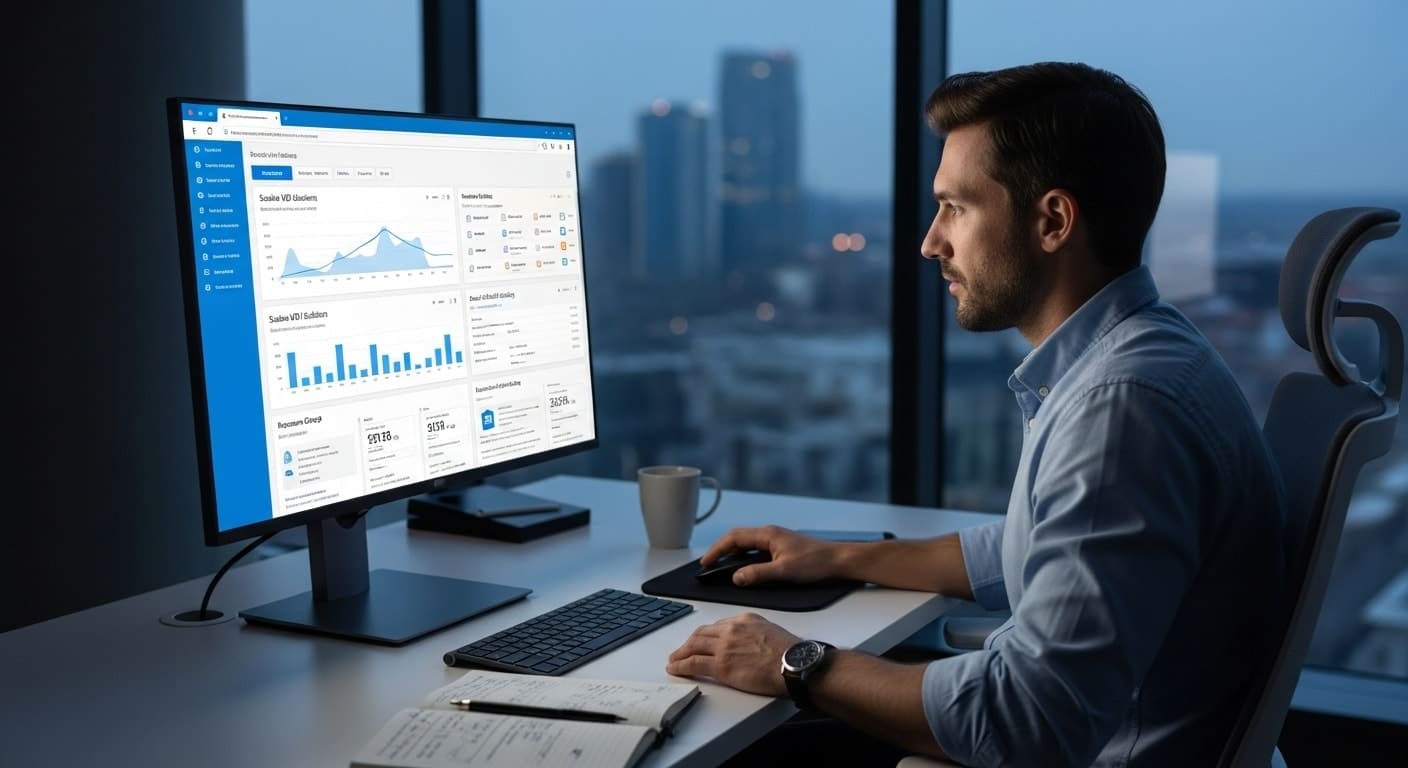
Azure Virtual Desktop (AVD) is Microsoft’s fully flexible virtual desktop infrastructure (VDI) platform. Unlike Windows 365, which delivers one Cloud PC per user, AVD allows you to host many users on shared resources — all built on top of Microsoft Azure.
AVD gives you complete control over the virtual desktop environment — from the operating system to the VM size, storage, and scaling policies. You can deliver full desktops or specific applications, assign access dynamically, and adjust the backend architecture to fit your performance and budget needs.
Main Components:
- Session Hosts: These are the virtual machines (VMs) where user sessions actually run.
- Control Plane: Managed by Microsoft, this handles brokering, diagnostics, and load balancing.
- Custom Images: Build and deploy your own desktop images with pre-installed apps and configurations.
- FSLogix Profile Storage: Enables fast logins and roaming profiles by separating user data from the VM.
AVD is deployed and managed through the Azure portal, giving you access to a vast ecosystem of services like identity management, storage, monitoring, and backup.
Who Is It For?
- Organizations with complex IT environments
- Teams needing high customization and multi-session capabilities
- Enterprises that already operate within the Microsoft Azure ecosystem
- IT admins who want granular control over policies, performance, and cost
Azure Virtual Desktop is powerful — but it requires a deeper technical foundation. It’s not a plug-and-play cloud solution. It’s a build-it-your-way platform.
Next, let’s compare Windows 365 and AVD side by side to see where each one fits best.
What Are the Notable Differences Between Windows 365 and Azure Virtual Desktop?
While both Windows 365 and Azure Virtual Desktop (AVD) deliver cloud-hosted desktops, they do so in very different ways. The right choice depends on how much control you need, how many users you’re supporting, and how much flexibility you’re willing to manage.
Here’s a side-by-side breakdown to clarify where these solutions diverge:
| Feature | Windows 365 | Azure Virtual Desktop |
|---|---|---|
| Pricing Model | Fixed monthly price | Pay-as-you-go (based on actual usage) |
| Use Case | Simplicity for knowledge workers | Flexibility for advanced IT environments |
| Setup | Quick and simple | Requires Azure and AVD deployment knowledge |
| Cost Predictability | High | Low (unless actively monitored) |
| Support for Multiple Users | Single user per Cloud PC | Multiple concurrent users per session host |
| OS Options | Windows 10/11 Enterprise only | Windows 10/11, Windows Server |
| Scalability | Manual | Auto-scaling with dynamic host pool configuration |
| Management Tools | Microsoft Intune | Azure Portal, Active Directory, CLI tools |
Identifies:
- Windows 365 Cloud PCs are persistent, single-user machines. You set them up once, and each user logs in to the same environment every time.
- AVD is a shared-resource model. You can host multiple users on a single VM (session host), which increases efficiency for task workers or seasonal teams.
- AVD is also far more highly customizable. You can deploy custom images, integrate with third-party tools, and tailor the environment for different departments.
The distinction comes down to how much you want to manage. If you want full control over the virtual desktop and Windows environment, AVD gives you that. If you just want desktops that work out of the box, Windows 365 is your answer.
Next, let’s dig deeper into how pricing models affect your decision.
How Do Pricing Models Differ Between Windows 365 and Azure Virtual Desktop?
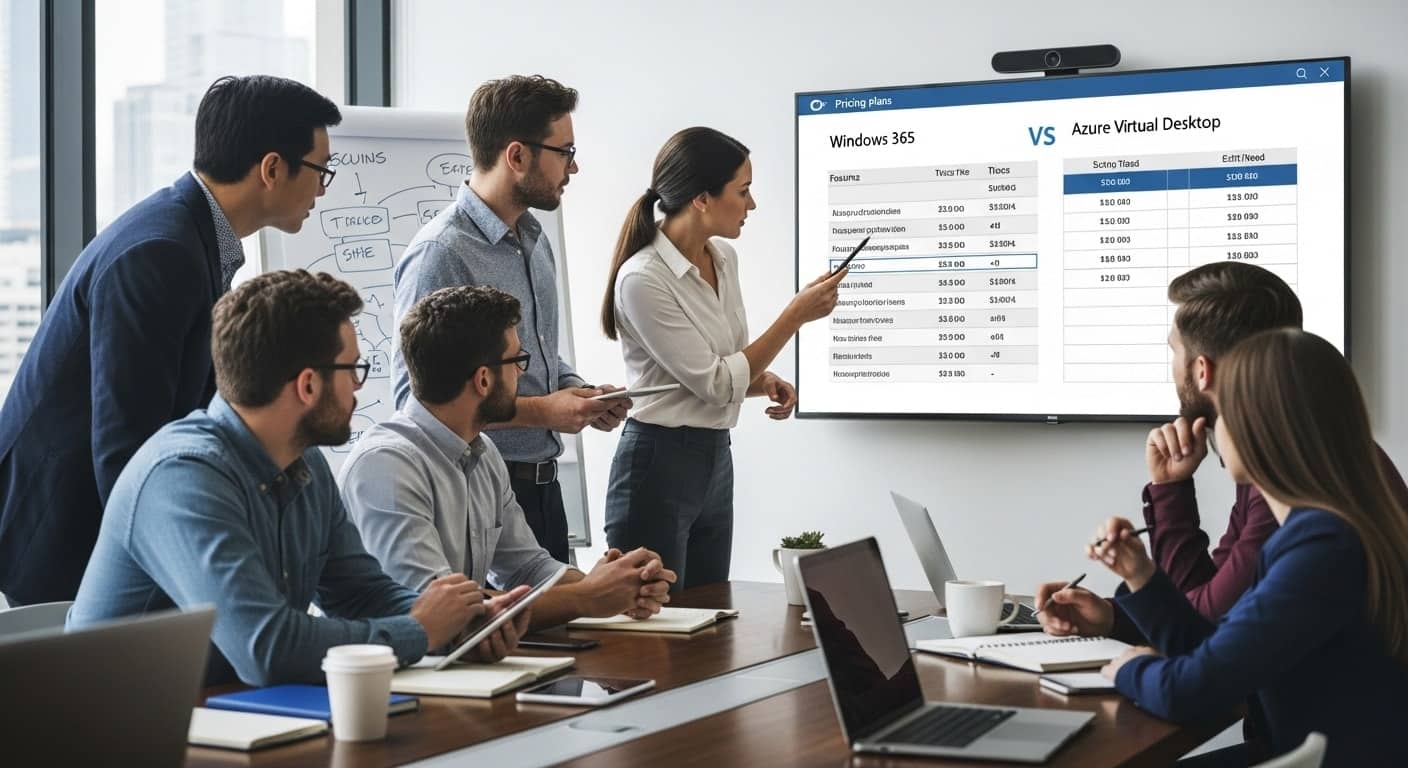
Understanding the pricing models is essential — because while both services offer virtual desktops, how you pay for them can vary wildly depending on your usage and setup.
Windows 365: Predictable Monthly Pricing
With Windows 365, you pay a flat monthly fee per user. This includes the Cloud PC, operating system, storage, and compute resources. Pricing is determined by the specs you choose (e.g., number of vCPUs, RAM, and storage), and it remains fixed regardless of usage.
- Ideal for organizations that prioritize cost predictability
- Easy to budget for — no surprises
- Suitable for knowledge workers who need persistent access
Azure Virtual Desktop: Usage-Based Pricing
In contrast, Azure Virtual Desktop operates on a pay-as-you-go model. You only pay for what you use — but that also means pricing is more dynamic and harder to predict.
Costs can include:
- Compute Costs: Time your VMs are running
- Storage Costs: OS disks, FSLogix profile containers, and backups
- Bandwidth: Outbound data transfers
- Azure Infrastructure: Virtual networks, Azure Active Directory integration, and other services
To manage costs, you can:
- Use reserved instances for long-term savings
- Turn off idle VMs when not in use
- Implement auto-scaling to match demand
- Monitor actual usage via the Azure Portal or cost management tools
Wrapup:
- Windows 365 = simplicity, with a fixed monthly price
- AVD = flexibility, but requires ongoing monitoring to achieve cost efficiency
Choosing between the two often comes down to how predictable — or how optimized — you need your actual pricing to be.
Which Solution Is Better for Medium-Sized Businesses?

When evaluating Windows 365 vs Azure Virtual Desktop, medium-sized businesses fall into an interesting space. You likely need scalable infrastructure, but not at the level of a global enterprise. Your IT team may be efficient — but stretched thin. And your users? Probably a mix of both task workers and knowledge workers.
Task Workers vs. Knowledge Workers
- Task workers — like customer service reps, seasonal employees, or support roles — often don’t need full-time access to high-performance machines. A shared-resource setup using AVD can optimize compute costs while serving this group well.
- Knowledge workers, on the other hand, benefit from a persistent, consistent desktop. For them, Windows 365 offers simplicity and reliability.
IT Staffing Considerations
Windows 365 is designed for environments with lean IT teams. If your admins aren’t deeply familiar with Azure infrastructure, they can still manage Cloud PCs via Microsoft Intune and have users up and running in minutes.
Azure Virtual Desktop, however, assumes you have technical depth — or the resources to build it. It integrates with Active Directory, uses custom networking, and benefits from DevOps practices.
Control vs. Simplicity
If your business needs fine-grained control, the ability to support custom images, or to deploy desktops by department, AVD offers the flexibility. But if you’re looking for a clean, hands-off cloud solution for end users, Windows 365 is the prime example of ease.
Ultimately, the best choice depends on how much time and expertise you’re willing to invest — and what level of customization your workflows demand.
What Are the Pros and Cons of Each Platform?
Before making your decision, it’s worth mapping out the clear advantages and drawbacks of each solution. Here’s a breakdown to help clarify the trade-offs.
Pros of Windows 365
- Simple to deploy: Minimal setup. Users can be provisioned in minutes.
- Fixed monthly pricing: No guesswork. Easy for finance teams to budget.
- Minimal management required: Managed updates, centralized control via Intune, and no complex backend.
Cons of Windows 365
- Less customizable: Limited ability to configure virtual machines or operating system behaviors.
- Single session per user: You’ll need one Cloud PC per user, which can increase costs for larger teams.
- Less backend control: Microsoft handles most of the infrastructure. Helpful for some — restrictive for others.
Pros of Azure Virtual Desktop
- Highly flexible and scalable: Configure exactly what you need — from OS to VM size.
- Multi-session support: Multiple users can share the same virtual machine, improving cost efficiency.
- Deep Azure integration: Works natively with Azure resources, Active Directory, and other cloud services.
Cons of Azure Virtual Desktop
- Requires Azure expertise: Setup isn’t intuitive for non-technical teams.
- Costs can spike: Without monitoring VM uptime and storage usage, actual pricing can climb quickly.
- More to manage: You’ll need to handle scaling, user profiles, and resource optimization.
Both platforms are strong — but they serve different needs. Coming up next: how do security and management capabilities stack up?
What Are the Security and Management Differences?
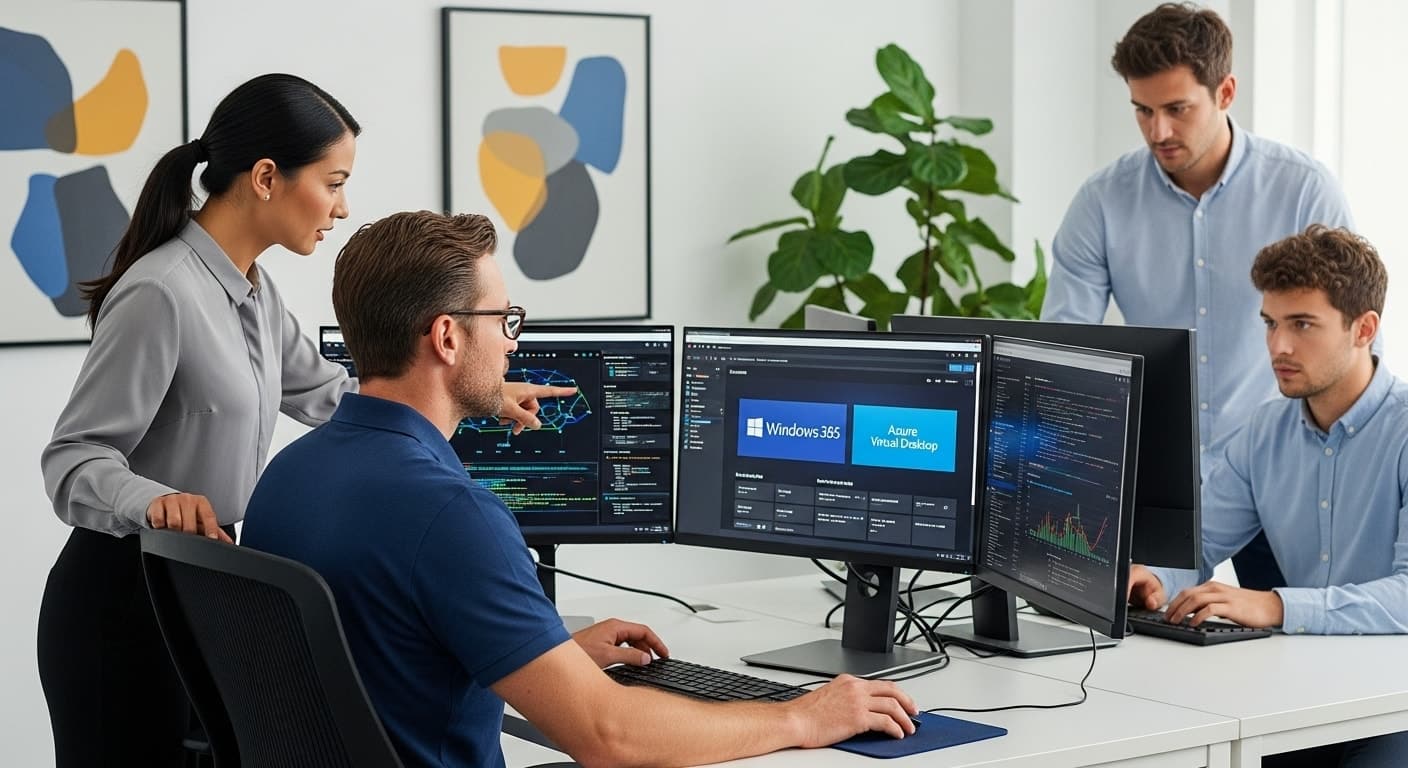
Security and centralized management are essential considerations for any virtual desktop deployment. Both Windows 365 and Azure Virtual Desktop (AVD) offer robust security capabilities — but they approach them in fundamentally different ways.
Windows 365: Managed Simplicity
Microsoft Intune plays a central role in managing Windows 365 Cloud PCs. Intune allows you to enforce compliance policies, push app installations, and remotely wipe or lock devices. Since the infrastructure is abstracted away, you don’t need to think about the underlying servers, patching cycles, or network configuration. Microsoft handles it all.
Strong benefits include:
- Preconfigured security features like endpoint protection and threat detection
- Centralized user and device policies via Microsoft Endpoint Manager
- Simple role-based access with Azure Active Directory integration
This setup favors organizations seeking secure, low-maintenance desktops.
Azure Virtual Desktop: Granular Control
With AVD, you’re responsible for most of the configuration — which means greater flexibility and more powerful tools, but also more complexity.
Security in AVD is enforced through:
- Azure Active Directory (Azure AD): Manage identities, roles, and conditional access
- Group Policies and GPOs: Apply custom policies to session hosts
- Integration with other Azure services for advanced threat protection, encryption, and firewall rules
You can also control patching cycles, OS updates, and app deployments via your own schedule, giving you full command over the environment.
If your organization needs detailed oversight of access restrictions, custom security configurations, and audit logs, AVD provides a deep toolkit — assuming you have the Azure expertise to manage it.
Let’s now compare the day-to-day experience of deploying and managing both platforms.
Which Is Easier to Deploy and Manage Day-to-Day?
Ease of deployment and daily management often determine how quickly a solution fits into your environment. On this front, Windows 365 and Azure Virtual Desktop (AVD) differ quite a bit.
Windows 365: Plug-and-Play Simplicity
With Windows 365, there’s no infrastructure to build or tune. You assign a Cloud PC to a user through Microsoft Intune, and they log in. That’s it.
- No need for advanced knowledge of Azure environments
- Patching, updates, and infrastructure maintenance are handled by Microsoft
- Self-service provisioning and centralized policy enforcement make it easy for small IT teams to manage desktops efficiently
This makes Windows 365 especially attractive for companies without a dedicated Azure admin.
Azure Virtual Desktop: Custom, But Complex
AVD offers deeper control but requires more configuration.
- You manage the control plane, session hosts, and scaling policies
- It relies on Microsoft’s Azure subscription and services like virtual networks, NSGs, and identity tools
- You’ll likely need third-party tools or scripting (e.g., PowerShell, Azure CLI) for automation at scale
While AVD can be tailored to exact business needs, it comes with a steeper learning curve. It’s a better fit for organizations with skilled IT teams already comfortable with the Azure portal and related tools.
Looking for a Simpler, More Predictable Alternative?

If the trade-off between control and complexity still feels like too much, there’s another option. Apporto delivers a fully managed, browser-based virtual desktop experience without the infrastructure burden of AVD or the per-user licensing model of Windows 365.
Built specifically for education and mid-sized organizations, Apporto offers:
- Instant access to Cloud PCs via your browser
- No Azure subscription or backend setup
- Built-in cost efficiency and simplified pricing
- Support for multi-user environments and role-based access
- White-glove support and zero maintenance on your part
If you need desktops that scale without surprises — and you’d rather skip infrastructure costs entirely — try Apporto now.
Final Thoughts: Should You Choose Windows 365 or Azure Virtual Desktop?
Choosing between Windows 365 and Azure Virtual Desktop (AVD) comes down to your organization’s unique mix of needs, resources, and scale.
If you value predictable simplicity, have a smaller IT team, and want to get up and running fast, Windows 365 Cloud PCs offer a straightforward path with minimal overhead. The pricing is fixed, the setup is quick, and the management is centralized through tools like Microsoft Intune.
On the other hand, if you need advanced flexibility, support for multiple concurrent users, or a highly customized virtual desktop environment — and have the Azure skill set to support it — Azure Virtual Desktop is a better fit. Just be prepared for more configuration and tighter cost monitoring.
And if both seem like too much to manage, consider a third path: Apporto. It bridges the gap with an all-in-one cloud solution that cuts complexity and keeps costs transparent.
Whichever route you choose, make sure it aligns with how your team works — not just what the tech promises.
Frequently Asked Questions (FAQs)
1. What is the main difference between Windows 365 and Azure Virtual Desktop?
Windows 365 offers fixed-cost Cloud PCs for individual users, designed for simplicity and predictable billing. Azure Virtual Desktop (AVD) is a flexible, usage-based solution that supports multiple users per virtual machine and requires deeper Azure knowledge to configure and manage.
2. Can multiple users share a Windows 365 Cloud PC?
No. Windows 365 Cloud PCs are built for single users only. Each Cloud PC is assigned to one person, offering a persistent experience. If you need concurrent users or shared resources, Azure Virtual Desktop is the more appropriate choice.
3. Which is cheaper: AVD or Windows 365?
It depends on usage. Windows 365 has a fixed monthly cost, making it more predictable but potentially expensive for light users. AVD can offer cost savings through multi-session support and auto-scaling, but costs can spike without careful monitoring of usage and resources.
4. Do both solutions support custom images?
Only Azure Virtual Desktop supports custom images natively. You can build and deploy fully configured desktops tailored to your organization’s needs. Windows 365 does not currently support custom images in the same way, which limits flexibility for IT administrators.
5. Is Windows 365 more secure than AVD?
Both platforms are secure, but they differ in control. Windows 365 provides built-in security features with minimal configuration. AVD, on the other hand, allows you to customize user profiles, access policies, and integrate with broader Azure virtual security tools — offering more control but requiring more effort.
6. Which one is better for a small IT team?
For small IT teams with limited Azure experience, Windows 365 Cloud PCs are easier to deploy and manage. They don’t require configuring infrastructure or monitoring usage. AVD is better suited for teams with the skills to manage Azure resources and optimize for performance.


