In today’s cloud-first world, the way organizations deliver desktops and applications has changed dramatically. Azure Virtual Desktop (AVD) — a service built on the Microsoft Azure platform — is at the forefront of this transformation.
Whether you’re managing remote teams, scaling IT resources, or navigating tighter security and compliance needs, virtual desktop infrastructure (VDI) is no longer optional. It’s essential.
AVD provides a centralized, cloud-based way to deliver full Windows desktops and apps to users — from any device, anywhere. To learn more about this technology, see what virtual desktop infrastructure (VDI) is.
But what exactly is Azure Virtual Desktop? How does it differ from traditional solutions, and why are more organizations shifting away from on-prem setups toward cloud computing environments like Azure?
This guide breaks down everything you need to know: how AVD works, what it offers, where it fits, and how to evaluate whether it’s right for your organization.
Let’s start with the fundamentals.
What Exactly Is Azure Virtual Desktop and How Does It Work?
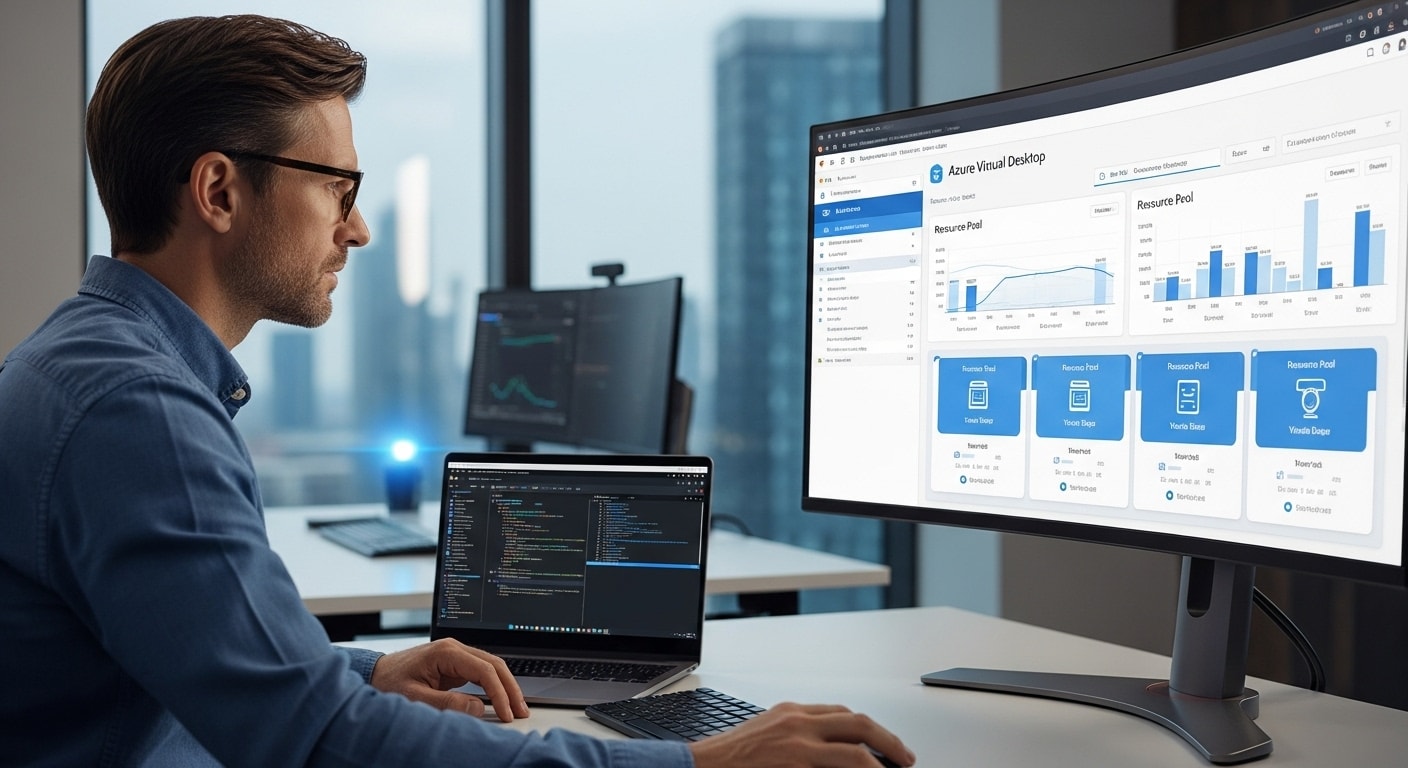
Azure Virtual Desktop (AVD) is Microsoft’s modern solution for virtual desktop infrastructure (VDI) — a system that lets users access a complete Windows desktop or specific applications hosted in the cloud, not on local machines.
You connect via the internet, using a remote desktop client or a web browser. The experience looks and feels like using a traditional PC, but everything — apps, data, user settings — is actually running in the cloud.
How It Evolved
AVD was previously known as Windows Virtual Desktop, which caused confusion as it sounded more like a product than a service. The updated name reflects its purpose better: a virtual desktop service built entirely on Microsoft Azure.
Unlike traditional VDI, which often runs on in-house servers and demands a significant infrastructure investment, AVD lives in Microsoft’s data centers. This reduces complexity, lowers costs, and makes scaling much easier.
Main Components of Azure Virtual Desktop
| Component | Description |
|---|---|
| Host Pools | Collections of virtual machines (VMs) that deliver desktops or apps |
| Session Hosts | The VMs inside a host pool that users actually connect to |
| App Groups | Sets of desktop apps or full desktops assigned to users |
| Remote Desktop Client | The tool users use to connect (available for Windows, macOS, web, mobile) |
AVD supports multi-session Windows 10/11, meaning multiple users can share the same virtual machine, reducing costs. It also supports Windows Server for environments that prefer that configuration.
This setup enables centralized management and rapid provisioning, making it a compelling option for organizations moving toward cloud-based remote desktop services.
Now that you understand the basics, let’s look under the hood — specifically, how Azure itself powers this system.
How Does Azure Virtual Desktop Operate on the Microsoft Azure Platform?
Azure Virtual Desktop is only possible because of the foundation it’s built on: the Microsoft Azure platform.
Azure is Microsoft’s global cloud computing infrastructure, offering everything from storage and databases to virtual machines (VMs) and security tools. When you deploy AVD, you’re essentially renting compute power and infrastructure in Azure’s cloud — instead of building or managing it on your own.
What You Need to Use Azure Virtual Desktop
To get started with AVD, you’ll need a few core elements:
- An Azure subscription
- Access to the Azure portal (Microsoft’s web-based management interface)
- Virtual networks for connectivity
- Sufficient compute capacity (RAM/CPU) based on user needs
- Licensing for Windows (often included via Microsoft 365 plans)
You then provision virtual machines in Azure, define their virtual machine size (e.g., memory, CPU, GPU), and assign them to host pools — the backend environment where users’ desktops and apps will live.
Deployment Options
You can deploy AVD in two primary ways:
- Azure Portal: A visual interface with step-by-step wizards, ideal for smaller environments or those new to Azure.
- PowerShell / Azure CLI: For advanced users, these command-line tools offer more control, automation, and scalability options.
This cloud-native setup enables rapid scaling, centralized management, and deep integration with other Azure services. It’s a major departure from the heavy lifting required by legacy on-prem VDI environments.
Next, let’s explore the core components that make Azure Virtual Desktop function at scale.
What Are the Main Components of Azure Virtual Desktop?
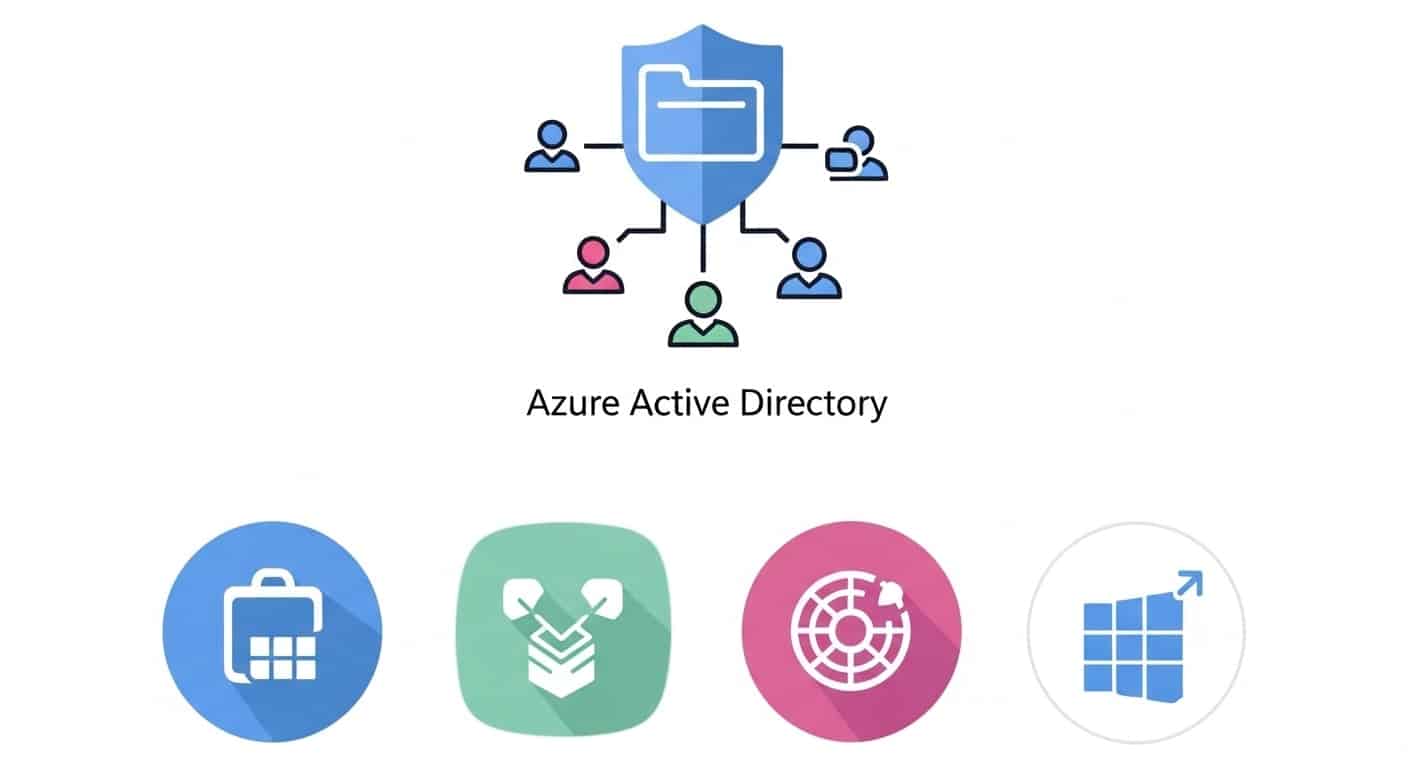
To fully understand how Azure Virtual Desktop (AVD) works, it helps to look at its core components. Each plays a distinct role in delivering virtual desktops and apps to users efficiently and securely.
1. Host Pools
At the heart of AVD are host pools — collections of Azure virtual machines (VMs) that act as the infrastructure behind your remote desktop environment. Each VM is called a session host, and it’s where users’ sessions are actually run.
- Host pools can be set up for pooled (multi-user) or personal (1:1 user-to-VM) access.
- You can scale them easily to match user load and performance needs.
2. Session Hosts
These are the individual VMs inside a host pool. Each session host handles one or more user connections, depending on how you configure it.
- For cost savings, AVD supports multi-session Windows 10/11 Enterprise, allowing multiple users to share a single VM without performance loss while utilizing remote access.
3. Application Groups (App Groups)
AVD uses app groups to organize what users can access.
- Desktop Application Groups provide full desktop access.
- RemoteApp Groups allow users to launch individual desktop apps without a full desktop interface.
You can assign different app groups to different user roles (e.g., finance, engineering) for fine-grained control.
4. Virtual Networks and VM Configuration
Each VM in AVD is deployed into an Azure virtual network (VNet). This controls how your virtual desktops connect to other resources and the internet.
- You’ll define your virtual machine size, OS type, and use custom image templates to preconfigure the environments.
- With Azure Private Link, you can keep traffic off the public internet and improve data security.
5. Azure AD and Identity Management
Identity and access are handled through Azure Active Directory (Azure AD) or a hybrid of Azure AD + on-prem Active Directory.
- Azure AD controls user account authentication, role assignments, and conditional access policies.
- This helps ensure only authorized users can access your AVD environment — and only from approved devices.
Together, these components form a flexible, scalable VDI foundation — with deep security, customization, and integration options.
Let’s now explore how AVD makes it possible for multiple users and devices to work together in the same environment.
How Does Azure Virtual Desktop Support Multiple Users and Devices?
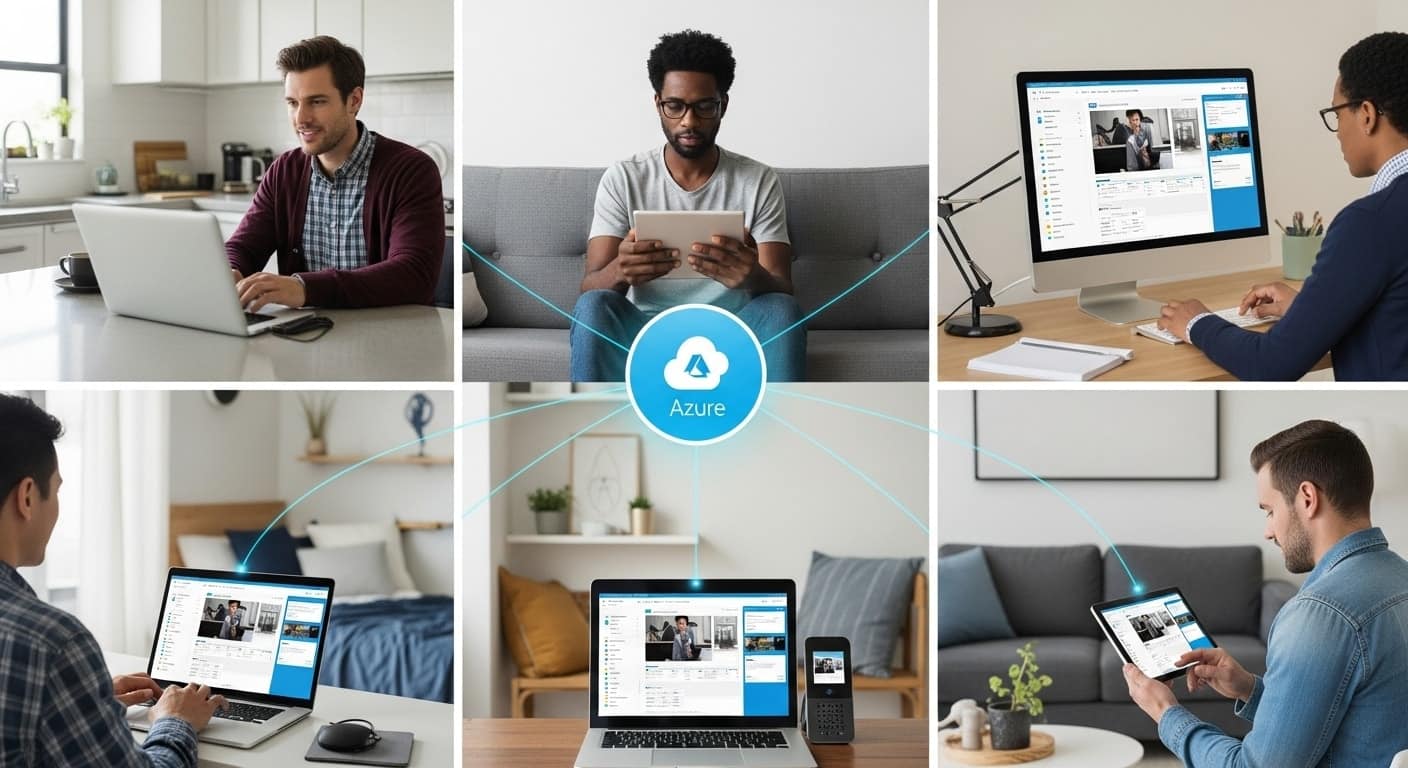
One of the major advantages of Azure Virtual Desktop is its ability to support multiple users on a single machine — a capability known as multi-session.
With Windows 10/11 Enterprise multi-session, multiple people can connect to the same virtual machine (VM) simultaneously, each with their own separate session. This significantly reduces infrastructure costs, since you don’t need a one-to-one ratio of users to machines.
Crucial Capabilities That Enable Multi-User Support:
- Multi-Session Resources
A single VM can host several active sessions, managed efficiently by Azure’s backend. Users never see each other’s data or desktops. - User Account Assignment
You assign users to host pools and application groups through Azure AD. These assignments control what apps or desktops they can access. - User Profiles and Session Management
Each user maintains their own personalized environment, including files, settings, and app preferences. This can be managed using FSLogix (a profile container tool), which improves login times and session consistency.
Device Compatibility
Azure Virtual Desktop works across a wide range of devices and platforms:
- Remote Desktop Client: Available for Windows, macOS, Android, and iOS.
- Web Access: Use a supported browser to connect — no client installation required.
- Seamless Integration: Features like copy-paste, drive redirection, and microphone passthrough make the experience feel local.
This flexibility makes AVD ideal for hybrid work environments, BYOD policies, and organizations with mixed operating systems.
Next, we’ll walk through the deployment process — from setting up your host pool to configuring app access and network security.
How to Deploy Azure Virtual Desktop: Step-by-Step Overview
Getting started with Azure Virtual Desktop (AVD) doesn’t require building your own infrastructure, but it does involve a few important steps inside the Azure portal. The deployment process is modular and allows for flexibility — whether you’re running a pilot or rolling out at scale.
Here’s a high-level guide to deploying Azure Virtual Desktop:
1. Set Up Your Azure Environment
Before anything else, make sure you have:
- An active Azure subscription
- An existing resource group or create a new one to hold your deployment
- A virtual network (VNet) with DNS settings configured for Active Directory (AD)
You’ll also need to decide whether you’re using Azure Active Directory, on-prem AD, or a hybrid setup.
2. Create a Host Pool
The host pool is the foundation of your AVD deployment. It includes the virtual machines that users will connect to — known as session hosts.
When creating your host pool:
- Choose between pooled (multi-user) or personal (dedicated) desktop assignments
- Define virtual machine size, image type (gallery or custom image templates), and region
- Enable scaling and load balancing if needed
3. Register Session Hosts
Each VM must be registered as a session host within the host pool. This step links your VMs to the AVD infrastructure so users can log in.
4. Create and Assign Application Groups
Application groups define what users can access:
- Desktop Application Group = Full Windows desktop
- RemoteApp Group = Individual apps only
You can assign user profiles to specific app groups, giving different teams access to different resources.
5. Consider Security Measures
Security begins with smart configuration:
- Public inbound ports should be disabled unless absolutely necessary
- Use Azure Private Link to route internal traffic securely without exposing services to the public internet
- Apply role-based access and conditional access policies via Azure Active Directory
With deployment complete, users can connect using their remote desktop client or supported web browser — securely and with minimal delay.
What Are the Benefits of Azure Virtual Desktop for Organizations?

Azure Virtual Desktop isn’t just another IT tool — it’s a platform designed to modernize how your organization works. Whether you’re a growing business or a large enterprise, AVD offers a range of advantages that solve both technical and strategic challenges.
1. Scalability and Flexibility
Need to onboard 20 contractors next week? Or downsize for a seasonal lull? With AVD, you can scale up or down instantly without buying or provisioning new hardware.
- Add or remove session hosts as needed
- Use multi-session Windows to support more users with fewer resources
- Deploy across multiple regions for geographic flexibility
This scalable solution adapts to your workload, not the other way around.
2. Centralized Management
Managing physical desktops across teams, locations, and departments is inefficient. AVD centralizes everything:
- Manage all desktops, apps, and users from the Azure portal
- Apply consistent policies, updates, and security settings
- Use image management to deploy updates once and push across all VMs
This reduces administrative overhead and ensures users always work in a controlled, up-to-date environment.
3. Optimized Cost Structure
Traditional VDI often involves owning and maintaining your own infrastructure, including servers, licenses, and support contracts. AVD eliminates that, which is one of the advantages to virtual computer labs.
- Pay only for what you use, with cost efficiency built into Azure pricing
- Lower infrastructure costs by sharing VMs across users
- No need for data centers, power, or cooling — everything runs in the cloud
AVD also supports cost-efficient cloud migration strategies, allowing you to shift workloads gradually without a full rip-and-replace of legacy systems. Learn more about the potential of virtual desktops in education.
4. Support for Remote Work and App Delivery
AVD provides access to virtualized Windows desktops and apps from anywhere, on any device:
- Employees can use their own laptops or tablets
- IT teams can deliver new apps instantly without manual installs
- Access is secure and seamless, with full support for desktop apps and internal systems
For any organization seeking to modernize its IT environment, Azure Virtual Desktop provides both the tools and the structure to make it happen.
How Secure Is Azure Virtual Desktop?
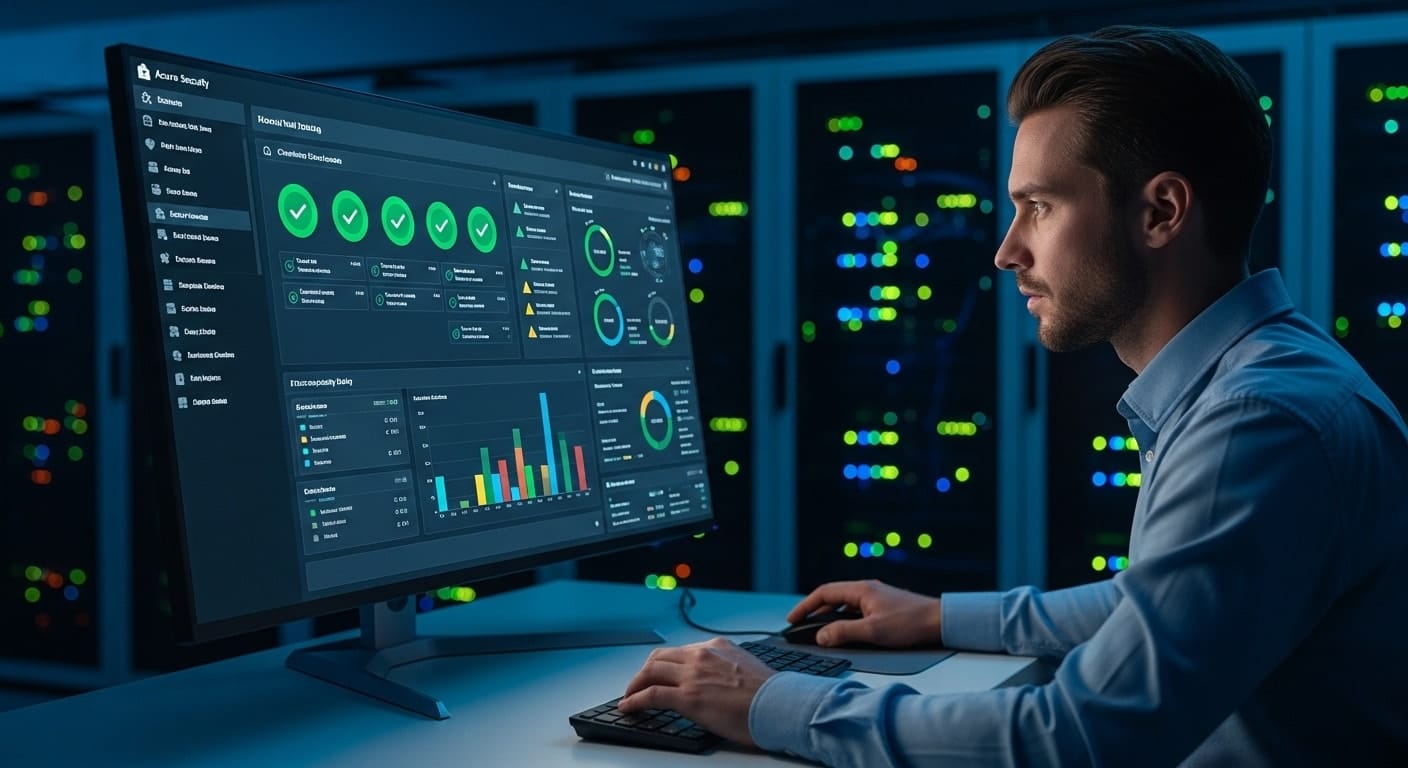
Security is a central concern in any cloud deployment — and Azure Virtual Desktop was built with that in mind. From data security to access control, Microsoft designed AVD to meet the high standards required by today’s distributed workforces.
Here’s how the platform protects your environment:
1. Zero Trust Architecture
AVD follows the Zero Trust model, which means no user or device is automatically trusted — even if it’s inside the network. Every access request is evaluated based on:
- Identity (who you are)
- Device health (what you’re using)
- Session context (where and how you’re connecting)
2. Encryption and Access Control
All communication between the user and the AVD session host is encrypted. You can also enforce:
- Multi-factor authentication (MFA)
- Conditional access based on risk level, location, or device type
- Role-based access control via Azure Active Directory
3. Private Networking with Azure Private Link
With Azure Private Link, you can connect your AVD environment privately through Azure’s backbone network, avoiding public internet exposure altogether.
This significantly reduces the risk of unauthorized access or data interception, especially in highly regulated industries.
4. Built-In Security Features
AVD also integrates with Microsoft Defender for Endpoint, providing advanced threat protection for your virtual machines.
Combined, these security capabilities position AVD as a far more secure option than many traditional VDI deployments, which often depend on outdated perimeter defenses and inconsistent policies.
Next, let’s look at some potential limitations and trade-offs you should consider before committing to Azure Virtual Desktop.
What Are the Limitations or Challenges of Using Azure Virtual Desktop?
While Azure Virtual Desktop (AVD) offers significant benefits, it’s not without trade-offs. Understanding the limitations upfront helps avoid surprises down the road.
1. Licensing and Complexity
To deploy AVD, you’ll need a valid Azure subscription and the right Microsoft licensing — typically Microsoft 365 E3/E5 or equivalent. Sorting through the licensing matrix can be confusing, especially for smaller teams without Microsoft expertise.
AVD also assumes some familiarity with Azure infrastructure. If your team isn’t already managing virtual machines or resource groups, the learning curve can be steep.
2. Unpredictable Costs
While AVD removes many capital expenses, its pay-as-you-go model introduces cost unpredictability. Costs can spike based on:
- The number and size of VMs
- Active vs. idle usage
- Network and storage activity
Without tight monitoring, your efforts at a cost-efficient cloud migration can turn into bloated monthly bills.
3. Setup Effort vs. Alternatives
AVD is more flexible than many VDI platforms — but that flexibility comes with added configuration work. You’ll need to manage virtual desktops, integrate identity systems, configure app groups, and define network rules.
Compared to fully managed platforms or VDI tools that abstract away infrastructure (like Apporto or other turnkey solutions), AVD demands more setup effort and ongoing tuning.
Still, for the right teams, that control can be an advantage.
How Does Azure Virtual Desktop Compare to Traditional VDI and Other Cloud Solutions?

Choosing the right virtual desktop solution means weighing AVD not only against older systems but also against other modern alternatives.
AVD vs. Traditional On-Prem VDI
Legacy VDI infrastructure like Citrix or VMware typically runs on in-house servers. This means:
- High infrastructure costs (hardware, cooling, licensing)
- Long deployment times
- Complex patching and updates
In contrast, Azure Virtual Desktop:
- Operates entirely in the Azure environment
- Requires no on-prem hardware
- Delivers virtual desktops through the cloud, with auto-scaling options
For organizations looking to reduce infrastructure burdens, AVD is a clear upgrade.
AVD vs. Standalone Solutions
Some standalone solutions (e.g., Apporto, Parallels RAS, Workspot) package the VDI experience with simplified deployment and support.
Here’s how they compare:
| Feature | Azure Virtual Desktop | Apporto (example) |
|---|---|---|
| Control | Full | Limited (managed for you) |
| Ease of Setup | Moderate to complex | Very simple |
| Cost Transparency | Variable | Fixed/predictable |
| App Group Management | Manual | Streamlined |
| Integration Level | Deep (Azure-native) | Browser-based, simplified |
When to Choose AVD
AVD is best suited for:
- Organizations already using Microsoft Azure
- Teams with in-house IT skills
- Projects requiring granular control over the environment
If you prefer a simpler, fully managed experience, alternatives may be a better fit.
Who Should Use Azure Virtual Desktop? Is It Right for Your Organization?
Azure Virtual Desktop is designed for organizations that need secure, scalable remote desktop services — but not every use case requires this level of control.
Ideal Use Cases:
- Remote Workforces
Provide secure access to internal systems and apps from anywhere - Seasonal or Temporary Teams
Quickly scale up for interns, contractors, or academic terms - Dev/Test Environments
Spin up isolated desktops without touching local infrastructure
AVD also works well in hybrid work scenarios, where employees split time between office and home. With centralized management, IT can enforce policies regardless of location.
Who Benefits Most?
- Enterprises with large user bases and Azure investment
- SMBs looking for control but willing to manage infrastructure
- Educational institutions delivering virtual labs or desktops to students
When to Consider Alternatives:
If you lack Azure experience or want to optimize costs without micromanaging VMs, consider simpler platforms. Solutions like Apporto offer browser-based VDI with no infrastructure setup, making them ideal for lean IT teams or schools prioritizing ease of use.
In the end, AVD enables organizations to run flexible, secure environments — but only if the internal resources are in place to manage them.
Considering an Easier Alternative?

If you’re exploring virtual desktop solutions but feel overwhelmed by Azure’s complexity, it’s worth looking into options designed for simplicity. Apporto delivers a fully managed, browser-based VDI experience — no infrastructure, no installation, no Azure subscription required.
Built for education and mid-sized businesses, Apporto provides fast, secure access to desktops and apps with zero setup stress. It’s ideal for teams that want VDI benefits without the overhead. Try Apporto Now
Final Thoughts: Is Azure Virtual Desktop the Future of Remote Work?
Azure Virtual Desktop is a powerful platform. It brings the flexibility of cloud computing to desktop infrastructure, enabling organizations to deliver secure, scalable remote access across devices and locations.
For businesses already invested in Microsoft Azure, AVD offers deep integration, robust management tools, and high levels of control.
That said, it’s not a one-size-fits-all solution. Its licensing structure, cost variability, and technical demands mean that smaller teams or lean IT departments may face a steep learning curve. The flexibility is impressive — but comes at the cost of complexity.
Before jumping in, evaluate your current virtual desktop infrastructure (VDI). Do you need granular control over every aspect of the environment, or would a simpler, managed solution get the job done faster?
If ease of use, speed, and cost predictability are priorities, a platform like Apporto may be a better fit. It’s VDI without the maintenance — purpose-built for teams that want results, not complications.
Choose what aligns with your goals, your people, and your resources. The future of remote work isn’t just virtual — it’s also manageable.
Frequently Asked Questions (FAQs)
1. What is Azure Virtual Desktop used for?
Azure Virtual Desktop is used to deliver secure, cloud-hosted Windows desktops and apps to users anywhere in the world. It enables remote work, centralized IT management, and flexible access across devices, making it ideal for organizations shifting to hybrid or fully distributed work models.
2. How is Azure Virtual Desktop different from Windows Virtual Desktop?
They’re essentially the same service — Microsoft rebranded Windows Virtual Desktop as Azure Virtual Desktop (AVD) to better reflect its integration with the broader Azure ecosystem. AVD is now the official name and continues to evolve with more features, scalability, and cloud-native enhancements.
3. Can Azure Virtual Desktop support multiple users on a single VM?
Yes. Azure Virtual Desktop supports Windows 10/11 Enterprise multi-session, which allows multiple users to connect to the same virtual machine at once. Each session is isolated, reducing infrastructure costs and improving scalability without sacrificing performance or user experience.
4. What are host pools and session hosts?
A host pool is a group of virtual machines (VMs) that serve as the computing backbone of Azure Virtual Desktop. Each VM inside the pool is a session host, where users connect to run desktops or apps. Host pools help manage workloads and assign user access efficiently.
5. Is Azure Virtual Desktop secure for enterprise use?
Yes, AVD is designed with enterprise-grade security. It uses Zero Trust architecture, encrypted sessions, conditional access policies, and integrates tightly with Azure Active Directory. You can also isolate traffic using Azure Private Link, reducing exposure to the public internet.
6. How do you optimize Azure Virtual Desktop costs?
To control costs, right-size your virtual machines, use auto-scaling rules, and monitor usage patterns. Avoid overprovisioning, and consider shutting down idle VMs during off-hours. Microsoft also offers cost calculators and budgeting tools within the Azure portal to help manage expenses.


