VMware Horizon is a leading platform for delivering virtual desktops and remote desktops to users across different devices and locations. By creating a centralized, secure environment, it allows you to provide consistent access to applications and resources without depending on local hardware.
A proper setup isn’t just about getting it to work — it directly affects performance, security, and the overall user experience. Poor configuration can lead to slow connections, unstable sessions, and security gaps.
The core components of a VMware Horizon deployment include the Horizon Client, Horizon Connection Server, Horizon Agent, and vCenter Server. Each plays a specific role in delivering, managing, and securing your virtual desktop environment.
In the guide ahead, we’ll investigate these components, explore how they work together, and walk through the step-by-step process of setting up VMware Horizon successfully.
What Are the Core Components Required for a VMware Horizon Setup?

A VMware Horizon deployment relies on several crucial components working together:
- Horizon Connection Server – The central control point that brokers connections between users and their virtual desktops or remote desktops.
- VMware Horizon Client or Omnissa Horizon Client – Installed on end-user devices, including Windows, Linux, macOS, Android, and iOS, to access desktops and applications.
- Horizon Agent – Installed on virtual machines or RDS hosts to enable communication with the Connection Server.
- App Volumes – Optional component for delivering and managing applications in real time.
- vCenter Server – Manages VM creation, storage, and provisioning for desktop pools.
Understanding these components is essential because each plays a distinct role in delivering a stable, secure, and high-performing virtual desktop environment.
How Do You Prepare Your Environment Before Installing VMware Horizon?
Before starting the installation, proper preparation is critical to avoid setup issues later.
- System Requirements – Verify hardware resources for the server and endpoint devices meet VMware Horizon’s specifications.
- Network & Security – Configure firewalls, ports, and encryption protocols for secure connectivity.
- OS Compatibility – Ensure the correct versions of Windows or Linux for hosts, clients, and virtual machines.
- Download Installation Files – Get the latest versions of the Horizon Connection Server, Horizon Agent, and Horizon Client from VMware.
- Plan Desktop Pools & Access Policies – Define how desktop pools will be organized and who will have access.
With the environment ready, the installation process can proceed smoothly. Next, let’s walk through installing the Horizon Connection Server.
How Do You Install the Horizon Connection Server?
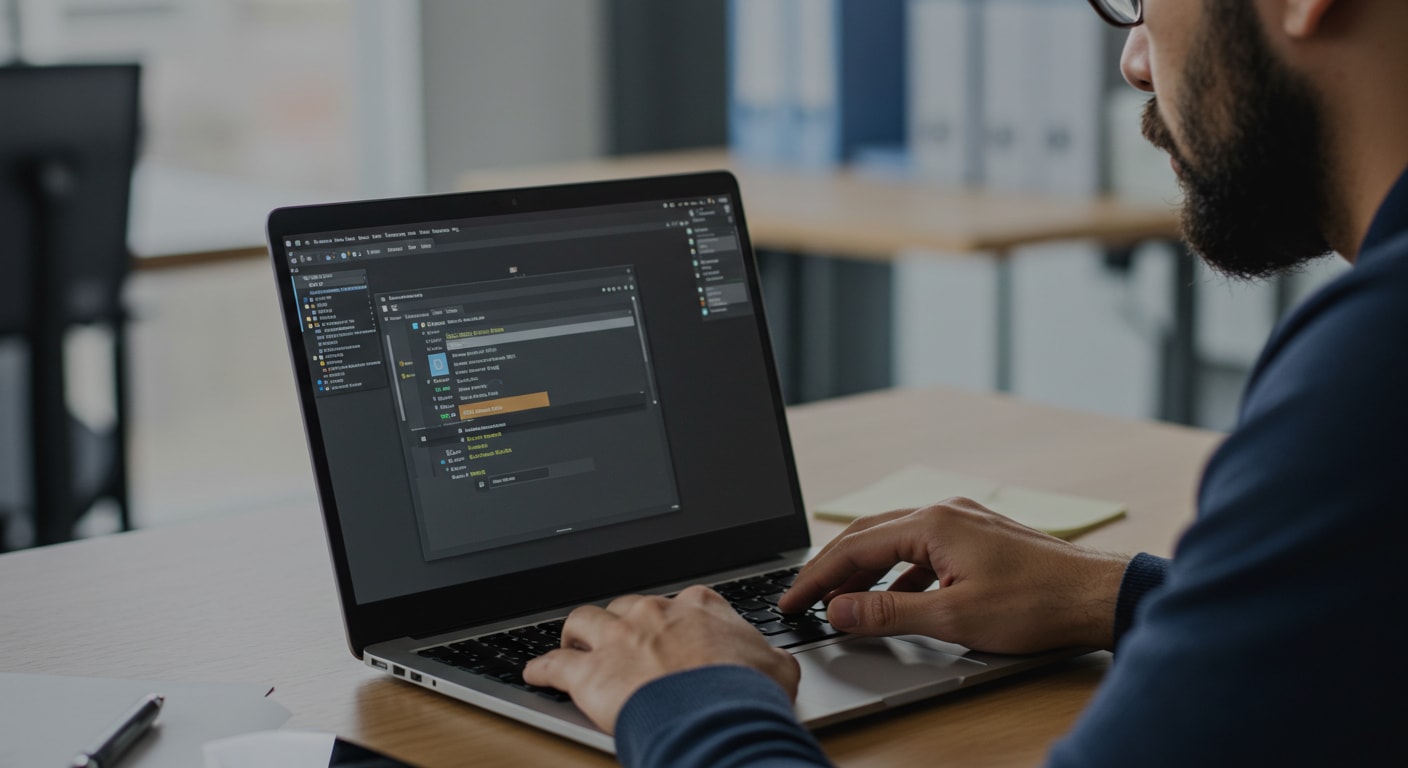
The Horizon Connection Server is the backbone of your VMware Horizon deployment. Follow these steps to install it:
- Download the installer from VMware’s official site.
- Double click the file to launch the setup wizard.
- Accept the license agreement to proceed.
- Choose the installation folder or accept the default location.
- Configure administrator login and password – use secure credentials that meet your organization’s policies.
- Set security and access settings, including firewall rules and external access permissions.
- Click Finish to complete the installation, and restart the server if prompted.
Post-installation tasks:
- Verify the Connection Server service is running.
- Test connectivity from a local Horizon Client.
- Confirm that the management console opens without errors.
A properly configured Connection Server ensures smooth brokering of user connections to virtual desktops and remote desktops.
How Do You Set Up and Configure the Horizon Agent?
The Horizon Agent must be installed on each virtual machine or RDS host that will deliver desktops or applications.
Here are the steps:
- Install the Horizon Agent using the latest installer.
- During setup, enable features like USB redirection, printer mapping, or specific device integrations as required.
- Complete the installation and restart the virtual machine.
- Link the Agent to the Horizon Connection Server by providing its address during installation.
This linkage allows the Connection Server to manage sessions, security policies, and feature availability for each desktop.
How Do You Create and Manage Desktop Pools in VMware Horizon?

Desktop pools group one or more desktops for easier management and user assignment.
Types of pools:
- Automated Pools – Create desktops automatically from a vCenter Server template.
- Manual Pools – Use existing VMs or physical systems.
- RDS-Based Pools – Provide session-based desktops or applications.
Creating pools:
- In Horizon Administrator, define pool type and settings.
- Use vCenter Server to create and provision VMs.
- Assign user permissions and configure login settings.
Managing pools:
- Perform regular maintenance such as upgrades or image refreshes.
- Monitor usage and performance.
- Adjust pool size to match demand.
Well-organized desktop pools improve scalability, security, and the overall end-user experience.
How Do You Install and Use the VMware Horizon Client?
The VMware Horizon Client (or Omnissa Horizon Client) is the user-side application that connects to your virtual desktops and applications.
Installation steps:
- Download the client from VMware’s official site or the relevant app store (Windows, Linux, macOS, Android, iOS).
- Double click the installer to start setup.
- Accept the license agreement.
- Choose the installation location or accept the default.
- Click Finish to complete installation.
Using the client:
- Launch the Horizon Client and enter the server address of your Horizon Connection Server.
- Provide your username and password.
- Select the assigned desktop or application from the list.
Settings adjustments:
- Configure display resolution and multi-monitor support.
- Manage device redirection for USB peripherals or printers.
- Save login credentials for faster access.
You can also use a browser-based Horizon Client as an alternative, offering access without installing software — useful for quick sessions or shared devices.
How Do You Test and Secure Your VMware Horizon Setup?

After installation, testing and securing your setup is critical.
- Verify connections from various devices and operating systems.
- Ensure multi-factor authentication (MFA) and certificate-based security policies are applied.
- Test App Volumes and virtual desktop performance under typical workloads.
- Monitor network latency and resource allocation.
For security and stability:
- Keep the Horizon Connection Server, Horizon Agent, and Horizon Client updated with the latest patches.
- Regularly review firewall rules, SSL certificates, and user access policies.
Thorough testing and proactive security management help maintain a reliable, compliant, and high-performing Horizon environment.
Common VMware Horizon Setup Issues and How to Fix Them
Even a well-planned VMware Horizon setup can face technical issues. Some of the most common include:
- Login Failures and Credential Issues
- Verify username/password accuracy.
- Ensure the account has proper permissions in the Horizon Connection Server.
- Check for expired or invalid SSL certificates.
- Problems with USB Devices or Printers
- Enable USB redirection in Horizon Agent settings.
- Confirm the latest printer drivers are installed on the endpoint device.
- Agent-Server Connection Errors
- Ensure the Horizon Agent is linked to the correct server address.
- Check firewall and network port configurations.
- Browser or Chrome Client Issues
- Clear browser cache and cookies.
- Verify that the HTML Access feature is enabled on the Connection Server.
Systematic troubleshooting helps restore service quickly and ensures smooth user access.
A Simpler Alternative: Apporto

While VMware Horizon offers a robust way to deliver virtual desktops and remote desktops, its setup and maintenance can be resource-intensive. Apporto takes a different approach — a browser-based VDI solution that requires no client installation, VPN, or heavy infrastructure. With built-in security, rapid deployment, and predictable pricing, Apporto simplifies virtual desktop delivery for organizations that want high performance without complex infrastructure management. Try Apporto now to experience secure, scalable virtual desktops without the setup headaches.
Final Thoughts: Completing Your VMware Horizon Setup Successfully
A successful VMware Horizon setup follows four essential stages: install, configure, test, and secure. Each step directly impacts performance, reliability, and user satisfaction. Proactive monitoring, regular updates, and feature optimization — such as App Volumes or cloud service integration — will keep your environment performing at its best.
For those seeking a streamlined alternative, Apporto delivers many of the same benefits with fewer infrastructure demands and faster implementation. Whether you choose Horizon or Apporto, the goal is the same: a secure, efficient, and user-friendly virtual desktop experience that supports your organization’s evolving needs.
Frequently Asked Questions (FAQs)
1. What is VMware Horizon used for?
VMware Horizon delivers virtual desktops and applications to end users across devices, providing secure, centralized access while simplifying management through virtualization and cloud integration.
2. How long does a VMware Horizon setup take?
The setup time varies based on environment size, but a standard deployment with Connection Server, Horizon Agent, and Horizon Client can be completed in several hours with proper preparation.
3. Do I need vCenter Server for VMware Horizon?
Yes, for most deployments involving desktop pools or automated provisioning, vCenter Server is required to create, manage, and maintain the underlying virtual machines.
4. Can VMware Horizon run on Linux and macOS clients?
Yes. VMware Horizon Client is available for Linux, macOS, Windows, and even mobile devices like Android and iOS, allowing broad device compatibility for users.
5. Is there a browser-based VMware Horizon option?
Yes. VMware Horizon offers HTML Access, enabling users to connect to their virtual desktop or applications directly through a browser without installing the full client.


