In a world where software stacks, testing environments, and operating systems are constantly in flux, virtualization has become less of a convenience and more of a necessity. Whether you’re developing cross-platform apps, isolating workloads, or just running a different OS on your daily machine, choosing the right virtualization tool can significantly affect your efficiency and workflow.
Two of the most recognized desktop virtualization solutions are VMware Fusion and VMware Workstation. While both are part of VMware’s desktop hypervisor family, they’re designed for different platforms and audiences. Understanding what sets them apart can help you avoid compatibility issues, overspending, or unnecessary limitations.
Before deciding, it’s worth taking a closer look at each — where they shine, how they differ, and which one might be the better fit for your setup.
What Is VMware Fusion and Who Is It Designed For?
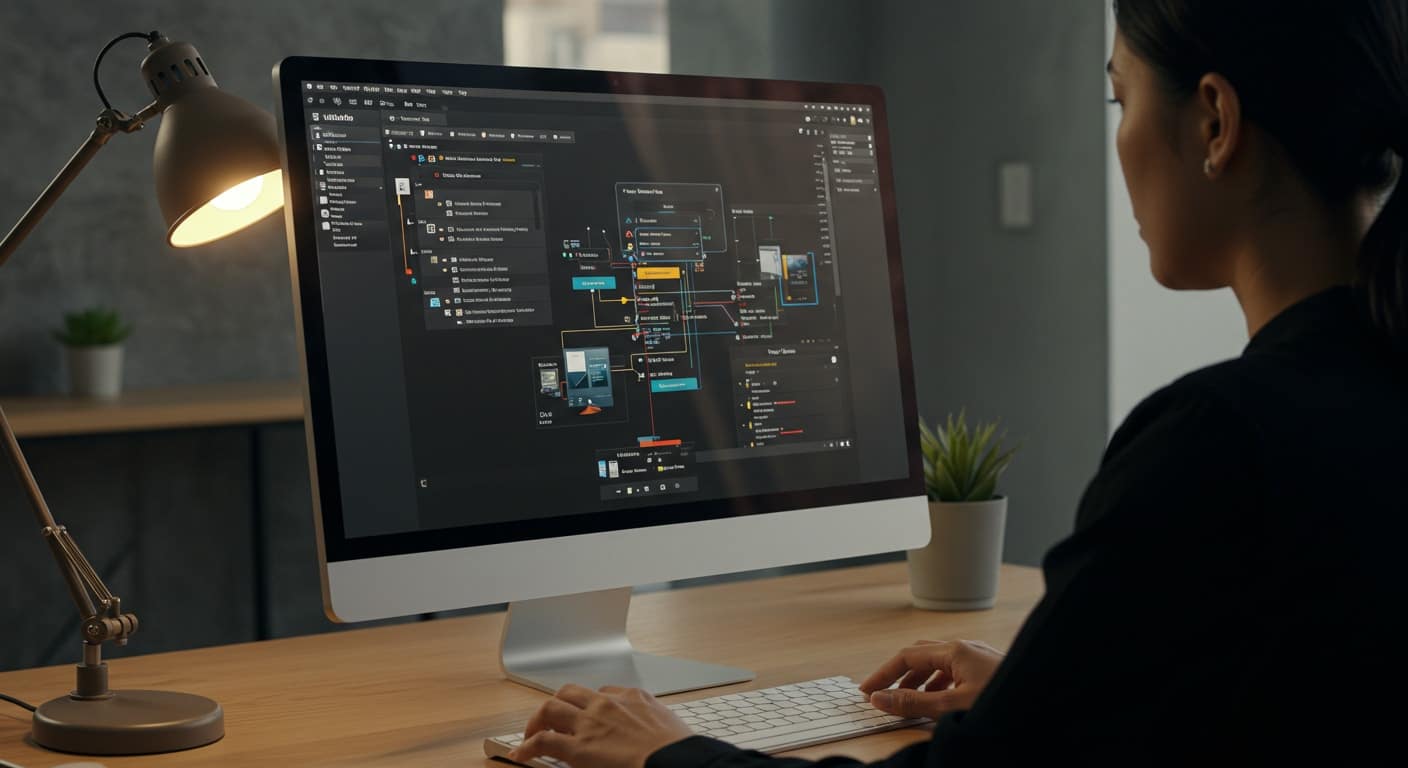
VMware Fusion is built specifically for macOS users who need to run other operating systems on their Mac without rebooting. It’s commonly used by developers, QA testers, and IT pros who require a safe, flexible space to test applications, explore new OS builds, or simply run Windows applications alongside native mac software.
Fusion works on both Intel-based Macs and, more recently, Apple Silicon Macs like those with M1 and M2 chips. However, support for Apple Silicon is still evolving and has some limitations when compared to Intel-based machines.
It allows you to create and manage virtual machines running Windows, Linux, and other systems — all from within macOS. For more advanced control, Fusion Pro includes additional networking, snapshot, and virtual machine management features that make it suitable for professional use or light commercial environments.
If you’re a Mac user looking to run multiple operating systems from the same desktop, Fusion is likely where you’ll start.
What Is VMware Workstation and Who Should Use It?
VMware Workstation is VMware’s virtualization solution for Windows and Linux desktops. It’s favored by professionals who work primarily on non-Mac hardware, offering a powerful platform for creating, testing, and running a wide variety of guest operating systems.
There are two main versions: Workstation Player (for basic personal use) and Workstation Pro, which includes robust tools for developers, IT admins, and anyone managing complex virtual environments. It’s particularly well-suited for Linux operating systems, giving you extensive control over VMs, networking, and resource allocation.
Workstation is designed to let you run multiple operating systems on a single PC, whether you’re building containers, simulating server environments, or testing across different versions of Windows or Linux.
If you’re working from a Windows PC or a Linux desktop and need fine-grained control over virtual infrastructure, Workstation offers the depth and flexibility to support most professional use cases without needing to scale up to enterprise-grade tools. Learn more about how Virtual Desktop Infrastructure (VDI) is revolutionizing modern workspaces.
What Are the Key Differences Between Fusion and Workstation?
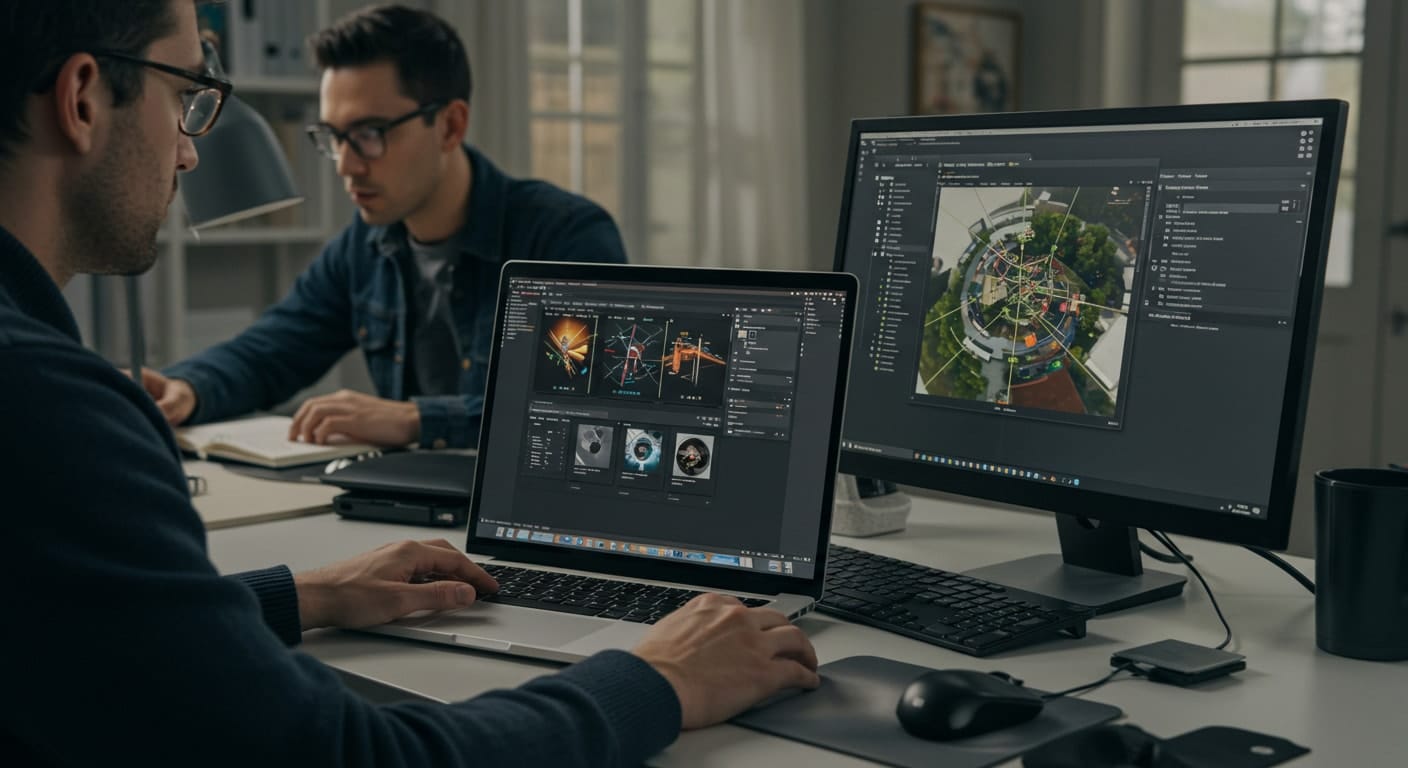
At first glance, VMware Fusion and VMware Workstation may seem closely related. But the differences become clearer when you look at how each one aligns with your platform, workflow, and expectations.
Here’s a breakdown of what separates the two:
- Platform Compatibility: Fusion is designed for macOS only. Workstation is built for Windows and Linux machines.
- User Experience: Fusion includes Unity Mode, which allows Windows apps to run as if they were native Mac apps. Workstation provides a more traditional virtual desktop view, with added system-level customization for power users.
- Advanced Features: Workstation Pro supports linked clones, more complex virtual networks, and deep VM configuration tools. Fusion Pro has a more streamlined feature set, better suited for mac users who prioritize simplicity.
- Guest Operating Systems: Both platforms support a wide range of guest OSes, including Windows, Linux, and (on Intel Macs) older versions of macOS. Workstation typically offers broader compatibility across niche or less common distributions.
- Drag-and-Drop and File Sharing: Both tools support drag and drop between host and guest environments, but performance may vary slightly depending on host OS and hardware.
Can You Run the Same Operating Systems on Both Platforms?
Yes — to a degree. Both Fusion and Workstation support a wide range of guest operating systems, including Windows, Linux, and older versions of macOS (Fusion only).
However, there are caveats. On Apple Silicon Macs, Fusion doesn’t yet support running macOS as a guest OS due to Apple’s own restrictions. You’ll also find that some Linux distributions aren’t as seamless on Fusion as they are on Workstation.
Still, for most mainstream needs — running virtual machines with Windows or Linux, for example — both platforms perform reliably. You can install the latest Windows builds on either and expect stable performance, assuming your hardware is up to the task.
If you’re looking for complete cross-platform virtualization, keep in mind that hardware architecture (Intel vs ARM) will affect compatibility more than the software itself.
How Do Performance and Resource Management Compare?
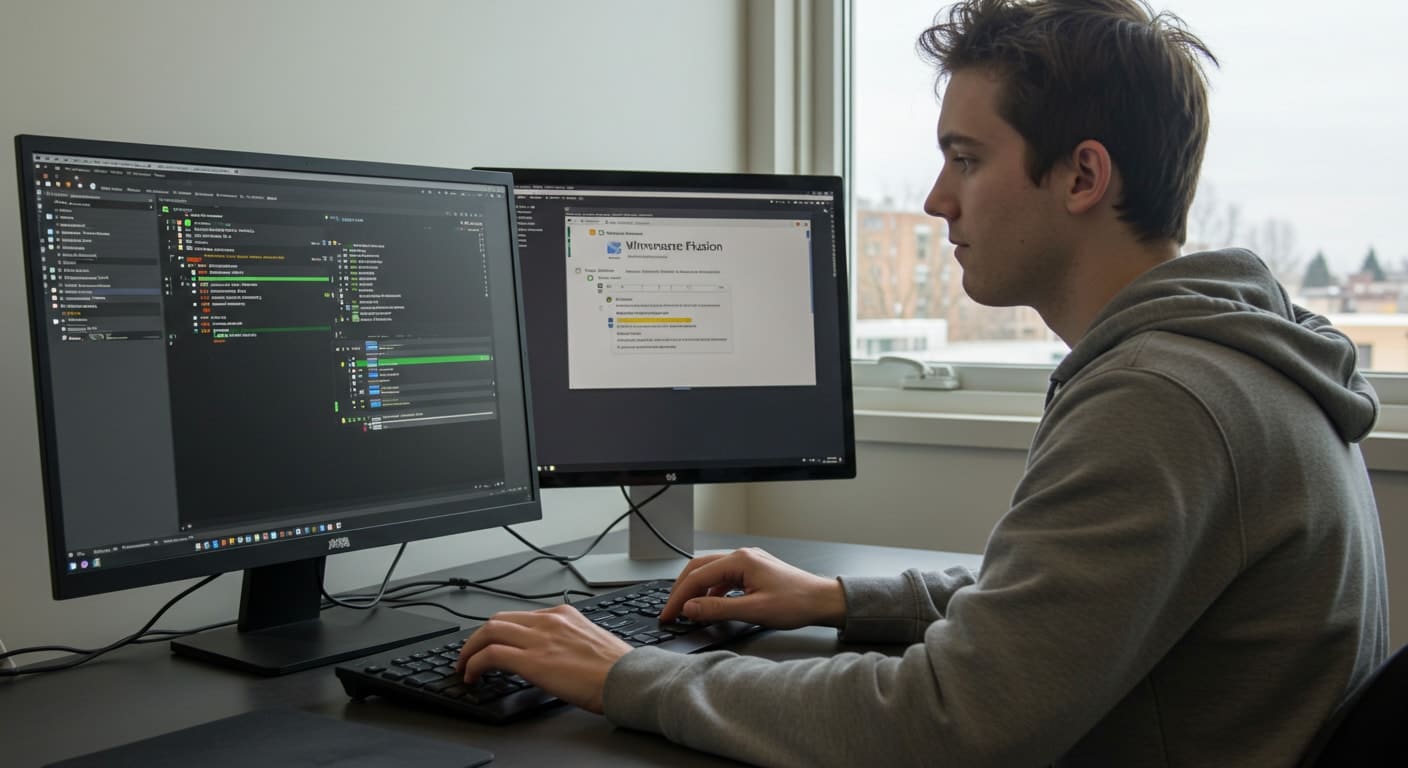
Performance can vary depending on how you use the software — and what kind of physical computer you’re running it on.
Workstation Pro tends to be more efficient at managing system resources, especially when running multiple virtual machines at once. It provides more granular control over memory, CPU, and disk settings, making it a favorite among developers and system architects who need performance tuning.
Fusion holds its own, especially on newer Intel Macs, but performance on Apple Silicon is still catching up in terms of VM features and guest OS support.
Both platforms offer key virtualization tools like snapshots, VM templates, and linked clones. These features allow you to test configurations, roll back changes, or duplicate machines without duplicating all of the resources.
Ultimately, if you need tight control over VM performance and resource allocation, Workstation gives you a bit more room to experiment. Fusion keeps things simpler — and sometimes that’s exactly what you need.
What Kind of Networking Features Do They Offer?
Both VMware Fusion and Workstation provide solid virtual networking features, giving you control over how your virtual machines connect and communicate.
- Support for NAT (Network Address Translation) to share the host’s IP with VMs
- Bridged networking to give VMs direct access to the physical network
- Host-only networking for isolated VM-to-host communication
- Custom virtual networks with adjustable subnet and DHCP settings (more advanced in Workstation)
- Tools for simulating multi-layer networks in lab or enterprise test environments
- Workstation Pro includes a detailed virtual network editor for deeper configuration
- Fusion Pro supports similar options but with fewer advanced tuning capabilities
- Both platforms allow for virtual switches to mimic data center topologies in testing scenarios
- Useful for developers, security testers, and anyone building network simulations on a desktop hypervisor
If you need precision in a lab setting, Workstation is more robust. For general use on a Mac, Fusion handles most networking tasks without issue.
What Are the Licensing and Pricing Options?
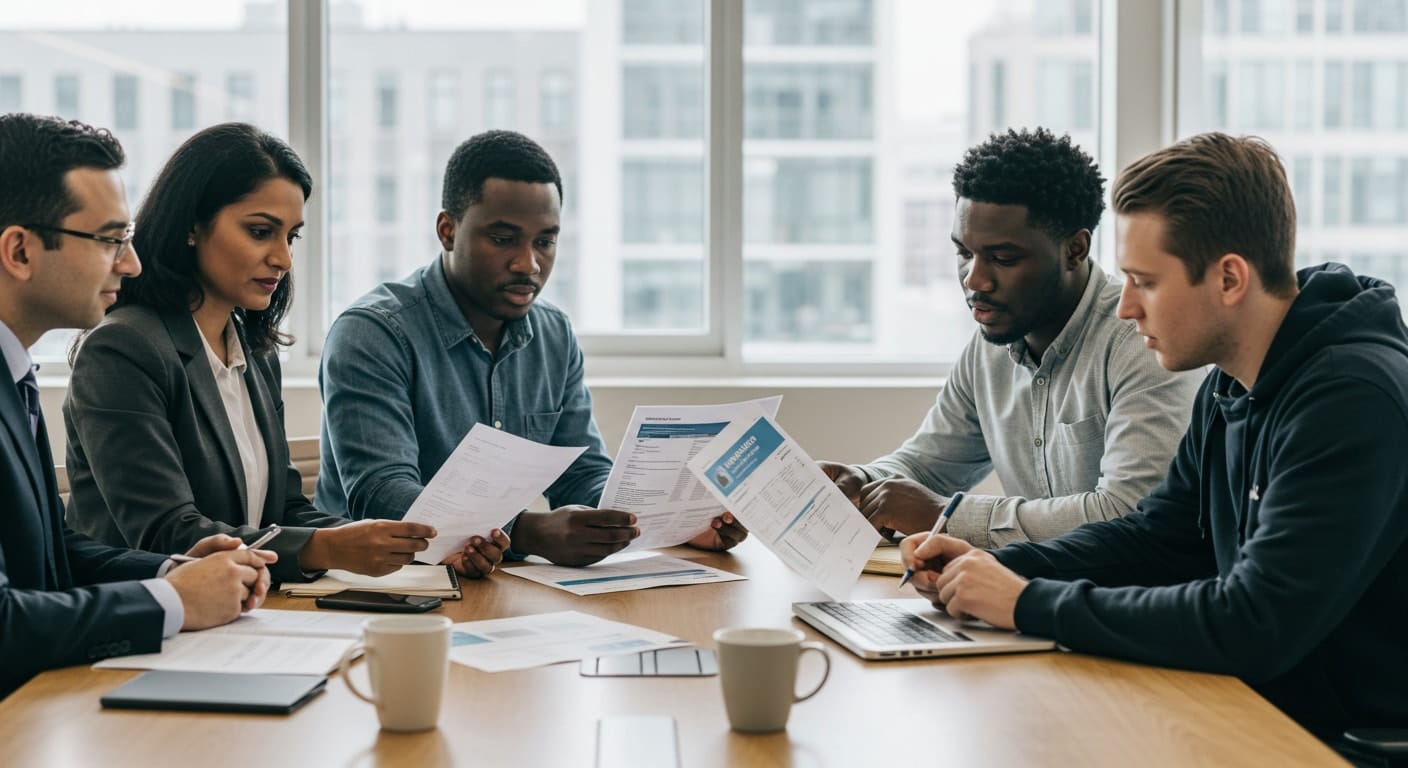
VMware offers a range of free and paid versions of both Fusion and Workstation, depending on your needs and intended use.
- Fusion Player and Workstation Player are free for non-commercial use. They offer basic virtualization but lack advanced tools like snapshots, virtual network editing, and linked clones.
- The Pro versions — Fusion Pro and Workstation Pro — unlock enterprise-grade features. These include encrypted VMs, advanced networking, and more robust resource control. They’re designed for developers, IT professionals, and commercial environments.
If you’re operating under a current contract with VMware (as part of an enterprise agreement), you may have access to these tools through volume licensing or bundled software packages.
Keep in mind that support is also tied to licensing. The free offerings come with community support only, while paid versions offer formal support options from the company.
Whether you need full functionality or just the basics, pricing scales with your usage — personal, professional, or enterprise.
How Does VMware Compare to Parallels Desktop on Mac?
For Mac users, the closest alternative to VMware Fusion is Parallels Desktop. Both let you run Windows software on macOS, but the experience differs.
Parallels is often praised for its speed and native-like integration. It offers a “Coherence Mode” that works similarly to Fusion’s Unity Mode, blending apps from different systems into one desktop. Performance-wise, Parallels tends to launch faster and integrate more smoothly with macOS features.
Fusion, on the other hand, is more customizable and better suited for users who care about exact system settings or enterprise compatibility. It’s also a strong choice for testing across different platforms, not just running Windows.
Support for Apple Silicon is improving on both platforms, but Parallels currently leads in optimization for M1/M2 chips. If ease of use and tight mac integration are your top priorities, Parallels may be more appealing — but Fusion offers more traditional virtualization depth.
What Kind of Support and Compatibility Can You Expect?
When it comes to support and long-term compatibility, both Fusion and Workstation deliver what you’d expect from mature, enterprise-backed software — but there are differences worth noting.
- Both support a wide range of guest operating systems, including Windows, Linux, and (on Intel Macs) macOS
- Support ticketing is only available with paid licenses (Fusion Pro and Workstation Pro); free versions rely on community forums
- VMware typically ensures compatibility with the latest host OS versions, though updates may lag slightly after major releases
- Workstation and Fusion both offer good platform support, but Fusion’s compatibility with Apple Silicon Macs is still evolving
- Updates and patches are released regularly, and VMware has a track record of maintaining install stability even after OS upgrades
If official support channels are important to you, a Pro license is the way to go. Otherwise, you’re leaning on documentation and community — which is active, but not always timely.
Looking for a Simpler, Cloud-First Alternative?

If you’re evaluating desktop virtualization tools like Fusion or Workstation, it’s worth considering whether you need to manage local virtual machines at all. Apporto offers a fully cloud-native virtual desktop solution that runs right in your browser — no installations, no client software, and no complex local setup.
You can launch Windows or Linux desktops from any device, access full desktop environments remotely, and scale resources without investing in heavy infrastructure. Apporto supports both persistent and nonpersistent desktops and uses a Zero Trust security model, meaning no data ever lives on the endpoint.
Whether you’re a developer, IT admin, or educator, Apporto provides a secure, scalable, and maintenance-free alternative to desktop hypervisors. Try Apporto now
Conclusion: Which VMware Virtualization Product Should You Choose?
Choosing between VMware Fusion and Workstation ultimately comes down to your platform and purpose. If you’re on macOS, Fusion is the natural fit. For Windows or Linux users, Workstation offers deeper control and broader support.
Match the tool to your hardware, workflow, and technical needs. Still unsure? Both offer trial versions — test them out, and let the experience guide your decision.
Frequently Asked Questions (FAQs)
1. What’s the main difference between VMware Fusion and Workstation?
Fusion is built for macOS users, while Workstation is designed for Windows and Linux PCs. Both allow you to run multiple operating systems, but on different host platforms.
2. Can you run Windows on a Mac using VMware Fusion?
Yes. Fusion lets you run Windows applications and full operating systems on Intel or Apple Silicon Macs, although native support for Apple Silicon is still evolving.
3. Is VMware Fusion free?
There is a free offering called Fusion Player for personal use. For commercial use or advanced features, you’ll need Fusion Pro, which requires a paid license.
4. Does VMware Workstation support Linux operating systems?
Yes. Workstation supports both Windows and Linux as host and guest operating systems, making it ideal for testing across multiple environments on a single PC.
5. Which is better for developers: Fusion or Workstation?
That depends on your hardware. For Mac users, Fusion works well. For Windows or Linux users, Workstation Pro offers more advanced features like linked clones and enhanced virtual networking.


