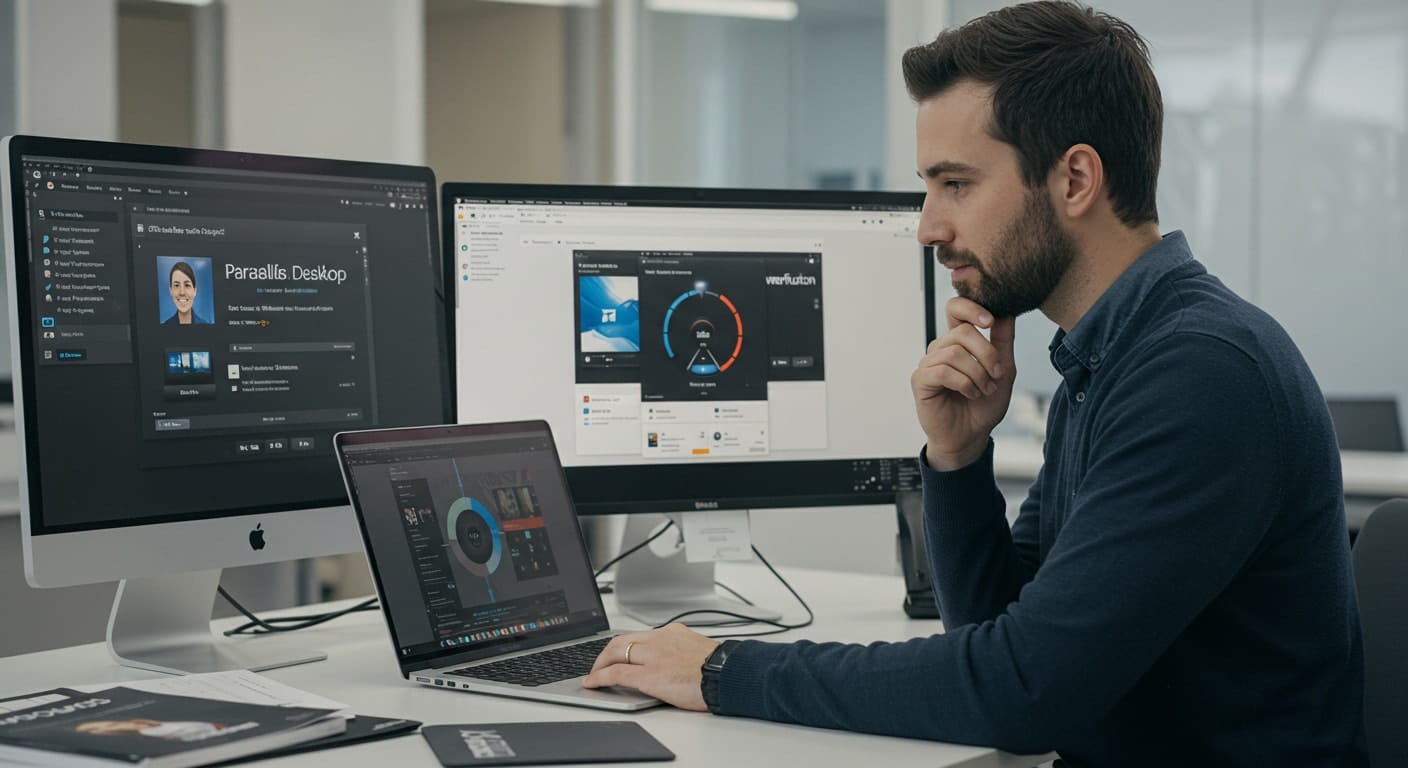The need for a dependable virtualization solution on macOS continues to grow. If you’re a Mac user who needs to run Windows apps, test different operating systems, or manage virtual machines efficiently, choosing the right platform matters more than ever.
Two names consistently lead the conversation: Parallels Desktop and VMware Fusion. Both are built for macOS and let you create virtual machines that can run Windows, Linux, and other OS environments. They serve similar purposes but take different approaches — especially when it comes to integration with Apple Silicon Macs and legacy Intel-based Macs.
Support across hardware types is crucial. Whether you’re using an M-series chip or an older Intel processor, you’ll want to know how well your virtualization platform handles performance, updates, and app compatibility.
This comparison focuses on the differences that matter — from setup and features to licensing and system support. We’ll dig into how each solution performs, what they offer for both personal and professional users, and which one makes more sense depending on your workflow.
Let’s explore how Parallels Desktop vs VMware Fusion stack up — and help you make the most informed choice possible.
What Operating Systems and Mac Hardware Do They Support?
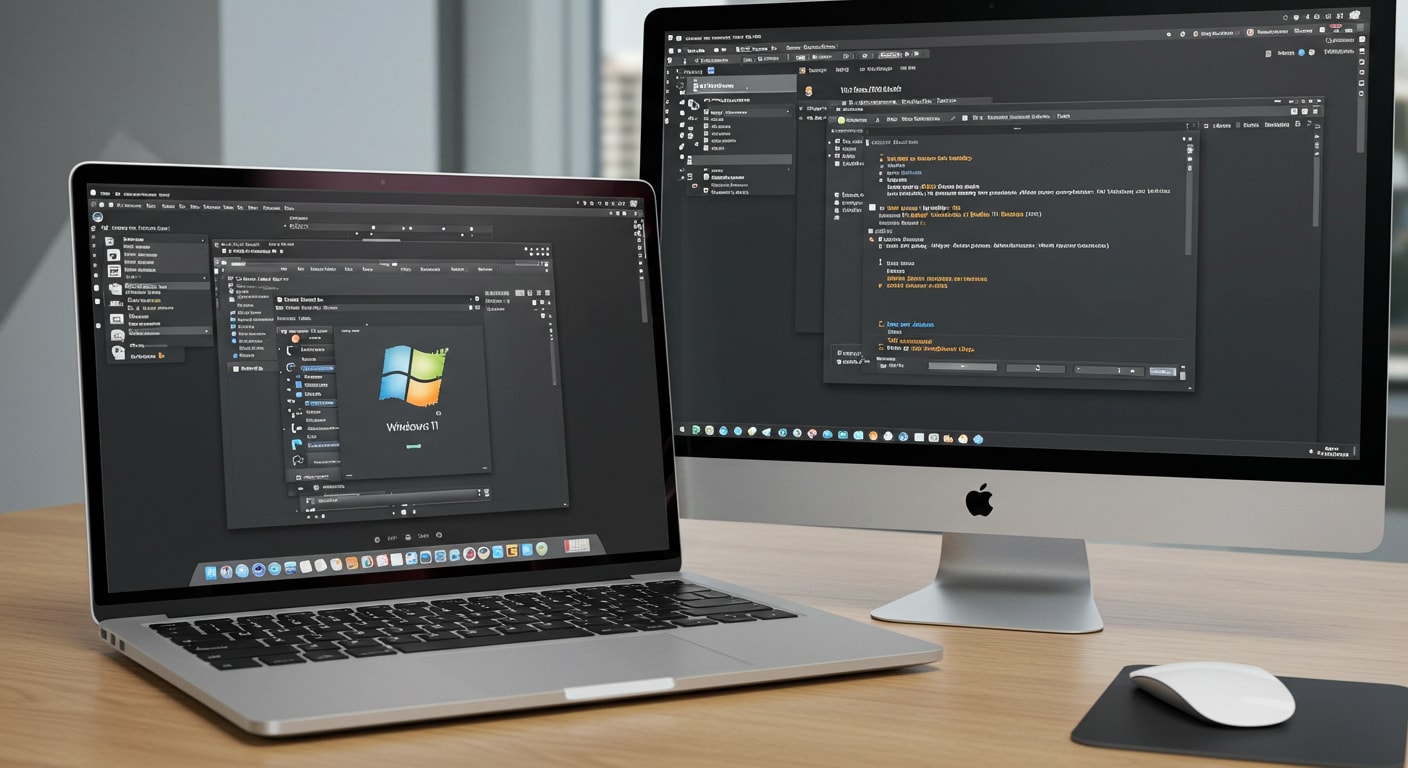
When choosing a virtualization solution, compatibility with your system’s hardware and operating system is critical. Both Parallels Desktop and VMware Fusion offer broad support, but the details differ — especially when you factor in the shift from Intel Macs to Apple Silicon.
Both platforms support macOS Ventura, Windows 11, and most Linux distributions. You can create Linux VMs easily with either tool, and both provide support for distributions like Ubuntu, Debian, Fedora, and CentOS.
For hardware compatibility:
- Parallels Desktop runs natively on both Intel and Apple Silicon Macs. On Apple Silicon, it supports ARM-based Windows 11, offering smooth performance and optimized integration.
- VMware Fusion also supports Apple Silicon, but its ARM virtualization is newer and still evolving. Some features are in technical preview, and not all guest operating systems are supported.
When it comes to running legacy OS versions, Intel-based Macs provide better compatibility — particularly for older x86 versions of Windows and Linux. On Apple Silicon, your options are more limited due to architectural constraints, and Parallels tends to offer better support and a more polished experience.
How Easy Is It to Download, Install, and Set Up a New VM?
Usability starts at installation. Whether you’re spinning up a new VM for the first time or testing different setups, both platforms focus on making the setup process straightforward — but there are subtle differences in how they guide you through it.
Downloading both Parallels Desktop and VMware Fusion is simple from their respective websites. Each provides a trial version for evaluation. Once downloaded, installation is smooth: drag the app to your Applications folder, and you’re ready to go.
- Parallels Desktop offers a more guided onboarding. It automatically detects ISO files, walks you through Windows setup, and provides a one-click option to download Windows 11 directly.
- VMware Fusion takes a slightly more manual approach. You’ll need to select your image file and configure the VM settings step-by-step, which may suit advanced users better.
Both platforms let you test and configure settings like CPU allocation, RAM, and disk size. However, Parallels makes it easier for new users to create virtual machines quickly without digging into menus. If you prefer hands-off setup, Parallels feels more intuitive. For greater control, Fusion provides more options upfront.
What Core Features Do Parallels Desktop and VMware Fusion Offer?
Both Parallels Desktop and VMware Fusion allow you to run Windows, Linux, and other operating systems on a Mac. But the way they handle day-to-day interaction, system integration, and customization differs — particularly when it comes to usability, feature depth, and developer support.
What Standout Features Does Parallels Desktop Offer Mac Users?
Parallels Desktop is known for its polished experience and native feel. It aims to make switching between macOS and Windows apps as seamless as possible — ideal for Mac users who want quick access without heavy configuration.
Main features include:
- Coherence Mode: Hide the Windows desktop while continuing to use Windows apps directly in macOS — as if they were native Mac apps.
- Parallels Tools: A suite that enables smooth clipboard sync, shared folders, drag-and-drop between environments, and better resolution scaling.
- Auto Start and App Launch: You can launch Windows apps from your Mac’s dock or Spotlight — no need to open the VM interface.
- One-click install for Windows 11 (ARM version on Apple Silicon) and rapid setup for most use cases.
If your goal is ease of use and tight macOS integration, Parallels Desktop offers a refined experience with fewer setup headaches.
What Does VMware Fusion Bring to the Table?
VMware Fusion offers more flexibility for advanced users, particularly those looking for greater control over VM settings, networking, and testing environments.
Notable features:
- Fusion Player (free for personal use) and Fusion Pro (paid, with advanced tools and scripting support)
- Full support for shared folders, USB devices, and snapshot management
- Greater customization of virtual hardware: tweak CPU, RAM, graphics memory, and advanced settings before you boot
- Integration with VMware vSphere for enterprise users managing remote environments
While Parallels Desktop leans toward simplicity, VMware Fusion provides tools that benefit developers, testers, and IT pros — especially those who need low-level access or want to mirror enterprise setups.
How Do Parallels and VMware Compare on Performance and Windows App Support?
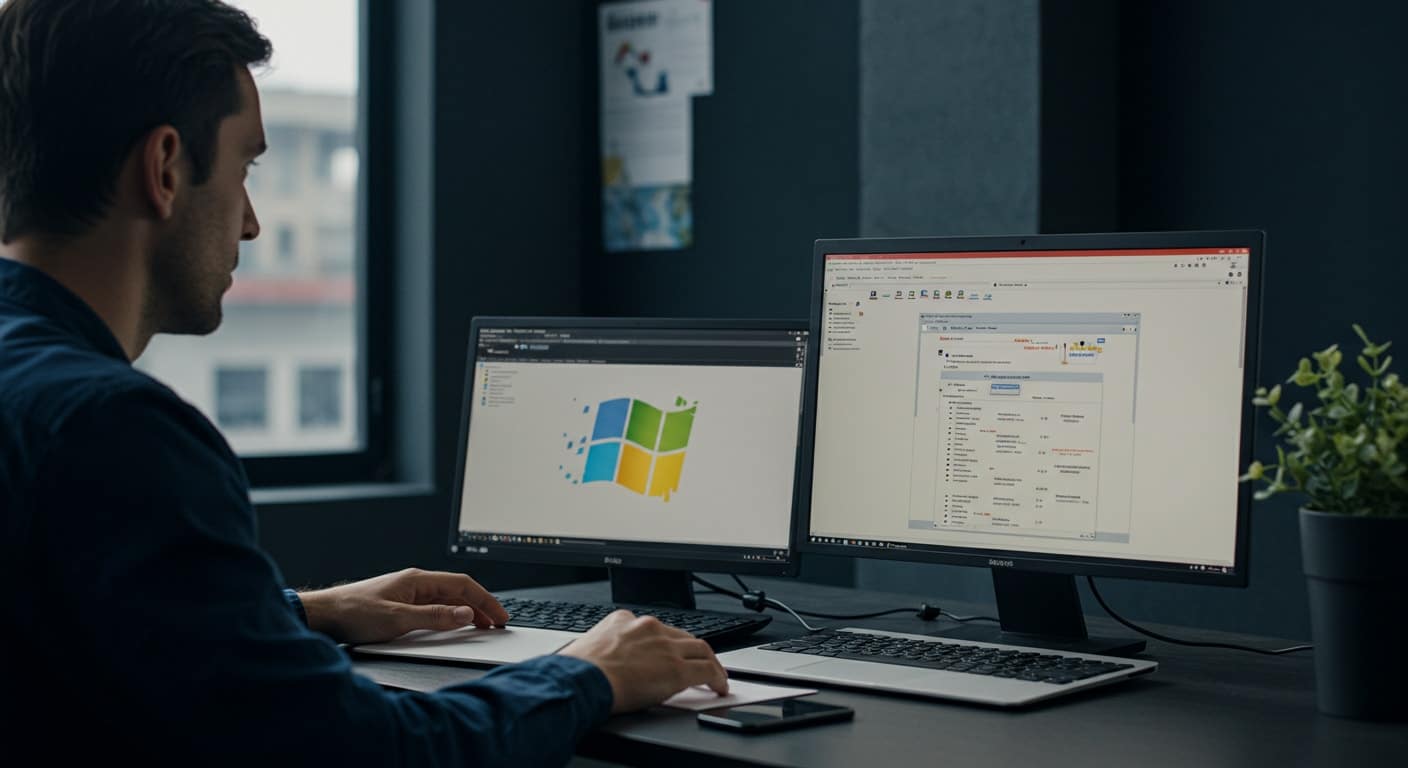
When it comes to performance, both Parallels Desktop and VMware Fusion handle everyday tasks well, but there are some key differences — especially if you’re using Windows 11, working in virtual machines all day, or running resource-heavy apps.
Windows App Responsiveness and Boot Speed
- Parallels Desktop tends to boot Windows 11 faster and opens apps with less delay, especially on Apple Silicon Macs.
- Fusion performs well too, but it often takes a few seconds longer to load the virtual environment or launch heavier Windows apps.
Graphics and Casual Gaming
- Both platforms offer 3D acceleration, but Parallels has a slight edge in gaming performance for casual titles and software that requires GPU acceleration.
- If you’re planning to test light games or use graphics tools, Parallels may feel smoother — though neither is ideal for AAA gaming.
Real-World Benchmarks
Under typical VM workloads — browser use, Office apps, multitasking — both platforms handle themselves well. Parallels consumes fewer system resources during idle and multitask sessions, while Fusion holds up better when multiple VMs are running side-by-side.
So in the desktop vs desktop comparison, if performance is top priority for Windows integration, Parallels usually feels faster and more responsive — especially for single-instance use.
Which Is Better for Developers and Advanced Users on macOS?
If you’re a developer, the features you value most likely go beyond UI polish. You might need Linux VMs, USB pass-through, scripting tools, and granular customization — all areas where Parallels and VMware differ.
Developer Use Cases
- Parallels Pro Edition and Fusion Pro both support multiple VM snapshots, advanced networking, and scripting.
- Use cases like testing cross-platform apps, building native Windows installers, or running test suites benefit from this added control.
Tools and Customization
- Fusion Pro allows in-depth virtual network configuration — useful if you’re mimicking production-like environments or isolating VMs for testing.
- Parallels also supports network configuration, but its interface prioritizes simplicity over granularity.
USB and Debugging
- Both support USB device pass-through, but Parallels tends to recognize and map devices like phones, smart cards, and development boards more quickly.
- Fusion shines in scripting, VM cloning, and file-based automation — making it slightly better suited to repeatable test environments.
If your needs include Linux VMs, fine-grained system control, and scripting flexibility, VMware Fusion Pro is more developer-centric. If you want the same capability wrapped in a friendlier interface, Parallels Pro gets the job done with less friction.
What Are the License Models, Free Versions, and Upgrade Costs?
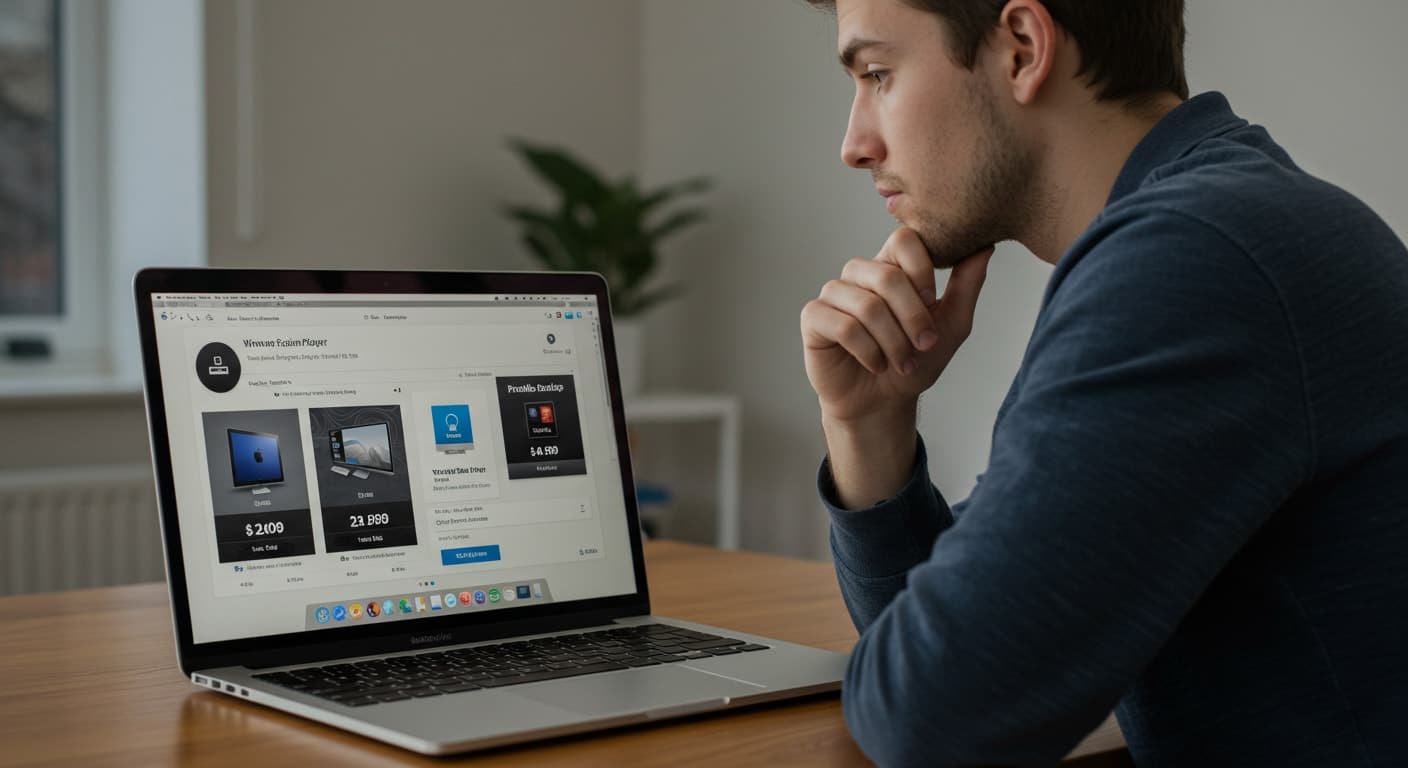
Pricing and licensing are often overlooked until it’s time to download, activate, or upgrade. Both Parallels Desktop and VMware Fusion offer flexible options, but their models cater to slightly different types of Mac users.
Parallels Desktop Offers:
- Standard Edition – aimed at personal use, with essential features and support for Windows apps.
- Pro Edition – designed for developers and power users, includes enhanced performance tuning and integration with development tools.
- Business Edition – includes centralized management, advanced security policies, and broader deployment tools.
Each version is available as a subscription, typically renewed annually. Perpetual licenses may be available for Standard users, but most Pro and Business licenses follow a renewal cycle.
VMware Fusion Licensing:
- VMware Fusion Player – free version for non-commercial use. Ideal for hobbyists, testers, or students.
- Fusion Pro – for commercial environments or users needing access to enterprise-grade features, scripting, and network customization.
Both offer a trial version, letting you test features before committing. Upgrade pricing depends on your existing license tier and version. VMware generally allows upgrades at a discount, while Parallels tends to require full renewals unless covered under a subscription.
Which Is Better for Personal Use vs Business or Pro Users?
Your use case makes a difference. Not everyone needs advanced tools or full-stack virtualization. Both platforms offer options for personal use, but only one may be better suited to your actual day-to-day work.
For Personal Use:
- Parallels Desktop Standard delivers a smoother setup, quicker app launching, and tight macOS integration — ideal for casual Mac users who just want to run Windows apps without much hassle.
- Fusion Player offers great value with its free version for non-commercial use. It’s a bit more technical but fully capable.
For Business and Professional Use:
- Parallels Pro or Business Editions provide management tools, policy enforcement, and shared license options — suitable for teams.
- VMware Fusion Pro is better suited for solo developers, power users, or businesses with complex VM needs and scripting requirements.
In the desktop vs desktop decision for teams, Parallels leans toward integration and simplicity, while Fusion favors customization and control. Choose based on who will manage the tools — and how hands-on they want to be.
How Well Do They Handle Compatibility with Windows Apps and Microsoft Services?
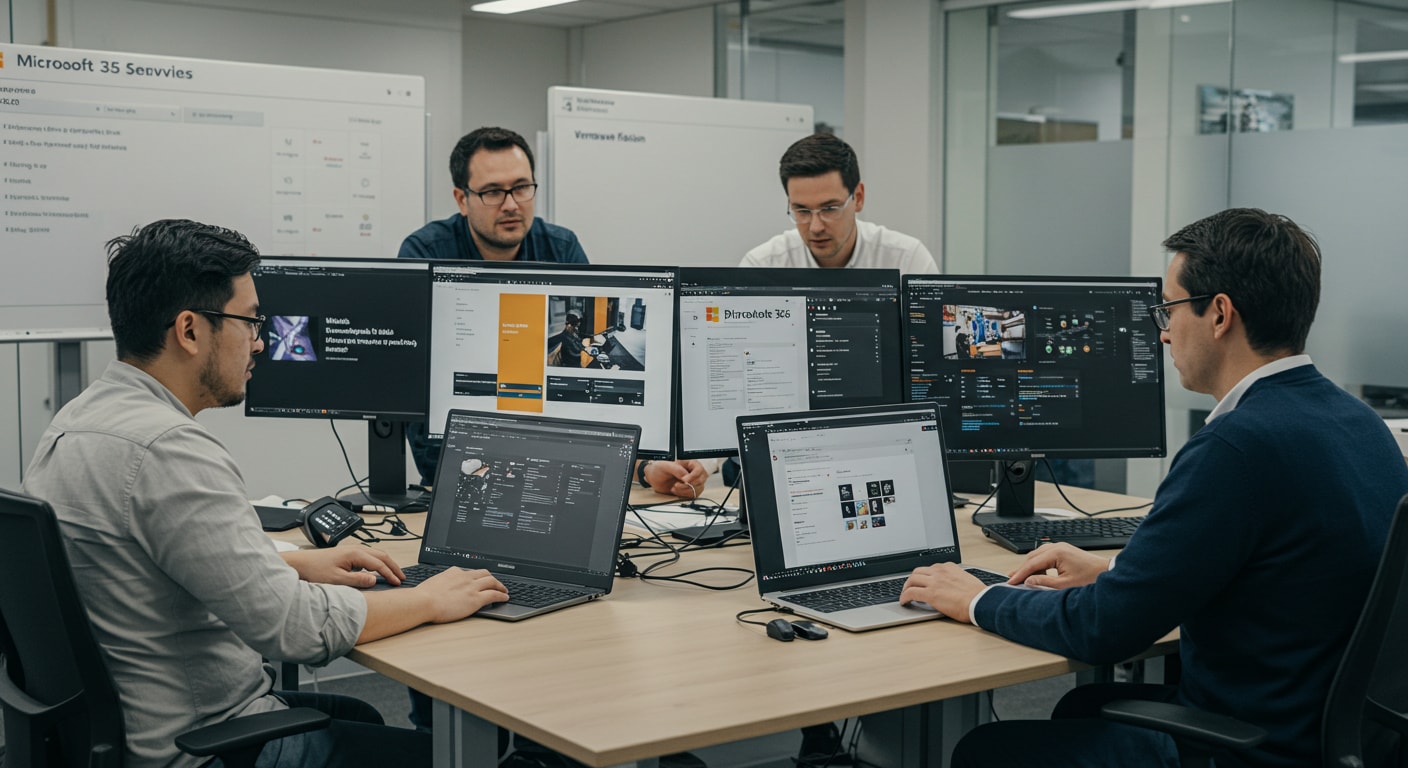
Both Parallels Desktop and VMware Fusion allow you to run Windows on macOS, but the user experience and app compatibility vary slightly between the two.
Seamless Windows App Integration
- Parallels Desktop offers better integration with macOS. You can launch Windows apps like Excel or Outlook directly from your Mac Dock, and Coherence Mode makes them appear native.
- VMware Fusion handles Windows apps well, but switching between environments isn’t as smooth. Apps typically open within the VM window, making the desktop-to-desktop transition more obvious.
Microsoft Compatibility and Licensing
- Both platforms support Windows 11, but Parallels makes licensing easier — it can download and install the OS automatically.
- Compatibility with Microsoft Office, Visual Studio, and most Windows tools is solid on both platforms.
If you’re switching back and forth often, or need frictionless access to Windows apps, Parallels provides a more polished, native-feeling experience.
Looking for a Simpler Way to Run Windows on Mac? Try Apporto Instead

Managing VMs, licenses, OS downloads, and local system resources isn’t always necessary. If you’d rather skip manual setup and just run Windows apps on Mac instantly — without installing Parallels or VMware — consider Apporto.
Apporto is a fully managed, browser-based virtualization platform that delivers a Windows desktop environment to any device. No downloads. No hypervisor. No dual-boot.
Why Apporto?
- Instant access to Windows apps through your browser
- Zero installs, zero maintenance
- Optimized performance for education and remote teams
- Built-in Zero Trust security, with centralized control and licensing
- Supports Mac, Windows, Linux, and Chromebook devices
Whether you’re a student, an IT admin, or part of a distributed business team, Apporto removes the friction of local virtualization. Try Apporto now and see how simple it can be.
Final Verdict: Should You Choose Parallels Desktop or VMware Fusion?
The right virtualization solution depends on your preferences, workflow, and how much control you want over system resources. Both Parallels Desktop and VMware Fusion support mac users well, but they serve different priorities.
- Choose Parallels Desktop if you value ease of use, a refined macOS experience, and fast access to Windows apps. It’s ideal for casual users, small teams, and businesses that want less overhead.
- Go with VMware Fusion if you need more control, support for scripting, and tools geared toward development and testing. It’s especially effective for power users and teams already using other VMware tools.
When comparing Parallels Desktop vs VMware Fusion, you’re really choosing between simplicity and flexibility. Parallels wins on polish and convenience. Fusion offers more options for advanced users who want to fine-tune everything.
For most Mac users, it comes down to this: If you want it to “just work,” Parallels is the answer. If you’re willing to tinker and customize, Fusion gives you the tools
.
Frequently Asked Questions (FAQs)
1. Is VMware Fusion free for personal use?
Yes. VMware Fusion Player is available as a free version for personal use with a non-commercial license. You still get access to core features like Linux VMs, basic networking, and VM snapshots — ideal if you just need a lightweight virtualization setup on a Mac.
2. Can you run Windows 11 on Parallels Desktop with Apple Silicon?
Yes. Parallels Desktop fully supports Windows 11 on Apple Silicon Macs using the ARM-based version. It offers an automatic install process and runs smoothly with optimized performance for M1 and M2 chips.
3. Does VMware Fusion support Linux VMs and USB devices?
Absolutely. VMware Fusion supports a wide range of Linux VMs and includes USB passthrough for connecting external devices like drives, smart cards, and mobile hardware directly to your virtual machine.
4. What’s the difference between Fusion Player and Fusion Pro versions?
Fusion Player is free for personal use and includes essential VM functionality. Fusion Pro adds advanced networking, remote VM support, scripting tools, and is licensed for commercial environments or professional development use.
5. Is there a trial version of Parallels Desktop for new Mac users?
Yes. Parallels Desktop offers a fully functional trial version (typically 14 days), allowing new Mac users to install, test, and evaluate its features before committing to a paid plan.