There’s a growing expectation that work — and everything tied to it — should be accessible from anywhere. That’s where Azure Virtual Desktop fits in. How virtual desktops are transforming remote work.
It’s Microsoft’s approach to delivering full Windows desktops and apps through the cloud, without relying on physical machines or rigid infrastructure.
This isn’t just another virtual desktop setup. It’s part of a broader shift toward flexible, cloud-native environments where scalability, security, and user access are built into the foundation — not bolted on as afterthoughts. The architecture behind it is what makes that possible.
At the center of Azure Virtual Desktop are components like session hosts, host pools, and virtual networks — each working together to provide a consistent, centralized experience for multiple users.
In this guide, you’ll get a practical understanding of how the architecture works, what each part does, and why it matters when planning for a more agile, future-ready IT strategy.
How Does Azure Virtual Desktop Actually Work?
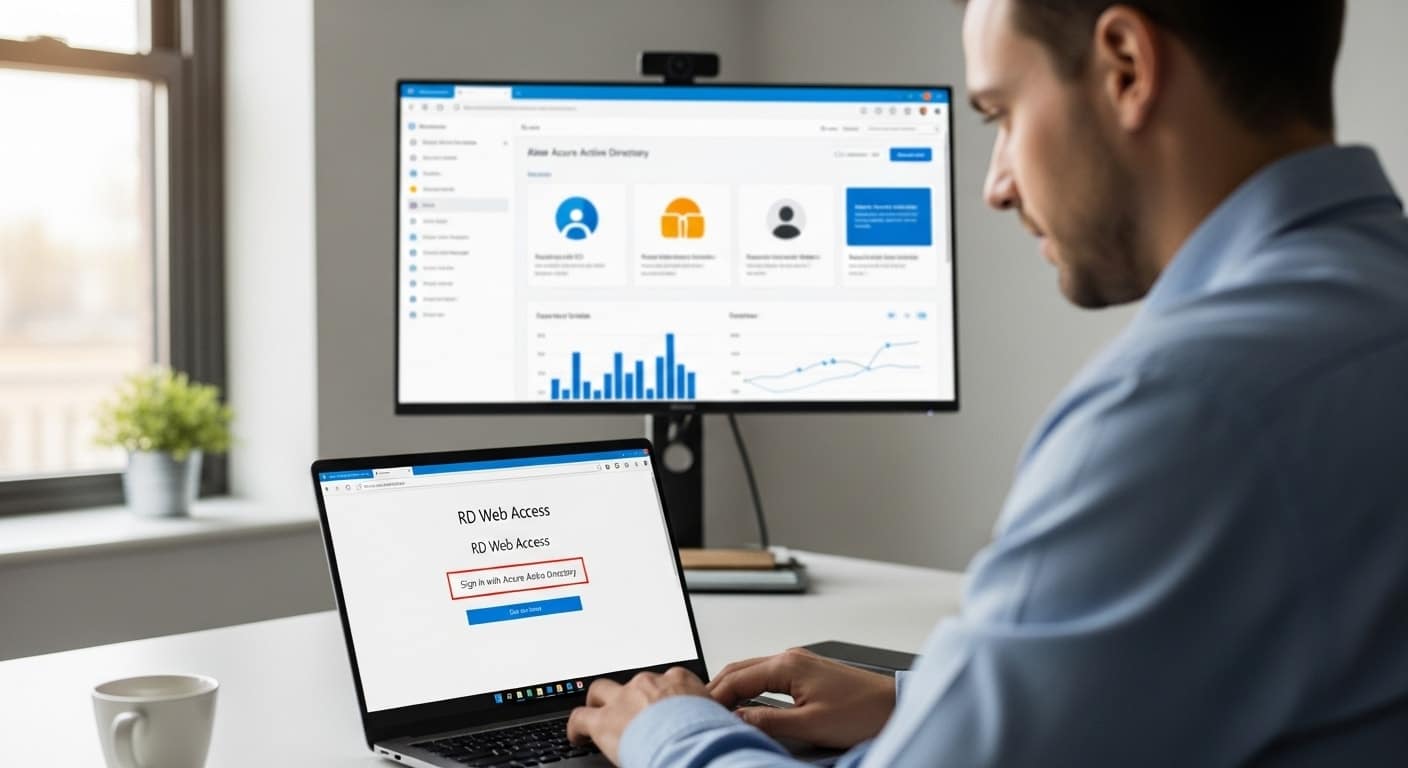
Azure Virtual Desktop operates on a cloud-first architecture where desktops and applications are hosted in Azure virtual machines, not on users’ personal devices.
This setup allows you to deliver secure, scalable desktop environments through a centralized model.
When a user connects to a virtual desktop, the journey begins with the Remote Desktop Web Access service. Using any internet-connected device, the user signs in via a browser or desktop client.
Behind the scenes, the Remote Connection Gateway Service securely brokers that session.
The Azure Connection Broker determines which session host the user should connect to, based on availability and load balancing rules. This logic ensures optimal distribution of traffic and efficient resource use.
Azure Active Directory (Azure AD) manages user account authentication, working alongside optional integrations with on-premises Active Directory Domain Services (AD DS). This lets you control access using policies like Conditional Access or role-based access control.
Microsoft handles the control plane — including gateway, broker, and web access services — as part of the managed Azure infrastructure. Meanwhile, you retain control over the host pools, virtual networks, and desktop image configurations.
This hybrid responsibility model creates a secure and flexible foundation, making Azure Virtual Desktop a reliable solution for organizations of all sizes.
What Are the Core Components of Azure Virtual Desktop Architecture?
Understanding the architecture means understanding the components. Each one plays a specific role in delivering, managing, and securing virtual desktops within the Azure cloud environment.
1. Host Pool
A host pool is a collection of Azure virtual machines (VMs) that serve as the computing environment for users. You can configure the pool for pooled or personal desktops, depending on whether multiple users share VMs or have their own.
2. Session Hosts
These are the actual virtual machines within the host pool. When users access virtual desktops, they’re connecting to one of these machines using the Remote Desktop Protocol (RDP).
3. Azure Files / Azure NetApp Files
These storage services are used to store user profile data via FSLogix containers. Azure NetApp Files offer high performance for large-scale deployments, while Azure Files provide a more cost-effective solution.
4. Azure Active Directory (Azure AD)
AVD relies on Azure AD for identity management. It authenticates users and enforces security policies, including multi-factor authentication, role-based access, and integration with Conditional Access.
5. Remote Desktop Web Access
This is the browser-based portal where users log in to start a session. It supports secure web access and device flexibility, allowing use across Windows, macOS, and even Linux.
6. Connection Broker Service
The connection broker directs incoming sessions to the best available session host. It ensures efficient load balancing and reconnects users to existing sessions if needed.
7. Azure Monitor & Remote Desktop Diagnostics
Monitoring tools like Azure Monitor and Remote Desktop Diagnostics help identify failing components, track performance, and assist system administrators with proactive troubleshooting.
8. Extensibility Components (REST APIs, Automation Tools)
AVD includes support for REST APIs, PowerShell, and other tools that allow system administrators to automate scaling, configure host pools, and manage multiple Azure subscriptions.
Together, these components form a tightly integrated architecture designed to deliver scalable, secure, and high-performance remote desktops in the Azure cloud.
How Do Virtual Networks and Connectivity Work in AVD?

Before anything works in Azure Virtual Desktop, it has to connect — reliably and securely. That’s where virtual networks come in.
When you deploy desktops in Azure, each one lives inside what’s called a Virtual Network. Think of it like a private lane in a city — only your traffic can travel through it. It keeps your data from bumping into someone else’s.
Here’s what matters:
- Private connections. Every desktop gets a private IP address and its own network interface. This keeps things isolated and under your control.
- Talking between networks. If you need different parts of your setup to communicate — say, across regions or departments — you can use virtual network peering. It’s fast and doesn’t go through the public internet.
- Security layers. Tools like Azure Firewall and network security groups help block traffic you don’t want and allow the stuff you do.
- Hybrid-ready. Still using on-prem systems? With Azure ExpressRoute, you can create a private connection between Azure and your own data center.
- Remote access. Users connect from any internet-connected device using the gateway service — and never touch the core network directly.
So, whether you’re managing five desktops or five thousand, this architecture gives you the backbone to do it securely and smoothly.
How Does Identity and Access Control Work in Azure Virtual Desktop?
You want users to get in — but only the right ones, with the right access. Azure helps make that happen without making things feel like a security maze.
At the core, there’s Azure Active Directory. It’s your identity gatekeeper. When someone signs in, Azure AD checks their credentials and applies any login rules you’ve set — like only allowing logins from known devices or requiring extra verification from unfamiliar locations.
Here’s how it works in practice:
- Logins stay smart. Features like Conditional Access and multi-factor authentication (MFA) help lock down risky sign-ins.
- Access is precise. Using role-based access control (RBAC), you can decide who can do what — from launching apps to managing the full environment.
- Users go where they’re supposed to. With desktop application groups, you can assign different users to different virtual desktops or apps, all within the same setup.
- Multiple environments? No problem. Whether you manage one subscription or several, you can keep access policies consistent.
- Bring your own directory. Already using Active Directory on-prem? Azure works with both customer-managed AD DS and Azure AD Domain Services, so there’s no need to start over.
It’s a system built for flexibility, but with enough control to keep everything — and everyone — exactly where they should be.
What Happens When a User Connects to a Virtual Desktop?

When someone logs into Azure Virtual Desktop, a few things happen — and fast.
- The user opens the desktop client or browser and signs in.
- Azure checks credentials through Azure Active Directory, applying any security rules you’ve set.
- Then the connection broker steps in. It checks for any existing session the user might already have running. If one exists, they’re routed back to it. If not, a new session host is selected.
- Load balancing ensures that users are evenly spread across available virtual machines, avoiding performance issues.
- Behind the scenes, system administrators can monitor the process through tools like Azure Monitor or Remote Desktop Diagnostics, spotting any delays, errors, or misrouted sessions in real time.
It’s all designed to feel seamless — but under the hood, it’s a tightly coordinated process with performance and resilience built in.
How Does Microsoft Manage the Underlying Infrastructure?
Azure Virtual Desktop follows a shared responsibility model, which means Microsoft handles some pieces, and you handle the rest.
Here’s what Microsoft takes care of:
- The control plane — the engine that powers routing, brokering, and sign-ins.
- Services like the gateway, web access, and the connection broker.
- Uptime, scaling, and security of these core components.
And here’s what you manage:
- The session host virtual machines running your desktops and apps.
- The host pool configuration, including app assignments and desktop images.
- User permissions, policies, and resource scaling based on your needs.
This model gives you the freedom to customize your virtual environment while offloading the backend complexity. For most organizations, it’s a practical balance — flexibility without the full burden of infrastructure management.
How Can You Optimize Your Azure Virtual Desktop Deployment?

Even with the basics in place, there’s always room to fine-tune your Azure Virtual Desktop setup for better performance and efficiency.
Here’s where to start:
- Stay local. Place your storage, session hosts, and virtual network in the same Azure region to reduce latency and improve load times.
- Balance the load. Make use of built-in load balancing to avoid overworking any single host.
- Choose the right storage. Use Azure NetApp Files or Premium Azure Files for faster profile and file access — especially at scale.
- Keep an eye on things. Tools like Azure Monitor and Remote Desktop Diagnostics help you spot performance issues before users do.
- Plan smart. Using an Azure Landing Zone ensures your architecture follows best practices from the start.
- Streamline complexity. If you’re managing multiple subscriptions, use management groups and role-based access controls to maintain order without extra overhead.
Small tweaks here can lead to big gains in user experience and system stability.
Is Azure Virtual Desktop Right for Your Organization?
Azure Virtual Desktop isn’t a one-size-fits-all solution — but for many, it’s a solid step forward.
Compared to traditional on-premises virtual desktop infrastructure, AVD eliminates the need to build and maintain physical servers. There’s no hardware to scale, no VPNs to configure, and no need to patch multiple endpoints. You get the flexibility of cloud delivery with enterprise-grade controls baked in.
Here’s when AVD makes the most sense:
- You’re supporting remote apps or workers across locations.
- You run a BYOD (Bring Your Own Device) environment.
- Your team operates in a hybrid model with both in-office and remote users.
- You need to scale desktops without waiting for hardware procurement.
But it’s not without considerations. Managing virtual machines still takes effort. You’ll want to weigh cost, IT complexity, and support resources before going all in.
If flexibility and centralized control matter more than owning the hardware, AVD is worth a serious look.
Why Apporto Stands Out Better as Compared to Azure Virtual Desktop

Azure Virtual Desktop is powerful, but it comes with complexity. If you’re looking for a simpler, more streamlined approach to VDI — especially for education or mid-sized businesses — Apporto offers a cleaner path.
Here’s what makes it different:
- No setup headaches. Apporto runs in your browser — no client installs, VPNs, or Azure infrastructure to manage.
- Predictable pricing. With Apporto, you know what you’re paying. No surprise bills from virtual machine scaling or storage overages.
- Built-in performance. You get fast load times and native-feeling desktops, without worrying about load balancing or region placement.
- Exceptional support. Apporto is employee-owned, so service isn’t outsourced — it’s prioritized.
- Designed for real users. Whether you’re running virtual labs or remote desktops, the platform just works — with fewer moving parts and fewer things to troubleshoot.It’s VDI without the overhead. Try Apporto Now.
Frequently Asked Questions (FAQs)
1. What is Azure Virtual Desktop Architecture?
Azure Virtual Desktop architecture is a cloud-based system that uses Azure virtual machines, host pools, and session hosts to deliver secure, scalable virtual desktops and remote apps.
2. How do virtual networks connect users to Azure virtual desktops?
Azure Virtual Network links users to their session hosts through private IP addresses and network interfaces, ensuring secure, low-latency access to virtual desktops and resources.
3. Can you access Azure Virtual Desktop on an internet-connected device?
Yes. Users can connect from any internet-connected device using the Remote Desktop client or web access portal, without exposing the core network directly to the internet.
4. What Azure services support secure web access?
Services like Azure Firewall, Conditional Access, and the Remote Connection Gateway work together to deliver secure web access to Windows virtual desktops and remote apps in the cloud.
5. What is the role of session hosts in the architecture?
Session hosts are Azure virtual machines that run the actual desktop environments. When users connect, their sessions are hosted and managed on these machines for performance and control.


