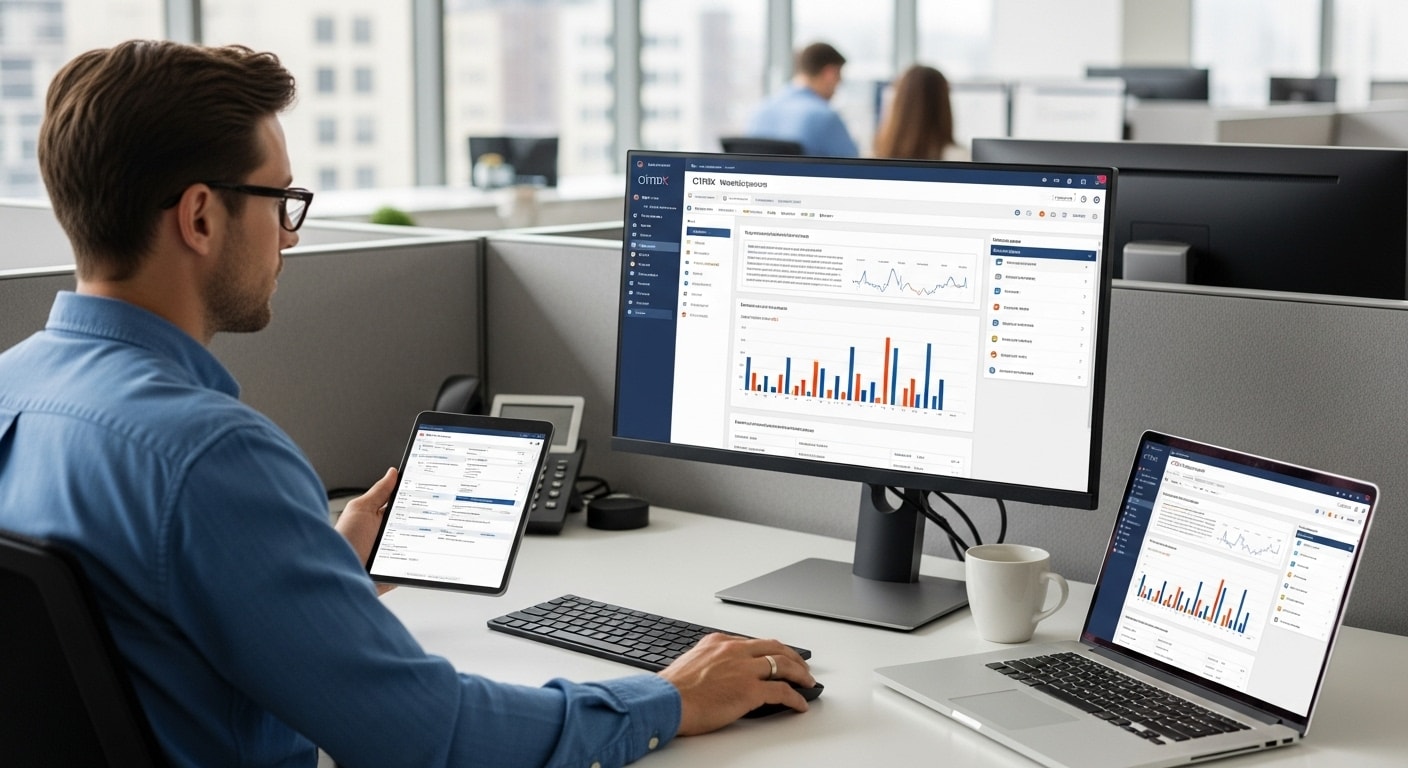Keeping your apps up to date shouldn’t feel like a chore. With Citrix Workspace, it’s more than just routine maintenance, it’s a way to improve how your system works, reduce errors, and deliver a smoother, more secure experience.
Whether you’re running virtual desktops every day or just using a few remote apps, knowing how to update Citrix Workspace can save time and frustration.
Let’s start by looking at why updating actually matters.
Why Should You Update Citrix Workspace?

Staying on the latest version of Citrix Workspace ensures that you’re getting the best possible experience. Updates are designed to fix bugs, close security gaps, and improve stability.
When an update rolls out, it often includes enhancements that improve app performance, compatibility, or responsiveness.
Some Citrix Workspace updates also bring behind-the-scenes changes for IT teams, like improved site operation analytics or configuration options that lead to an analytics-enhanced user experience.
These are quiet improvements, but they can make a big difference over time.
Updates may also include feature enhancements or changes for compliance and reliability. In short, they’re not just about fixing what’s broken, they’re about improving how everything runs.
If you’ve been postponing that update Citrix Workspace reminder, this is your sign to take care of it. You might be surprised how much faster things feel afterward.
How Can You Check the Version of Citrix Workspace You’re Using?
Before you update, it helps to know what version of Citrix Workspace you’re currently running. Fortunately, it only takes a few clicks.
- Locate the Citrix Workspace App icon in your system tray (near the clock).
- Right-click the icon and choose Advanced Preferences from the dropdown menu.
- A new window will appear, look for a section labeled Version.
You’ll typically see a number formatted like 23.5.1.85, where the first digits represent the year and release cycle.
This quick check tells you whether you need to update Citrix Workspace App or if you’re already on the latest version. It’s also useful if IT support asks for your version details.
What Are the Ways to Update Citrix Workspace?
Updating Citrix Workspace isn’t difficult, but the process can differ slightly depending on your system. Whether you’re on Windows, macOS, or managing settings for a group, here are the best methods to ensure you’re always running the most current version.
1. How to Update Citrix Workspace on Windows
If you’re using Windows, there are two main ways to update Citrix Workspace:
Method 1: Update from Advanced Preferences
- Find the Citrix Workspace App icon in the system tray.
- Right-click the icon and select Advanced Preferences.
- Look for an option labeled Update Citrix Workspace App.
- Click Check for Updates.
- If a new version is available, follow the prompts to download and install it.
This method is quick, especially if the Citrix Workspace App is already installed with update permissions.
Method 2: Manual Install from Citrix Website
- Go to the official Citrix download page.
- Choose Windows as your platform.
- Download the latest version and run the installer.
- Follow the instructions to complete the setup.
Automatic Updates (Optional)
During installation, you’ll see an option to enable automatic updates. If selected, Citrix will update itself periodically without asking for input. This helps ensure you’re always current, no manual checks required.
2. How to Update Citrix Workspace on macOS
If you’re on macOS, updating Citrix is just as simple—though the steps differ slightly from Windows.
Using the Auto-Updater:
- Open Citrix Workspace App from your Applications folder.
- From the top menu, select Citrix Workspace > About Citrix Workspace.
- Click Check for Updates.
- If a new version is available, click Install and follow the steps.
Manual Download Method:
- Visit the Citrix downloads page
- Choose macOS as your platform
- Download the installer and open the file
- Complete the installation as prompted
Make sure you have a stable internet connection during installation. Some enterprise environments may also require entering your email address or server URL when logging in after the update.
Settings generally apply per user, so each person may need to update Citrix separately if using shared systems.
How to Enable or Configure Automatic Updates
If you’re tired of checking manually, you can configure Citrix Workspace updates to install automatically. This option is especially helpful for organizations managing many endpoints or users who prefer a hands-off approach.
How to Enable Auto-Update:
- During installation, select the checkbox for automatic updates.
- If Citrix is already installed, go to Advanced Preferences and look for Auto-Update Settings.
- Set updates to download and install automatically when a new version is available.
What If the Citrix Workspace Update Fails?
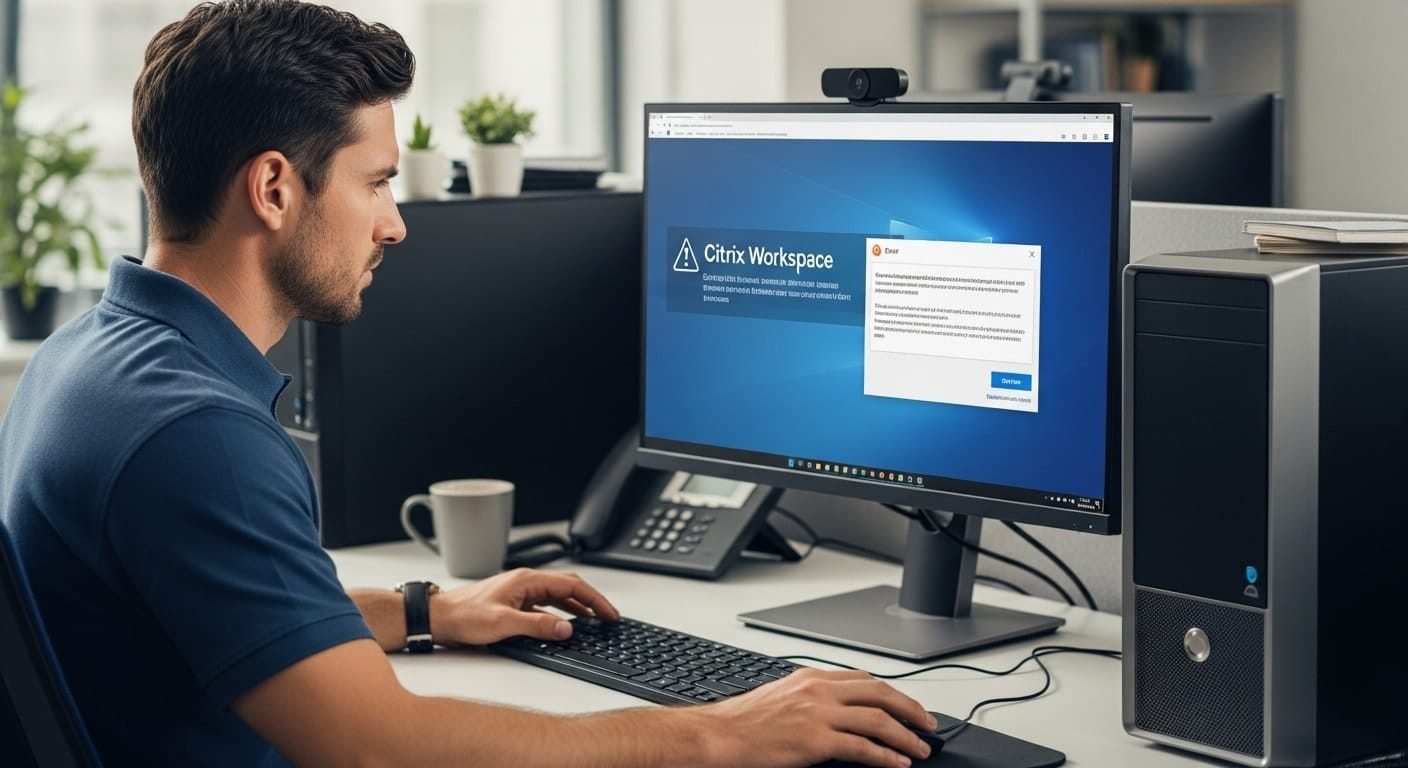
Even when everything seems right, a Citrix Workspace update can still fail. The most common reasons include a weak internet connection, interrupted downloads, or file corruption during the installation process.
If your update stalls or throws errors like “field is required” or fails to launch afterward, here’s what you can do:
- Reboot your system and try the update again.
- If that doesn’t work, go to Advanced Preferences and attempt a repair (if available).
- As a last resort, uninstall Citrix Workspace completely, download the latest version, and reinstall.
Before you uninstall, consider backing up your preferences or taking note of any custom settings, especially if you’re using corporate configurations.
In rare cases, “machine translated content” errors or regional download issues may appear. If so, contacting your IT team or checking Citrix’s official help center can save you unnecessary troubleshooting.
Does Citrix Use Cookies or Related Technologies in the Update Process?
Yes, when visiting Citrix’s download or documentation pages, you’ll often see a banner stating, “This site uses cookies.” This refers to cookies and related technologies that track session activity for performance and analytics.
You may choose to consent to these tools, or manage your own preferences using the provided settings. These technologies are not malicious or intrusive—they simply help improve navigation, ensure compatibility, and analyze how users interact with update-related content.
The use of these technologies is standard for software providers and has little to no impact on your download or installation process.
Looking for a Faster Alternative to Citrix Workspace?

If you’re constantly needing to update Citrix Workspace just to keep things stable, it might be worth exploring a simpler solution. Apporto is a fully browser-based virtual desktop platform—no installs, no patches, and no update headaches.
You don’t have to worry about version control, broken updates, or managing complex settings. Apporto delivers a smooth, fast-loading experience that just works, right from your browser, on any device.
It’s designed for speed, security, and a better user experience without the need to tinker under the hood.
If you’re ready for fewer interruptions and more uptime, Try Apporto Now
Final Thoughts – Why a Simple Update Makes a Big Difference
Taking a few minutes to update Citrix Workspace can save you hours of frustration down the road. New versions often come with fixes for common bugs, smoother app performance, and improvements that support an enhanced user experience.
More often than not, updates resolve things that endless troubleshooting can’t. They keep your workspace stable, secure, and aligned with the latest backend changes from Citrix.
If your system feels slow, unresponsive, or glitchy, start with the basics: check your version, apply the update, and give your desktop a fresh start.
Sometimes, the easiest fix really is the most effective.
Frequently Asked Questions (FAQs)
1. How do I check for updates in Citrix Workspace App?
To check your current version, right-click the Citrix Workspace App icon, choose Advanced Preferences, then click Check for Updates. If a new version is available, you’ll be prompted to download and install it directly from the app interface.
2. Does Citrix Workspace update automatically?
Yes, if auto update is enabled. You can configure Citrix Workspace updates during installation or through the Advanced Preferences menu. In managed environments, IT administrators may control automatic updates centrally across all user devices.
3. Will I lose my settings when I update Citrix Workspace?
No, updating Citrix Workspace does not erase your preferences, sessions, or app access. It simply replaces outdated or buggy core files, improving performance and ensuring better compatibility with backend services or new features.
4. Where can I get the latest version of Citrix Workspace?
You can visit the official Citrix website or cloud portal to download and install the latest version. Ensure you’re connected to a stable internet connection to avoid installation errors or corrupted files during the process.