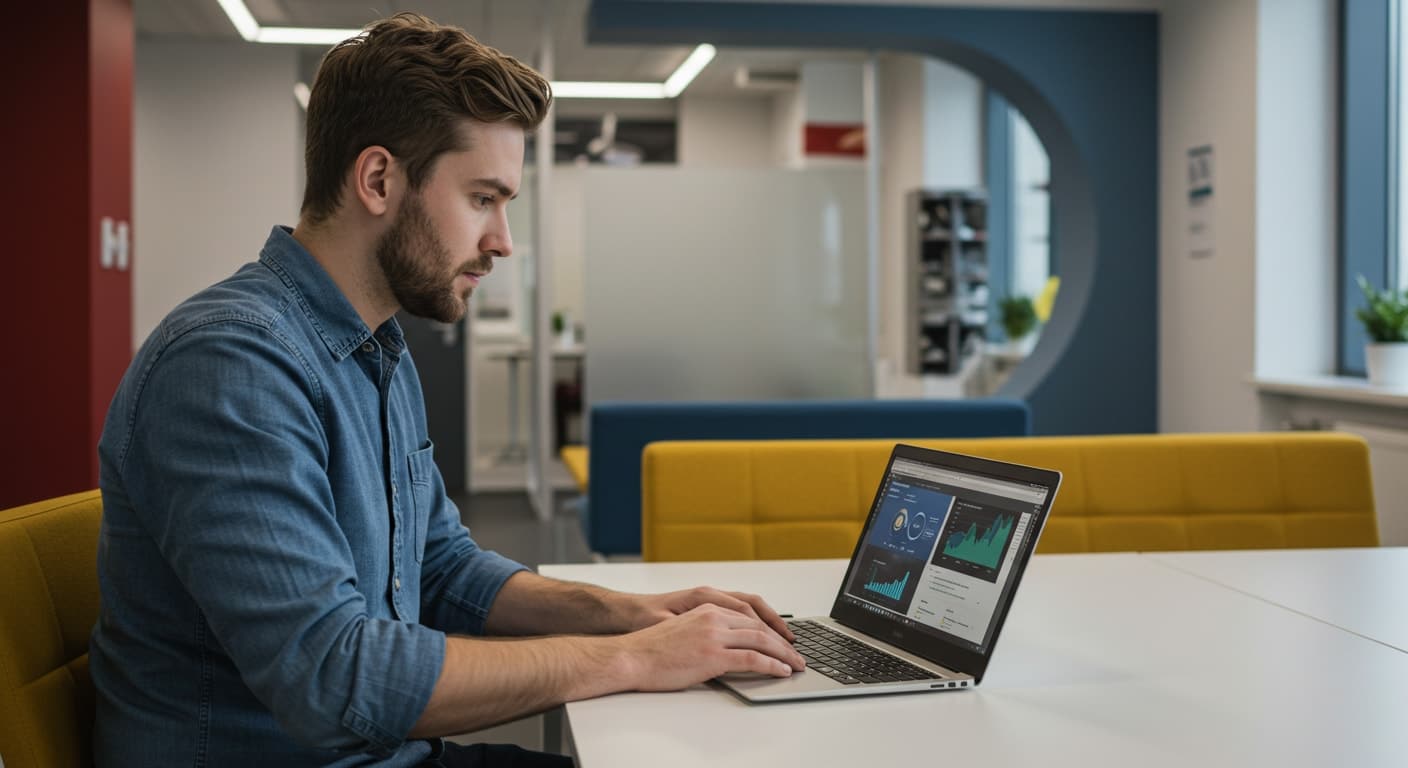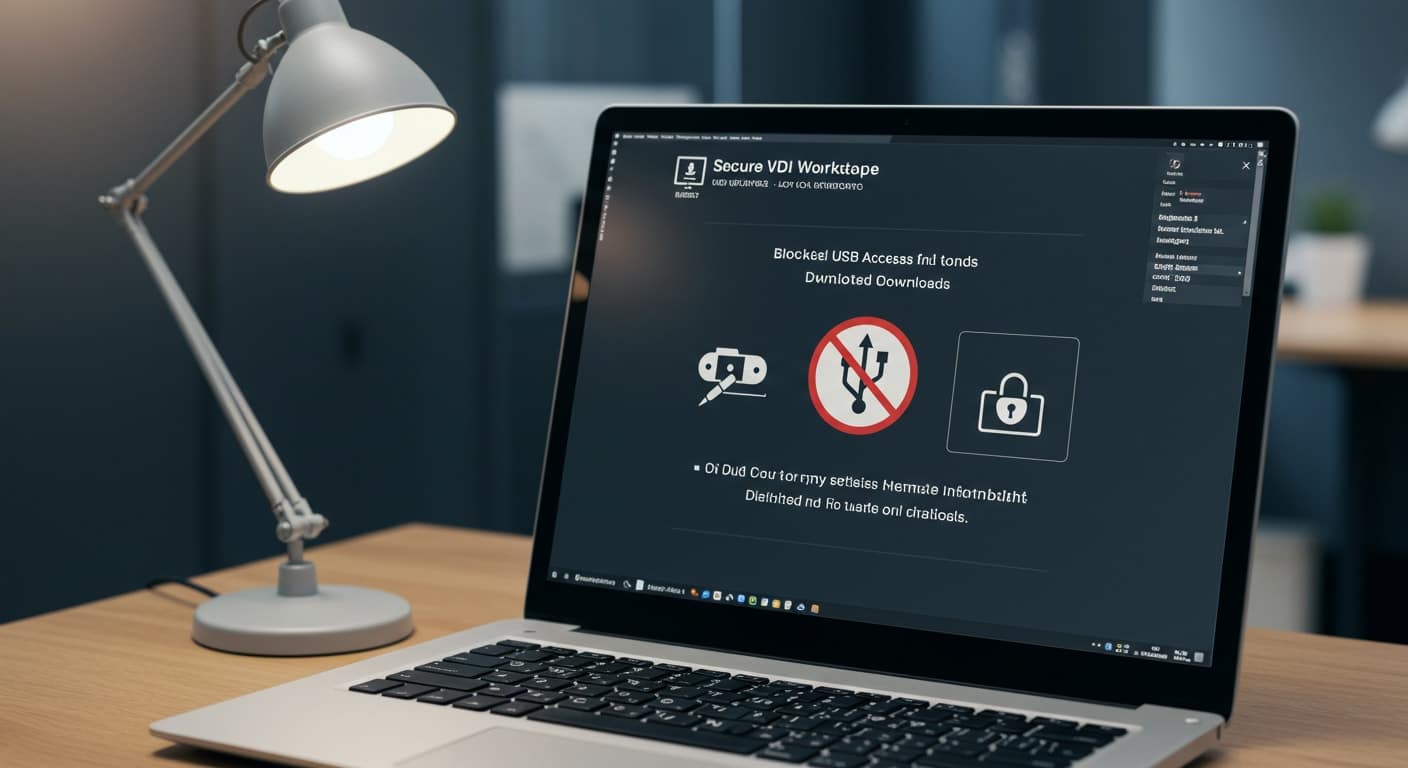Setting up VDI is no longer a niche project—it’s a core infrastructure decision. With the rise of hybrid work, the pressure to support remote access, security, and consistent performance across devices has never been greater. Whether you’re managing faculty logins on campus or enabling engineers across regions, how your virtual desktop infrastructure is deployed affects everything from uptime to morale.
Done right, VDI delivers centralized control, improved data security, and a seamless user experience. Done wrong, it becomes a drag on productivity and an ongoing support headache.
This guide breaks down the essentials of planning and setting up VDI, from choosing hardware to optimizing for enhanced performance. You’ll get a clearer picture of how users connect, what to prioritize, and where modern solutions—like browser-based platforms—can make the entire process easier and more sustainable.
What Is VDI and How Does It Actually Work?
Virtual Desktop Infrastructure (VDI) is a method of delivering desktop environments to users through a centralized server. Instead of installing applications and storing files directly on a user’s device, VDI shifts everything to the data center or cloud. The desktop—along with apps, settings, and files—is accessed remotely from almost any device.
There are three core delivery types to understand:
- Virtual desktops: Full desktop environments delivered virtually to users.
- Remote desktop sessions: Multiple users share a single Windows Server session (e.g., through Remote Desktop Services) rather than receiving isolated desktops.
- Virtual apps: Specific applications (not the entire desktop) are streamed to the user’s device.
In a VDI model, user desktops are typically hosted on virtual machines running inside a centralized server. When users log in, they connect via a secure protocol that renders the desktop session on their local screen.
What they see and interact with is familiar—but nothing actually runs on their local machine. This setup centralizes management, improves security, and provides a consistent experience across devices, locations, and operating systems.
What Do You Need Before Setting Up VDI?
A successful VDI setup starts with a well-planned initial setup. That includes both infrastructure and organizational readiness.
Here’s what you’ll need on the hardware side:
- Server hardware with enough CPU, RAM, and GPU power to support concurrent users
- Sufficient network bandwidth and stable network infrastructure
- Fast, reliable storage—ideally network attached storage (NAS) or SSD-based solutions
And on the software and planning side:
- A functioning domain controller for authentication and policy enforcement
- Proper licensing for OS, virtualization platforms, and user access
- A dedicated test environment to validate configurations before full deployment
- Consideration of local computer compatibility if hybrid or BYOD access is in play
Skipping these early steps or underestimating capacity needs can create performance bottlenecks that frustrate users and burden IT. Upfront planning ensures the environment can grow and adapt as user demands increase.
How Do You Choose the Right VDI Solution for Your Users?
Choosing the right VDI solution starts with understanding your organization’s needs—not just from a technical standpoint, but from a user perspective as well. Start by looking at the type of users you’re supporting: are they mostly office-bound, fully remote, or a mix of both? Are they light task workers, or do they require access to graphics intensive applications?
From there, assess your environment:
- Do you need a solution that runs on physical devices or mobile endpoints?
- Is your current infrastructure better suited to an on-prem VDI model, or is a cloud provider like Microsoft Azure more sustainable long term?
- Will your users need full desktops, or are virtual apps sufficient?
Also weigh:
- Security requirements
- Budget constraints
- Scalability for future growth
- Resource utilization and IT capacity
Some VDI solutions focus on control and flexibility but come with heavy infrastructure overhead. Others, like Apporto, deliver VDI as a lightweight, browser-based service with no client software, perfect for hybrid and remote teams.
The goal is to match the solution to the real-world needs of your workforce—not just the architecture of your data center.
What Are the Steps in a Successful VDI Deployment?
A well-planned VDI deployment isn’t just about spinning up virtual desktops—it’s about creating a resilient, user-friendly environment that can scale over time. Below are the key components to consider when deploying VDI:
- Image Creation: Build a clean, standardized desktop image with essential apps. This becomes the template for all user environments.
- OS Installation: Ensure each virtual machine runs a properly licensed and updated operating system, optimized for remote access.
- Base Policies: Set default group policies that align with organizational security standards, user behavior, and access restrictions.
Next, configure these foundational services:
- Virtual desktop images: Customized per role or department
- Connection broker: Manages authentication and routes users to the right desktop
- User profile: Stores settings, preferences, and session history
- User permissions: Controls who can access which apps, files, or desktops
Integrate Remote Desktop Services where needed, especially for session-based environments or shared resource pools.
Finally, connect it all through a stable virtual network—ensuring that the entire system operates smoothly across geographic locations and device types.
Skipping even one of these steps can introduce friction, security holes, or unnecessary overhead. VDI is only as effective as the groundwork beneath it.
What Security Best Practices Should You Build Into Your VDI Setup?
Security isn’t something you bolt on after deployment—it needs to be woven into the VDI setup from day one. A virtual desktop environment, while centralized by design, still faces many of the same risks as traditional infrastructure. Without robust security measures, your data, users, and systems remain vulnerable.
Here are some best practices to incorporate from the start:
- Apply role-based access control (RBAC): Limit access to only the resources users need. This minimizes risk and helps enforce internal security policies.
- Harden your desktop operating systems: Configure secure security settings, disable unnecessary services, and keep all systems patched and up to date.
- Embed antivirus software in your base images: This ensures every virtual machine is protected right from deployment—without relying on user actions.
- Use Azure AD or a similar identity provider: Enforce multi-factor authentication (MFA) and manage access from a centralized directory.
- Prevent local data exposure: Block USB access when not needed, disable file downloads to unmanaged devices, and keep sensitive data within the network or cloud infrastructure.
By focusing on enhanced security at every layer—from user authentication to data protection—you lay the foundation for a resilient, scalable VDI environment.
How Do You Optimize VDI Performance Across Devices and Networks?
Performance can make or break your VDI rollout. A slow or inconsistent experience affects productivity, frustrates users, and burdens IT support. Fortunately, there are reliable ways to optimize performance and deliver consistently strong results across your environment.
Here are best considerations to improve VDI performance:
- Monitor and balance network bandwidth: Ensure you have enough network bandwidth to support concurrent users, especially during peak log-in times or software updates.
- Tune for resource utilization: Over-provisioning virtual CPUs or RAM can hurt performance as much as under-provisioning. Monitor actual usage and adjust based on live metrics.
- Support graphics-intensive applications: If users run graphics intensive applications, such as CAD or media editing tools, consider GPU acceleration for those virtual machines.
- Standardize desktop OS configurations: Keep desktop operating systems consistent and lean. Disable unnecessary services and features that slow down virtual desktop performance.
- Account for mobile and personal devices: Mobile users and those accessing VDI from a personal computer may have less consistent connections. Use adaptive display protocols and compression settings to maintain responsiveness.
- Distribute workloads smartly: Balance session load across servers and consider geo-optimization to reduce latency for remote locations.
Fine-tuning performance isn’t a one-time task—it’s an ongoing process. With regular monitoring, smart resource allocation, and some thoughtful tuning, you can deliver enhanced performance across your VDI deployment without overbuilding or overspending.
How Important Is User Experience in VDI Implementation?
The success of any VDI implementation hinges on one often-overlooked factor: user experience. Even if the backend is rock solid, users won’t embrace a system that feels slow, confusing, or restrictive.
To deliver a seamless user experience, focus on these core elements from the start:
- User training matters: Introduce users to the platform with clear guidance on how it differs from a traditional desktop. Effective user training minimizes support tickets and frustration.
- Design with real user needs in mind: Understand how different users work—what apps they use, how often they travel, and what they expect from their user desktops.
- Support across devices: Your environment should work well on a range of devices, including laptops, tablets, and even personal machines. Compatibility builds confidence.
- Personalize when possible: Give users flexibility in layout, saved sessions, and minor preferences. These small touches go a long way in enabling users to stay productive.
User experience isn’t just aesthetic—it’s structural. If you skip this, your rollout may stall, and adoption may lag. Build for people, not just infrastructure, and your investment in VDI will pay off.
Why Apporto Is a Smarter, Simpler Way to Deliver Virtual Desktops
If traditional VDI feels complex, rigid, or costly to maintain, Apporto offers a modern alternative. It’s a browser-based, cloud-native virtualization platform designed to streamline remote access without compromising security or control.
There’s no need for a massive infrastructure build-out—no connection broker, no VPN clients, and no server stack to babysit. Apporto runs in the browser, giving users instant secure access to their desktops and applications from anywhere, on any device.
Built on a Zero Trust architecture, it keeps your data protected and your users productive, even when they’re working remotely or switching between devices. That means fewer security gaps and less IT overhead.
It’s ideal for education, SMBs, and hybrid teams looking for a VDI solution that scales with ease and simplicity. Whether you’re supporting hundreds of students or a distributed workforce, Apporto adapts—without adding layers of technical debt.
Simple to deploy. Fast to scale. Built for how your teams actually work. Try Apporto Now
Final Thoughts: Building a VDI Setup That Actually Works
Setting up VDI isn’t just a technical exercise—it’s a long-term commitment to how your organization delivers desktops, apps, and access. From careful planning and deployment to performance optimization and robust security, every phase matters. Whether you’re hosting in a traditional data center or working with a cloud provider, the goal remains the same: deliver a stable, flexible, and secure virtual desktop infrastructure that supports real users in real time.
Today’s VDI technologies offer more options than ever, but that also means more decisions. Take the time to evaluate your environment, user needs, and operational limits before settling on a service.
If your team is looking for flexibility without the complexity, Apporto provides a modern, browser-based alternative that removes the weight of legacy infrastructure—and just works.
Frequently Asked Questions (FAQs)
1.What is the best way to start setting up VDI?
Start with a test environment and clear user requirements. Plan for infrastructure, licensing, and security before scaling your virtual desktop infrastructure.
2.How many users can a VDI environment support?
A well-configured VDI setup can support dozens to thousands of users, depending on your server capacity, storage, and bandwidth availability.
3.What’s the difference between VDI and Remote Desktop Services (RDS)?
VDI gives each user a personal virtual machine. Remote Desktop Services share a single server session across multiple users, offering less isolation and customization.
4.Is VDI secure for sensitive data?
Yes—when set up correctly. VDI keeps sensitive data centralized and off endpoint devices. Use role-based access and encryption for stronger protection.
5.Can VDI be hosted in the cloud?
Absolutely. Many organizations use cloud providers like Azure to deploy scalable, cloud-native VDI environments that reduce on-premise infrastructure needs.