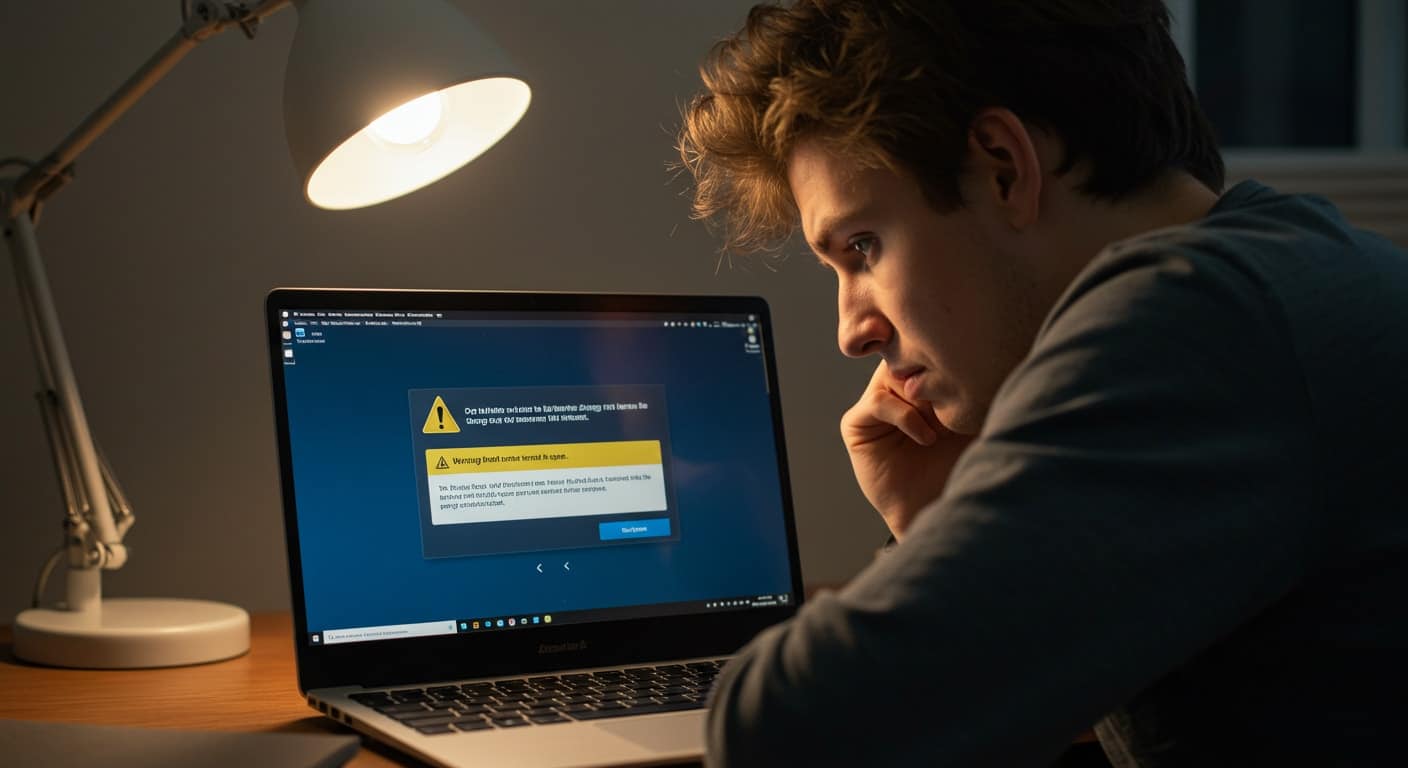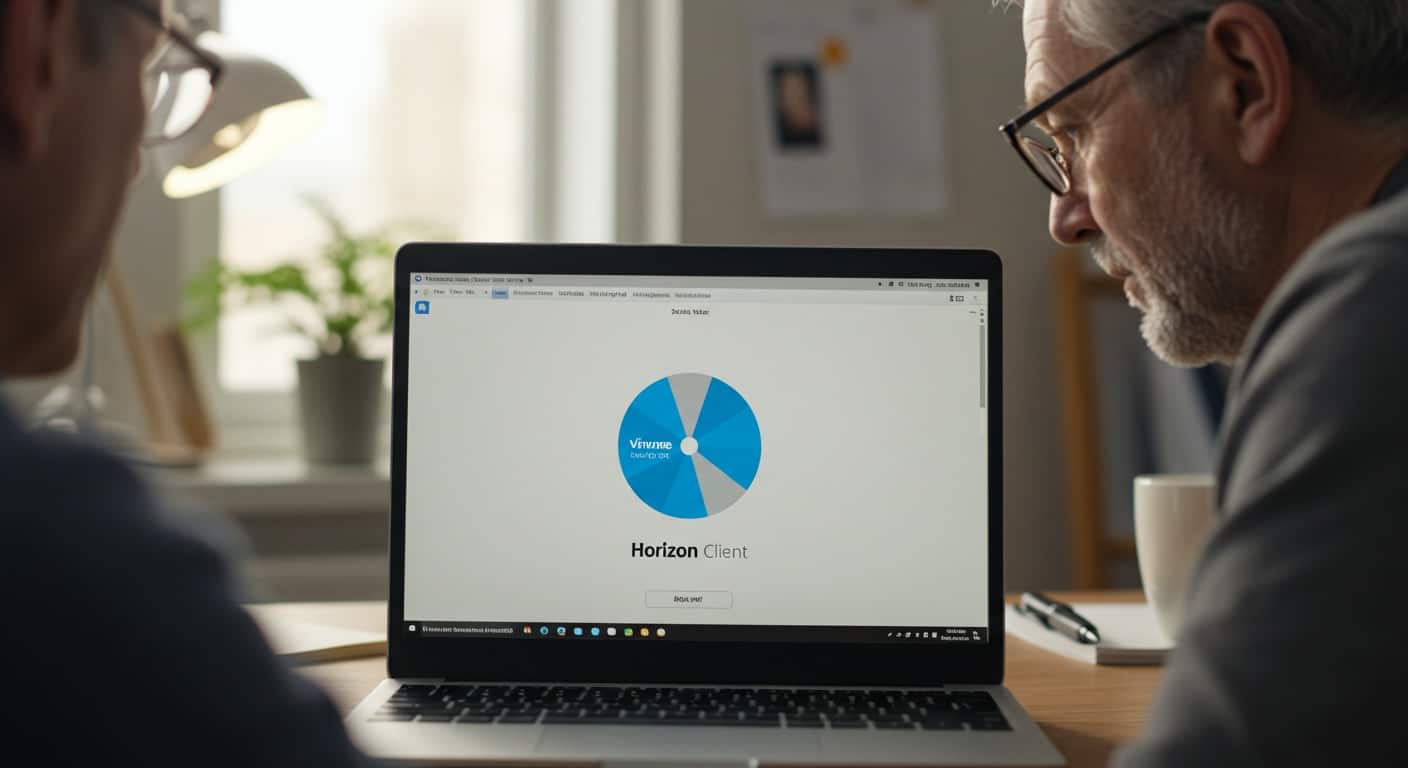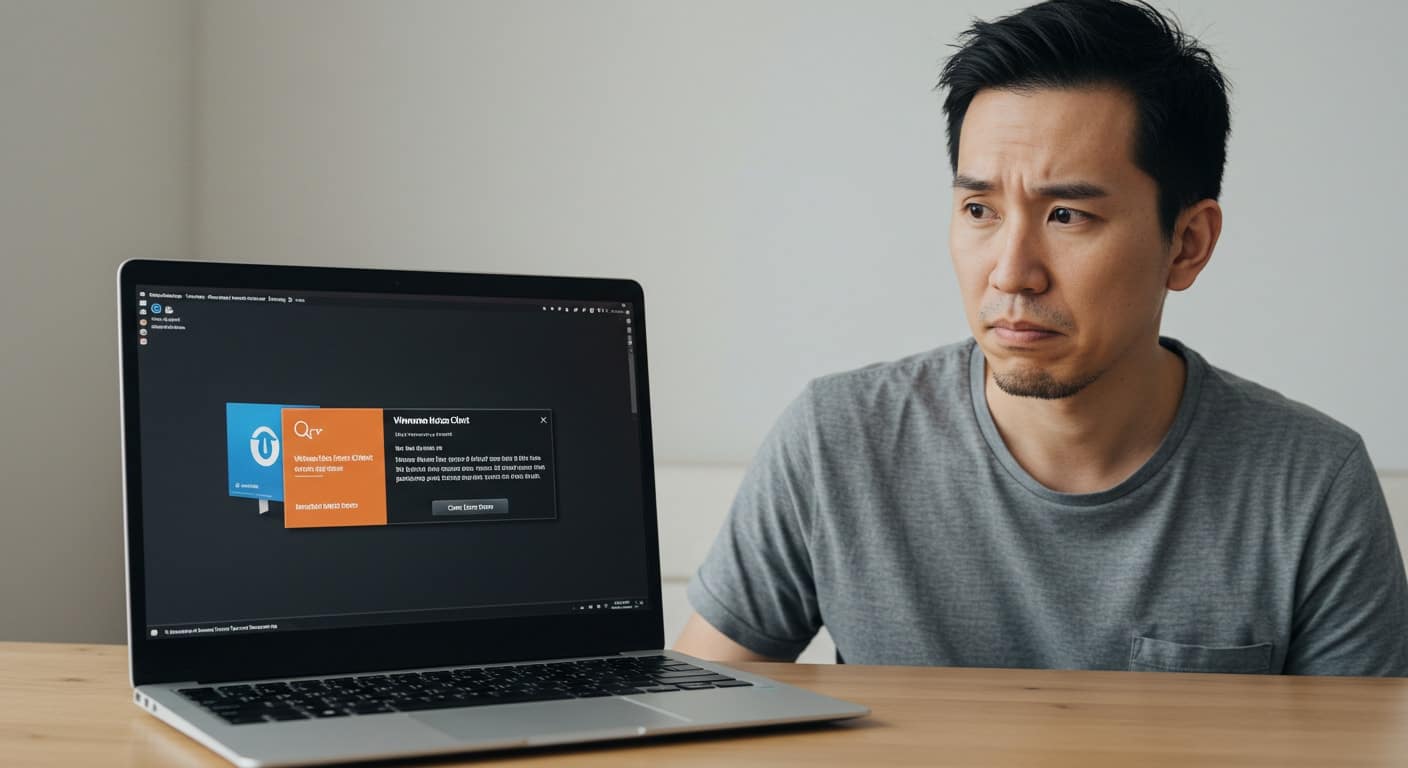If you’re reading this, chances are you’ve had the VMware Horizon Client for Windows 11 failing—again. You’re not alone. Many users have faced repeated errors, frozen installers, and confusing prompts after upgrading to Windows 11. What should be a straightforward installation process ends up turning into a technical puzzle that consumes time and patience in equal measure.
The problem isn’t always with what you’re doing. Often, it’s the combination of a modern operating system and a virtual desktop solution built for a different era. The Horizon Client, while still widely used, doesn’t always play well with Windows 11’s new architecture, tighter security settings, or version requirements.
This article breaks down the most common reasons why the Horizon Client fails, how to troubleshoot step-by-step, and—if nothing else works—what a more modern, frictionless alternative looks like. Let’s start with why this keeps happening in the first place.
Common Reasons the VMware Horizon Client for Windows 11 Keeps Failing
When you’re troubleshooting the Horizon Client on Windows 11, there are usually two core causes: compatibility issues and system-level interference. Both are frustrating, but understanding them is key to resolving the problem.
Compatibility and System Conflicts
The Horizon Client was originally optimized for older operating systems. When paired with the new version of Windows 11, some of its core components break down. The system may block legacy functions or struggle to emulate what worked fine on an old version of Windows.
Key compatibility issues include:
- Horizon Client not recognizing Windows 11 APIs
- Older installers crashing without error
- Display or input lag due to driver mismatches
These problems aren’t always obvious but often lead to sudden fails during install or launch.
Background Services and Blocking Programs
Another common culprit? Background processes and installed programs.
Watch out for:
- Antivirus software flagging the installer
- Pre-installed security services clashing with Horizon
- System maintenance tools running in the background
A quick check in your Control Panel under “Startup” can help you spot problem files or apps that might be interfering with your virtual desktop environment.
Installation and Update Pitfalls to Watch For
Even if you’ve downloaded the right version of the VMware Horizon Client, the installation process can fall apart for a number of reasons.
Installer Issues
One of the most common issues is the installer not launching—or worse, freezing mid-process. Sometimes, broken links in the installation media lead to corrupted downloads, and what seems like a simple double-click results in an instant crash or a vague error message.
Quick things to watch:
- Ensure the installer is downloaded from VMware’s official site
- Avoid running the setup directly from a USB or external drive
Folder Permissions & Admin Rights
Even if the file opens, it might not install. If the program files directory is read only, or you’re not running the setup as an administrator, the install may silently fail.
To fix:
- Launch using File Explorer, right-click > “Run as Administrator”
- Check folder permissions to ensure full access
Manual Fixes: What You Can Try Before Giving Up
Before tossing in the towel, you may be able to fix the Horizon Client using a few manual steps that address deeper system issues.
Clean Reinstallation Steps
Start by doing a full removal through Control Panel. Go to Programs > Uninstall a Program, and remove all Horizon-related items.
Next:
- Use File Explorer to navigate to C:Program Files and manually delete any leftover folders
- Reboot your system before starting the fresh installation
Fix Hosts File & Permissions
Some users report configuration issues inside the hosts file, which can block proper communication during setup.
To check:
- Open the hosts file at C:WindowsSystem32driversetchosts
- Remove or comment out lines referencing VMware-related domains
- Open the file’s general tab and make sure it’s not flagged as read only
Launching Correctly
Always run the installer as administrator. Also, check that required components like .NET Framework and Visual Studio redistributables are installed.
These dependencies are often quietly required—but their absence can cause the install to crash without clear messaging.
Still Failing? Here’s What Might Be Going On
If you’ve tried reinstalling, edited your hosts file, and checked every folder permission—and the client still fails—the issue may lie deeper in the architecture.
The Horizon Client, while still widely used, is fundamentally a legacy application. It wasn’t built for the kind of isolation and security enforcement that modern operating systems like Windows 11 now prioritize. In some cases, the installation process may appear to complete but silently fail due to background security policies.
You might never even see an error prompt—it just doesn’t launch.
At that point, it’s worth questioning how much time is worth spending on patches, workarounds, and version juggling. The next section explores whether it’s time to shift your strategy entirely.
The Case for Moving Away from Traditional VDI
At some point, it’s no longer about fixing — it’s about rethinking. Traditional VDI relies heavily on background services, complex setups, and constant patching. These older systems were never designed for today’s distributed users or rapid updates. Every attempt to create stability adds more steps, more risk.
What if you could simply skip the need to install anything entirely? That’s where browser-based platforms like Apporto come in.
How Apporto Solves What Horizon Struggles With
No Installer Needed
Forget the Horizon Client installer, the tangled installation process, and system tweaks. With Apporto, there’s nothing to install. You log in through a browser. That’s it.
No more hunting for compatible versions or running setup tools in safe mode. Apporto delivers full desktop experiences—securely and instantly—without the hassle.
Built-in Security and Compatibility
Apporto was built for the modern era. Its native Zero Trust architecture removes the need for user-side firewall rules, elevated permissions, or manual admin access.
It works across Windows, Mac, and Linux—all without extra downloads or plugins. No special administrator rights needed. Just open your browser, and the system does the rest.
Designed for Modern Users
There’s nothing to download. No pop-ups. No drivers. Just smooth, reliable access. Apporto handles version updates, patching, and scaling behind the scenes.
You get what you need, when you need it—and it just works. That’s how you resolve the root issue for good and give your users what they actually want: productivity without pain.
VMware Horizon Client for Windows 11 Failing: Conclusion
You’ve checked the hosts file, combed through program files, and restarted stubborn services. If nothing’s worked, it’s not you—it’s the model.
Maybe it’s time to create something better. Rethink your virtual desktop strategy.
Tried everything and still stuck? It might be time to verify the Apporto difference—explore a free trial and see how effortless virtual desktops can be.