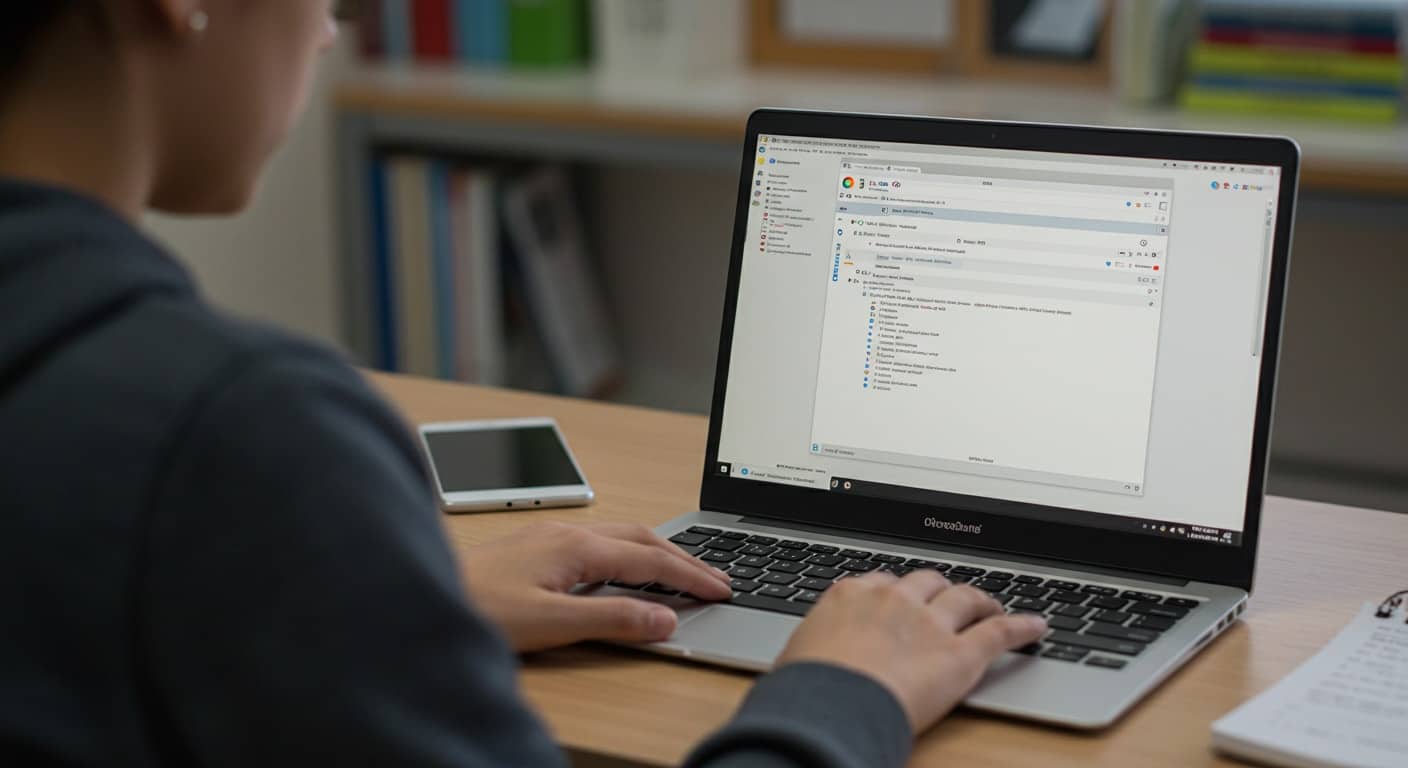Running Windows applications on a Chromebook has become a practical necessity for many users. As more schools, businesses, and individuals adopt Chrome OS for its simplicity, cost-efficiency, and security, the demand to run Windows software hasn’t disappeared.
Maybe you’re a student needing full access to Microsoft Word, an IT administrator supporting enterprise users, or someone tied to a particular Windows-only tool. In all these cases, finding a way to run Windows apps on a Chromebook becomes less of a convenience and more of a requirement.
That said, let’s be clear: you’re not turning your Chromebook into a Windows machine. Most emulators won’t give you a full Windows operating system in the traditional sense. What you’re getting is the ability to run Windows programs—or at least many of them—in a way that makes sense for your use case.
In this guide, you’ll discover which Windows emulator for Chromebook options actually work, their limitations, and why Apporto stands out for users who want performance, security, and simplicity.
2. Why You Might Want to Run Windows on a Chromebook

Chromebooks are web-first devices, designed to thrive in the cloud using web apps and Android apps via the Play Store. But real-world needs don’t always align perfectly with the ecosystem. Some tasks still depend on Windows applications that Chrome OS just doesn’t support natively.
Here are some of the more common use cases where emulation becomes necessary:
Limited Access to Windows Apps
Many users find that Google Docs and Sheets don’t fully replace the feature sets of Microsoft Word or Excel. And for those who need Microsoft Access, Visio, or even desktop-only features of Office apps, running Windows software becomes unavoidable.
Enterprise Requirements
Plenty of enterprise users rely on tools built specifically for the Windows environment—whether it’s accounting software, proprietary platforms, or regulatory compliance tools. These aren’t easily swapped out with web-based replacements.
Chrome OS Flex Users
If you’ve repurposed old laptops with Chrome OS Flex, you’re already optimizing for cost. But that older hardware can’t always run Android emulation or Linux apps efficiently. If accessing Windows programs is still part of the mission, you need a lightweight, browser-based solution.
Education and Remote Labs
Students and educators often run into software that’s only compatible with Windows. From virtual science labs to standardized testing platforms, the ability to run Windows applications remotely is essential.
Android and Web App Limitations
Even with the Chrome Web Store and Google Play Store, you might not find the right tool for the job. In these cases, turning to a Windows emulator—or better yet, a cloud-based alternative—can bridge the gap.
3. Factors to Consider Before Choosing an Emulator
Before you jump into installing or subscribing to a Windows emulator for Chromebook, it’s worth understanding the constraints and capabilities of your device—and the software you’re planning to run.
A. Chromebook’s Specifications
Performance starts with hardware. Consider:
- RAM: 8GB is ideal. Some older Chromebooks with 4GB may struggle with even lightweight emulation.
- Processor: Intel or AMD processors typically outperform ARM chips for running emulated or virtualized environments.
- Storage: Sufficient local storage helps with temporary file handling and caching—especially if you need to drop files between environments.
B. System Resources
Running a Windows OS through an emulator isn’t light work. Whether it’s an open source solution or a premium tool, emulating another operating system eats up system resources. Expect performance issues on underpowered machines.
C. Licensing Requirements
Some tools require a valid Windows license, particularly those offering full OS virtualization. Others, like Wine, get around this by focusing on compatibility layers—but that can lead to hit-or-miss results depending on the application.
D. File Access and Storage Partitions
Look for solutions that allow easy file sharing between environments:
- Mount external storage
- Share folders
- Seamlessly move files between Chrome OS and Windows apps
Some emulators don’t support this out of the box, making workflow clunky.
E. Compatibility and Purpose
Do you need to run Windows programs like Word and Excel, or full system access for software development or design work? Some emulators are optimized for light tasks, while others can handle resource-heavy applications with more reliability.
The Best Windows Emulator for Chromebook Ranked
A. Apporto – The Cloud-First, No-Hassle Windows Experience

Apporto sidesteps traditional emulator limitations by letting you stream a full Windows desktop right through your browser. There’s no installation, no tinkering—just log in and start working. Whether you’re using a brand-new Chromebook or an older Chrome OS Flex device, Apporto delivers a consistent, responsive Windows experience.
It’s a strong fit for schools, businesses, and IT teams that need to provide secure, scalable access to Windows applications without the friction of complex setups or licensing headaches.
Highlights:
✔ Run Windows apps directly in your browser—no emulator or VM required
✔ Works on older hardware, Chrome OS Flex, and standard Chromebooks
✔ Supports demanding tools like Microsoft Office, dev environments, and GPU-intensive design software
✔ Zero Trust security and no VPN needed
✔ Fully managed, with predictable pricing and white-glove support
✘ Not a free solution, but eliminates the cost of hardware upgrades and Windows licensing
B. Wine – An Open Source Compatibility Layer

Wine (short for “Wine Is Not an Emulator”) lets you run Windows programs on top of Linux. On Chromebooks, it works through the Linux (Crostini) feature. It’s free and open source, but it takes some effort—and not every app will cooperate.
If you enjoy troubleshooting and don’t mind working in a Linux terminal, Wine can be a flexible tool for running basic Windows software without needing a full Windows OS.
Highlights:
✔ Free and open source solution
✔ Lightweight and ideal for older Chromebooks
✔ No Windows license required
✔ Supports many lightweight productivity apps
✘ Wine requires Linux support, which not all devices offer
✘ Hit-or-miss app compatibility; not for heavy tools or gaming
✘ Setup can be complex for non-technical users
C. Parallels Desktop for Chromebook Enterprise

Parallels Desktop brings a full Windows operating system to enterprise Chromebooks. It runs as a local virtual machine and provides seamless access to Windows applications, including company-specific tools and Office apps. It’s polished and powerful—but not lightweight.
Designed with IT departments in mind, Parallels requires enterprise licensing, a modern Chromebook with solid specs, and a legitimate Windows license. It’s great for larger organizations with the resources to manage deployment.
Highlights:
✔ Full Windows OS with native file and app access
✔ Tight seamless integration with enterprise systems
✔ Ideal for proprietary apps and complex workflows
✔ Supports Parallels Desktop management tools
✘ Requires enterprise license and modern hardware (8GB+ RAM recommended)
✘ Only available for business and education customers
✘ Higher cost and steeper learning curve than browser-based options
D. CrossOver – Simplified Wine Wrapper
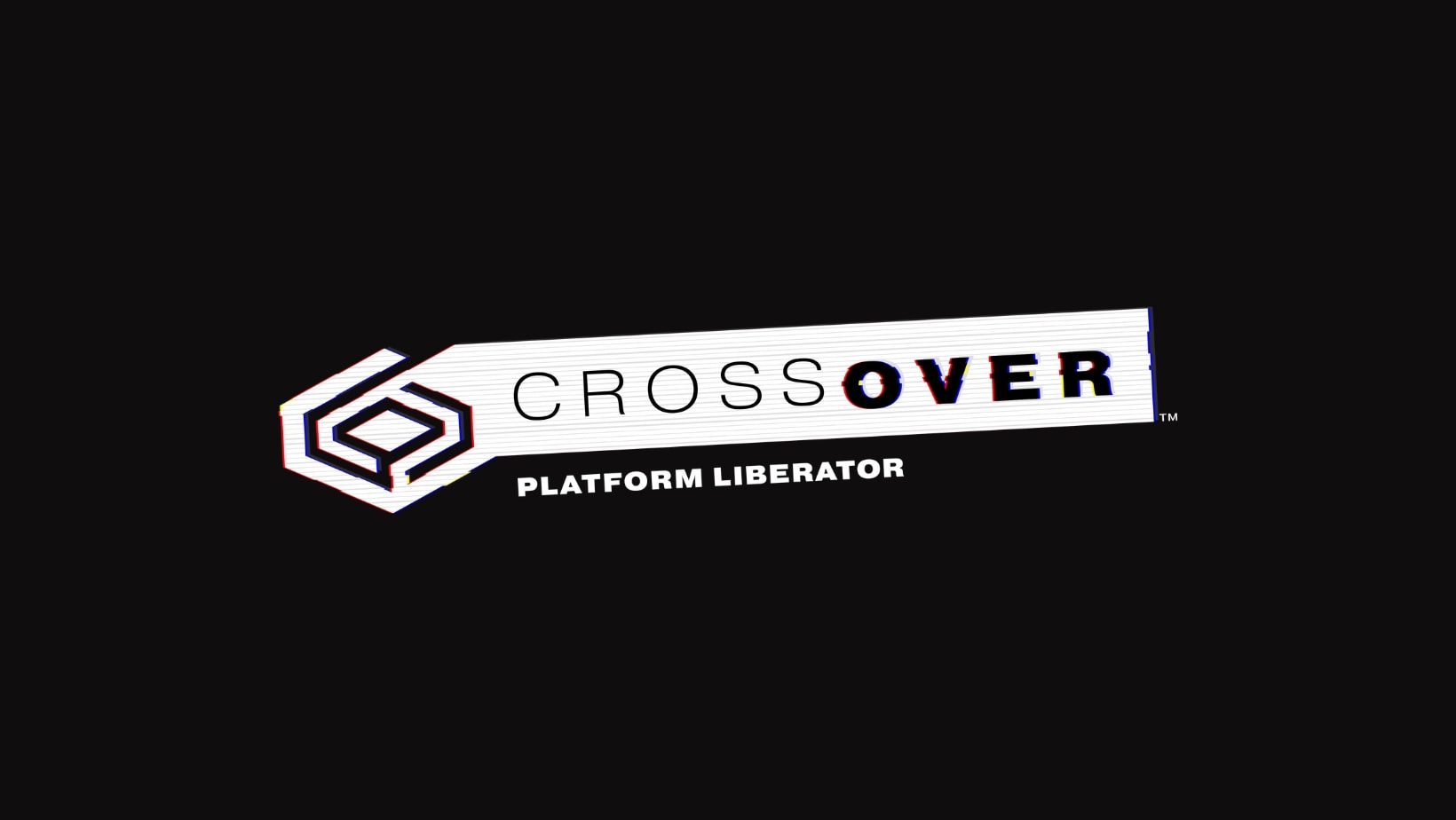
CrossOver is a commercial spin on Wine that smooths out the experience for Chromebook users. It lets you run Windows apps via a clean interface without needing a full Windows operating system. The app installs through the Google Play Store, making it more approachable for non-technical users.
It’s best for lightweight or older Windows programs—think Notepad++ or basic Office apps. However, performance issues may arise with complex or newer software.
Highlights:
✔ No Windows license or full OS required
✔ Friendly interface—less intimidating than Wine
✔ Works well with lightweight productivity tools
✔ Can be installed via Android app on supported devices
✘ Not all apps run smoothly—compatibility layer limits advanced functionality
✘ Occasional crashes or glitches with more demanding software
✘ Not ideal for business-critical or enterprise-level needs
5. Free vs Paid Options: What You Should Know
If you’re on a tight budget, open source tools like Wine or CrossOver can help you run Windows programs for free. But they come with trade-offs: limited support, unpredictable performance, and steep learning curves.
Paid options, like Parallels Desktop or Apporto, provide: Cloud desktops vs. VDI – which is right for your organization?
- Fast performance
- Reliable customer support
- Simplified deployment and user management
- Greater compatibility with enterprise or educational apps
Think of it this way: if the software is mission-critical, investing in a paid solution is often smarter than risking frustration with a free one.
6. Limitations and Common Issues with Windows Emulators
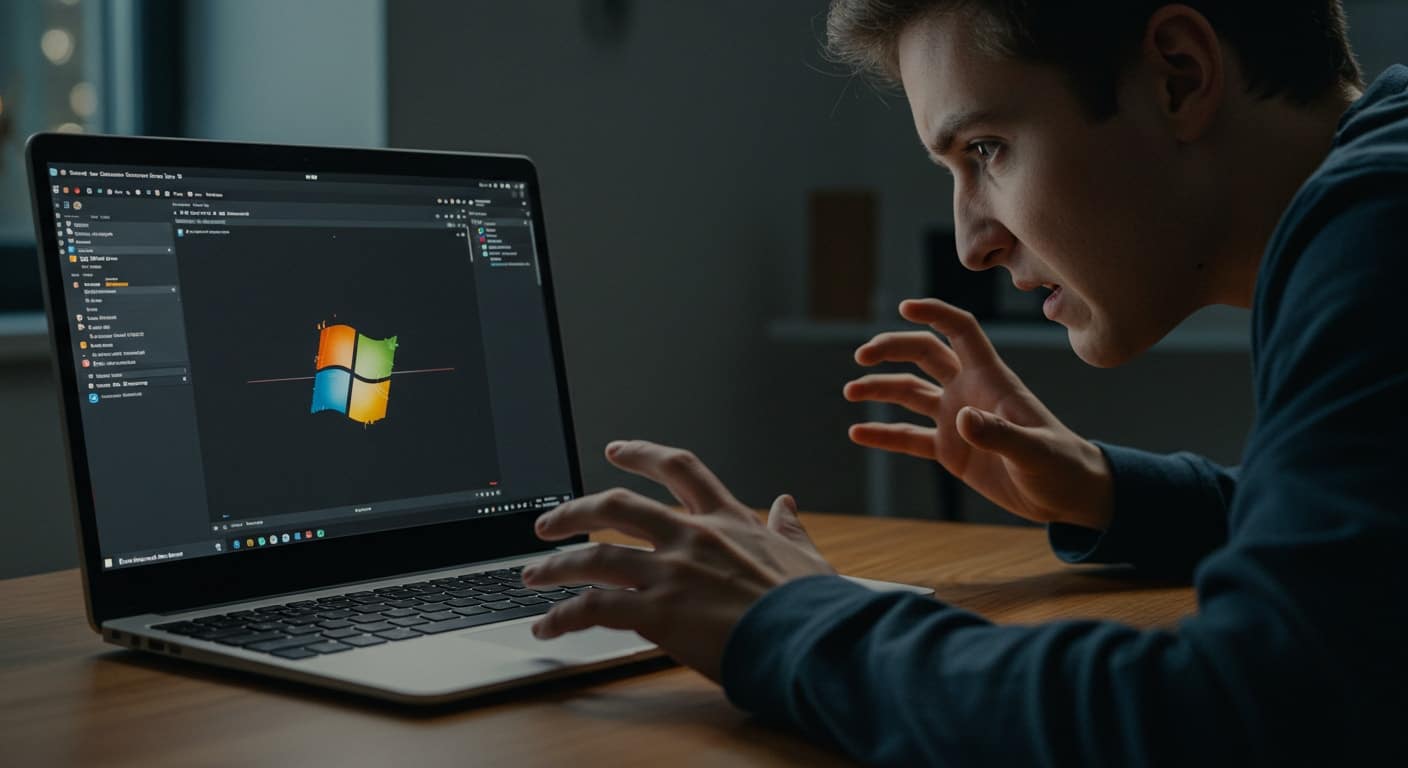
While it’s tempting to expect a perfect solution, most emulators come with caveats.
- Chromebook’s performance may limit usability—especially with lower RAM or non-Intel CPUs
- Newer Windows apps may not run correctly under compatibility layers
- File sharing, printer access, and storage partitions can be hit-or-miss
- Games or high-performance tools often don’t run well—or at all
- Android emulation and web applications can conflict with virtual environments
Even the best Windows emulators can feel clunky if the underlying system can’t handle the load.
7. The Better Alternative: Streaming a Windows Environment with Apporto
If you’re looking for a solution that just works—no fiddling with compatibility layers, licensing, or system tweaks—Apporto is your best bet.
Here’s why:
- Run Windows applications in a browser tab—no downloads, no installations
- Supports Chrome OS, older Chromebooks, and Chrome OS Flex users
- Delivers true seamless integration across devices
- Optimized for educational labs, hybrid workplaces, and BYOD setups
- Handles even complex apps like Visual Studio, CAD software, and analytics tools
It avoids the traditional emulator model altogether, giving you a streamed Windows desktop that’s scalable, secure, and ready in hours—not days. Plus, it doesn’t just support your existing tools—it makes them easier to manage across your entire organization.
8. Best Windows Emulator for Chromebook: Final Thoughts
There’s no one emulator to rule them all. Your choice depends on what Windows apps you actually need to run, how much system resources your Chromebook offers, and whether you’re managing users across a business or school.
For casual use, free solutions may be enough. But if you need dependable access to Windows programs—without sacrificing speed, security, or support—Apporto is a standout alternative.
Looking to run Windows software easily on any Chromebook? Try Apporto and see how simple it can be to bridge the gap between operating systems—without the overhead of traditional emulators.